iPhone is one of the most focused products of Apple Inc. They provide many features based on iOS, which is one of the leading and most advanced Operating Systems. And one of the attractive features is group text, with which we can chat with multiple people in the same group. In this article, we will take a look at how to add people to a group text iPhone or even how to remove people from a group text iPhone. Continue reading to learn how to add someone to a group text iPhone.
How to Add and Remove People in Group Text on iPhone
You can add or remove people from a group on your iPhone, but there are some conditions. It is that all users must be using an iOS device, and there must be a minimum of 3 people in a group text. Follow the steps mentioned further in this article to learn how to add someone to a group text iPhone. The steps to remove people from the group are also listed.
When You Add Someone to a Group Text, Can They See Previous Texts?
No, once a new person is added to a group text (iMessage), they cannot see the previously sent messages. But they will definitely be able to see the future messages.
How To Add Someone To A Group Text iPhone?
To add someone to a group text, it must be an iMessage group. You can follow the below steps on how to add people to a group text iPhone:
- Launch the Messages app on your iPhone device.
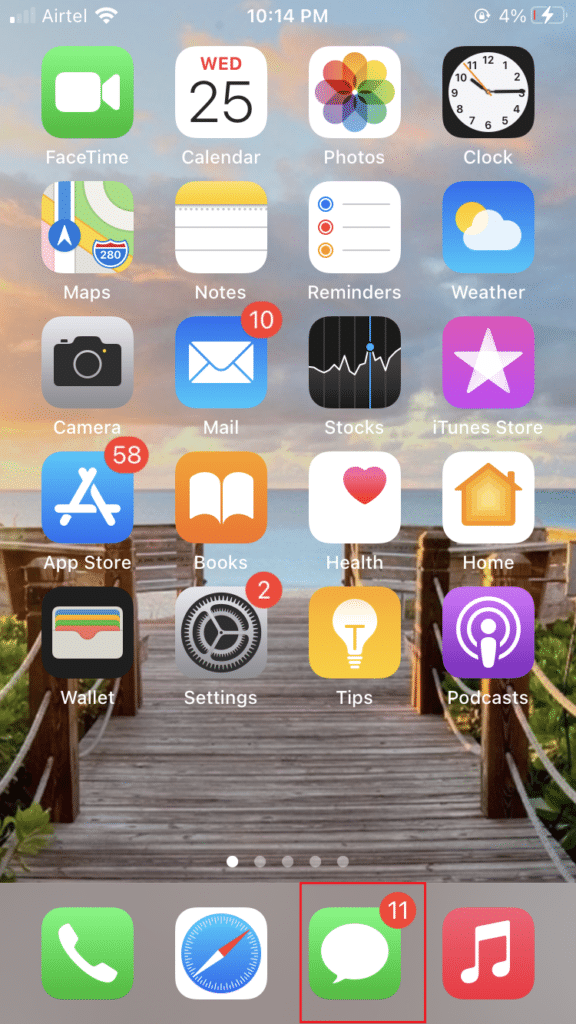
- Tap on the desired group to which you want to add people.
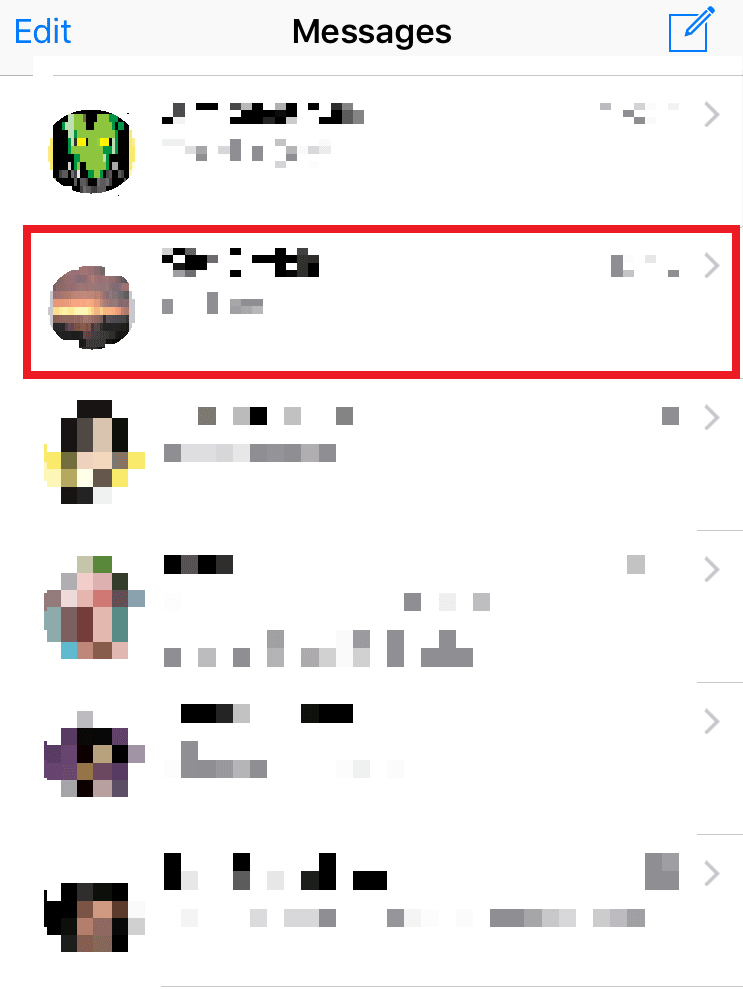
- Tap on the group name from the top of the screen.
- Then, tap on the info icon.
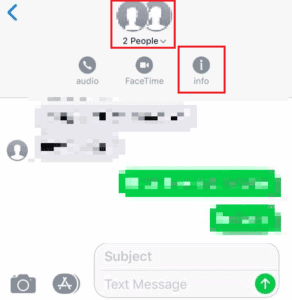
- Then, tap on Add Contact and add desired contact from your phone contact list.
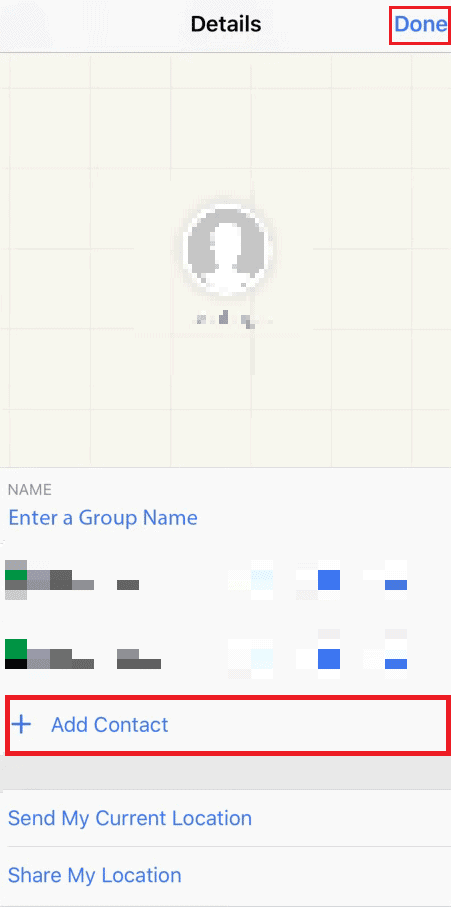
- Tap on Done, as shown above.
The newly added contact will not be able to read an existing group text, but the future messages from all other contacts from that group will be accessible to that contact.
How to Add Someone to an Existing Group Text?
You can easily add a person to an existing group. Follow the below steps on how to add people to a group text iPhone:
- Open the Messages app.
- Tap on the desired group from the Messages app.
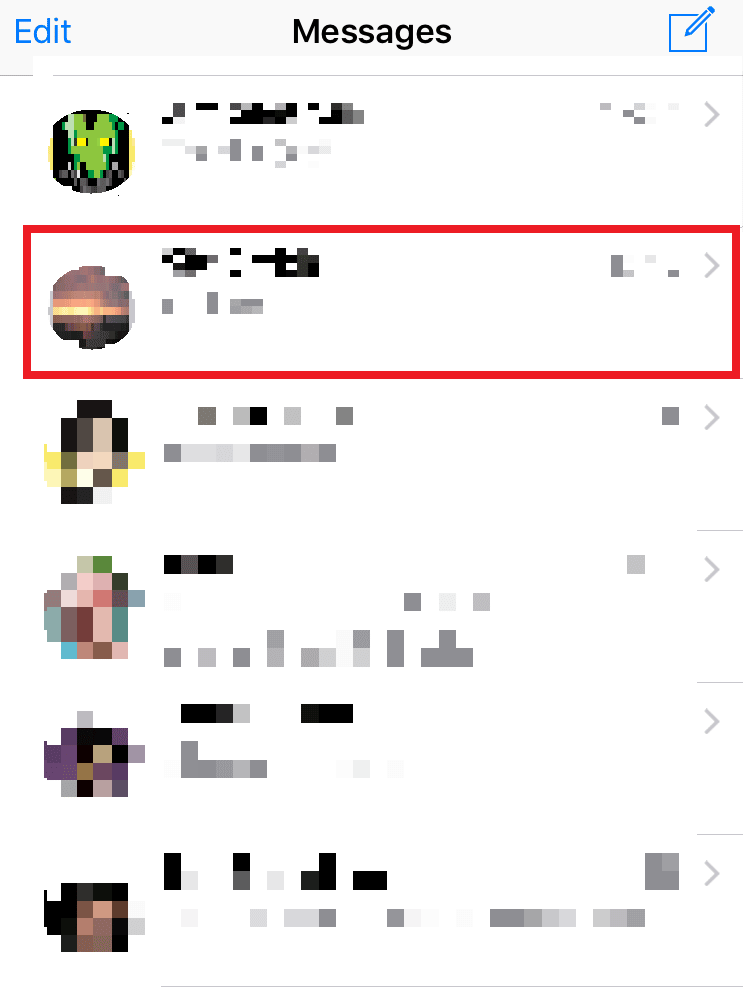
- Tap on the group name > info icon.
- Tap on Add Contact.
- Add desired contact from your phone contact list and Tap on Done.
- Tap on the group name > info icon.
- Tap on Add Contact.
- Add desired contact from your phone contact list and Tap on Done.
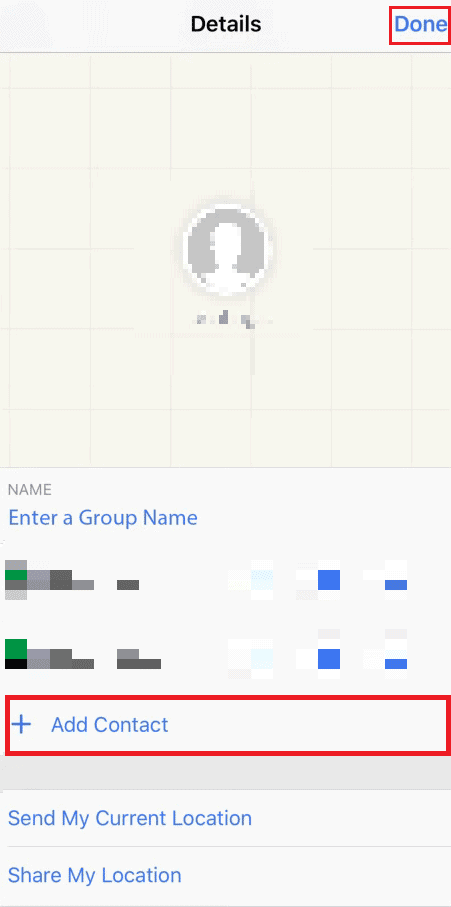
Can You Add Someone to a Group on iMessage?
Yes, you can only add someone to a group in iMessage. Whereas adding or removing people from an SMS group is not possible.
How to Add a Person on Group Text Message on iPhone 11/12?
To add a person to a group text message on iPhone 11/12, you can follow the below steps:
- Launch the Messages app and tap on the group chat from the list.
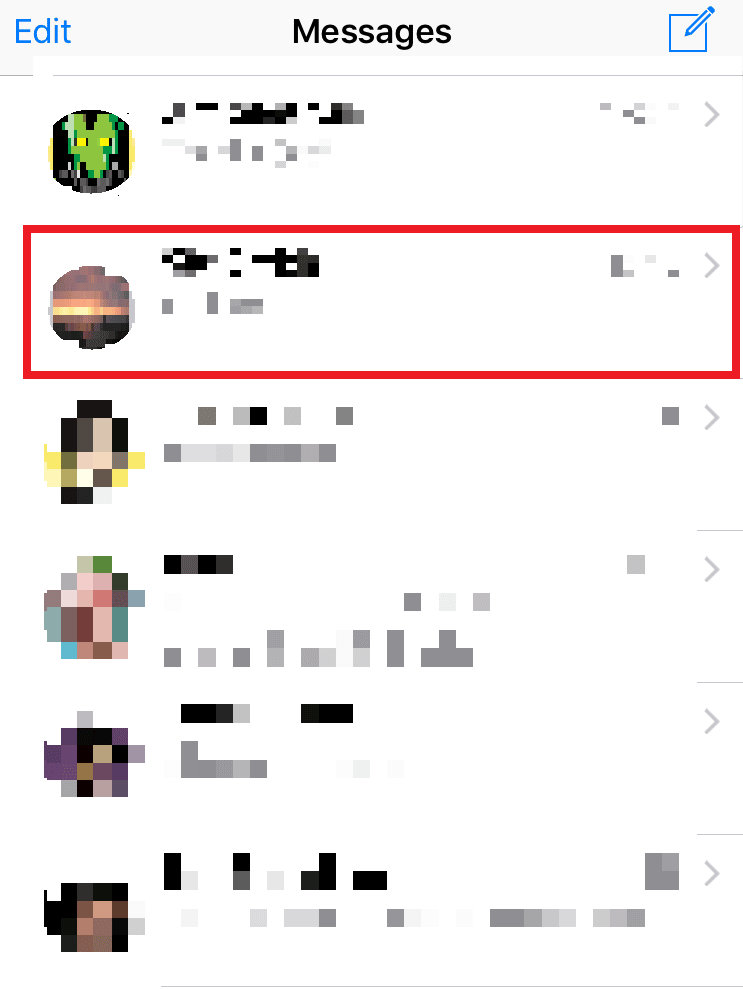
Tap on the group name from the top, as shown below.
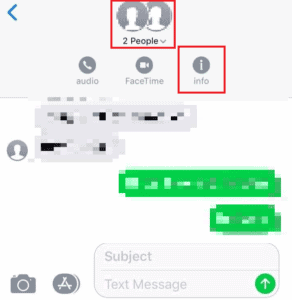
- Tap on the info icon, as shown above.
- Tap on Add Contact.
- Now, select and add desired contact to the group text from your phone.
- Tap on Done.
How Do You Add Someone to a Text Reply?
While replying to a particular text, you don’t have the option to add someone else to that reply as we have in our emails. But you can add a person to a group text by following the steps on how to add people to a group text iPhone:
- Open the Messages application on your iPhone.
- Tap on the desired group text > group name from the top.
- Tap on the info icon, as highlighted below.
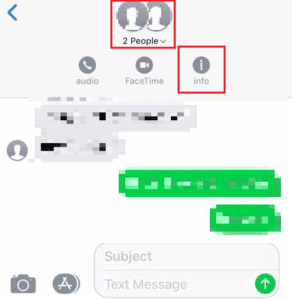
- Then, tap on Add Contact and add desired contact from your phone contact list.
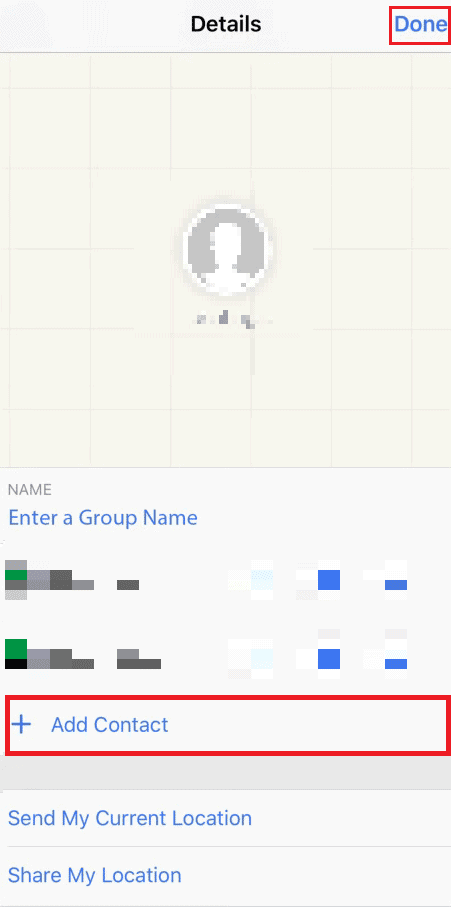
Lastly, tap on Done. The desired person will get added to the reply text instantly.
Can you make a group contact list on iPhone?
Yes, you can make a group contact list on the iPhone. Once the group is created, start dragging the contacts from all contacts list into the group.
Why Is Group Text Not Working on iPhone?
If you are not able to send group texts:
- You may be having some network issues. You can contact your network service provider to fix it.
- The other reason can be that your group messaging feature is turned off. It can stop you from creating a group, adding people, and texting in that.
Why Can’t I Name a Group Text on My iPhone?
If you are trying to name a group with MMS messages, it is not possible to add a name to that group. You need a group iMessage that includes only iOS members to be able to change the name of the group.
Does Everyone Have to Have an iPhone to Name a Group Chat?
Yes, as naming a group chat is a feature that is available only on group iMessage. Only people having iOS devices are allowed in the iMessage group.
How to Remove Someone From a Group Text on iPhone?
The group must be an iMessage group to remove someone from a group text. You can remove someone using the following steps on how to remove people from a group text iPhone:
- Launch the Messages app on your iPhone device.
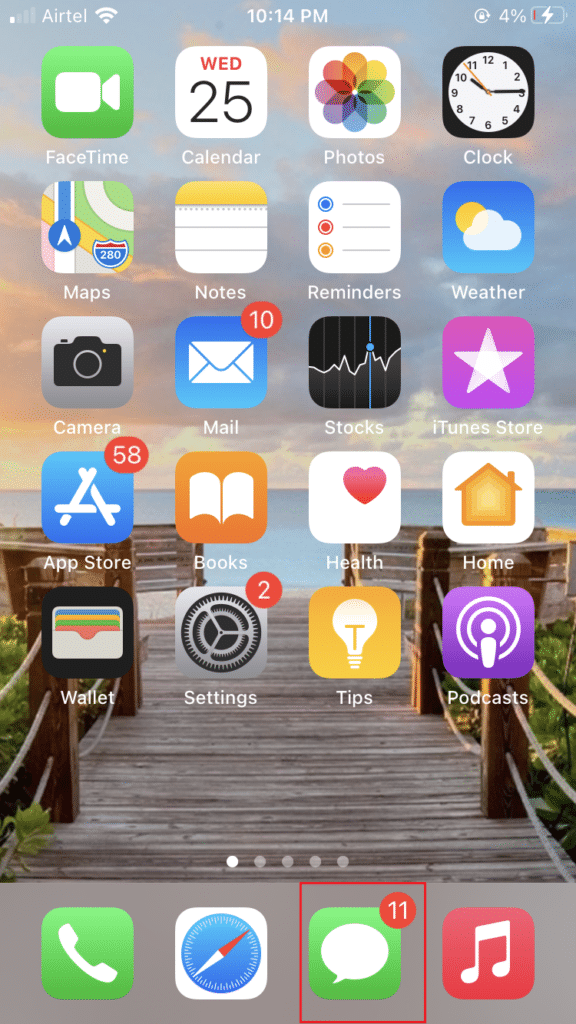
Tap on the desired group > group name > info icon.
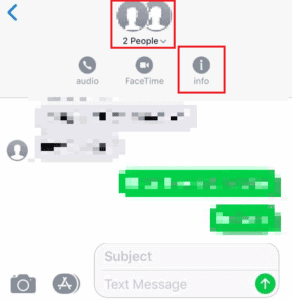
- Swipe left the desired contact and tap on the Remove option.
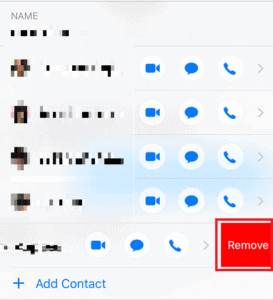
Why Can’t I Delete Someone From a Group Text?
You may not be able to remove people from a group text iPhone, if the:
- The group text is not an iMessage group.
- If it is an MMS group chat, you cannot delete anyone from it.



