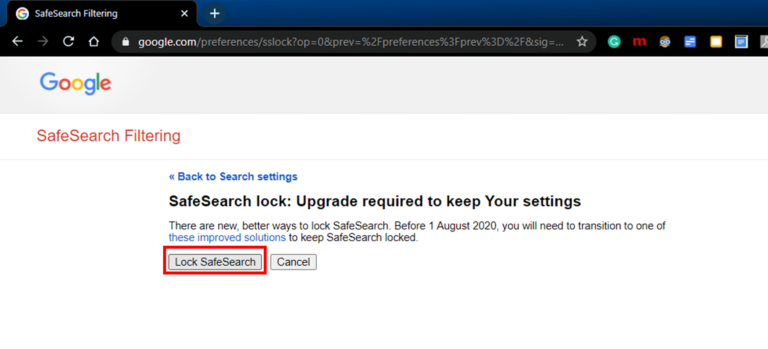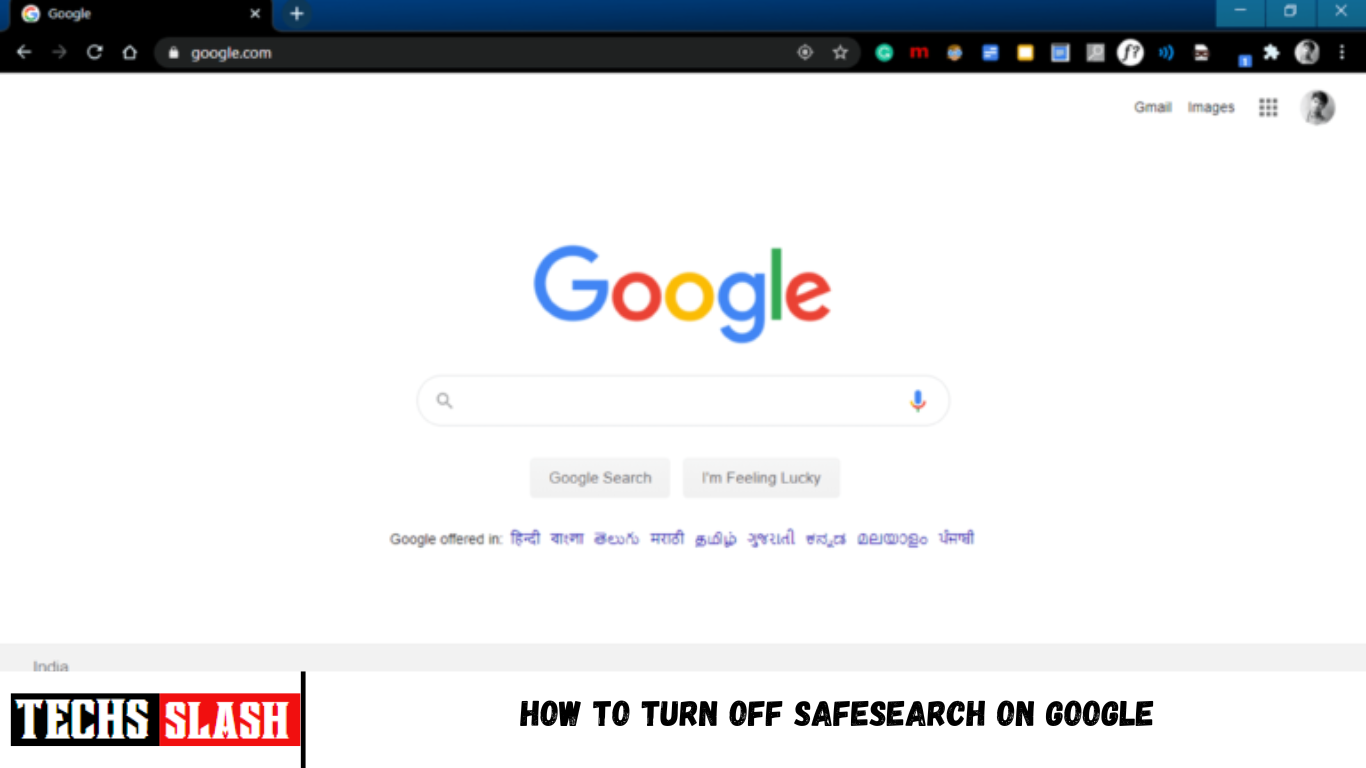Google is one of the most extensively used search engines worldwide, with a search market share of over 75 percent. Billions of people rely on Google for their searches. The SafeSearch feature can be deemed as one of the best parts of the Google Search Engine. What is this feature? Is this useful? Yes, this is absolutely useful in filtering explicit content from your search results. It is an outstanding feature when it comes to parenting. Generally, this feature is used to protect kids from being exposed to adult content. Once the SafeSearch is enabled, it would prevent any explicit content from showing up while your kids surf the web. Also, it would save you from embarrassment if you browse while someone is near you. However, if you want to configure the settings of the SafeSearch feature, you can easily do that. You can turn off this feature if you want to. Or, in some cases, if the feature is disabled, you can easily enable it yourself. So, let’s see how you can turn off SafeSearch in Google.
How to Turn Off SafeSearch in Google
1 Turn off SafeSearch on your Computer or Laptop
Google is used by millions of people every day, that too, in a multitude of platforms. So, first, we will see how to turn off this content filtering feature on your desktop:
- Open the Google Search Engine (google.com) on your desktop browser (Google Chrome, Mozilla Firefox, etc.)
- On the bottom-right part of the Search Engine, you will find the Settings option. Click on the Settings option, and then a from the new menu click on the Search Settings option from the menu.
Note: You can directly open the Search settings by navigating to www.google.com/preferences in the address bar of the browser.
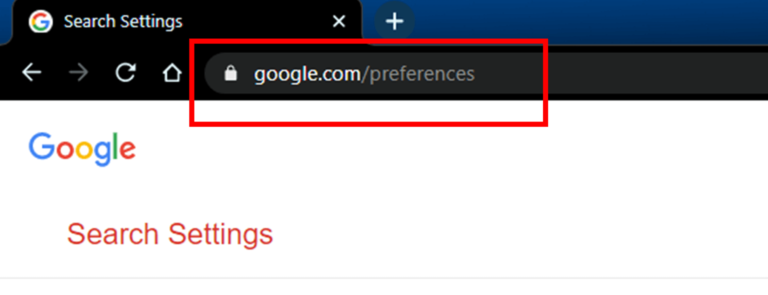
- The Google Search Settings window would open up on your browser. The first option itself is the SafeSearch Filter. Check if the checkbox labeled “Turn on SafeSearch” is ticked. Make sure to uncheck the “Turn on SafeSearch” option to turn off SafeSearch.
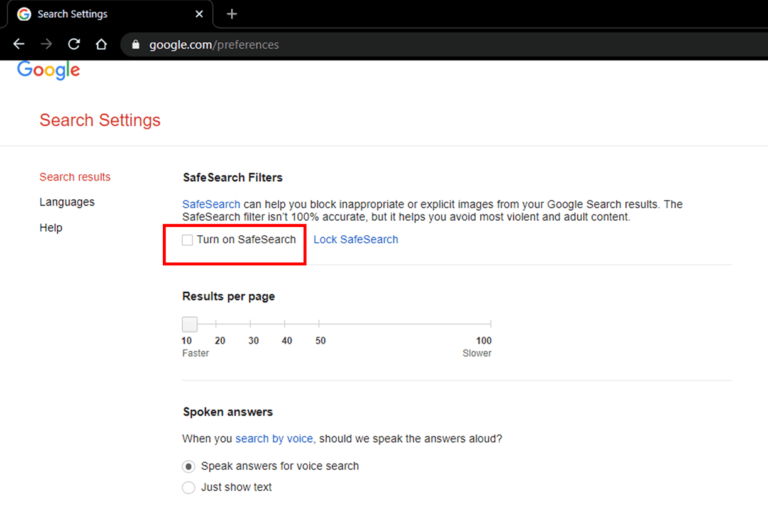
- Navigate to the bottom of the Search Settings.
- Click on the Save button to save the changes you made. Now when you perform any search via. Google, it won’t filter any violent or explicit content.
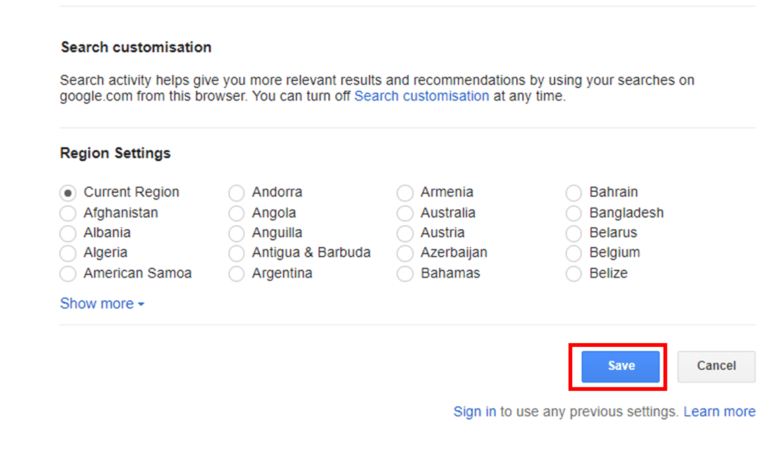
2 Turn off SafeSearch on Android Smartphone
All users who possess an Android Smartphone are most likely to use Google as their default search engine. And you can’t even use an Android smartphone device without a Google account. Let’s see how to turn off the SafeSearch filter on your Android smartphone.
- On your Android smartphone, open the Google App.
- Choose the More option from the bottom-right of the app screen.
- Then tap on the Settings option. Next, choose the General option to proceed.
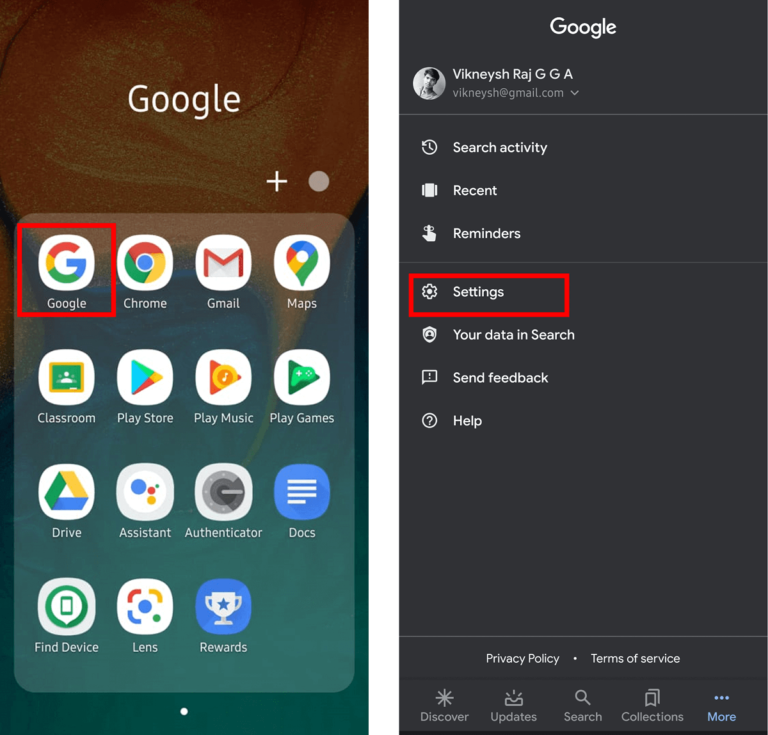
- Under the General section of the Settings, locate an option named “SafeSearch”. Turn Off the toggle if it is already ‘On’.
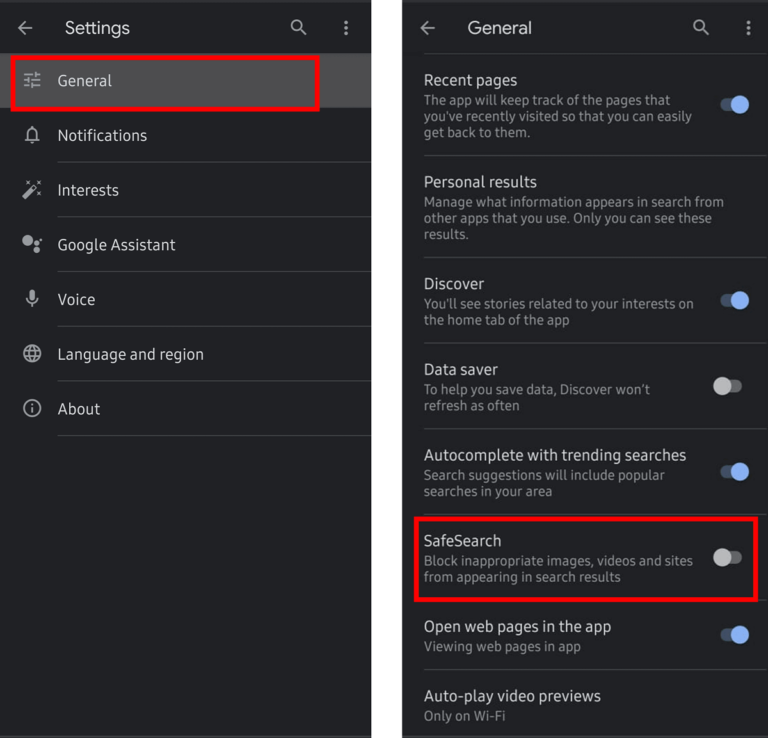
Tap on the General option then tap on “Search settings“.
- To Enable SafeSearch tap on Filter explicit results.
Note: This setting is only meant for the browser in which you adjust the above settings. For example, if you use Google Chrome to adjust the SafeSearch Settings, it would not reflect when you use Mozilla Firefox or any other browser. You will have to change the SafeSearch settings in that particular browser.
Do you know that you can lock SafeSearch Settings?
Yes, you can lock your SafeSearch settings so that other people can’t change it according to their preferences. More importantly, kids can’t alter these settings. This would reflect in all devices and browsers you use. But only if you have your Google Account is connected with those devices or browsers.
To lock the SafeSearch Setting,
- Open the Google Search Engine (google.com) on your desktop browser (Google Chrome, Mozilla Firefox, etc.)
- On the bottom-right part of the Search Engine, you will find the Settings option. Click on the Settings option, and then a from the new menu click on the Search Settings option from the menu. Or, you can directly open the Search settings by navigating to www.google.com/preferences in the address bar of the browser.
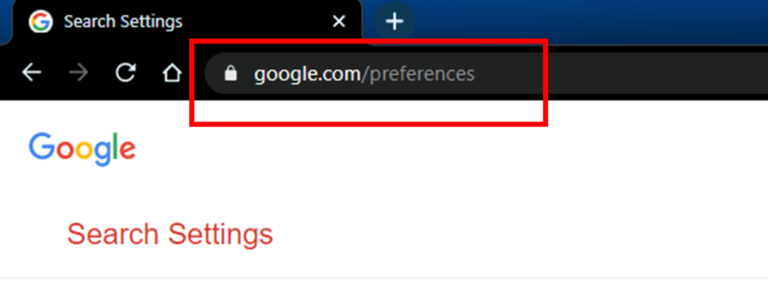
Choose the option named “Lock SafeSearch.” Note that you have to first sign-in to your Google account.
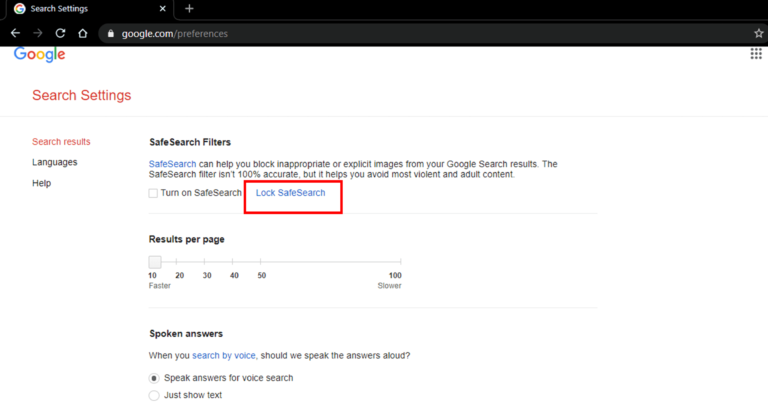
- Click on the button labeled “Lock SafeSearch.” It would take some time to process your request (usually about a minute).
- Similarly, you can choose the “Unlock SafeSearch” option to unlock the filter.