Do you want to play games on your Nintendo Switch that are not available in your region? Using a VPN can help you with that! It not only unlocks access to such games but also provides you a safe and private internet connection. If you’re not sure how to use a VPN on your Nintendo Switch, don’t worry. In this article, we’ll show you how to do it and share the advantages of using it.
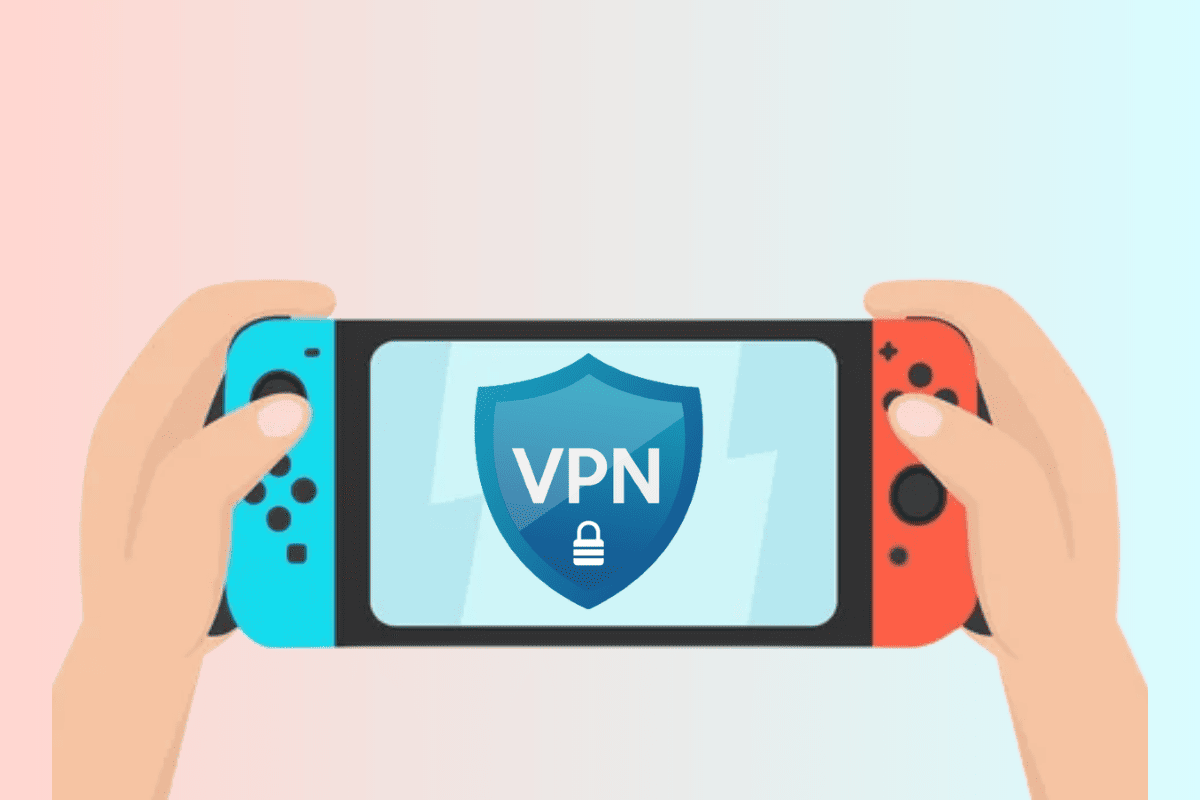
How to Use VPN on Nintendo Switch
If you want to watch movies, shows, and YouTube videos on your Nintendo Switch, you’ll need a VPN. That’s because a lot of this content is only available in certain locations, but with a VPN, you can access it all. To learn how to stream everything on your console, just keep reading this useful guide.
Why Use VPN on Nintendo Switch?
The reasons why you should use VPN on Nintendo Switch are listed below:
- To gain access to geographically restricted content.
- It provides a secure and protected environment so that you can play your games without any fear of data breaches.
- It strengthens the internet security of your device and protects your data from intruders.
- It improves network stability and gives you a smooth gaming experience.
- Due to stable network stability, you will not see any lags while gaming.
To use VPN on Nintendo Switch, you can follow the below-mentioned methods:
Method 1: Through Desktop
Note: Make sure you are connected to the Internet on your PC either via ethernet, Wi-Fi, or mobile data.
- Download and install the Turbo VPN app on your Windows PC.
- Launch the app, select the server, and click on it to connect.
- On your Windows PC, go to Settings.
- Click on Network & internet from the options panel on the left.
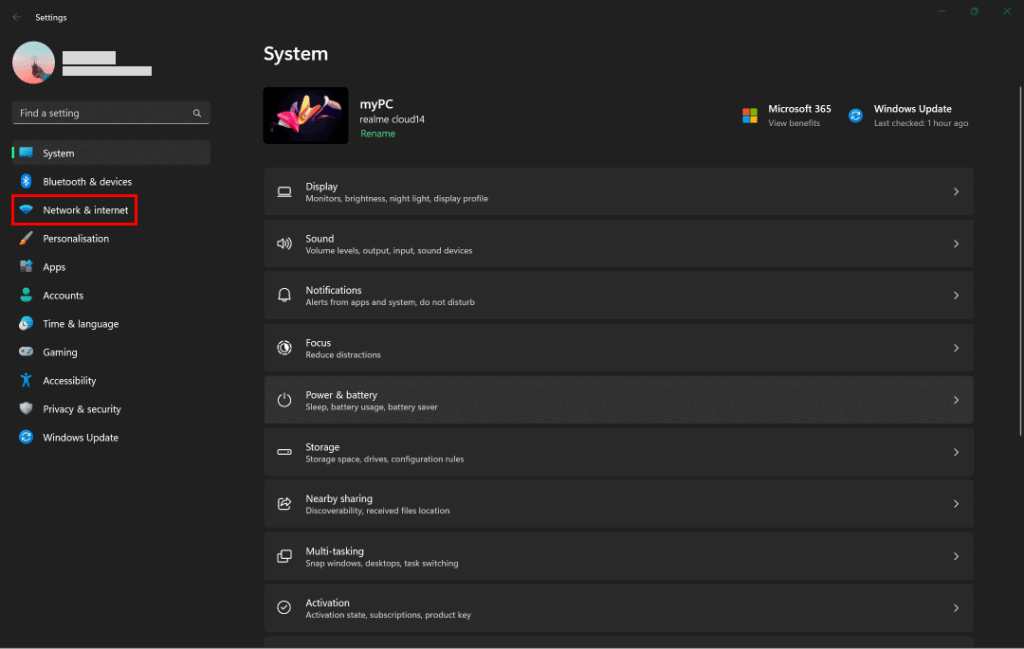
Tap on the toggle switch beside the Mobile hotspot option to turn it on.
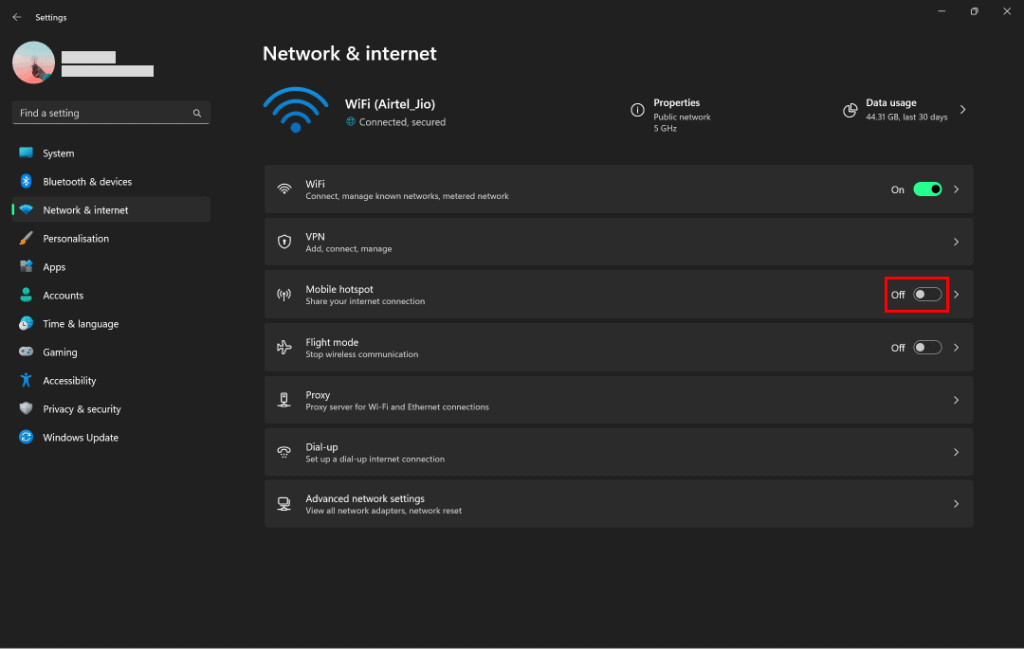
- On your Nintendo Switch, go to System Settings.
- From System Settings, go to the Internet and then Internet Settings.
- Select the network that is being shared from your PC and click on it.
- Enter the password to connect to the Virtual Private Network hosted by your PC.
Method 2: Through Mobile Device
Note: Make sure to turn on the mobile data of your device.
For Android Users:
- Download and install the Turbo VPN app on your Android device.
- In the app, select the server and tap on it to connect.
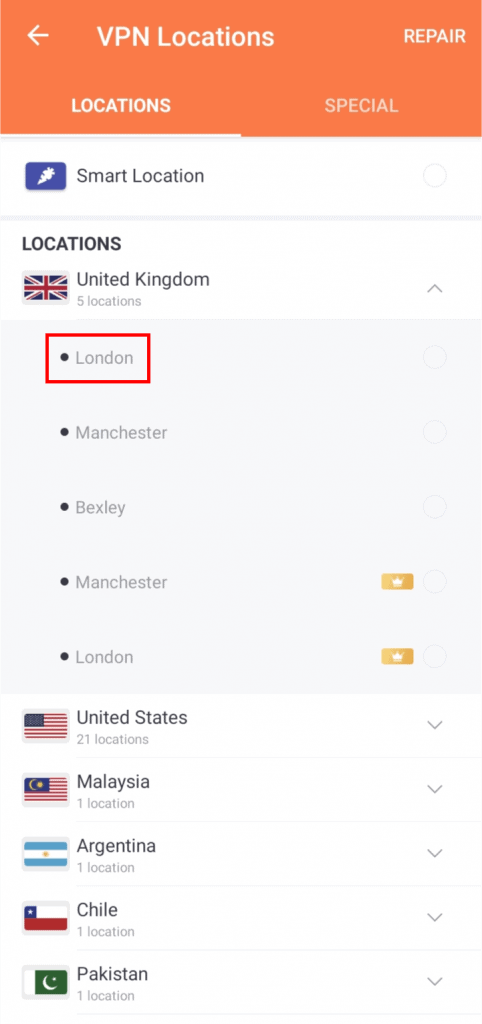
- Once you are connected, now go to Settings on your device.
- Tap on the Connection & sharing option from the settings.
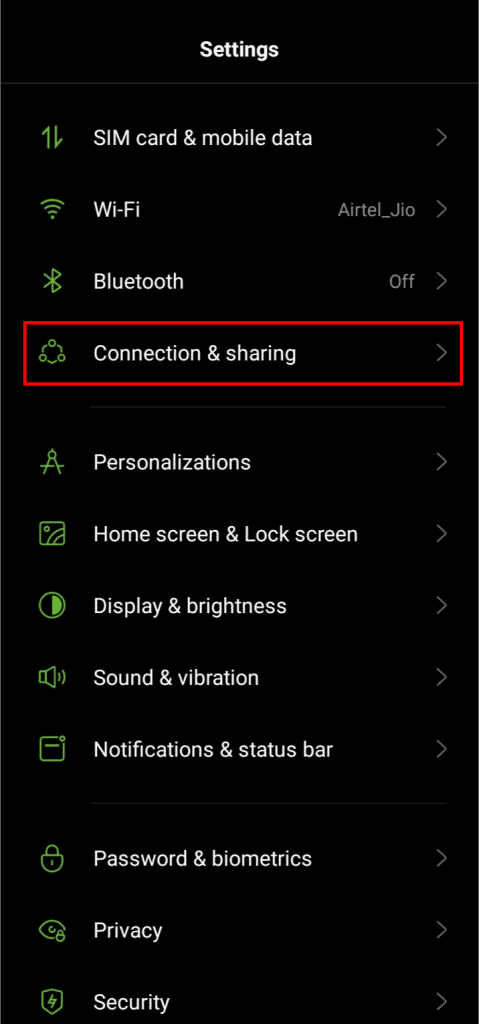
Tap on the Personal hotspot option from connection & sharing.
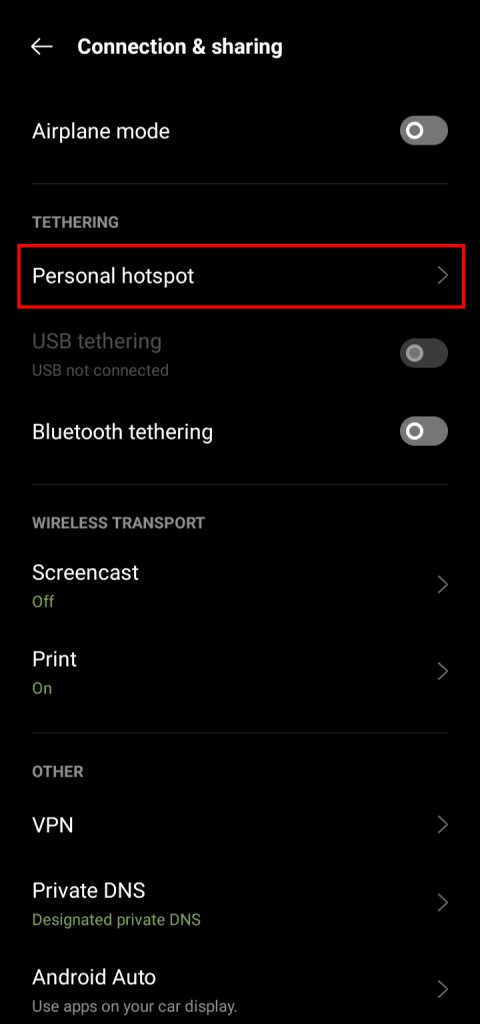
Tap on the toggle button beside the Personal hotspot option to turn it on.
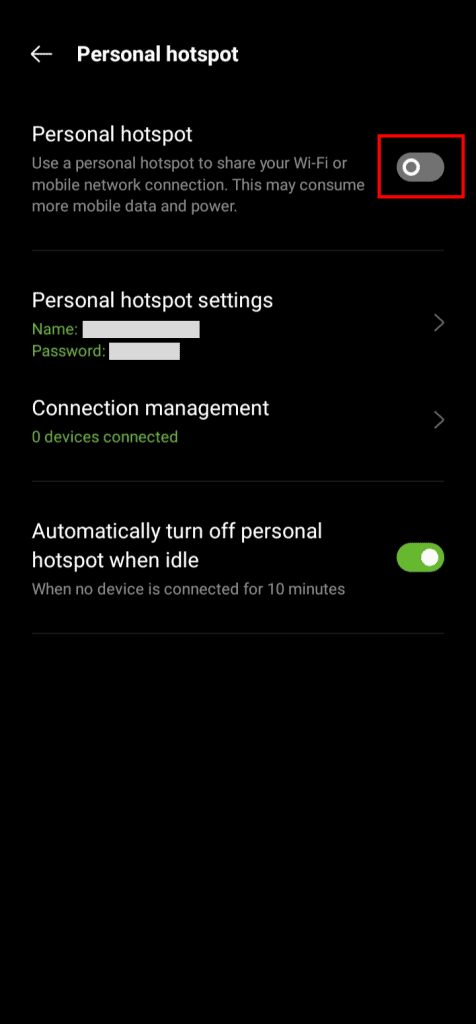
- Download and install the Turbo VPN app on your iOS device.
- Connect to a server in the app.
- Once you are connected, now go to Settings on your device.
- Tap on the Personal Hotspot option from settings.
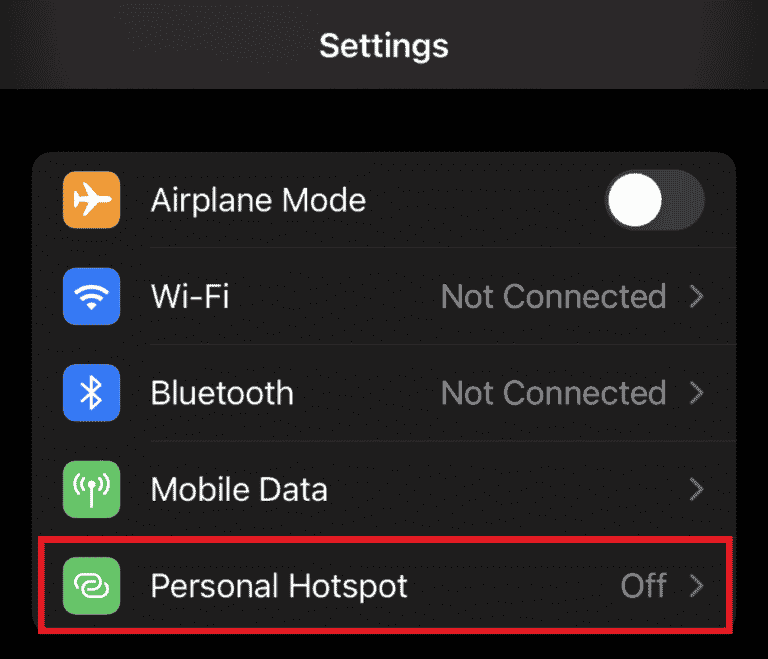
Tap on the toggle switch beside the Allow Others to Join option, to turn on the hotspot on your device.
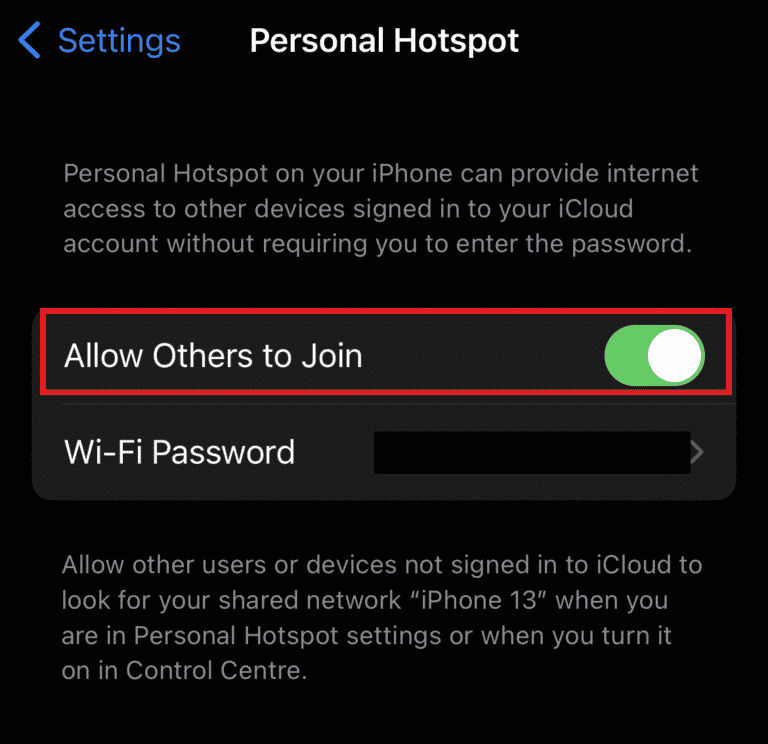
- Now, repeat steps 6-9 as given in Method 1 to connect your iPhone to a VPN.
Is It Legal to Use a VPN With Nintendo Switch?
Yes, it is legal to use a VPN with Nintendo Switch. Although it is technically impossible to use a paid or free VPN on Nintendo Switch, you can use a VPN on an external device and then connect that network to your Switch. To know how to use VPN on Nintendo Switch, you can check out the steps mentioned in the bottom heading. Since you cannot directly use VPN on Nintendo Switch, you do not need to worry about whether it is legal or not.
Why Won’t My Nintendo Switch Connect to VPN?
Listed below are the reasons why you cannot connect Nintendo Switch to VPN:
- Issues with internet settings on your device.
- There might occur some glitch in your console; restart it.
- Try a different VPN if yours is not working; it might be your VPN.
- Your VPN is not working because your subscription has expired.
- The network-supplying hardware on your device or your Nintendo Switch must be faulty.
Can I Use a Free VPN for Nintendo Switch?
Yes, you can use a free VPN for Nintendo Switch. However, it is not recommended to use a free VPN because it can put your online security in danger. If you want to use VPN for a few hours or days then you can use the free trial of the paid VPNs; this will get the job done, and you will not have to spend a dime on it. If you are looking to use VPN for a long time, then you must check out the Top 10 VPNs for Gaming to use with your Nintendo Switch.
Thank you for reading our blog. We hope you have understood how to use VPN on Nintendo Switch. If you have any queries or suggestions about the article, kindly drop them in the comments section below.
