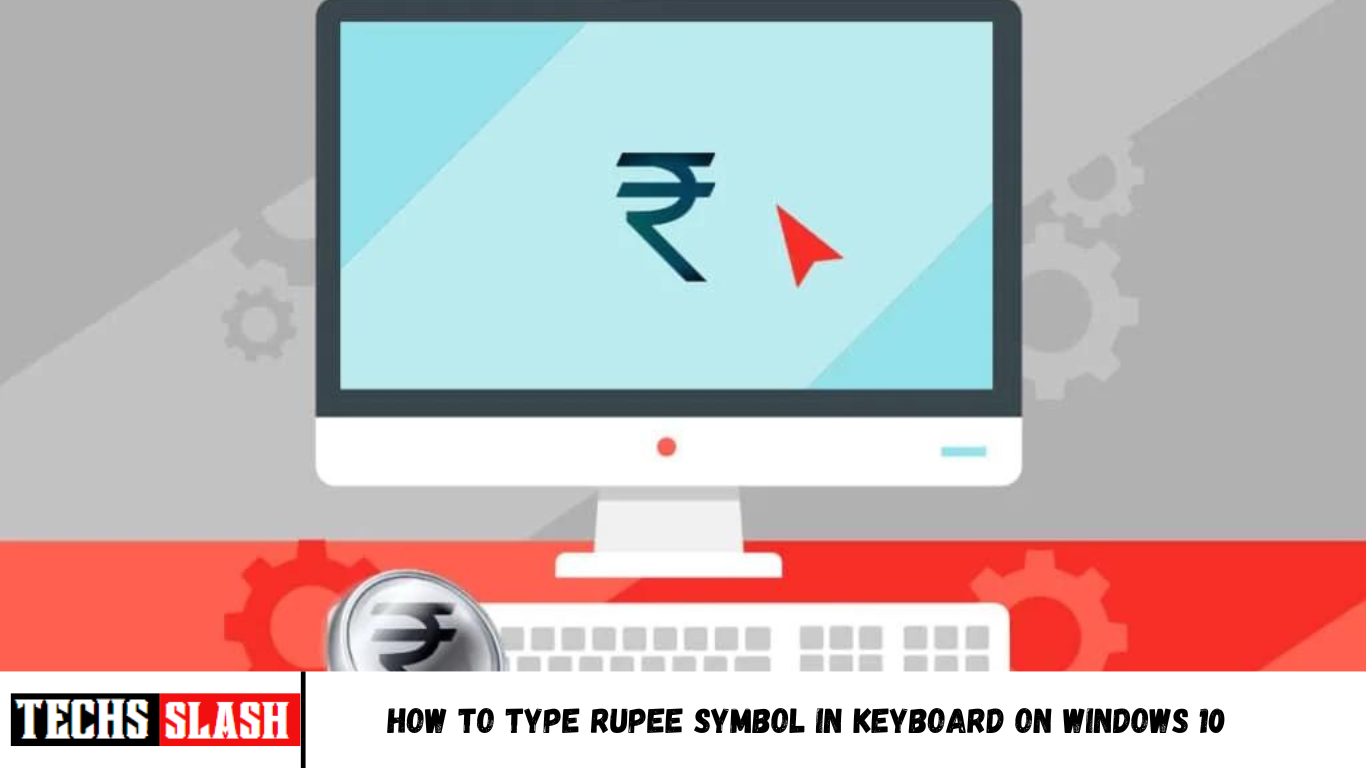The rupee is one of the ancient currencies in the world, with currently various countries using it as an official currency. India is the country where this currency originated in ancient times, and this is the country that has the ₹ symbol for it. The initial currency symbol for rupees in India was merely an abbreviation, written as Rs., but a few years ago, the new rupee sign, written as ₹, emerged. Now, you can see that symbol everywhere, from being on the coins and bills to being shown on the big online shopping and marketing websites. However, many folks find it confusing to use it on the keyboard on their pc and laptops. So, in this article, you will get to know how to type rupee symbol in keyboard. Read the article till the end to learn how to type Indian rupee symbol ₹ with keyboard on Windows 10.
How to Type Rupee Symbol in Keyboard on Windows 10
Earlier, users had to use some 3rd party ad-hoc solutions to view and use the ₹ symbol as Windows didn’t support it. But later, Windows started releasing updates to use this symbol via keyboard shortcuts. And it has been a long time for this ₹ and other symbols being available for users to use via keyboard shortcuts and other codes on the system. Yet, many users have no idea how to use Rupee symbol keyboard shortcut in Windows 10. Read and follow the upcoming methods and steps carefully to learn how to use Rupee symbol in keyboard.
Method 1: Download Rupee Symbol via Settings
You can download and install the rupee symbol on your Windows system by following the below steps.
- Press the Windows + I keys simultaneously to open the Settings.
- Click Time & language from the left pane.
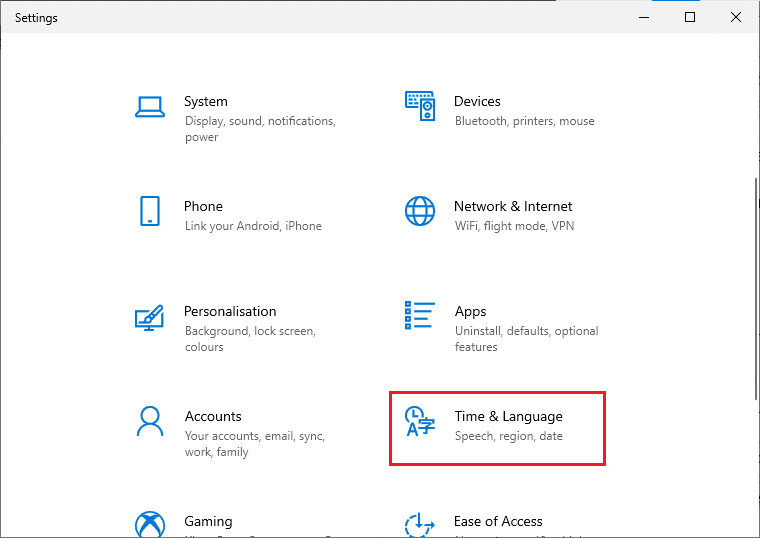
Click the Language option from the left pane.
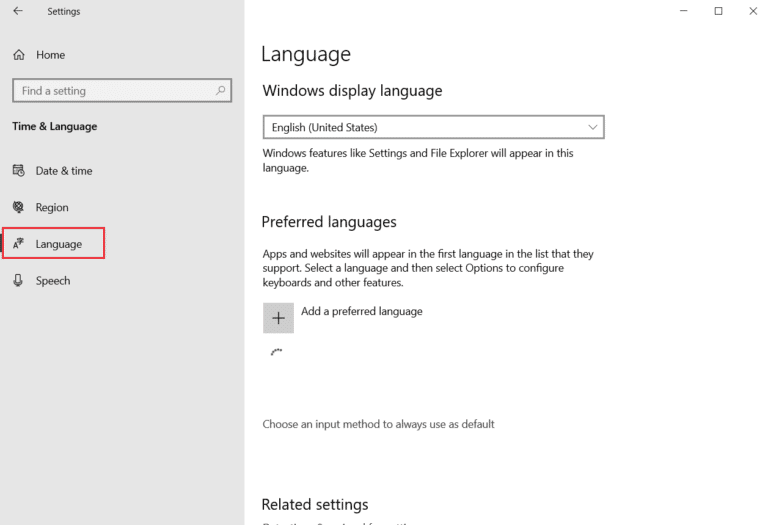
In the right pane, click Add a language option, as depicted below.
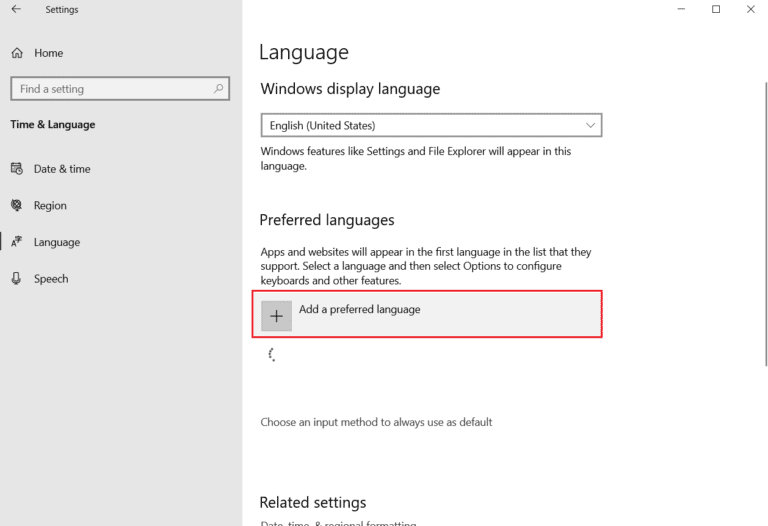
Type English in the search box and click on it.
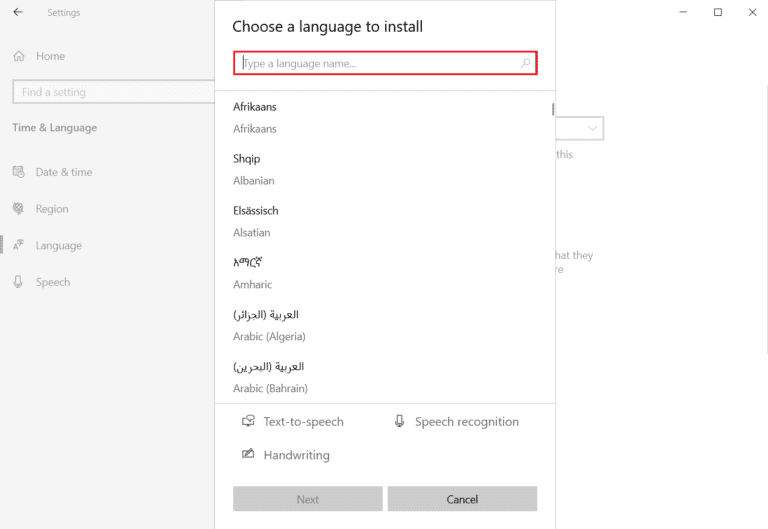
- Now, select the English (India) option under English, as shown.
- Now, the English (India) option will appear under the Region & language section. Click the Options from English (India), as shown below.
- Under Language options, click the Download option for all the three options in the list:
- Basic typing
- Handwriting
- Speech
Note: You can skip this downloading step if you only want to use the ₹ symbol. However, you can download these packs to get other formatting settings available through this for Indian users.
Now, the Indian English packs are downloaded with the rupee symbol. Read the next method to know how to use rupee symbol keyboard shortcut in Windows 10.
Also Read: What is Home Button on a Keyboard?
Method 2: Use Keyboard Shortcut Keys
You can also use keyboard shortcut keys to type the rupee symbol in Microsoft Word, Excel, or any other software on Windows OS. To know how to type rupee symbol in keyboard in Microsoft Word with keyboard shortcuts, follow the steps below.
- Press the Windows + Spacebar keys together on your keyboard to switch to English (India) or click English (India) from the right corner of the taskbar.
Hit the Windows key, type Microsoft Word and click on Open.
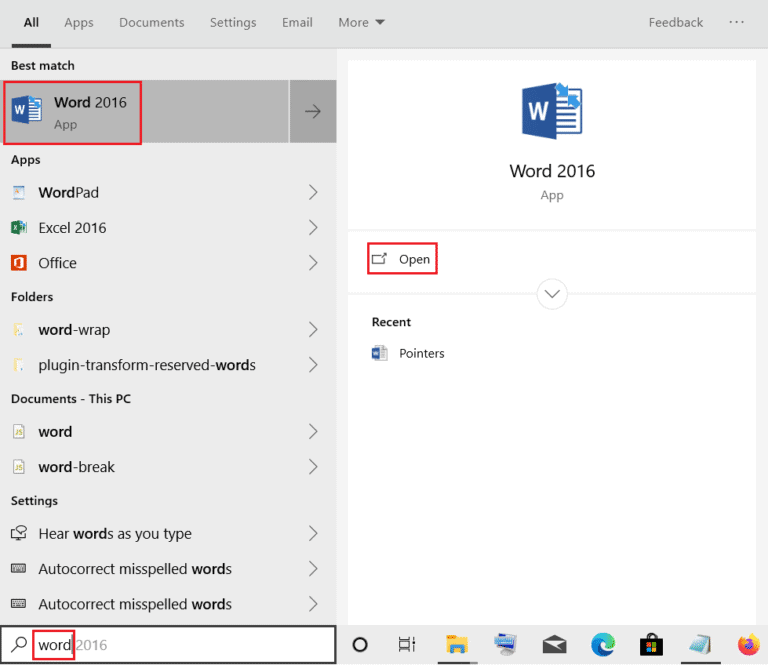
- Click the Blank document to open it.
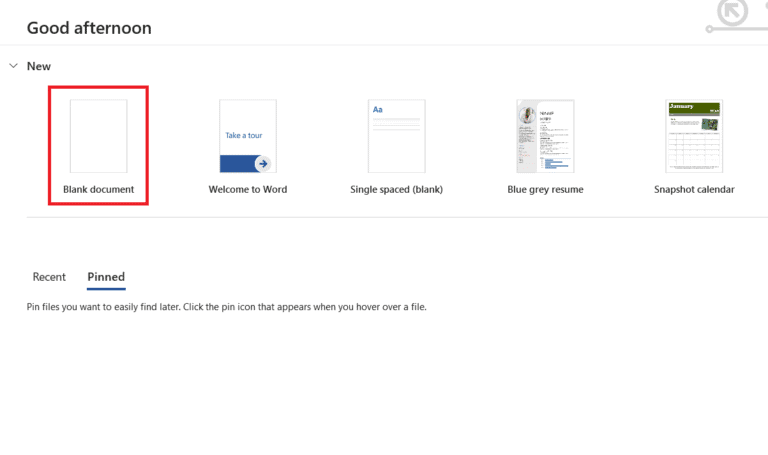
- Press Ctrl + Alt + 4 or Ctrl + Alt + $ keys simultaneously from the keyboard to type the ₹ symbol, as shown below. You can also use Alt Gr + 4 or Alt Gr + $ keys together to type the ₹ symbol.
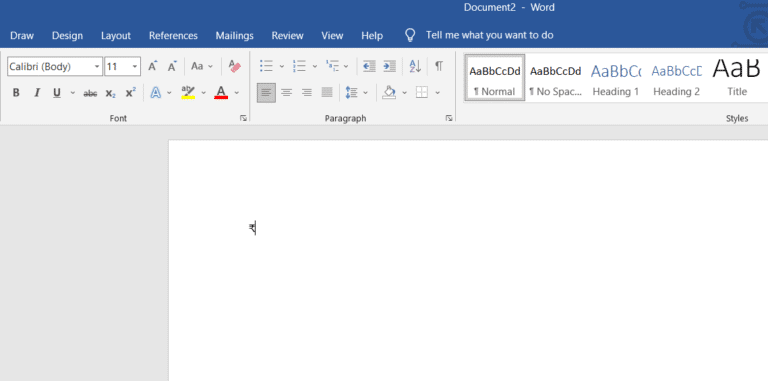
Method 3: Use Alt Shortcut Codes
There are also Alt shortcut codes available to users to type several symbols on the system with ease. And you can use some of those codes to type the ₹ symbol. Use below mentioned Alt shortcut codes to know how to type Indian rupee symbol ₹ with keyboard.
- You can press the Alt + 8377 keys simultaneously from the numeric keypad on the right side of the keyboard to type the ₹ symbol.
- Also, you can first type 20B9 and then press the Alt + X keys together on the keyboard to write the ₹ symbol easily.
These Alt shortcut codes are very useful to type the ₹ symbol. However, these can’t be used on any other documents except Microsoft documents like Word, PowerPoint, Excel, etc. Still, you can copy and paste the ₹ symbol from these Microsoft documents and to the other documents swiftly.
Method 4: Use Decimal or Hexadecimal Escape Entity Codes
The decimal or hexadecimal escape entity codes are used to type various symbols on web documents such as HTML, JavaScript, CSS, etc. You can use the following entity codes to write the ₹ symbol in any web document.
- 8377 is used for decimal and 20B9 is used for hexadecimal entity codes to type ₹ symbol.
- You may use ₹ HTML entity decimal code and ₹ HTML entity hexadecimal code to type the ₹ symbol in the web documents.
- The hexadecimal code \20B9; is used for CSS documents and \u20B9 is used for JavaScript documents to type the ₹ symbol.
Now, let us look at the examples of code for CSS and HTML documents to use Indian rupee symbol in keyboard.
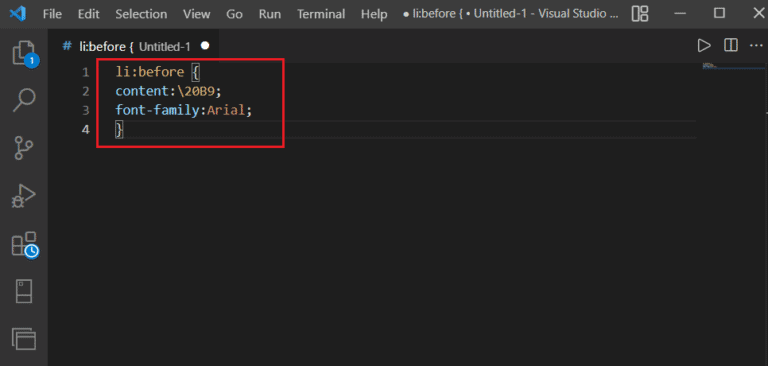
- HTML Code Example
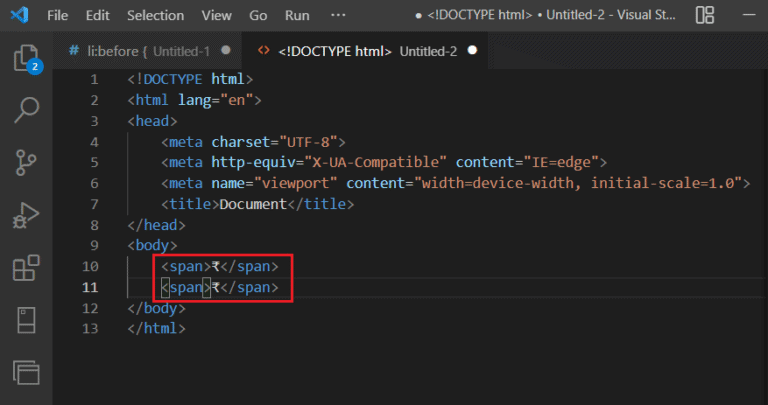
Pro Tip: How to Type Rupee Symbols in Indian Regional Languages
Apart from India, countries like Sri Lanka, Pakistan, Indonesia, Nepal, Maldives, Mauritius, and Seychelles use the rupee currency as the official one. However, there are regional languages in India that have their own rupee symbol for Windows. Below are some of them:
| Symbol Name | Rupee Symbol | Alt Codes (Windows) |
| Rupee sign | ₨ | Alt + 8360 |
| Tamil rupee sign | ௹ | Alt + 3065 |
| Gujarati rupee sign | ૱ | Alt + 2801 |
| Bengali rupee sign | ৳ | Alt + 2547 |