The form of communication is changing every day. SMS messages, which replaced letters and postcards, are now being replaced by applications like WhatsApp and Telegram. SMS messages were quite the revelation serving as a quick mode of communication. However, flash messages are also used by network operators to push ads and offers which can be annoying. If you want to disable flash messages, you are at the right place. We bring to you a perfect guide that will help you understand what is SIM toolkit and how to stop flash or SIM toolkit messages.
How to Stop SIM Toolkit Flash Messages on Android Phones
The steps for how to stop flash messages on Android devices are surprisingly easy. The option to disable flash messages is found inside the SIM Toolkit application itself. One can also stop receiving them by sending a Do Not Disturb request to their SIM operator customer service number. But, the exact method is slightly different for each SIM card.
What are Flash Messages? Why are they used?
The switch to instant messaging has significantly reduced the tendency of an average user to check the Messages application. Operators have therefore resorted to pushing these ads/offers directly onto the phone home screens.
- These are known as Class 0 SMS apart from flash messages or SIM toolkit messages.
- They do not occupy any physical storage space on the device.
- Flash messages usually inform the user about ongoing or special recharge offers, new caller tunes, etc.
- All of these messages have Cancel and OK options. Hence, if you accidentally end up tapping on OK, charges will be incurred.
- They can interrupt apps, or streaming of videos and games.
- Note 1: Since smartphones don’t have the same Settings options, and they vary from manufacturer to manufacturer hence, ensure the correct settings before changing any.
Note 2: For Dual SIM phones, you might be able to access the said toolkit for both SIM card operators as depicted below.
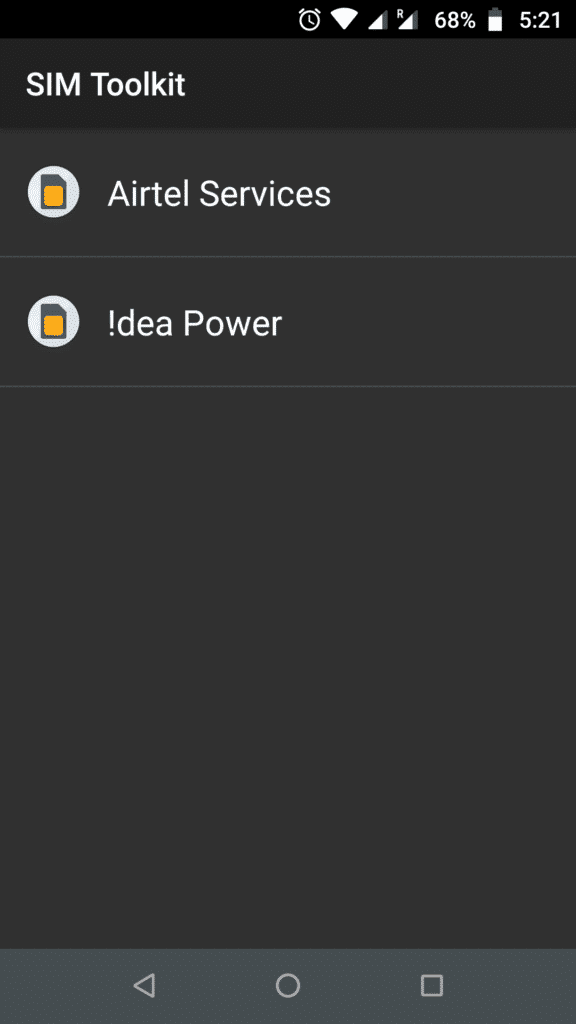
Below we have explained how to stop SIM toolkit messages or notifications for Airtel, Jio, Vodafone-Idea (Vi), and BSNL operators.
Method 1: For Airtel SIM
Follow these steps to stop flash messages for Airtel SIM card on Android phones:
Option I: Via Airtel SIM Toolkit App
- Launch the app drawer on your phone and tap on the SIM Toolkit application icon.
Note: The application could be named Airtel Services on some devices.
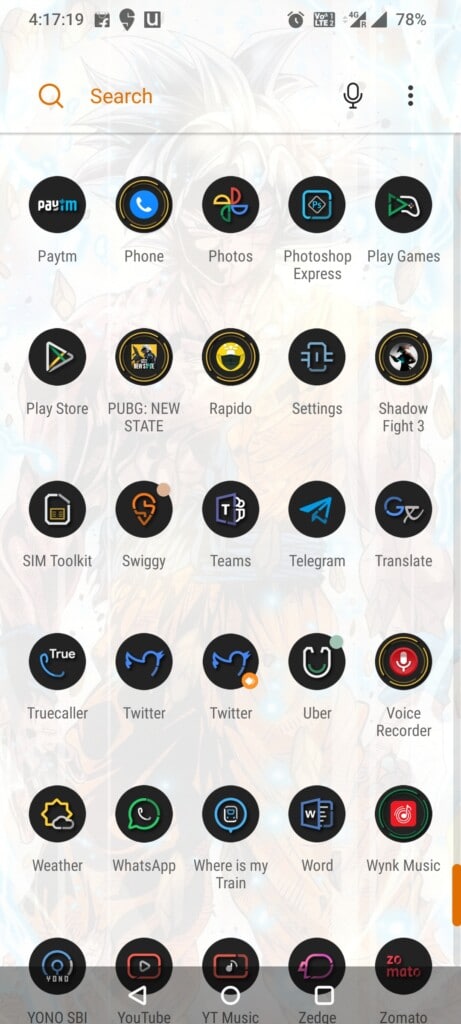
- Once the application launches, tap on the airtel now! option as shown.
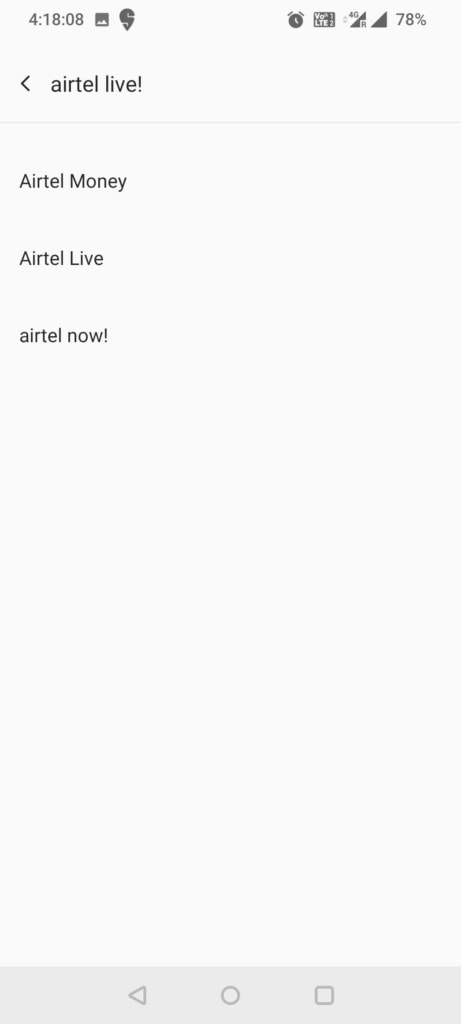
- Tap on Start/Stop on the next screen.
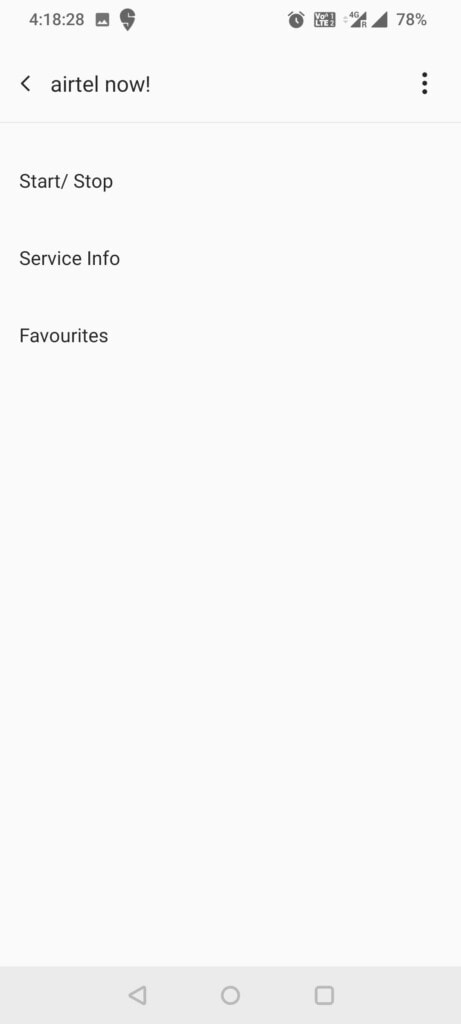
- Out of the three given options that appear viz Start, Stop & View Messages, tap Stop.
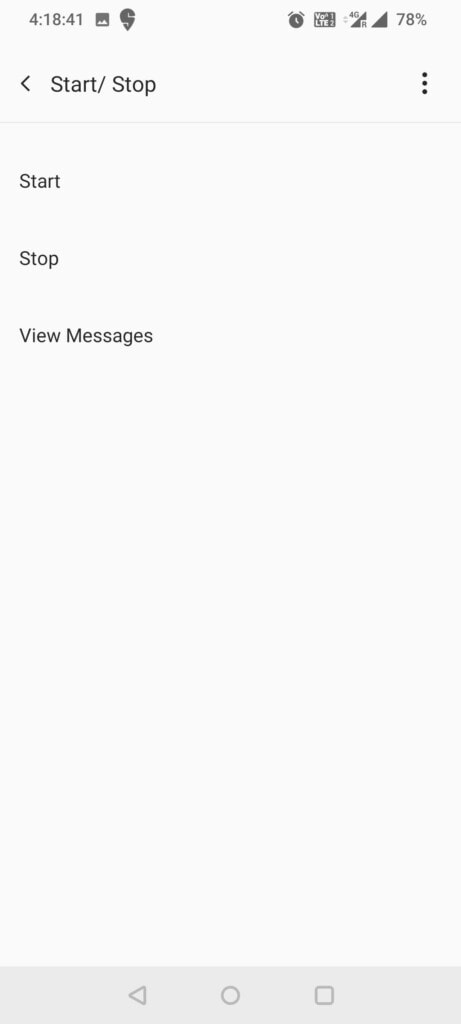
- In the pop-up prompt confirming the said action, tap on OK to finish.
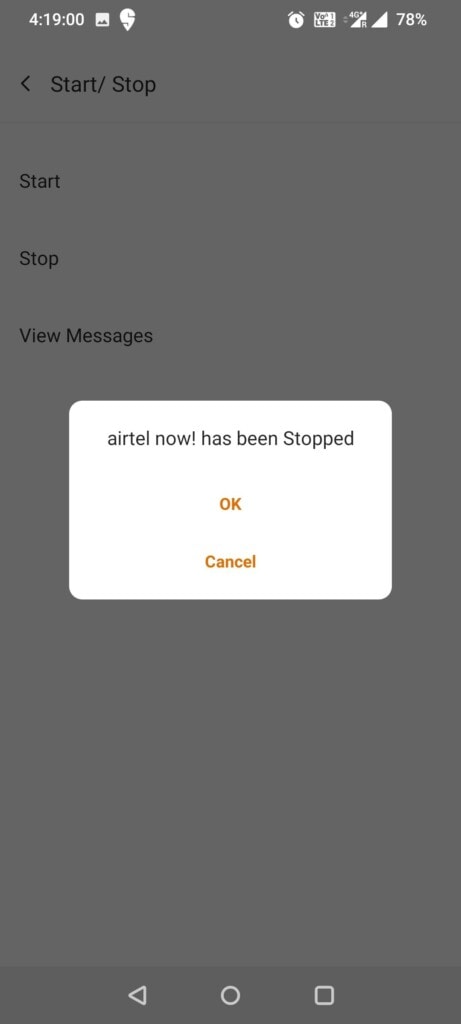
Option II: Through SMS Shortcut
You can also stop flash messages through SMS shortcut.
- Alternately, open Messages application and compose a New message.
- Enter the recipient’s number as 58234.
- Type STOP ANOW and tap Send.
Type & send CAN FLASH to 199 as depicted.
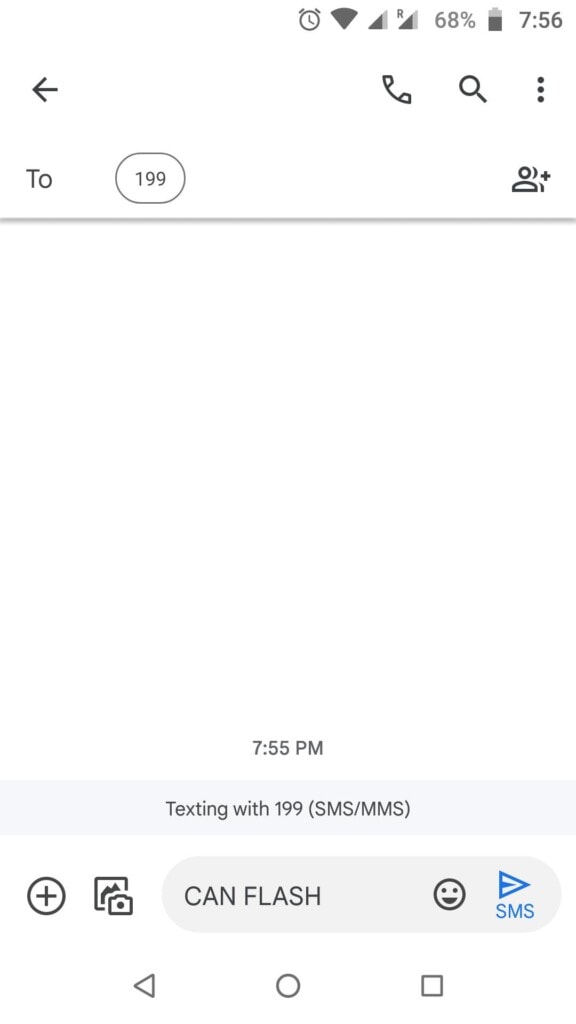
Note: We got this screen while cross-checking for the same via Vodafone SIM toolkit app.
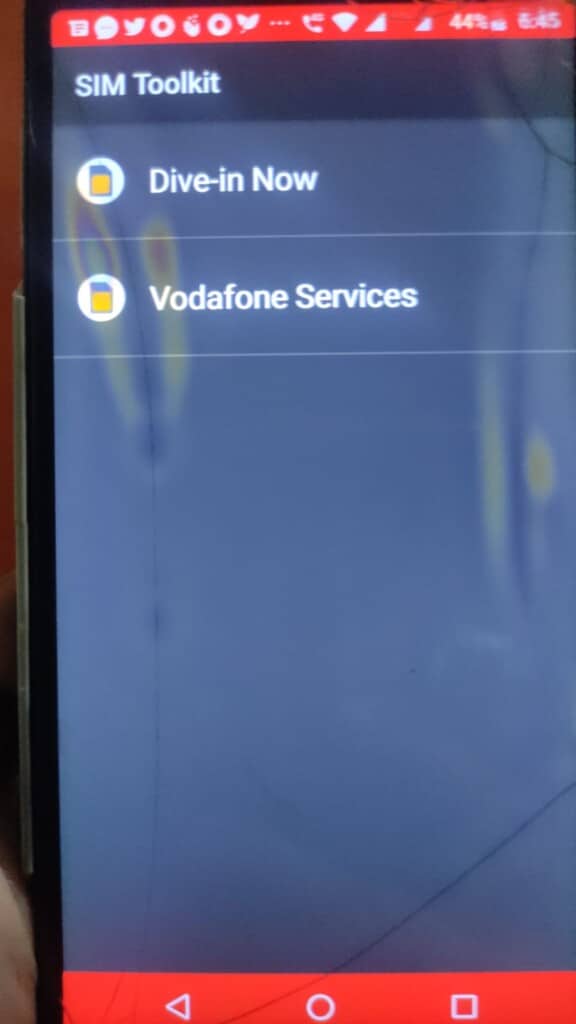
Method 3: For Jio SIM
If you are using a Jio SIM, disabling Toolkit/Flash messages is slightly trickier. Unlike others, Jio’s toolkit application does not include an option to disable the flash messages. Jio users will instead need to uninstall the My Jio application from their device altogether as follows:
Option I: Uninstall Via Play Store
- Launch Google Play application on your Android phone.
- Search for My Jio in the search bar as depicted below.
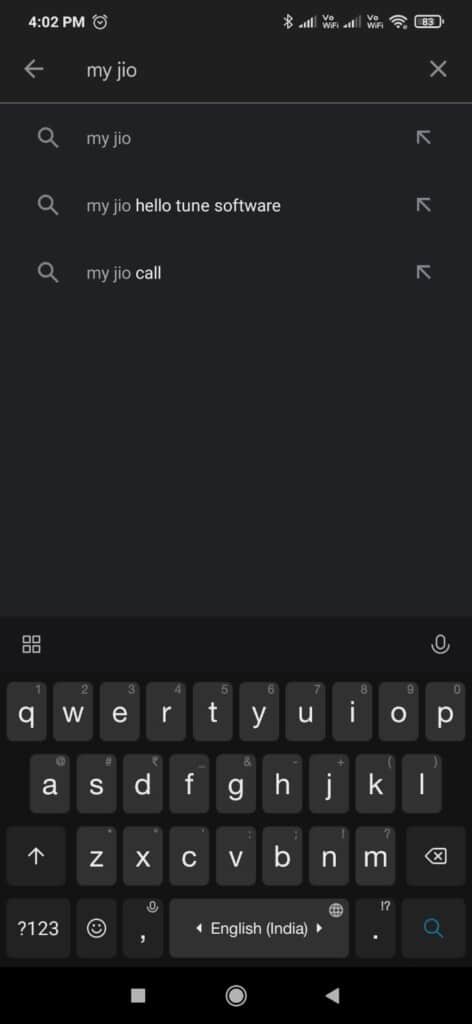
- Tap on the Uninstall button and confirm your action, if prompted.
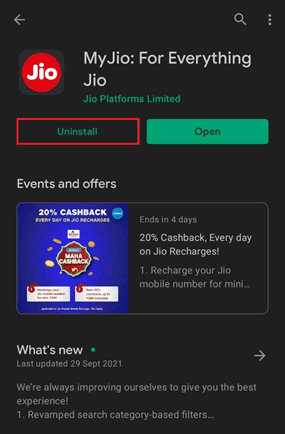
Option II: Uninstall Via Phone Settings
- Open Settings app on your phone and tap Apps & Notifications.
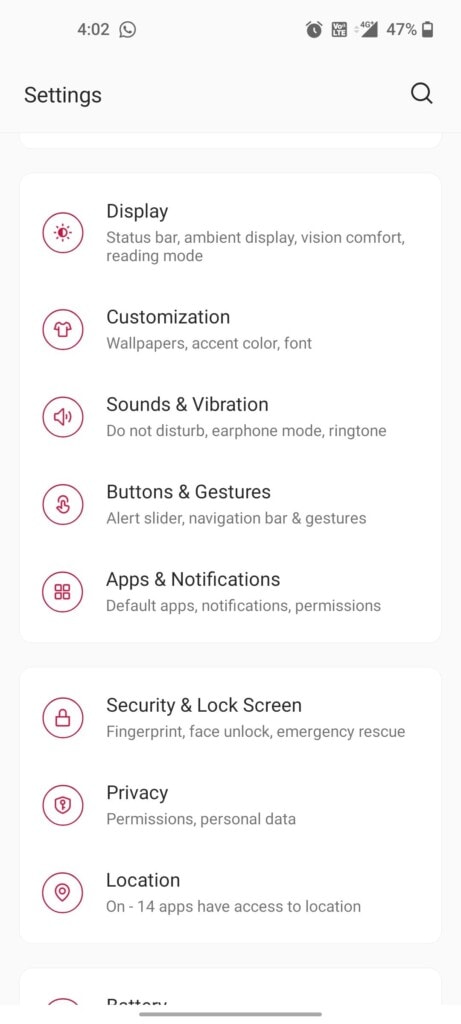
Click App info and tap My Jio from the list.
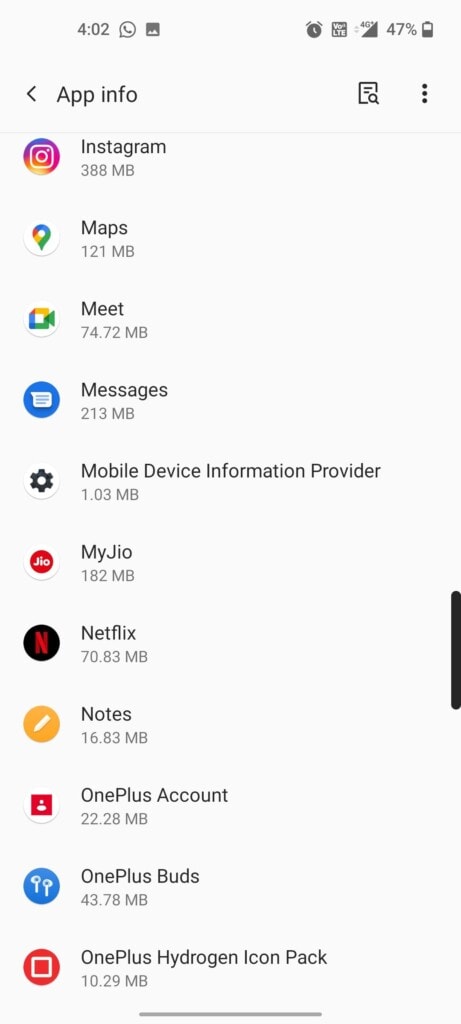
Finally, tap Uninstall to remove it from your phone.
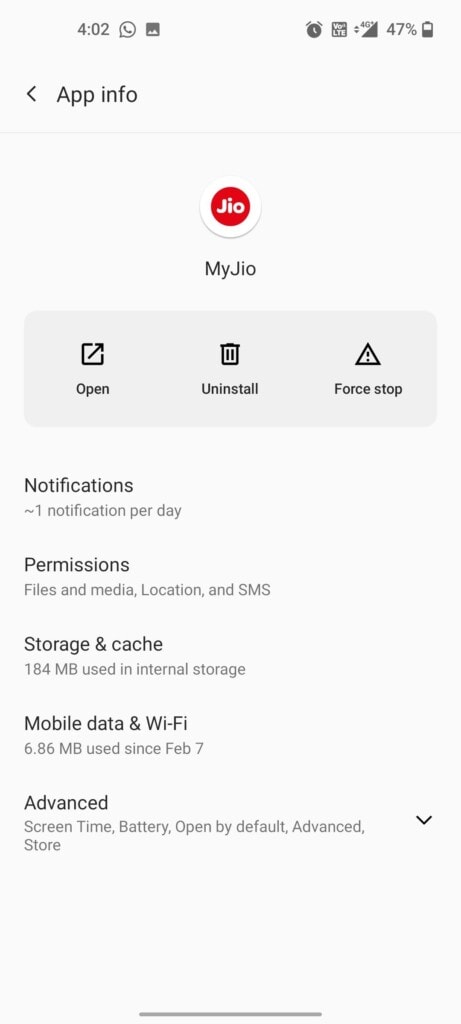
Uninstalling My Jio gets rid of most toolkit notifications although some may still find their way onto your home screen. If you wish to stop flash messages completely, contact Jio customer service for the same.
Method 4: For Idea SIM
Implement the steps listed in the various options listed below to stop SIM toolkit messages in Idea SIM card.
Option I: Via Idea SIM Toolkit App
- Tap Idea Power app.
- Tap on Idea Flash present at the bottom of the menu.
Note: It may be termed Flash on some devices.
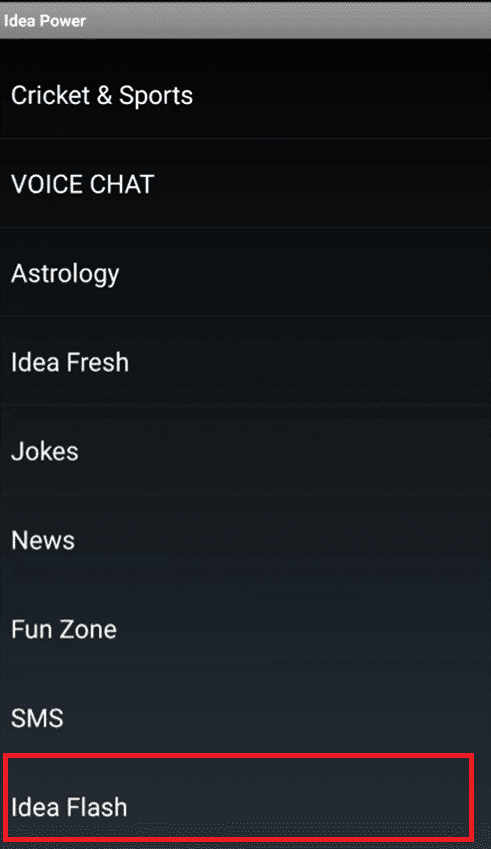
Select Activation option as shown.
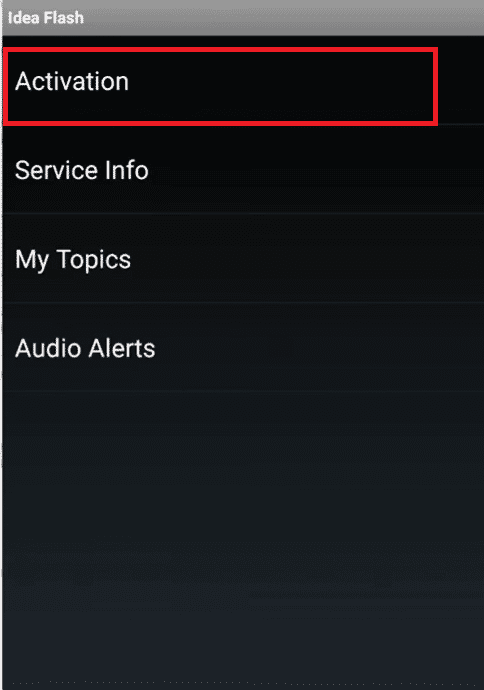
- In the following screen, tap on Deactivate as shown highlighted.
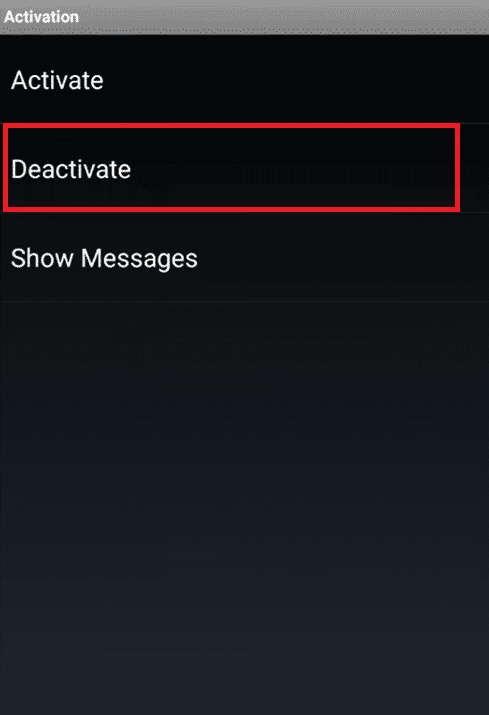
Tap on OK to confirm.
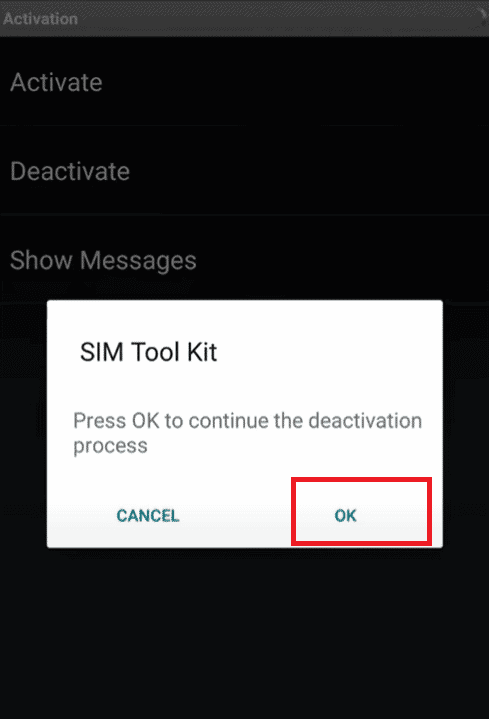
Note: The said method couldn’t be verified as we received the following screen instead.
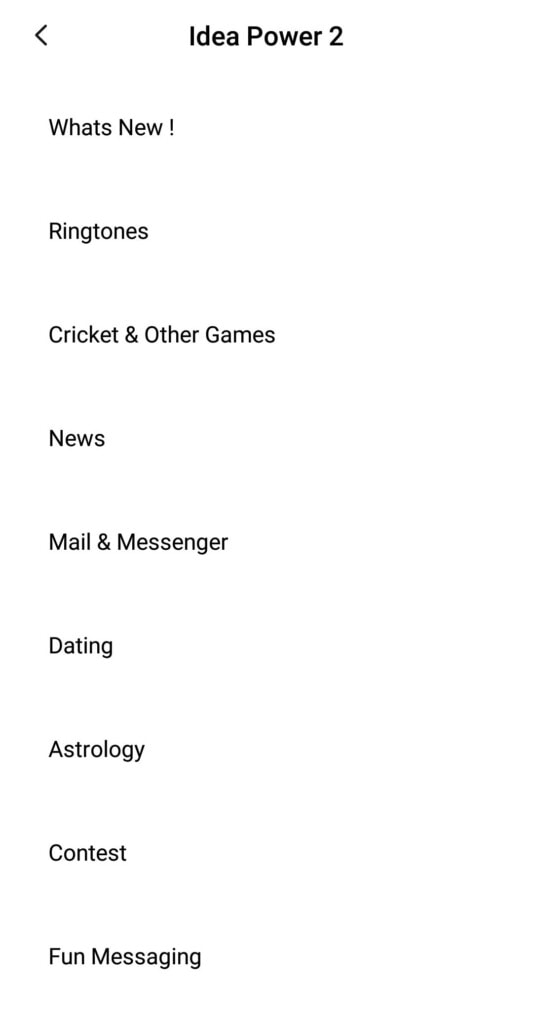
Option II: Through SMS Shortcut
Type NO INFO in a message body and send it to 1925 as depicted below.
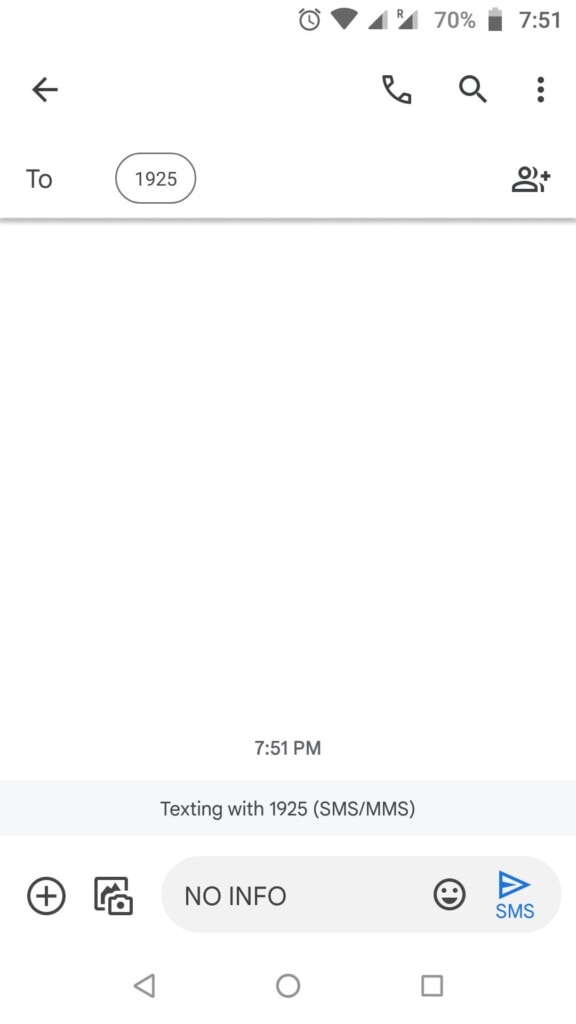
Option III: Using Phone Dialer Code
You can also send a Do Not Disturb request to the operator by dialling the following number 12146#
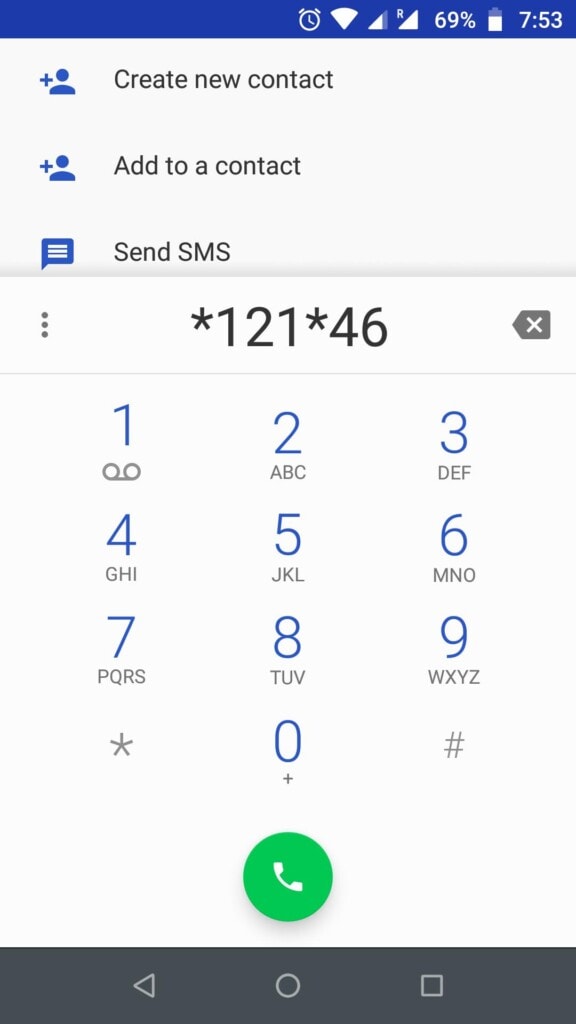
Option 5: For BSNL SIM
Here’s how to stop flash messages for BSNL SIM operator:
- Locate the BSNL Mobile app on your device and tap on it to launch.
- Tap on the BSNL Buzz Service option as shown.
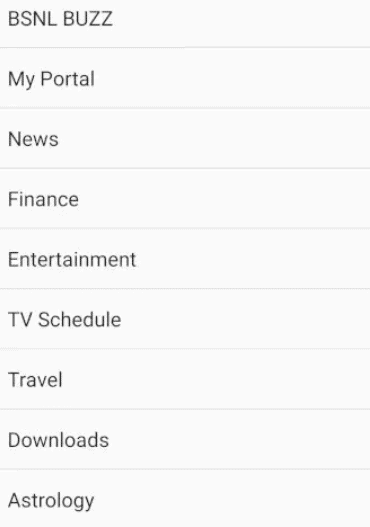
- Tap on Activation > Deactivate on subsequent screens.
- Confirm your action by tapping on OK in the pop-up shown highlighted.
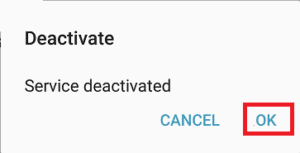
Pro Tip: Visit Network Operator Authorized Center
You will no longer encounter any flash messages or SIM Toolkit notifications, although advertisers always find a way to send promotional messages. If you continue to receive flash messages, visit the nearest service center of your network operator and submit a physical application to activate Do Not Disturb feature.
