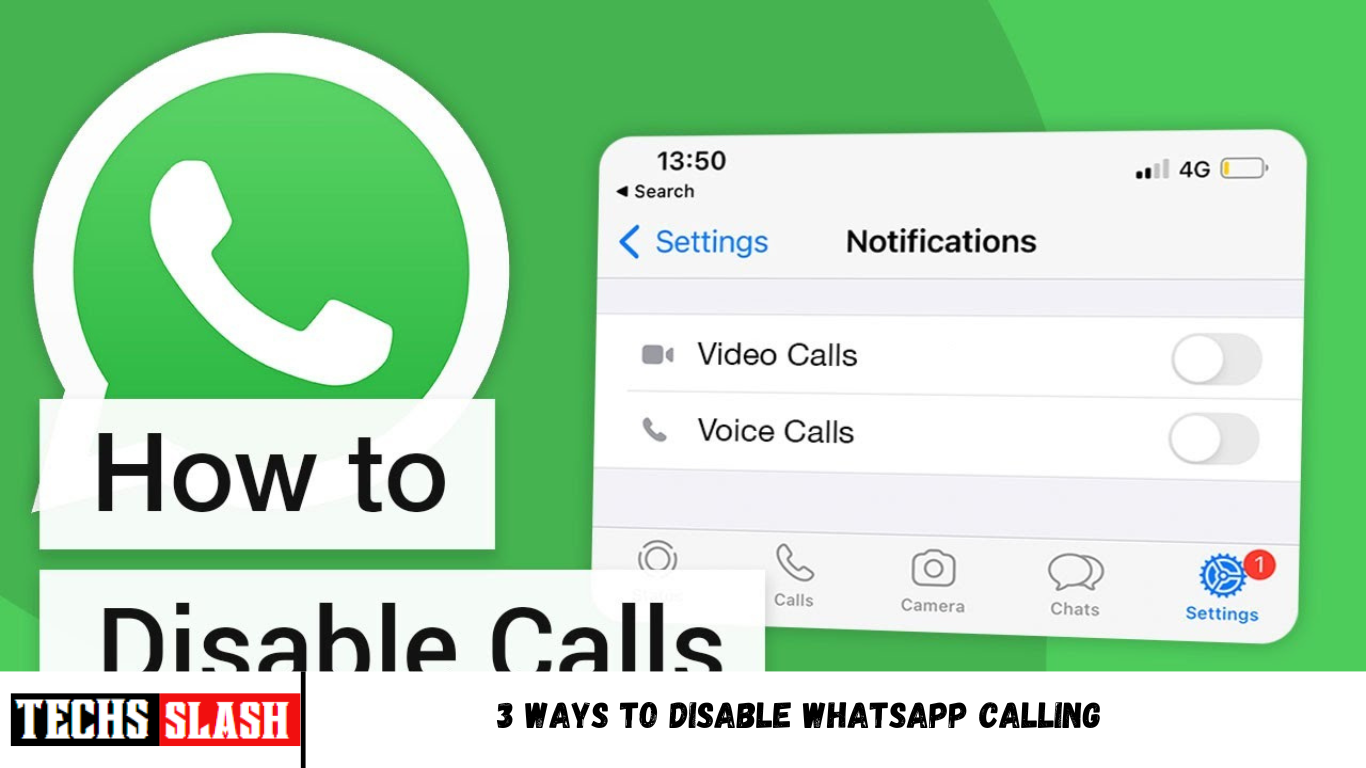WhatsApp is a widely used application that allows users to send messages, media, videos, and even make calls over the internet. This means, if you connect to your WI-FI or mobile data, then you can easily make free WhatsApp calls to your WhatsApp contacts. The application is pretty great if you want to save on your mobile phone bills and make free WhatsApp calls. Earlier WhatsApp used to have a normal calling feature that allowed users to call the contacts directly from WhatsApp. However, when WhatsApp came up with the VoIP calling feature, it removed the normal calling feature. You may want to learn how to disable WhatsApp calling. Therefore, in this article, we are going to show you how you can easily disable WhatsApp voice calls.
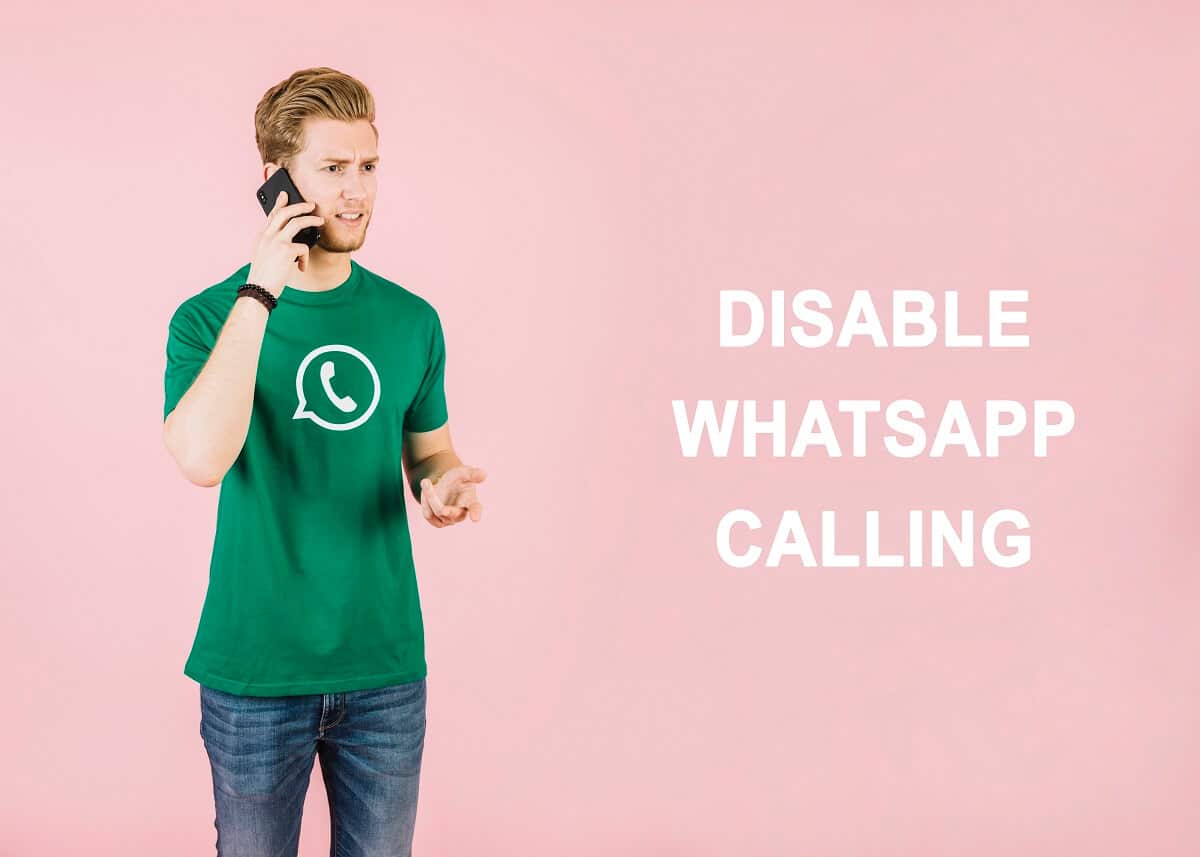
How to Disable Whatsapp Calling?
The primary reason for disabling WhatsApp calling is that you may have many contacts on WhatsApp and may receive many calls regularly. Therefore, you may want to block some of these calls. However, WhatsApp does not provide any feature for blocking voice calls.
3 Ways to Disable Voice Calls on WhatsApp
Here are some methods that you can use to disable voice calls on WhatsApp:
Method 1: Download the Old Version of WhatsApp
In this method, you can download the old WhatsApp version as the previous versions did not have a VoIP WhatsApp calling feature. However, make sure you are backing up all your WhatsApp chats before you uninstall the latest version from your phone.
- Open WhatsApp on your phone.
- Head to the Settings.
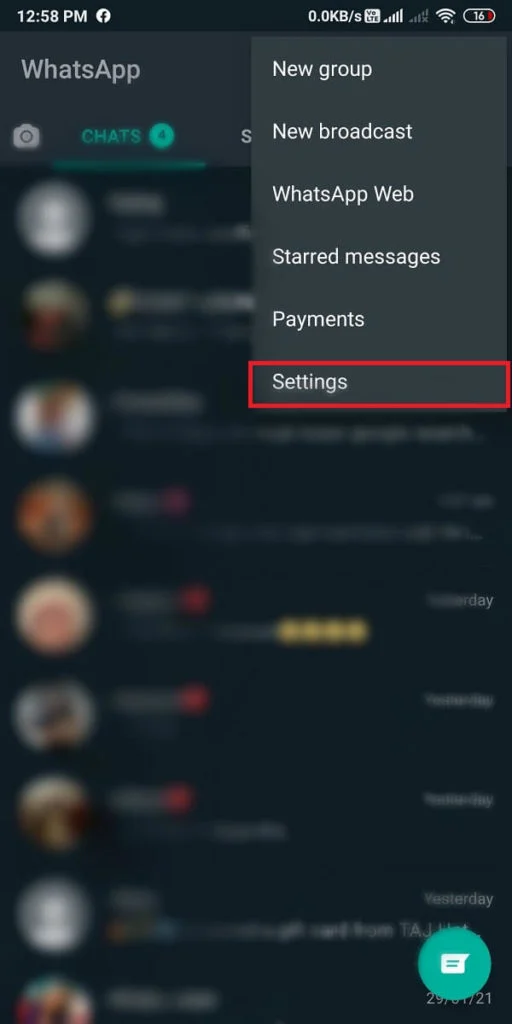
- Tap on Chat Settings, then tap on Chat backup.
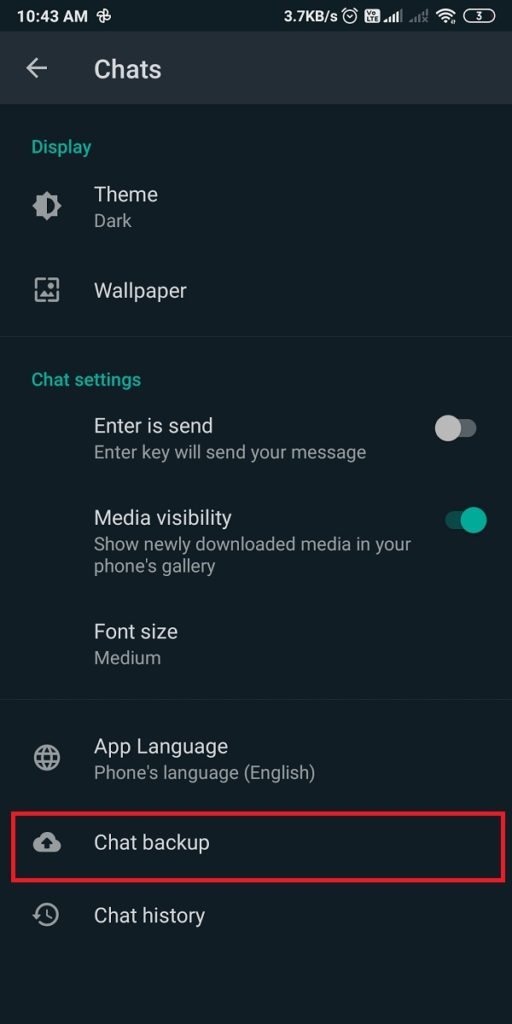
- Tap on ‘BACK UP’ to start backing up the chats.
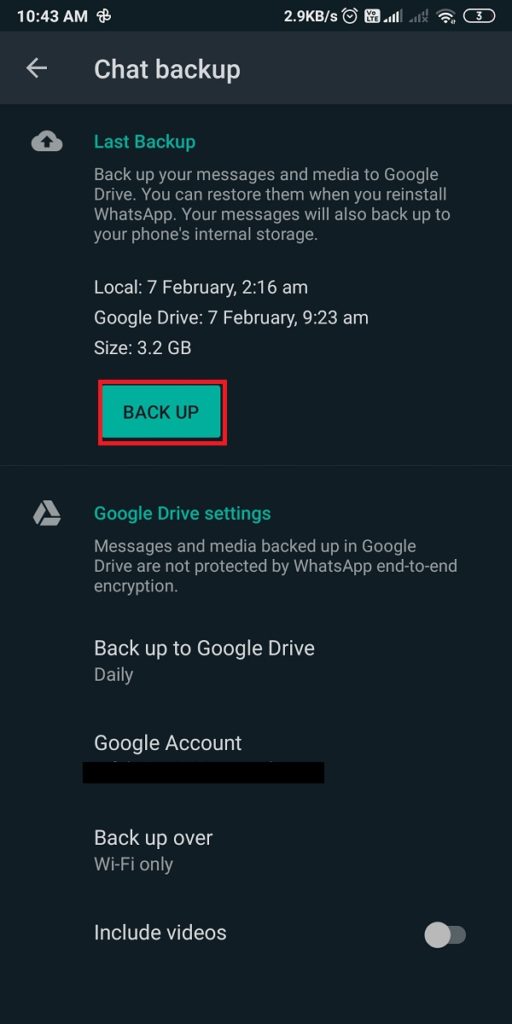
- After backing up your chats, you can uninstall the current WhatsApp and download the old WhatsApp version from here.
- Install the old version on your phone and enter your number.
- Make sure you tap on ‘Restore’ for restoring all the chats, media, Video on WhatsApp.
- Finally, WhatsApp calling will be disabled.
Method 2: Use Third-Party Apps
You can use third-party applications if you want to disable WhatsApp calling. You can use the GBWhatsApp application, which is a modified version of the official WhatsApp that provides hundreds of features that you do not get with the official WhatsApp. You can use GBWhatsApp instead of the official WhatsApp as you get features to hide blue ticks, change themes and fonts, delete the sent messages, and most importantly, you can easily disable voice calls on GBwhatsApp.
- The first step is to backup all your WhatsApp chats so that you can quickly restore them on the GBWhatsApp application. To backup, open WhatsApp and head to Settings > Chats > Chat backup then tap on the Backup button to start backing up all your chats to Google Drive.
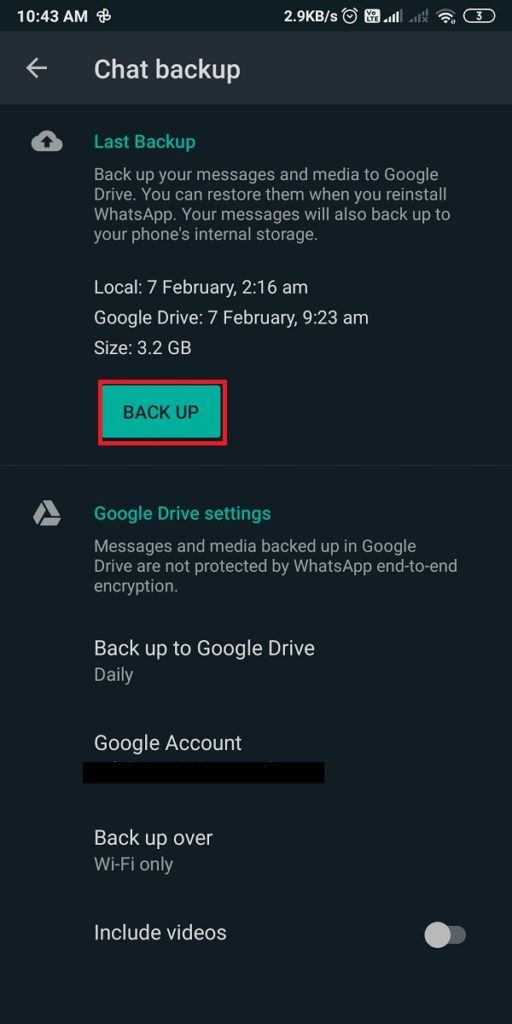
- Now, download GBWhatsApp. However, if you are unable to install the application on your phone, then you need to allow installation from Unknown Sources on your phone. For this, navigate to Settings > Security > Unknown Sources.
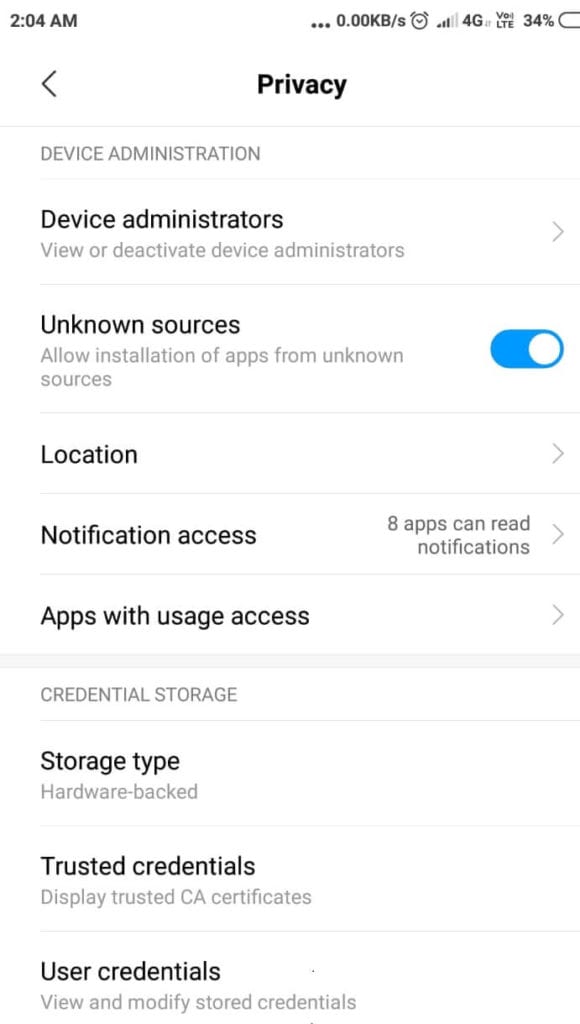
- After installing, complete the registration process and restore the Backup for restoring all your chats, media, and other files.
- Head to the Settings in the GBWhatsApp application by tapping on three vertical dots at the top right corner of the screen to access Settings.
- Tap on GB settings. Now choose the ‘Other MODS’ option under GB settings.
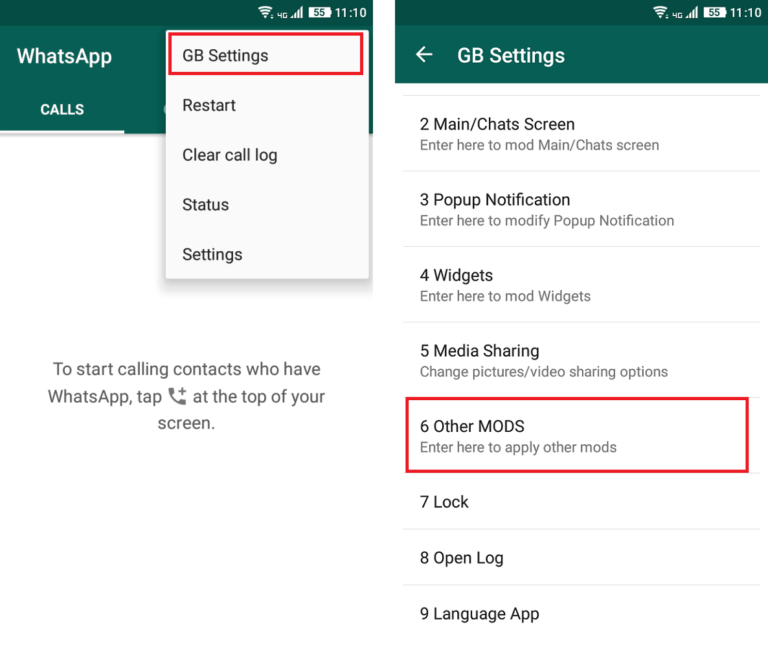
- Scroll down and select the option of ‘Disable Voice Calls.’ This will disable all the voice and video calls from your WhatsApp.
Method 3: Mute WhatsApp Calls
Since WhatsApp does not have an in-built feature to disable WhatsApp calling, you can always mute your WhatsApp incoming voice or video calls. Follow the below steps to mute your WhatsApp calls:
- Open WhatsApp on your phone.
- Tap on three vertical dots at the top right corner to access the Settings.
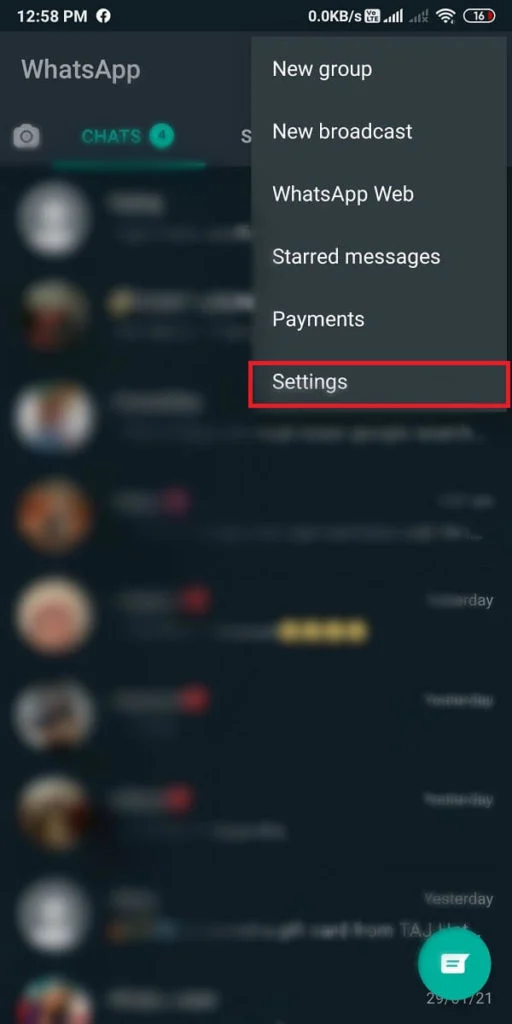
- Now, tap on the Notifications section. Next, scroll down then tap on Ringtone and choose ‘None‘.
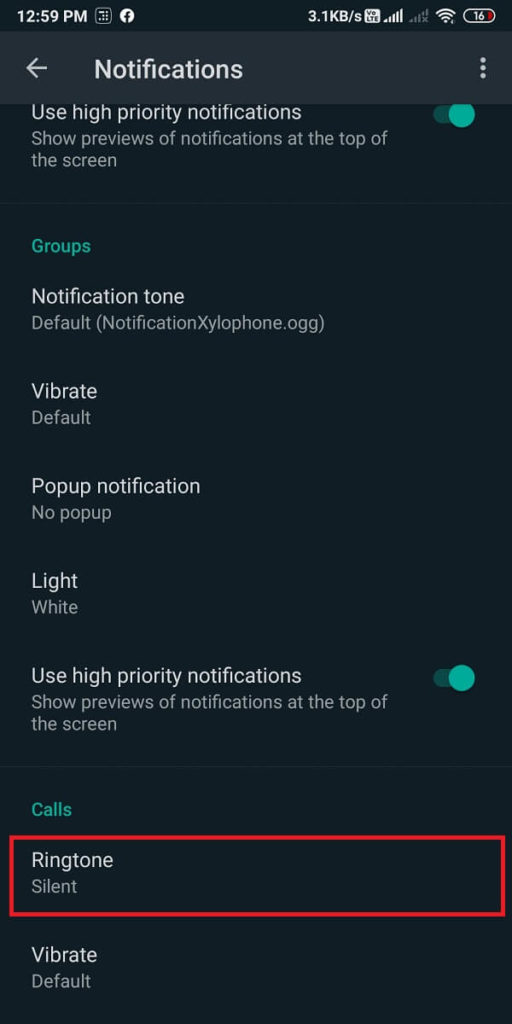
- Finally, you can tap on Vibrate and turn it off.
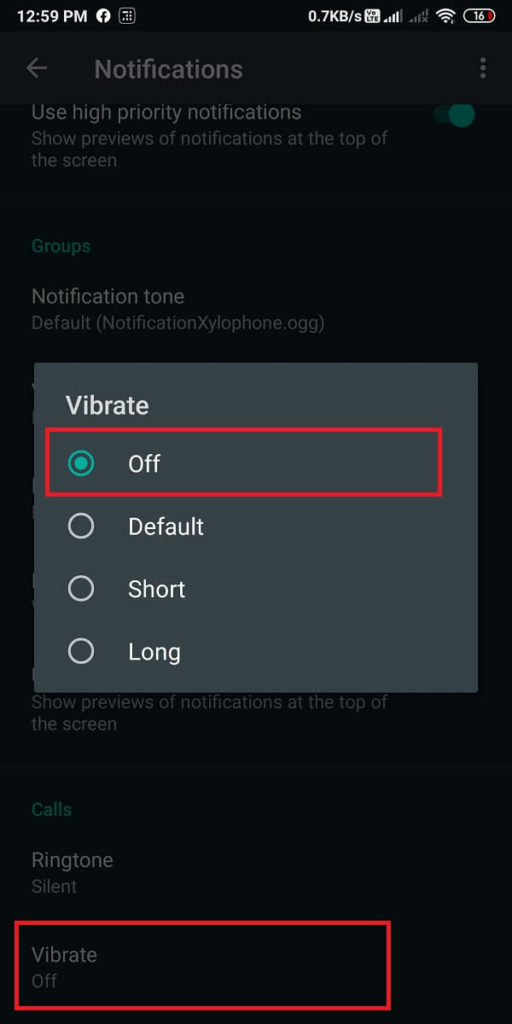
This way, you can mute all your WhatsApp voice calls. This method will not disable WhatsApp calling, but it will mute all your incoming WhatsApp calls.
Frequently Asked Question (FAQ)
Q1. How do I disable WhatsApp calls?
You can easily disable WhatsApp calls by downloading the GBWhatsApp application or downloading the previous version of the official WhatsApp. You can easily follow the methods that we have mentioned in this guide.
Q2. How Do I turn off WhatsApp calls on an Android phone?
If you want to turn off your WhatsApp calls on your Android phone; then you can mute the notifications for all your incoming WhatsApp calls. For this, head to WhatsApp settings>notifications to turn off the notification sounds.
Q3. How can I stop WhatsApp calls without blocking?
You can mute the notifications for incoming calls for individual contacts on your phone. For this, open your conversation with your contact on WhatsApp and tap on the contact name. Head to custom notifications and mute the notifications for that specific contact.
Recommended:
- How to Post or Upload Long Video on Whatsapp Status?
- 3 Ways to Send Large Video Files on WhatsApp
- How to Restore Whatsapp Backup From Google Drive to iPhone
- How to Search on Google using Image or Video
We hope this article was helpful and you were able to disable WhatsApp calling on your Android phone. If you liked the guide, let us know in the comments below.