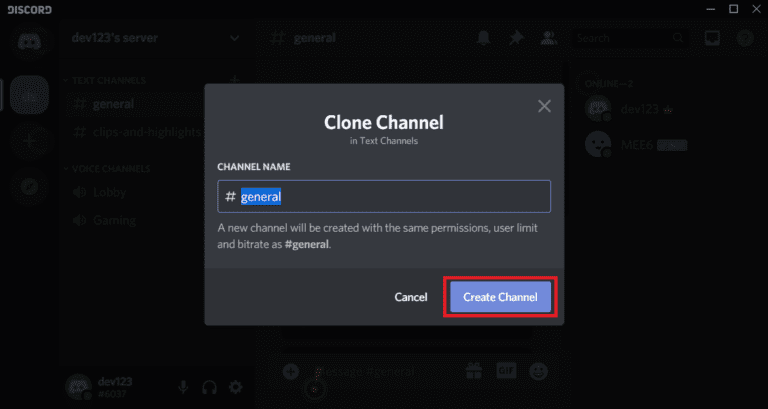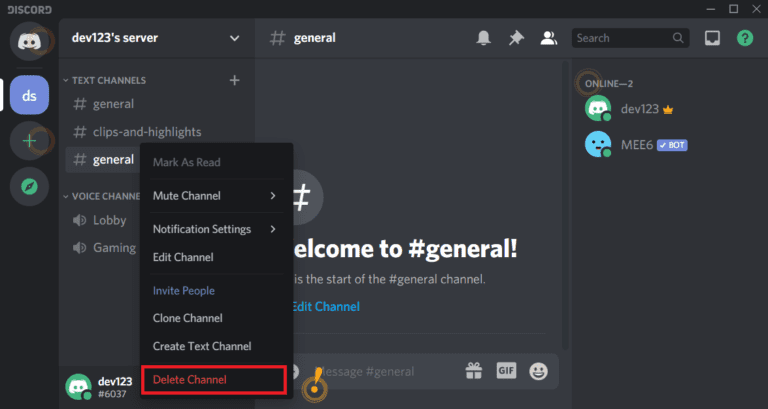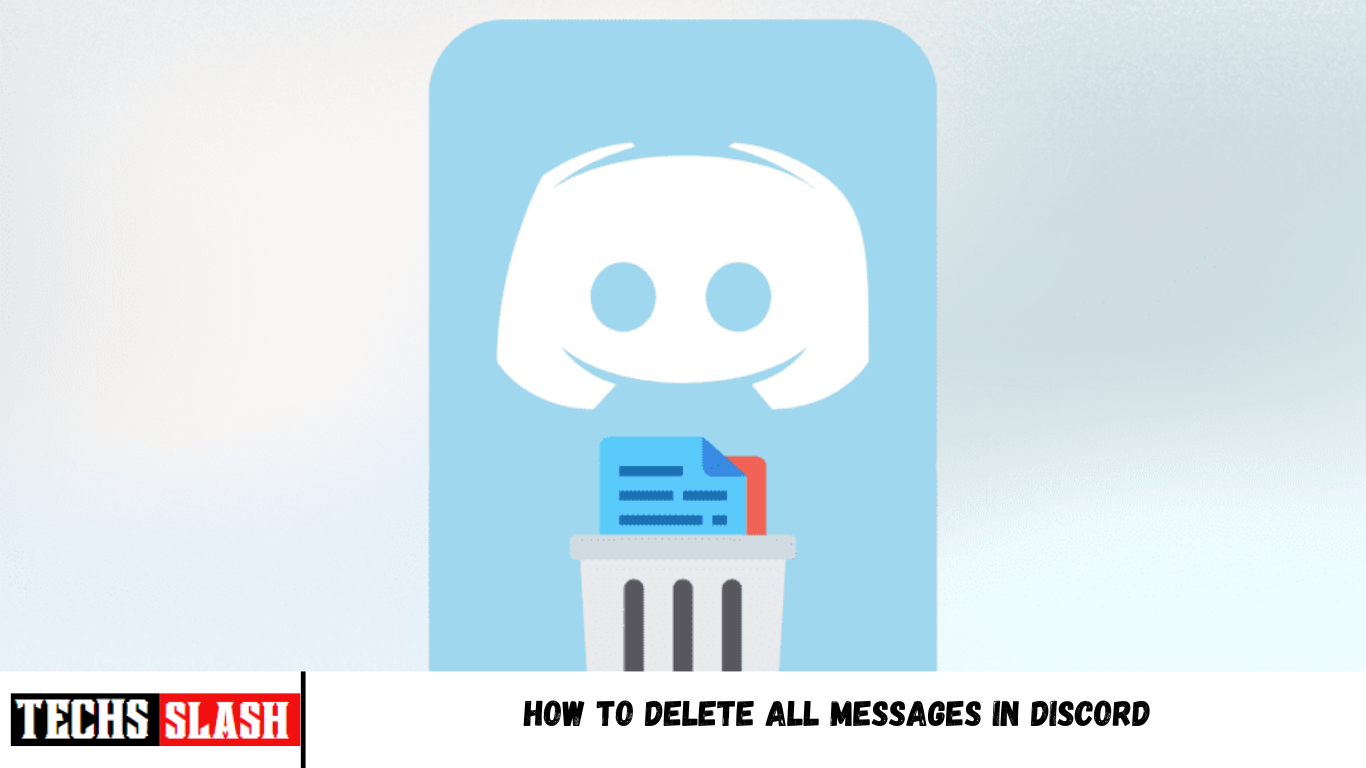Discord is a chatting platform introduced as an alternative to Skype. Maintaining your server on this platform by getting rid of old chats is seriously a headache. There might be thousands of unwanted messages taking up a large space inside your server. Deleting conversations in Discord is not a cakewalk since the platform does not offer any such direct method. But there are a few methods available to delete all messages in Discord. In this article, we will discuss the best ways to clear your DM history and get rid of all those old messages.
How to Delete All Messages in Discord [Clear DM History]
When Discord was initially launched, users could easily delete messages in bulk, but not now. It is because thousands of users mass deleting their messages directly affects Discord’s Database. The application has come up with various rules and regulations that are affecting its popularity. You might find yourself in a problem if you try to break Discord’s rules and regulations. There are two types of messages in Discord.
- Direct Messages (DM): These are the text messages which are private and held between two users.
- Channel Messages (CM): There are text messages which are sent in a channel or a specific group.
Both of these text messages work differently and have different rules. There are different ways to delete channel messages and direct messages. We will explain both methods for easier understanding.
Method 1: Delete Direct Messages in Discord
Technically, Discord does not allow you to delete direct messages (DM). If you don’t want to see messages, you can close your chat panel and remove the chats’ copy. Doing this will vanish your messages temporarily, and will always be available in other person’s chats. You can delete the local copy of messages by following the steps below.
- Open the Chat panel of the person with whom you have exchanged direct messages.
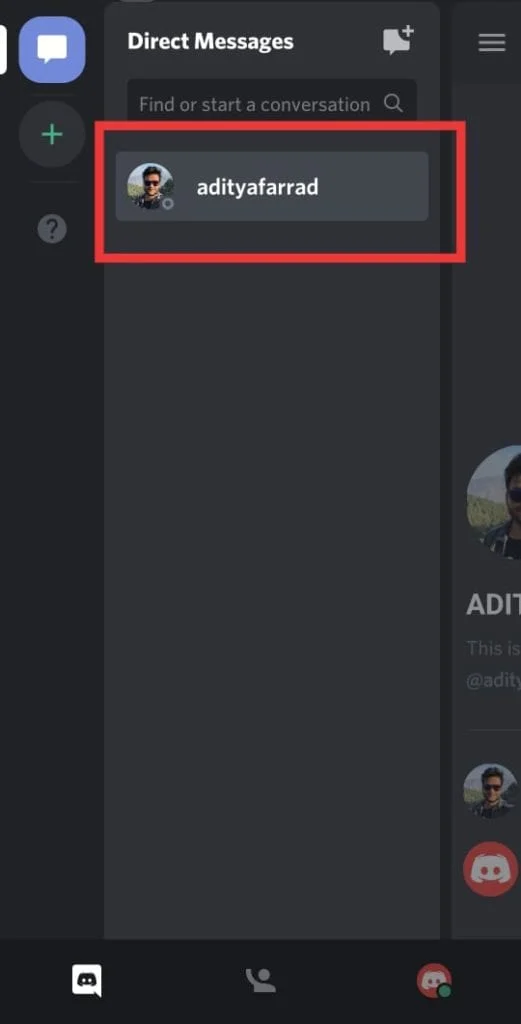
- Tap the Message option visible on the screen.
- Tap the Direct Message option on the top left side of the screen.
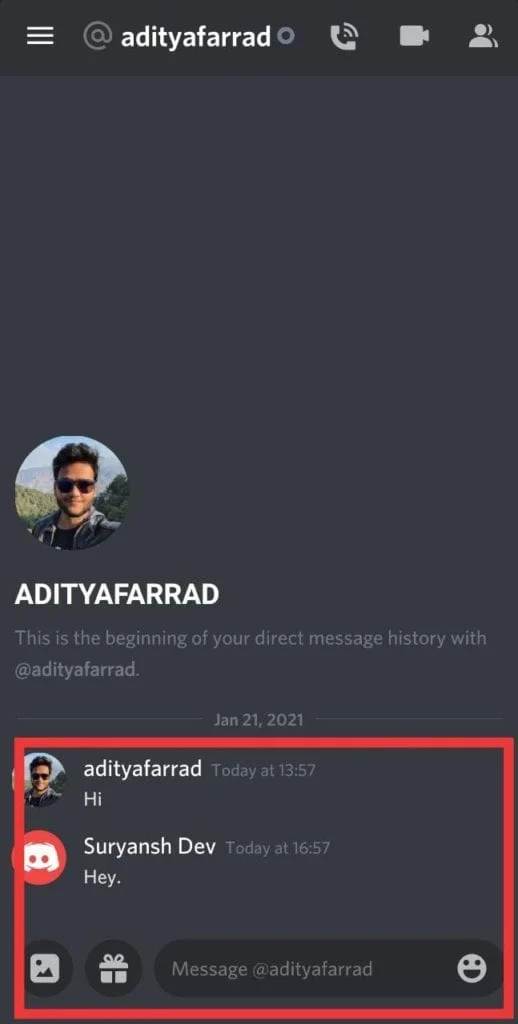
- Click on the Conversation option and tap on Delete (X).
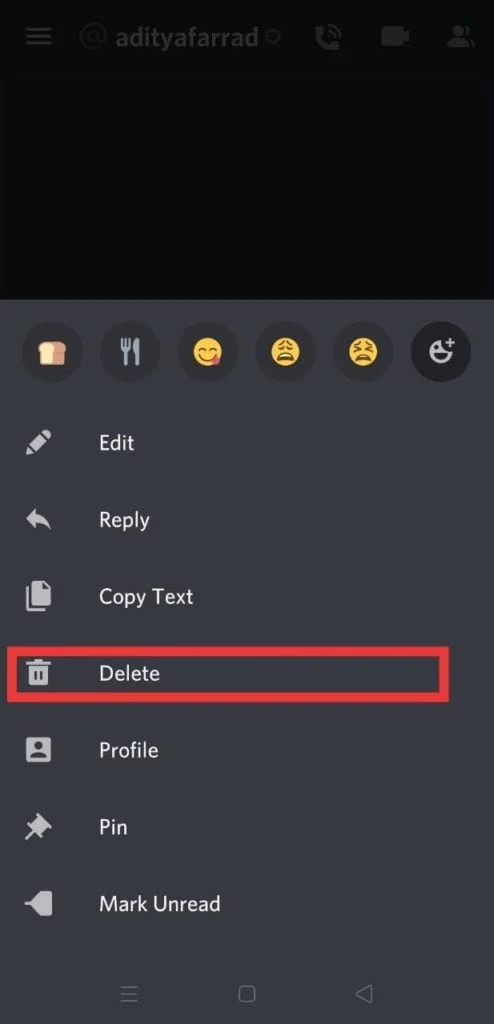
This will delete the Direct Messages at least from your end.
Note: You will not get the confirmation dialog box after clicking on the cross. So, make sure you do everything purposely and not with the chats that are important.
Method 2: Delete Channel Messages in Discord
Deleting channel messages in Discord can be done by multiple methods. You can follow any of these below-mentioned methods for deletion, but make sure you are following the rules correctly:
Option 1: Manual Method
Follow the steps to delete channel messages in Discord manually:
- Click on the Chat panel that you want to delete.
- Hover over the Messages and click on the three dots at the far right corner of the message.

Tap on Delete Message.
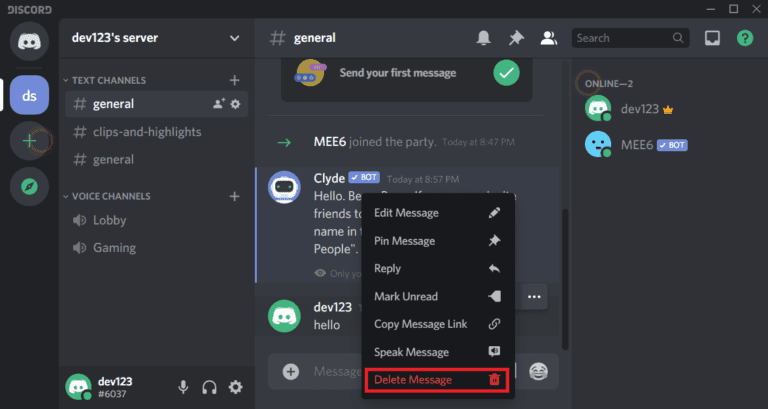
A confirmation window will appear. It will ask you about the deletion confirmation. Check the box and tap the Delete button, and you are done!
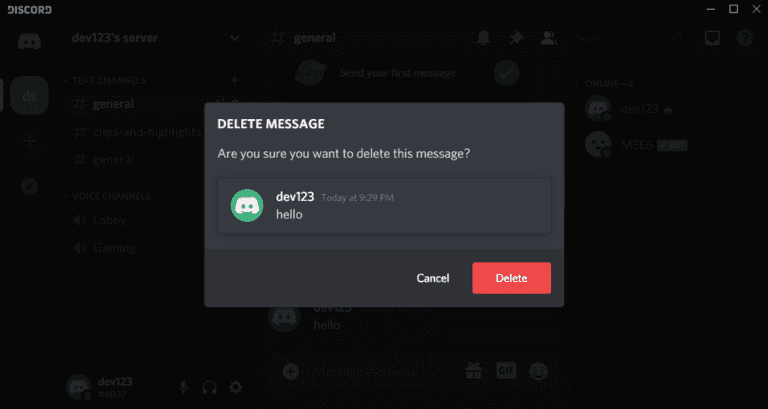
It is the easiest method to get rid of unwanted messages. This method will take a lot of time because it doesn’t allow bulk deletion of messages. However, there are some other methods also available that can be used for bulk deletion of channel messages as well such as the Bot method.
Option 2: Use Bot
This method might be a bit confusing, but it is beneficial. There are many bot software that allows you to delete group or channel messages in bulk. Our recommendation is the MEE6 bot which is one of the best for this particular task. You first need to install the MEE6 bot on the device and then pass the commands. Follow the steps below to install MEE6 on your discord server.
- Go on to the MEE6 website to login into your discord server.
- After visiting the website, tap on Add to Discord.
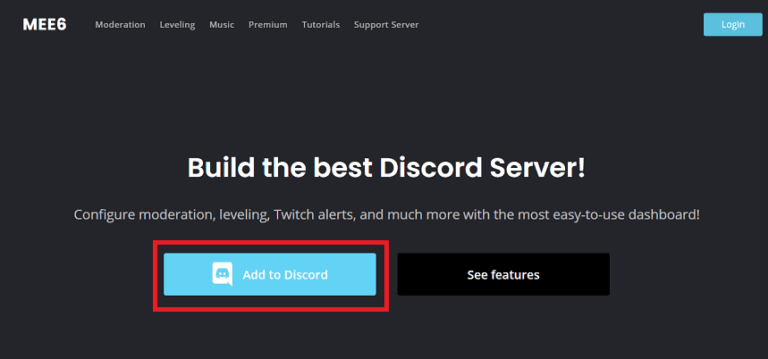
- Click on Authorize and then tap on your appropriate server. Doing this will enable and allow bots to perform changes inside your server.
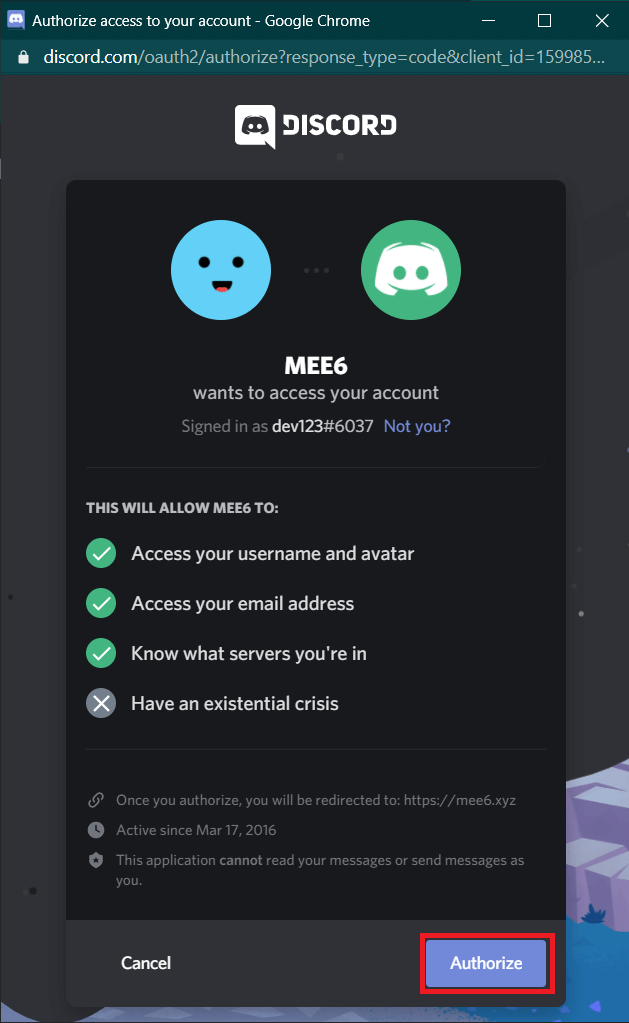
- Authorize the MEE6 bot to delete/modify your messages by tapping on Continue and granting all the due permissions.
- After you have granted all the permissions, complete the CAPTCHA that appears for user verification.
- Open your Discord Server.
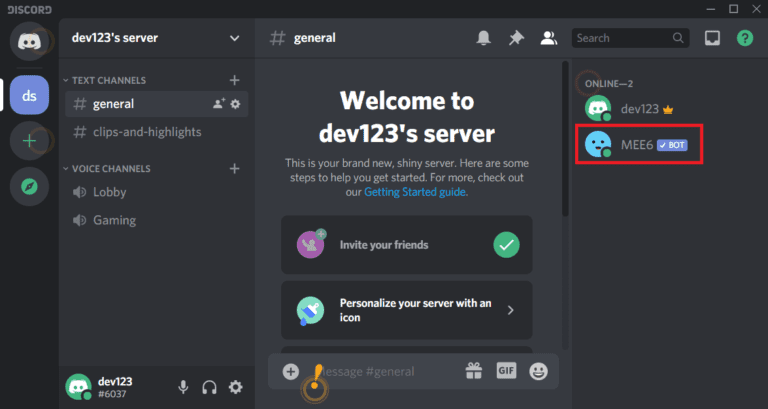
- Now, use the following commands:
‘@!clear @username‘ to delete the latest 100 messages of the specific user.
‘!clear 500‘ to delete the latest 500 messages of the specific channel.
‘!clear 1000‘ to delete the latest 1000 messages of the specific channel.
Increase the number to delete more messages. Refresh the page to reflect changes. Though this method sounds a bit tricky, it is one of the easiest ways to delete channel messages in bulk.
Why Discord does allow bots?
The answer to this question is straightforward. A robot is just a user account having an API token. It will create confusion for Discord to know precisely about its users. Bots also sidestep rules tagged by Developer Portal. This will also allow other users to create and make API requests. This is why Discord does not allow deleting messages from bots.
Option 3: Clone the Channel
If MEE6 isn’t working for you, don’t worry, we have another solution. This method also deletes messages in bulk. Do you know what cloning means? Here, it means creating a copy of the channel without its old messages. Ensure to make the list of bots you have in the channel ahead because cloning does not iterate them over the new channel. It will also add old users in the new cloned channel with the same settings. Follow the steps mentioned below to clone your channel:
- Hover over the channel, right-click, and click on Clone Channel.
- Rename the cloned channel and click on the Create Channel button.