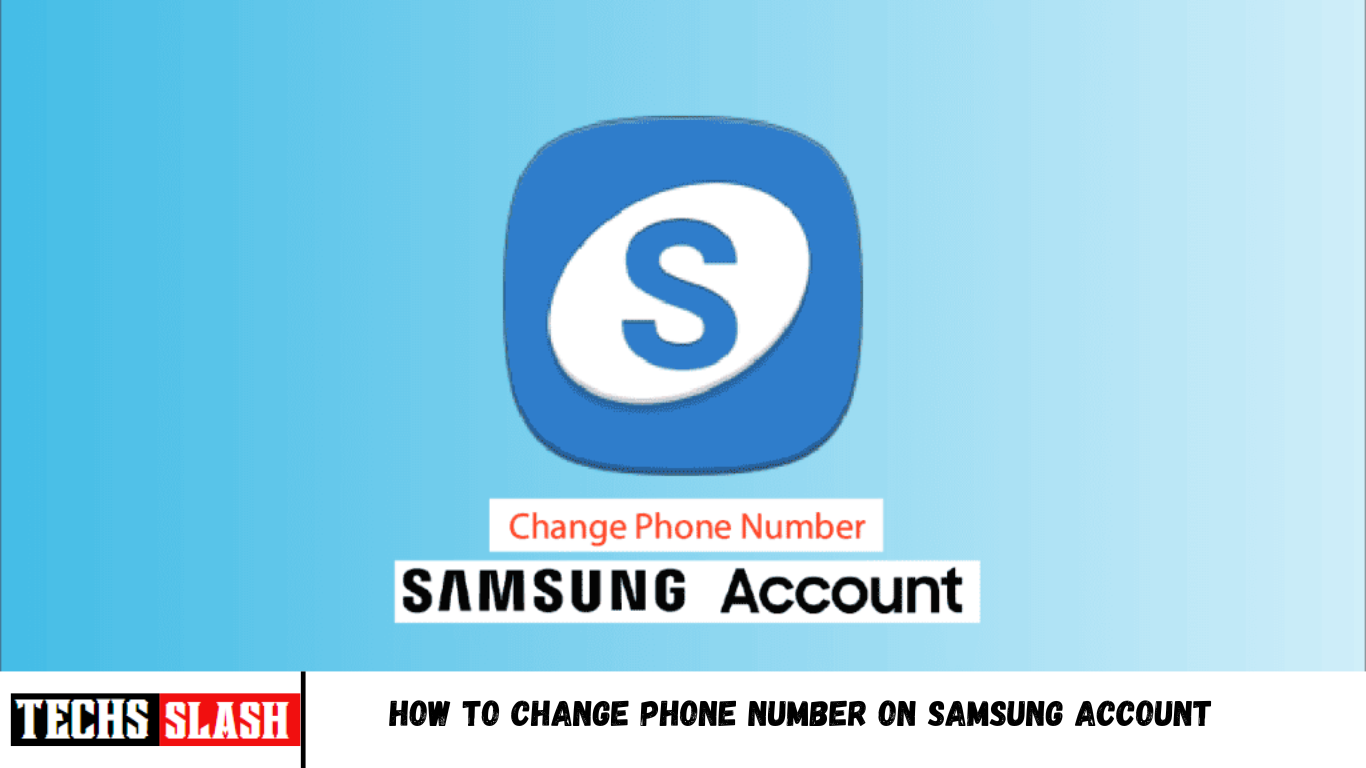Every Samsung phone has an option to create a Samsung account to link with your device so that all the services on your phone work properly. If you don’t have a Samsung account, you can create one easily in just a few simple steps. You can create your account using your browser or your Samsung device. Now, if you have a Samsung account and want to change your phone number associated with it, this article will guide you in recovering your lost Samsung account and change Samsung account on your phone. Also, your queries about how to set up and enable 2-step verification on your Samsung account and how to change your phone number on Samsung account will be answered in detail.
How to Change Your Phone Number on Samsung Account
You can change your phone number on Samsung account from the Manage account settings. Read till the end to discover the steps explaining the same in detail further in this article with useful illustrations.
Note: Following methods in this article are performed on Samsung Galaxy M31 phone. Hence, ensure the correct settings before changing any on your device.
Can You Have More Than One Phone Number in One Samsung Account?
No, you can’t have more than one phone number in one Samsung account. However, you can change it anytime. You can add multiple email, phone numbers, and addresses to your Samsung account’s information section. One Samsung account can only have one phone number and a single email registered.
How Can You Change the Phone Number in Your Samsung Account?
Changing phone numbers is quite simple. Just follow these steps on how to change your phone number on Samsung account:
- Visit the Samsung Sign in page in the browser.
- Enter your Email or phone number and Password. Then, click on Sign in.
Note: Complete the 2-step verification process, if it is enabled.
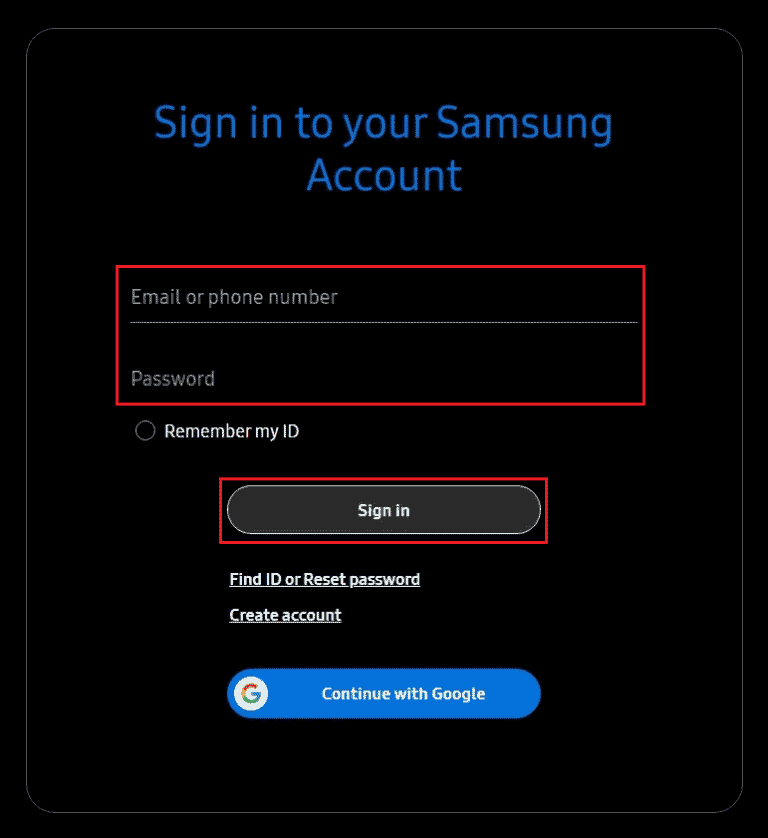
After signing in, click on Profile, as shown below.
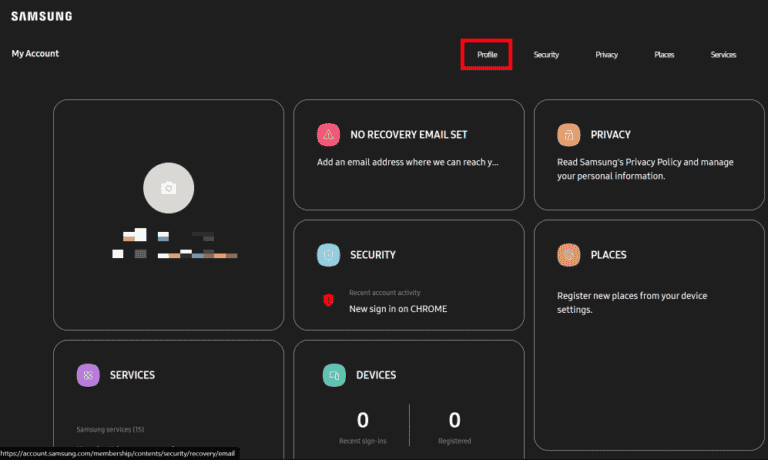
Click on Manage Samsung account.
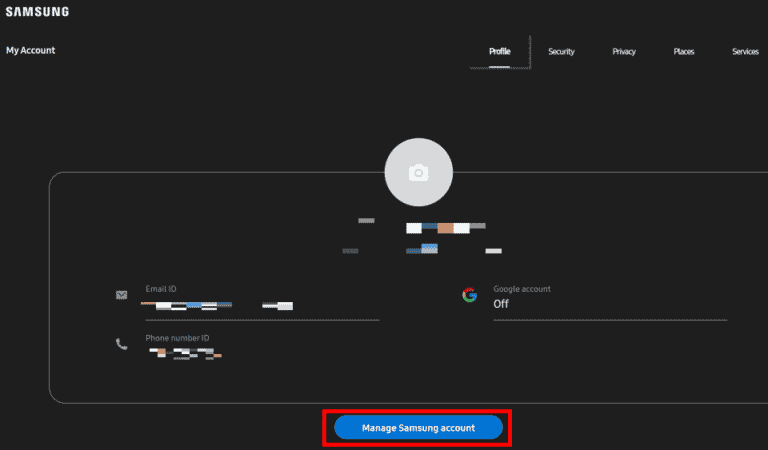
- Now, click on Phone number ID.
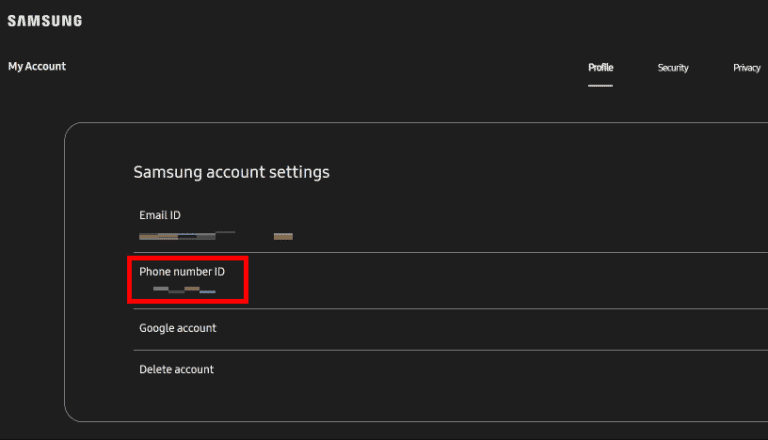
- Then, click on Change.
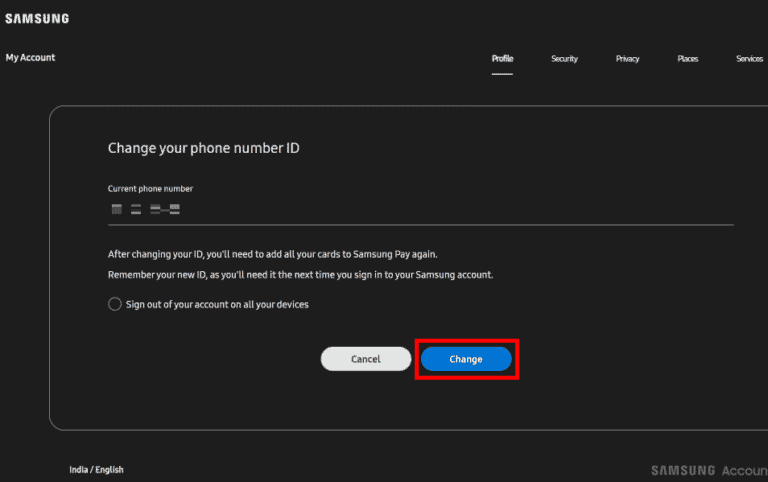
- Enter the new Phone number and click on Send code, as highlighted below.
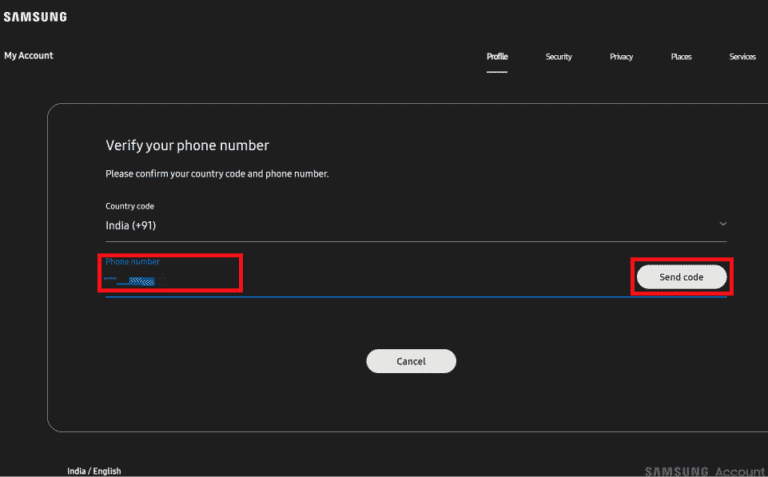
- Enter the Verification code sent to your number and click on Verify.
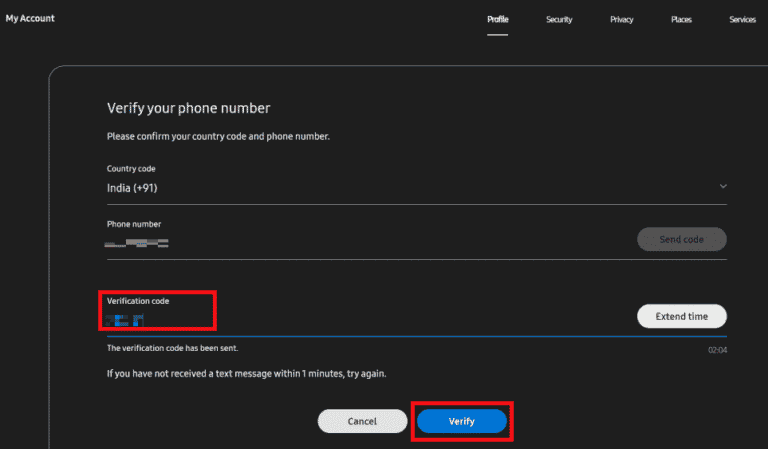
Your phone number has now been updated or changed successfully.
How to Reset Samsung Account Number on Your Phone?
Resetting your account number simply means changing your phone number from that Samsung account. You can change your phone number on Samsung account pretty easily. Follow the upcoming steps for that:
- Open the Settings of your Samsung device.
- Tap on your Samsung account from the top.
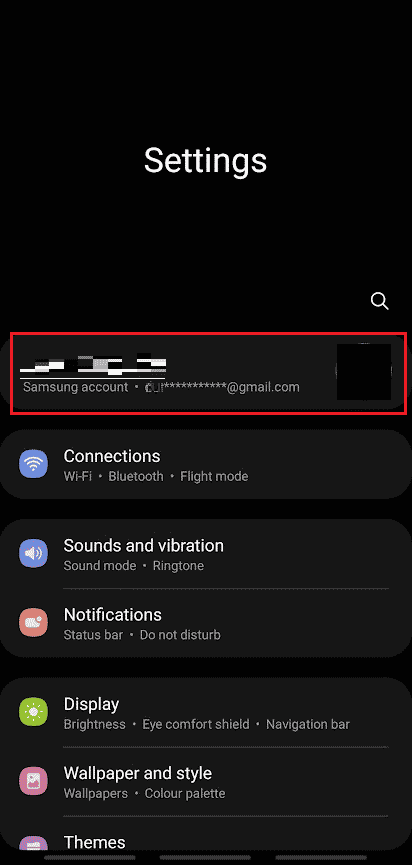
Tap on the Profile info option.
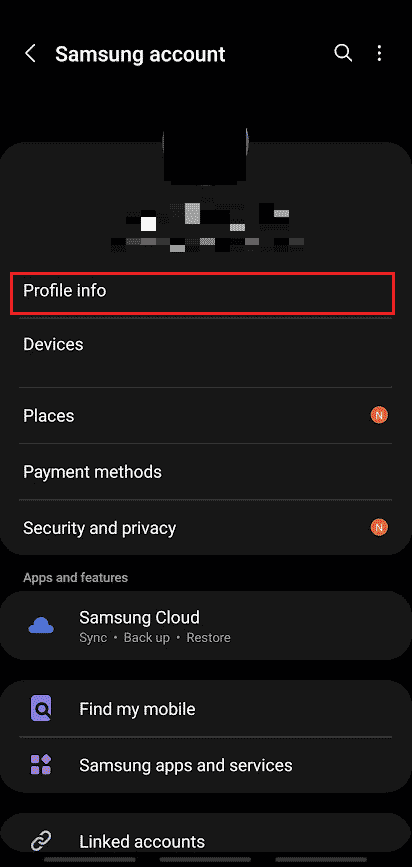
- Tap on the Phone number, as shown below.
Note: Enter the Samsung account Password to enter this menu, if requested.
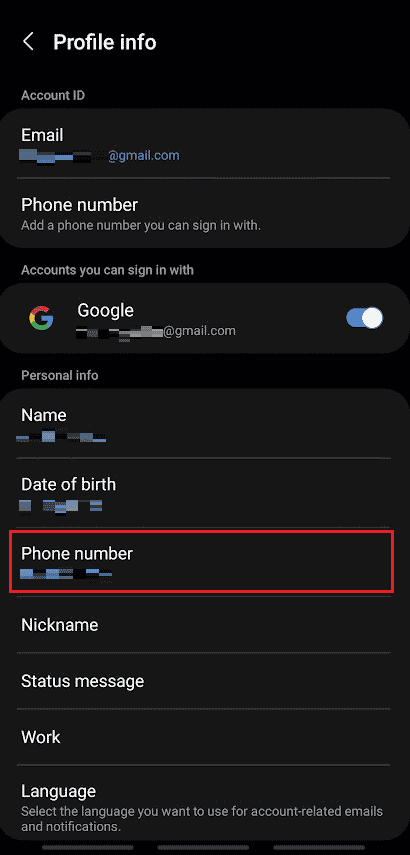
- Tap on Add from the bottom of the screen.
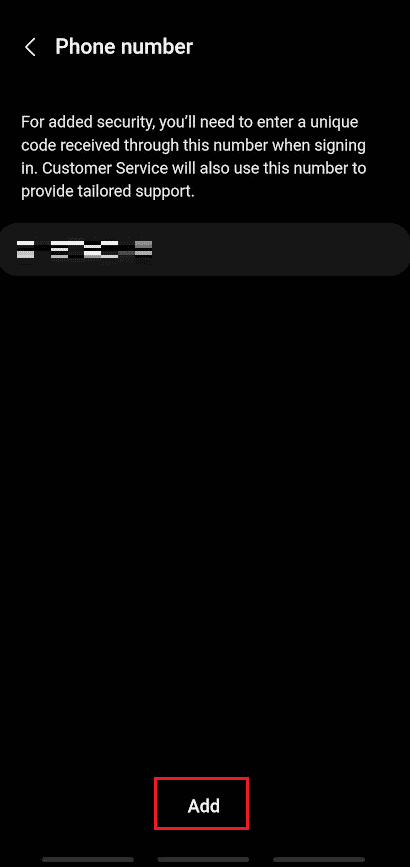
- Enter phone number in the given field and tap on Send code.
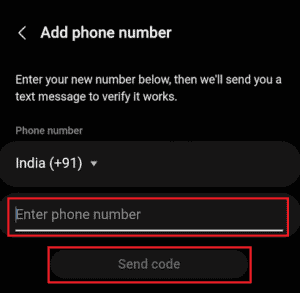
- After receiving the verification code on the entered phone number, enter the code into the Enter code field, as shown below.
- Then finally, tap on Verify to successfully reset or change your Samsung account phone number.
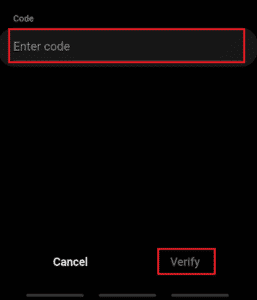
How Can You Verify Your Samsung Account After Changing Your Phone Number?
Once you’ve changed your phone number, you can enable 2-step verification on your Samsung account to ensure the proper safety of the account. Every time you log in to your account, it will ask for a code to verify along with your ID and password. You can select and set up one of the following verification methods to change your phone number on Samsung account:
- Text Message: A verification code will be sent to your registered number. While logging in, enter the code to verify.
- Authenticator App: A verification code will be generated in the Authenticator app. Enter the code and log in.
- Galaxy Device Notification: Your Samsung Galaxy device will receive the verification code.
- Backup Code: While enabling 2-step verification, a backup code is generated. Enter the verification code to log in.
Can You Recover Your Lost Samsung Account If Your Phone Number Has Changed?
Yes, you can recover your lost Samsung account even if your phone number has been changed. If you still remember or have saved your Samsung account’s ID and password, you can log in again without any issues. Once you’ve logged in, you can easily change your old phone number with the new one.
Can You Recover Your Lost Samsung Account If You Forget Your Password?
Yes, you can recover your lost Samsung account even if you’ve forgotten your password. You can recover and reset the password only if you have registered it with an email address.
Can You Have More Than One Samsung Account on Your Phone?
Yes, you can have more than one Samsung account on your phone. You can use one account as a work account and the other as a personal account. You can have multiple Samsung accounts on your phone. If not needed, you can easily change your Samsung account on your phone from your temporary account to a permanent account.
How to Change Samsung Account Settings on Your Phone?
You can change your Samsung account settings on your phone. The steps are simpler than how to change Samsung account on your phone.
- Go to the Settings of your Samsung device.
- Tap on your Samsung account > Profile info, as highlighted below.
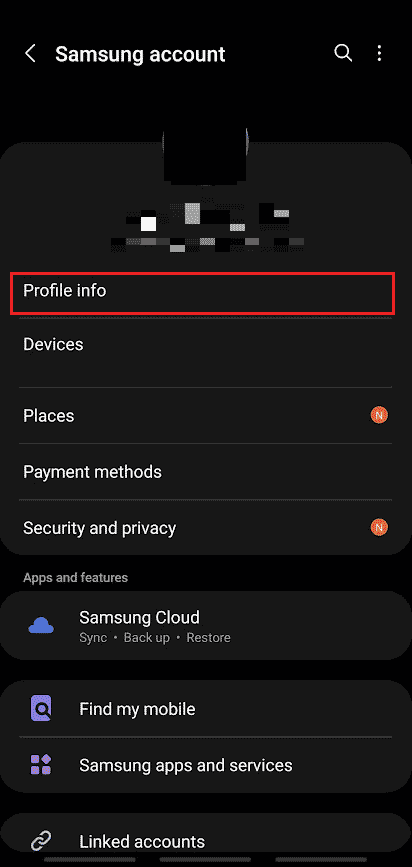
- From the Profile info menu, tap on different settings options, like Name, Email, Phone number, Date of birth, etc., as shown below, to modify them as per your wish.
- From the Profile info menu, tap on different settings options, like Name, Email, Phone number, Date of birth, etc., as shown below, to modify them as per your wish.
- Launch the Settings on your Samsung device.
- Tap on Accounts and backup.
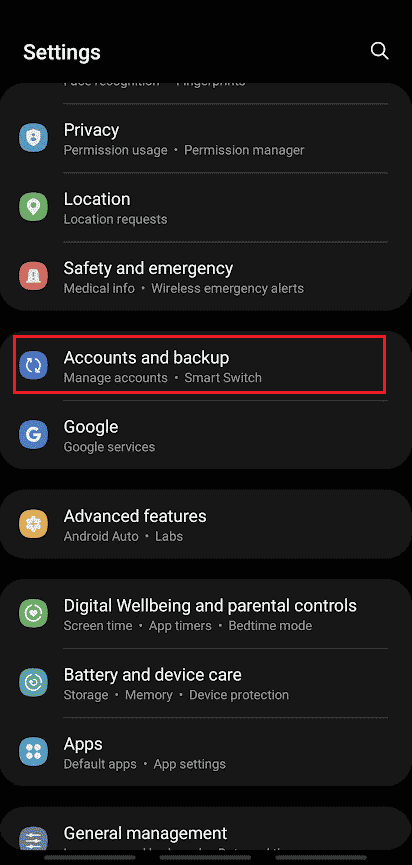
Tap on Manage accounts.
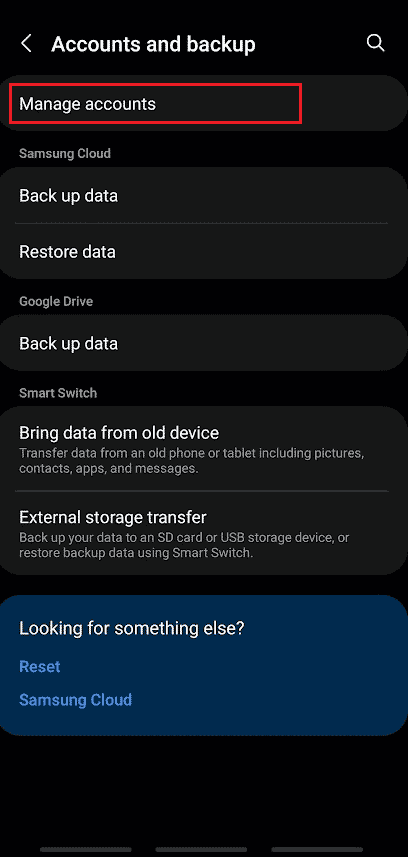
Tap on the desired Samsung account you want to remove from the list.
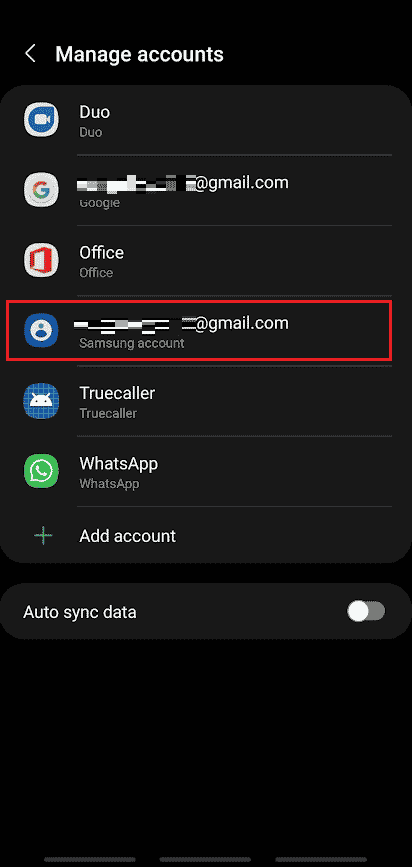
- Tap on Remove account.
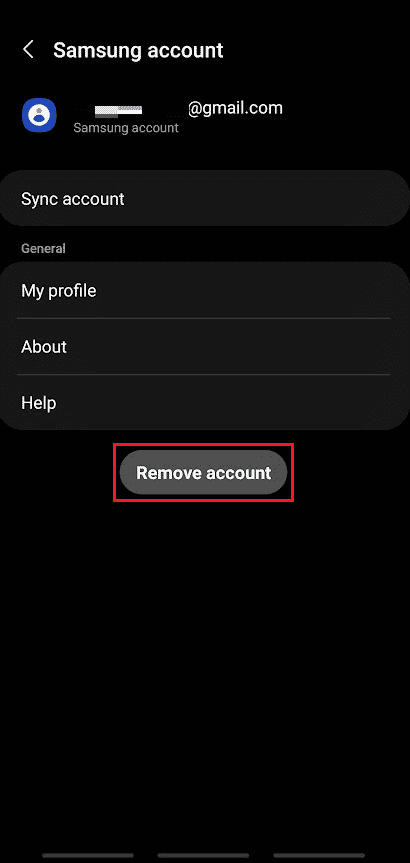
- Again, tap on Remove account from the popup.
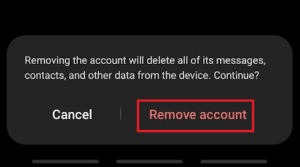
- Tap on Sign out.
Note: You can select Keep profile to retain your profile in the Contacts app.
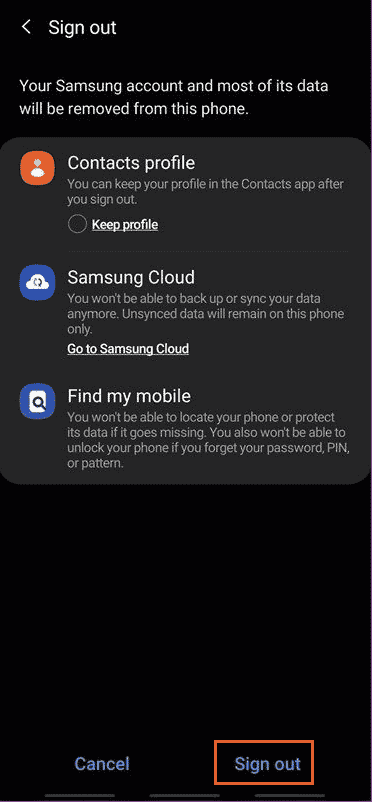
- Enter your Samsung account Password and tap on OK.
Note: If you have linked your account with an email address, tap on Send email.
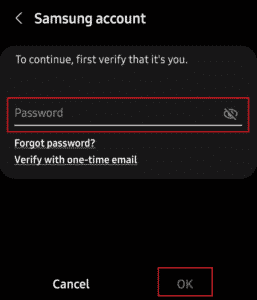
Can You Reset Your Samsung Phone Without a Samsung Account?
No, you can’t reset your Samsung phone without a Samsung account. As you try to reset your device, it will prompt you with your Samsung account password for confirmation to reset the device. Resetting the device will erase all the data on your device. So, think twice before resetting.