Each phone that a user buys has an IMEI number. IMEI stands for International Mobile Equipment Identity. The IMEI number is there on the phone to identify each phone uniquely. There is only one IMEI number on iPhones. The IMEI number becomes helpful to track the phone if a user loses it. This is why Apple tries to make it impossible to change the IMEI number of any iPhone.
Once the cellular network detects the IMEI number of a phone, there are not many ways to change the IMEI number. There are a few things that people can do to change the IMEI number, but it is important to understand that there is no way to change the IMEI number of an iPhone permanently. It is only possible to change the IMEI number of an iPhone for a short period of time.
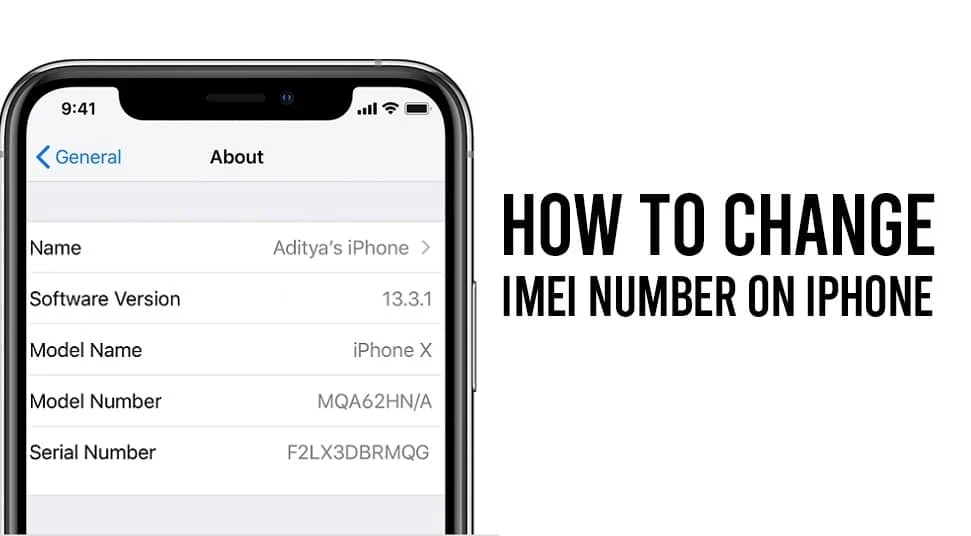
Learn How To Change IMEI Number On iPhone
Changing the IMEI number does not really offer too many benefits. Many risks come with attempting this. If the user changes the IMEI number of their iPhone to the same IMEI number as another phone, the phone will stop working. Moreover, there are also possible legal boundaries that one might cross once they change their IMEI number. Changing the IMEI number will also end the warranty of the iPhone. Hence, one should weigh the possible reasons against the problems when they are looking to change the IMEI number on the iPhone.
To change the IMEI number in iPhones, one must first jailbreak their iPhone. The steps in the article are not possible to execute without jailbreaking your iPhone. Thus, it is important to learn how to jailbreak the iPhone. Once you do so, the following are the steps to change the IMEI number on an iPhone.
Important: Changing the IMEI number of your device will void your device warranty.
How To Change IMEI Number On iPhones
Method 1: Using Zipphone
- First, you must determine the current IMEI number of your iPhone. This is a very simple process. The user needs to open the dialer of their iPhone and dial *#06#. Dialing this code will provide the user with the current IMEI number of their iPhones.
- After obtaining the IMEI number of your iPhone, you will now need to switch to your personal computer or laptop to proceed further
- On your PC or Laptop, download a PC tool by the name of “Ziphone”.
- The next step is to open your iPhone in recovery mode. To do this, press the Home Button and the Power Button simultaneous. Keep pressing till the Apple Logo appears on the screen. Once this happens, immediately release the Home button. This will cause the iTunes logo will come on the screen with wire right beneath it.
- While in this mode, connect your iPhone to your personal computer.
- On your computer, open the Ziphone folder and right-click while there. Select the option to “Start Command Prompt Here”.
- In the Command Prompt window, type in “ZiPhone”
- After this, type “ziphone -u -i aIMEINumber” (Type in the new IMEI Number you want for your iPhone in place of “IMEI Number”)
- After typing this, wait for 3-4 minutes for ZiPhone to complete the process. Then, reboot your phone, and the process will be complete.
- Dial *#06# in the dialer on your iPhone to check the new IMEI number of your phone.
Also Read: How to Control iPhone using Windows PC
This is one of the most popular methods to change the IMEI number in iPhones temporarily. But, once again, remember to jailbreak your iPhone if you want to ensure that the process with ZiPhone works perfectly.
There is also a less popular and less effective way to change the IMEI number on iPhone without jailbreaking the iPhone. The following are the steps to do it.
Method #2: Change IMEI with jailbreak
Note: This step requires you to Jailbreak your iPhone, proceed with caution.
- Follow steps number 4 and 5 from Method #1 to change the IMEI number in iPhones. It will allow you to open your iPhone in recovery mode.
- Download the ZiPhone GUI application tool on your personal computer.
- Open the ZiPhone GUI application on your computer.
- Go To the Advanced Features Window on the application.
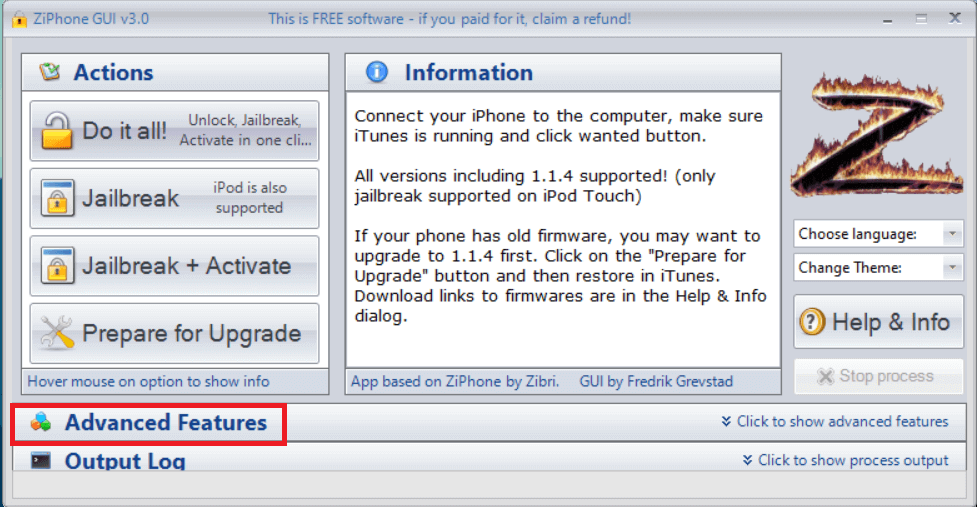
- Find the option to “Fake IMEI” and click on this.
- After this, put in whatever new IMEI number you want to input.
- Tap on “Perform Action” to change the IMEI number on iPhone.
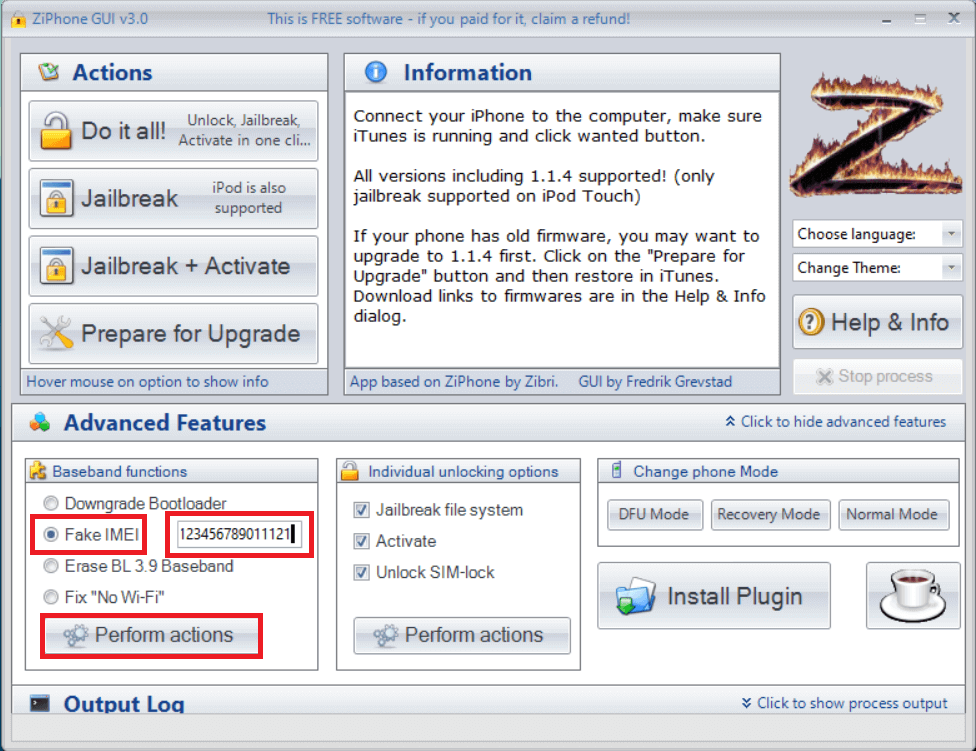
Recommended: How to Turn Off the Find My iPhone option
Method #2 does not require users to jailbreak their iPhones, but it is also less effective. So it is better to jailbreak your iPhone and then proceed with Method #1 to change IMEI number in iPhones. But it is important that users still realize that changing the IMEI number can cause several problems on their iPhones. These problems can lead to the phone working altogether or even leaving the iPhone vulnerable to data breaches. Sometimes, it is even illegal to do so. Thus, users should only look to change their IMEI number on iPhone after thinking about it considerably.
