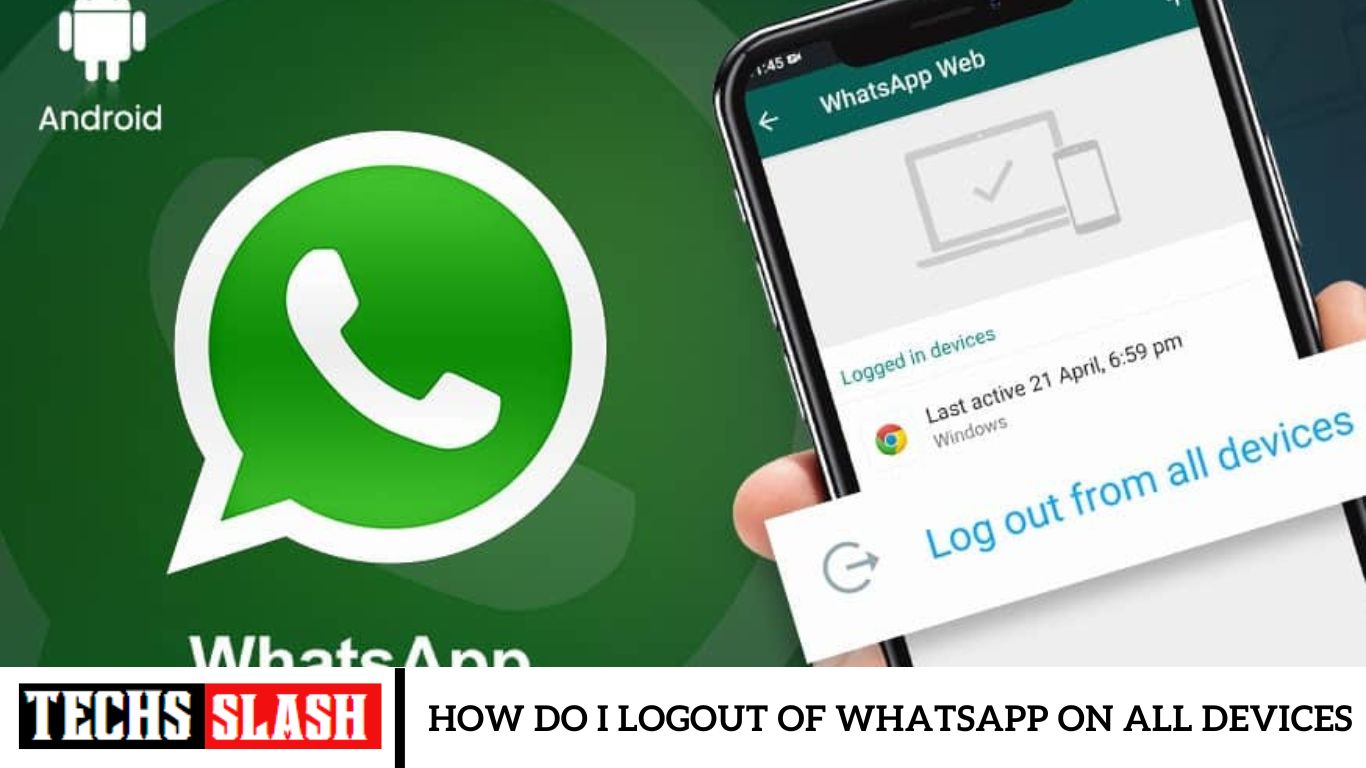Securely disconnect from all the active sessions on WhatApp on all your devices.
Instant messaging on WhatsApp is a breeze with the use of linked devices. All you need to do is to scan a designated QR code on any secondary device such as your PC, laptop, or tablet, and no matter where you are, you can access the platform. However, unforeseen instances may require you to log out of WhatsApp on those devices. In such cases, it is important to know how do I logout of WhatsApp on all devices. Let’s discuss it in this article.
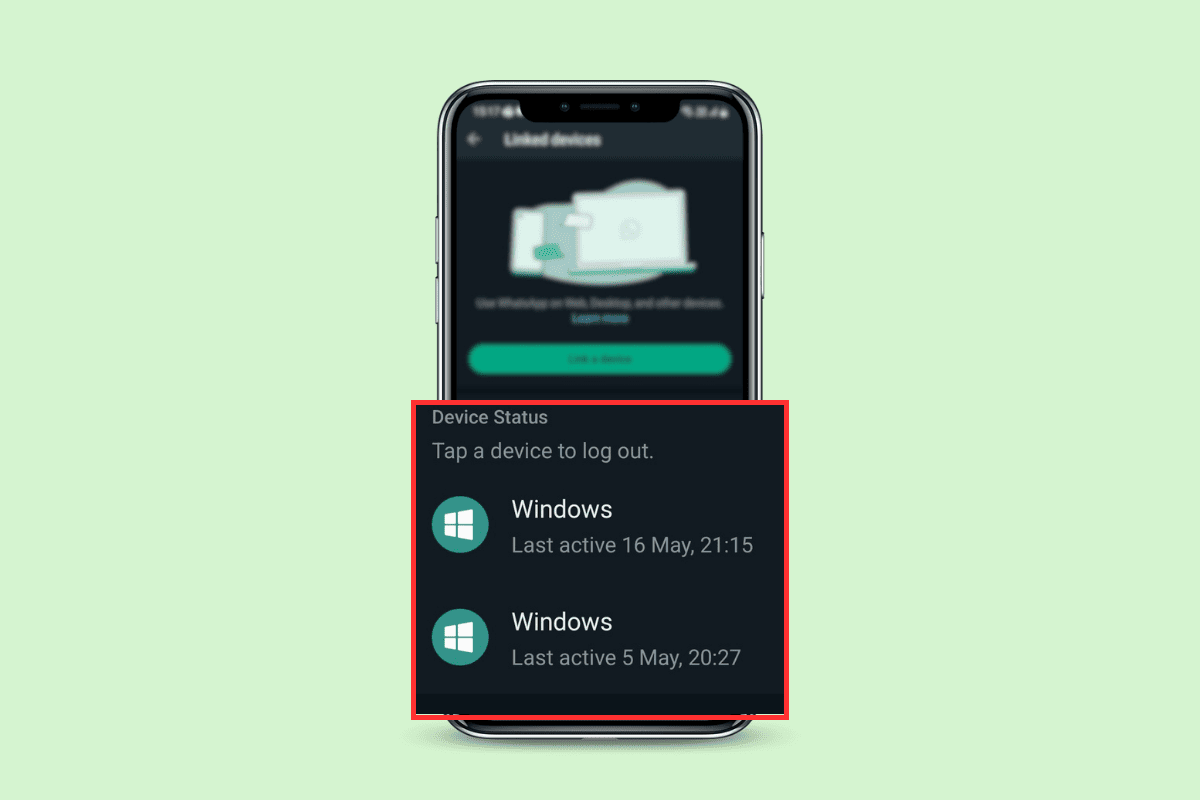
How Do I Logout of WhatsApp on All Devices
WhatsApp allows users to link their accounts to up to four devices at once. Are you seeking freedom from the messaging platform on all your devices? We’ll go through the process.
Quick Answer
To log out of your secondary device using your smartphone:
- Tap on the three vertical dots at the top-right corner and then on Linked devices.
- Tap on the device you want to log out from.
3, Tap on Log out.
Can I Logout of WhatsApp on All Devices?
Yes, you can log out of WhatsApp on all devices. However, there is a catch. You can only log out of your WhatsApp account from a Windows PC or Mac. There is no direct option to log out of the same on Android or iOS.
Also, note that you can use any Android device or iPhone (primary device) to logout of your WhatsApp account linked to the PC.
Method 1: Logging Out Using Primary Device
In our case, we chose an Android smartphone to log out of the WhatsApp account linked to the PC. Follow the steps mentioned below:
- Open WhatsApp and tap on the three vertical dots icon at the top-right corner.
- Tap on Linked devices.
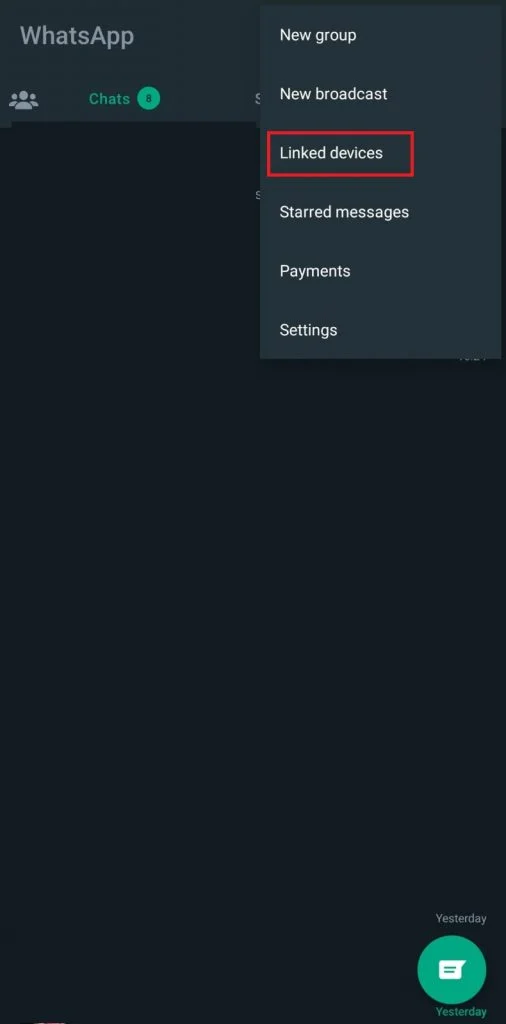
3. Under Device Status, choose and tap on the device you want to log out from.
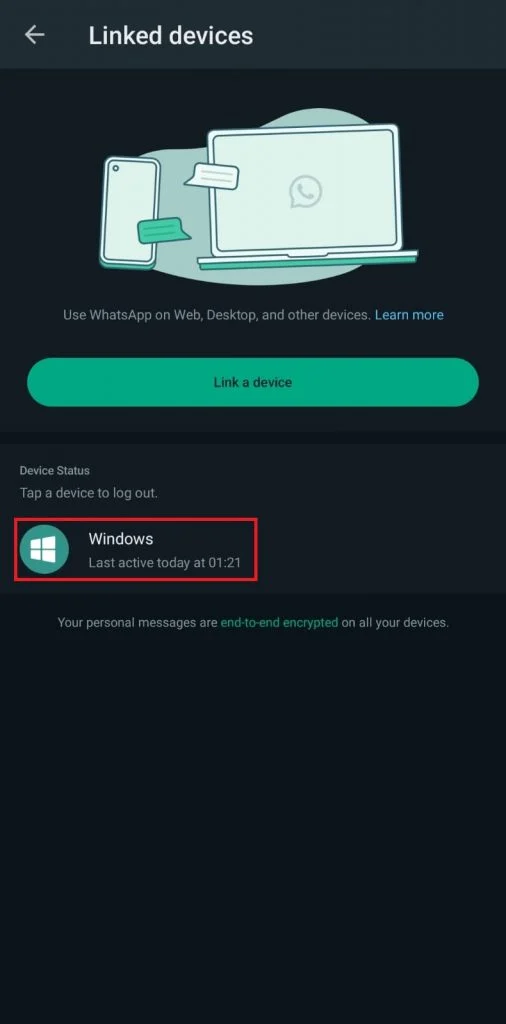
4. In the pop-up, tap on Log out.
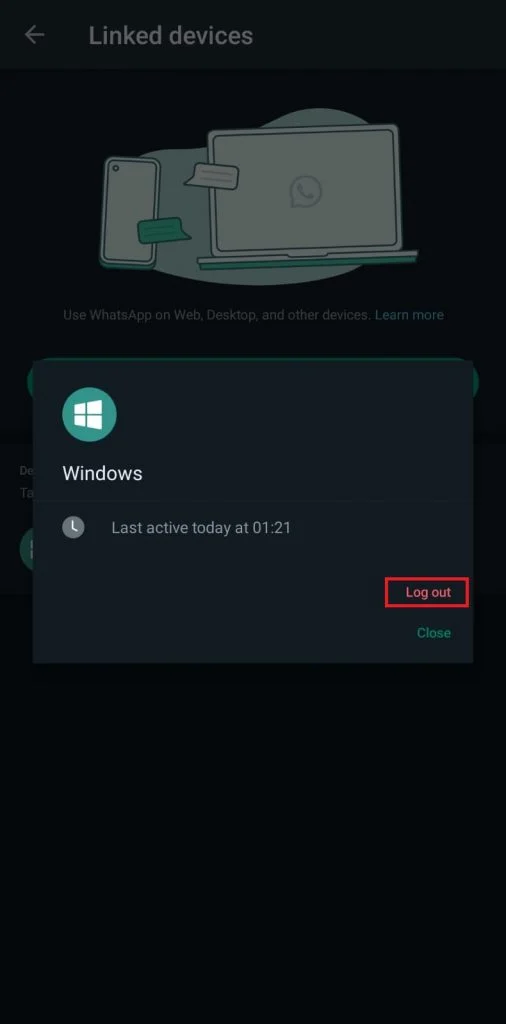
Repeat these steps one by one if you have any other device from where you need to logout WhatsApp.
Also Read: 15 Best Auto Responder for WhatsApp
Method 2: Logging Out Directly From PC
These are the steps using which you can log out from your WhatsApp account on the PC directly:
- Open WhatsApp and click on the gear icon at the bottom-left corner.
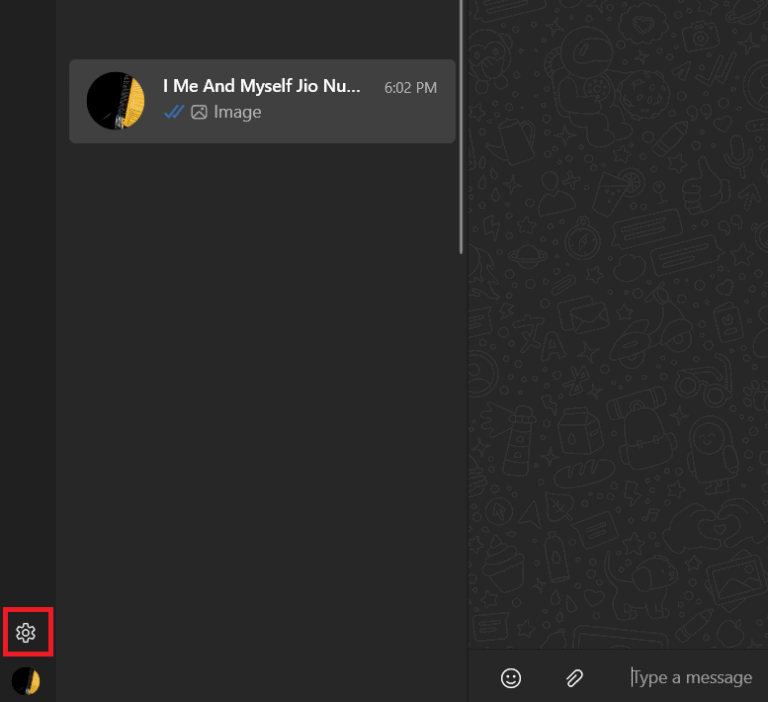
- In the General tab, click on the Log out in the left pane.
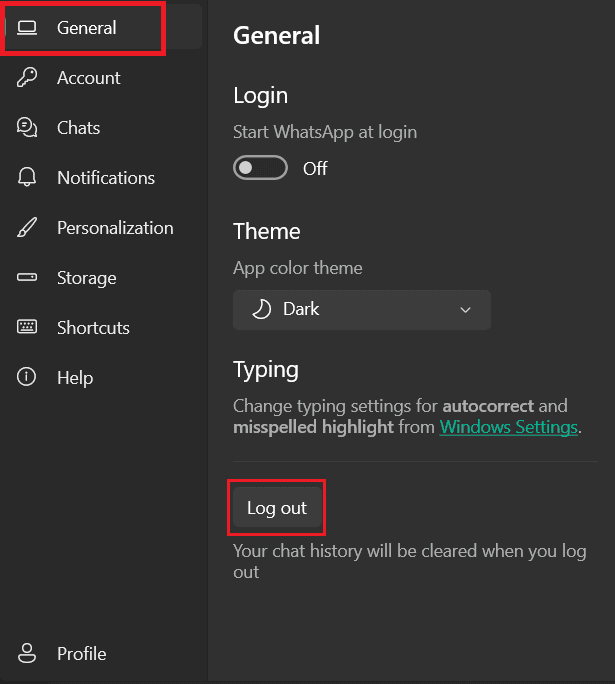
Also Read: 8 Best WhatsApp Web Tips & Tricks ?
Method 3: Logging Out Of All Devices At Once
If you find logging out of multiple devices one after another time-consuming, there is one easy way by which you can logout of all linked devices on WhatsApp at once. Here are the steps you can follow:
- In WhatsApp, tap on the three horizontal dots icon and choose Settings from the drop-down menu.
- Tap on the Account option.
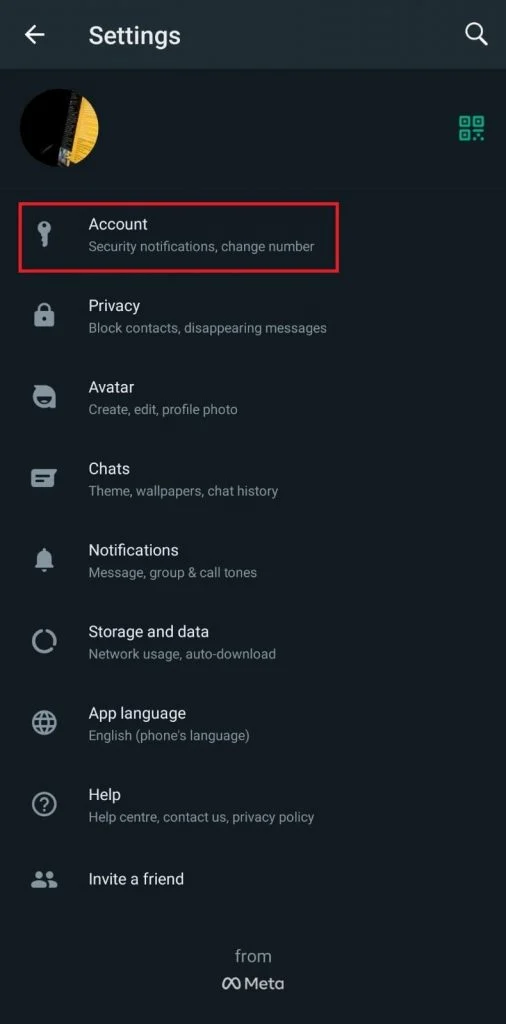
- Select Two-step verification.
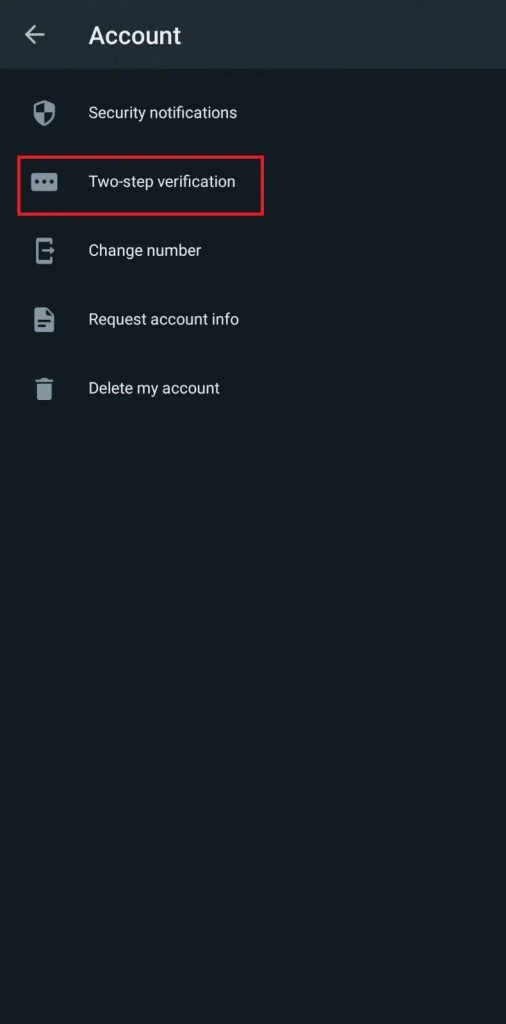
- Now tap on Change PIN and set a new 6-digit pin.
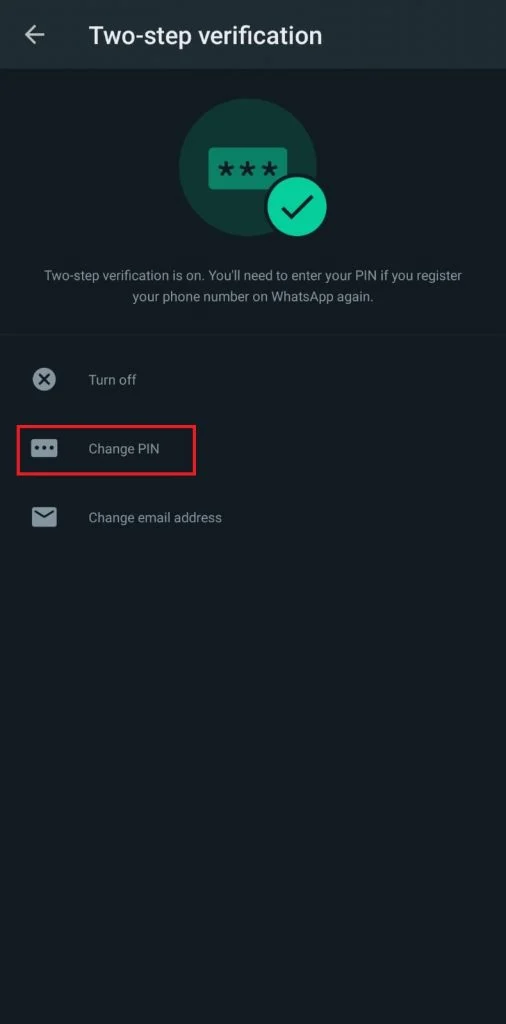
Once you have changed the two-step verification code, all the devices linked to your WhatsApp account will logout at once.
Recommended: How to Hide and Lock WhatsApp Chat
We trust that our guide was helpful for you in logging out of WhatsApp on all devices. For further queries, leave a comment for us. Also, drop your suggestions in the comment box if you have any.