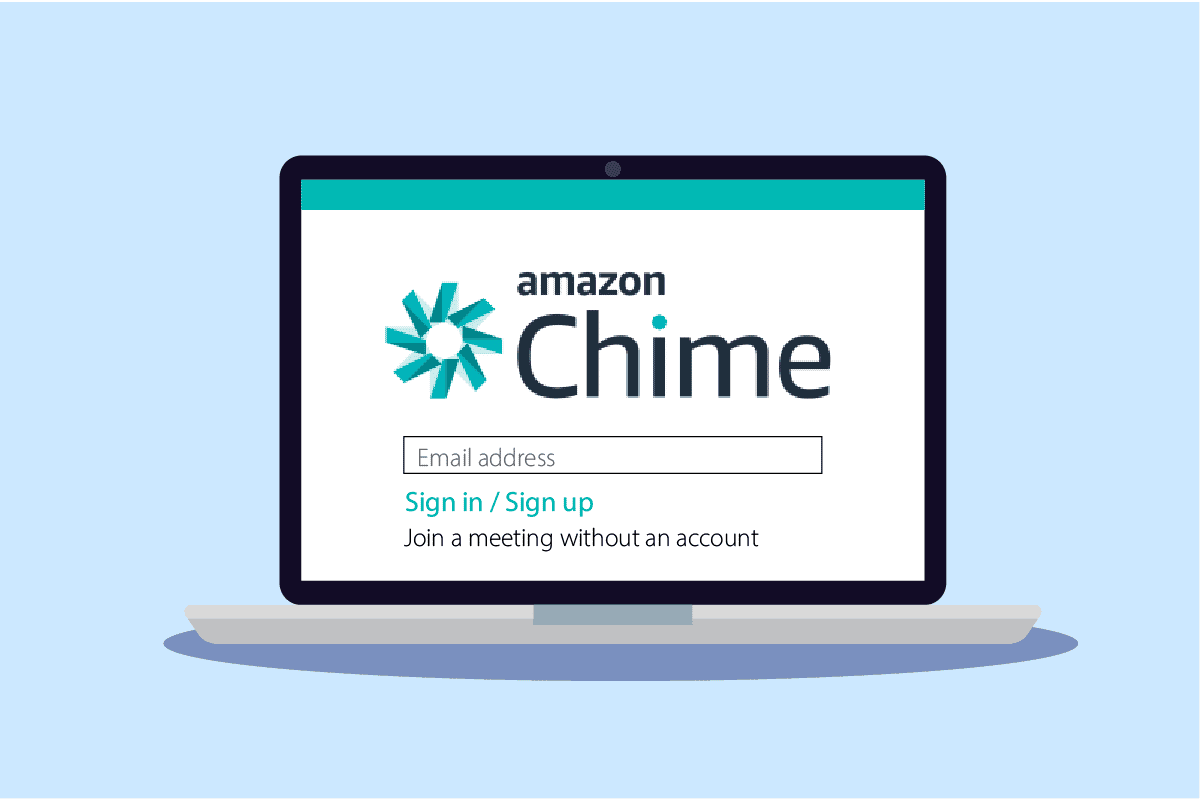Just like other video calling applications, Amazon Chime is a medium that connects people over video calls for business meetings. And it also provides a better alternative to conducting important business meetings and conferences outside the usual office environment. This application can be downloaded on Windows, Mac, and other devices. Amazon Chime login lets you experience a quick way to connect and share with people. If you want to get an answer to the question: how do I log into Amazon Chime, then you are at the right place. Read the entire article to learn more about Amazon Chime login in detail.

Table of Contents
How Do I Log Into Amazon Chime
For whatever purpose, you can use Amazon Chime anywhere, as the log in process on this platform is super easy. Keep reading the article to find the steps showing the same with illustrations for better understanding.
Can You Use Amazon Chime Without the App?
Yes, You Can log in to Amazon Chime without the app. All you have to do is log in to your account on Amazon Chime on your desktop browser, and you’re good to go.
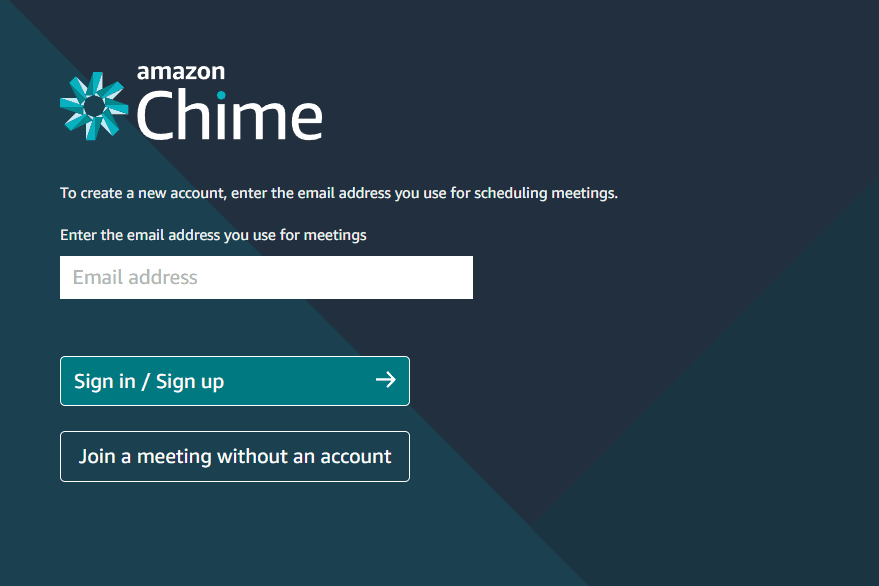
Is Amazon Chime Only For Amazon Employees?
No, Amazon Chime is not limited to Amazon employees. Non-Amazon employees or regular users can easily sign up and use Amazon Chime for its multipurpose use of meetings, video calls, chats, and connecting to people. To learn about Amazon Chime login, keep reading this article.
How to Download Amazon Chime For Windows?
To download Amazon Chime for Windows, follow the basic steps stated below.
1. Visit the Amazon Chime Download page.
2. Scroll down and find the Amazon Chime for Windows option, as shown below.

3. Click on Download.
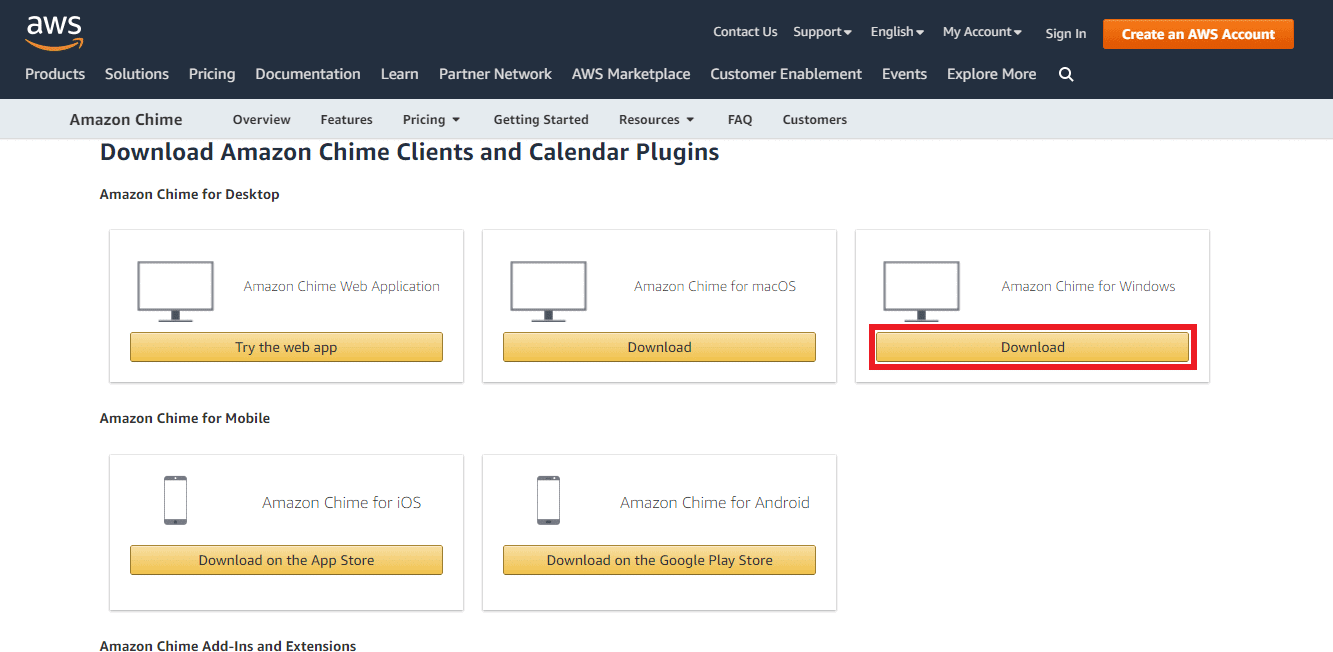
4. Click on the downloaded installer file to install and run the application, as shown below.
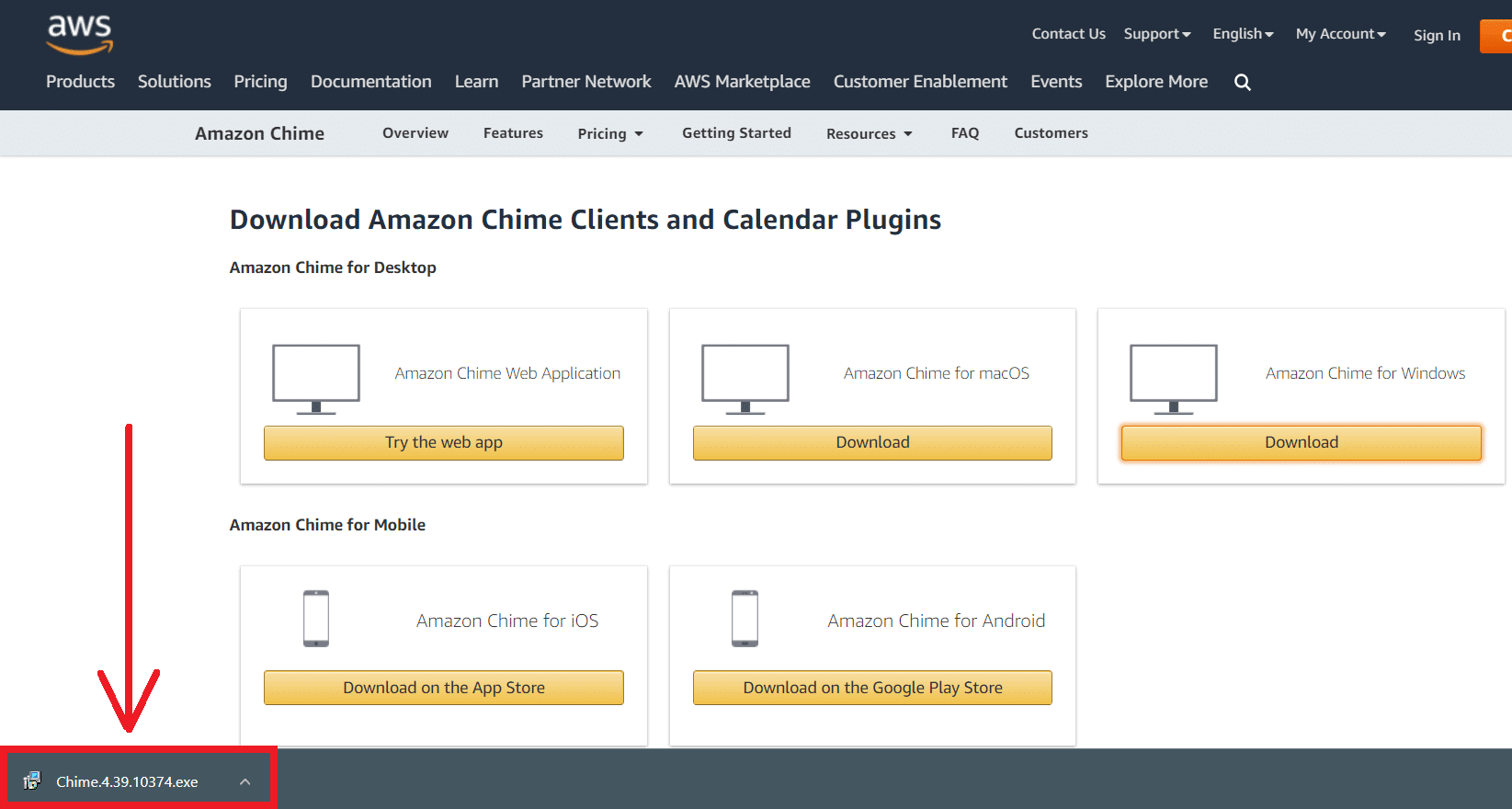
5. Sign in/Sign up using your Email address.

How Do I Set Up an Amazon Chime Account?
Note: To set up an Amazon Chime account, you need to have an Amazon account.
Follow the below steps for the Amazon Chime login:
1. Type Amazon Chime in the Windows search bar and launch it.

2. Enter your Email address and click on Sign in/Sign up.

3. Enter your Amazon Email or mobile phone number and Password. Click on Sign-In.

4. Now, your new Amazon Chime account will be set up.
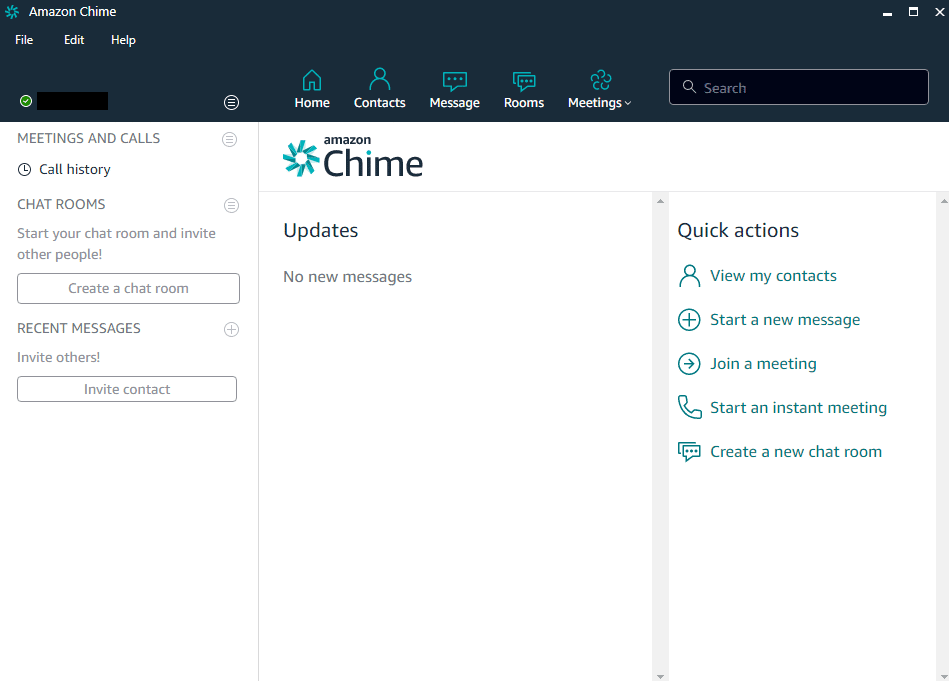
How Do I Log Into Amazon Chime?
Amazon Chime login is an easy process. If you wonder how do I log into Amazon Chime, follow the steps stated below, which will guide you the right way.
1. Visit the login page of Amazon Chime.
2. Sign in/Sign up by entering the Email address.

3. Now, Sign-In using your Amazon Email or Phone number and Password.

How Do I Sign Into Amazon Chime?
For Amazon Chime login or sign in, follow the steps below:
1. Type Amazon Chime in the Windows search bar and launch it.

2. Enter your Email address and click on Sign in/Sign up.
3. Enter your Amazon Email or mobile phone number and Password. Then, click on Sign-In.

How Do You Connect Chimes?
Amazon Chime lets you connect with other users. This allows you to have meetings, video conferences, and chats with your other Chimes. To be able to do so:
1. Type Amazon Chime in the Windows search bar and open it.
2. Click on View my contacts under Quick actions from the right pane, as shown.

3. Search the name or email of the contact you want to add.

4. Click on Done.
How Do I Add a User to Chime?
You can add other Amazon Chime users to your account. To do so, follow the steps given below:
1. Log in to your Amazon Chime account.
2. Click on View my contacts.
3. Type the user’s name or email address. Now, add the contact to your Amazon Chime account.
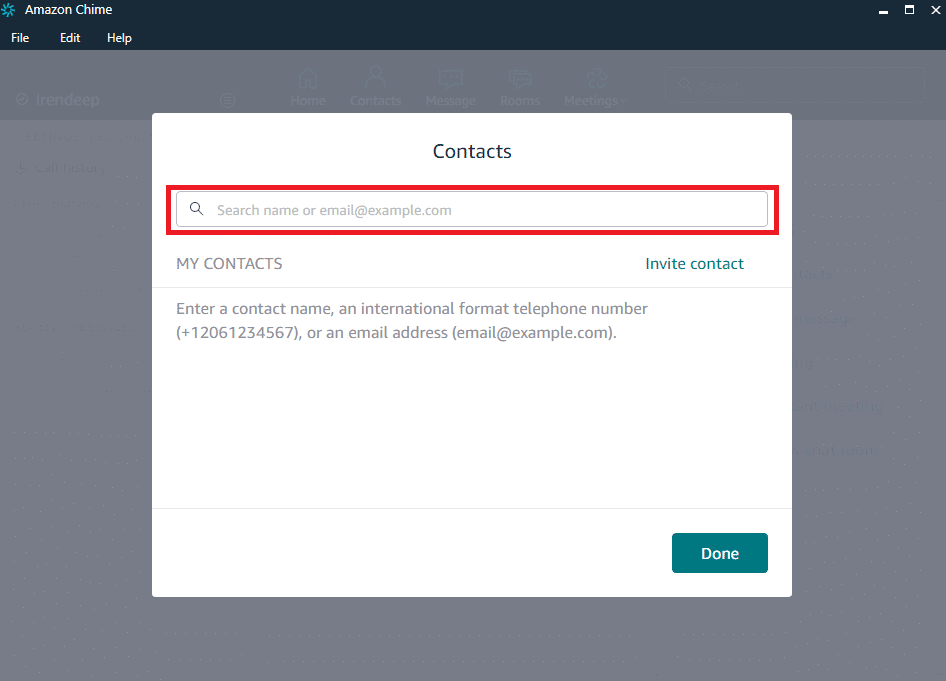
Do I Need an AWS Account to Use Chime?
No. For Amazon Chime or Smile login and to avail all its benefits like connecting with business contacts and conducting meetings, you do not need an AWS account.
Where Do I Find My Amazon Chime ID?
Amazon Chime ID is usually the email address you use to log in to your Amazon account. You can also find it by following the below steps.
1. Launch Amazon Chime app on your device.
2. Click on your Account name from the top left corner, as shown below.

3. Now, you can find your email address which also acts as your Chime ID.
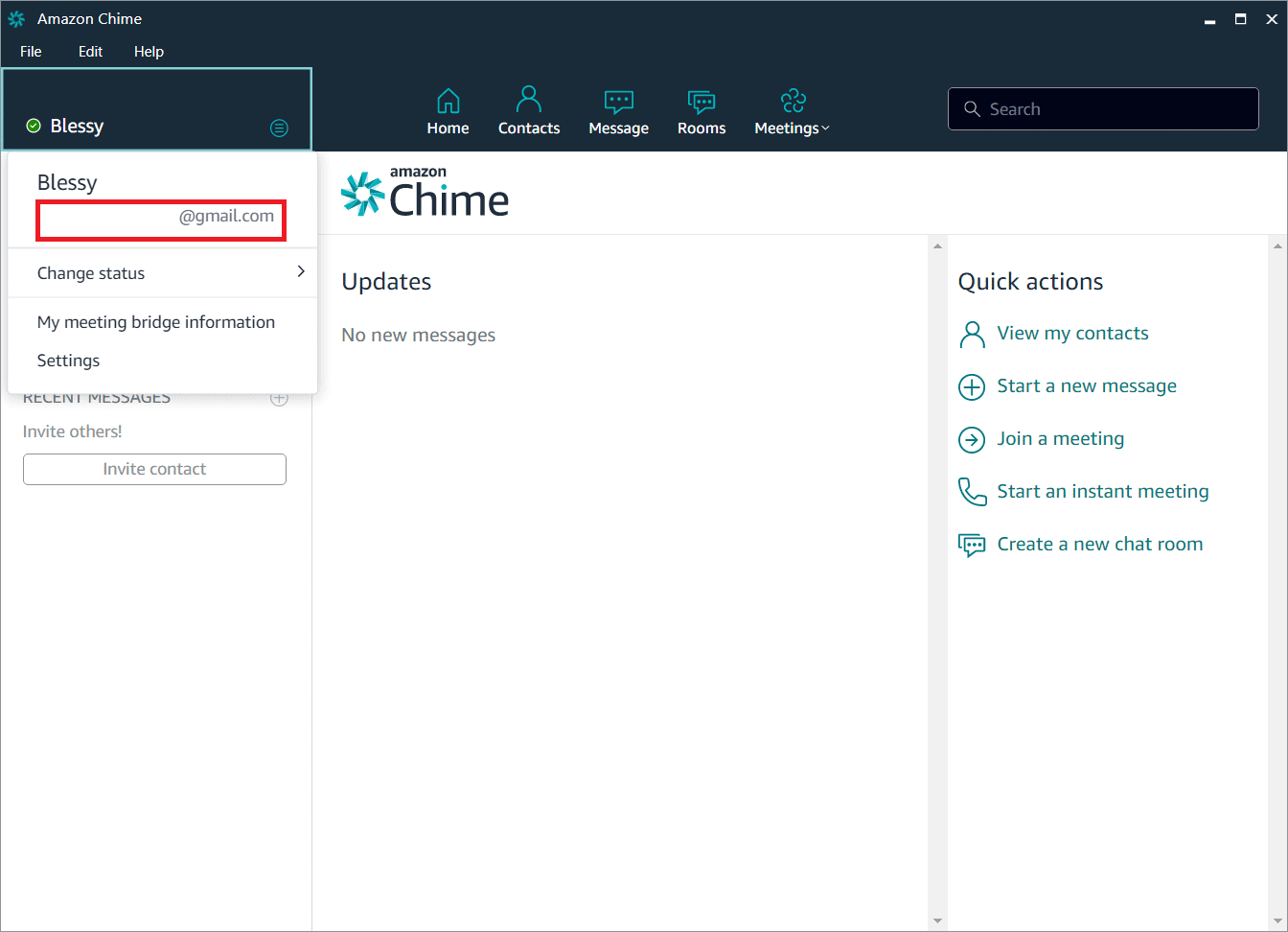
How Do I Sign Out of Amazon Chime?
Amazon Chime sign-out is simple as Amazon Chime login. If you want to sign out of your Amazon Chime account, then follow the below steps:
1. Open Amazon Chime on your device.
2. Click on the File option in your Amazon Chime account from the top left corner, as shown.

3. Click the Sign Out… option.

4. Click on Sign out for the pop-up stating: Are you sure you want to sign out of Amazon Chime?
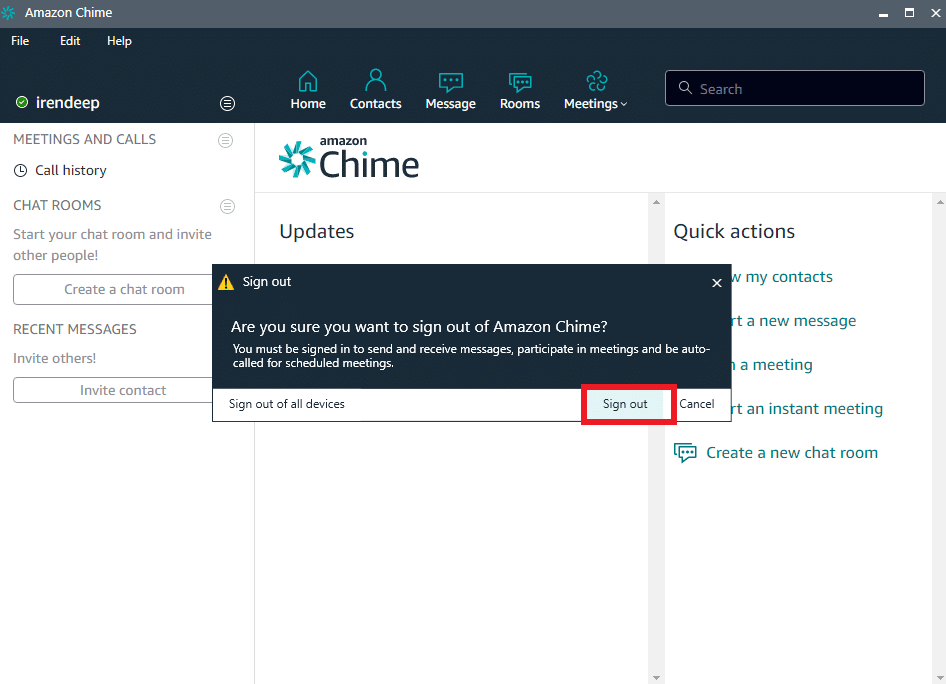
Can You Use Amazon Chime on iPad/iPhone?
Yes, Amazon Chime’s newly supported system allows the users to Amazon Chime log in and operate multiple functions on iOS devices like iPad/iPhone.
We hope that you learned how do I log into Amazon Chime. Feel free to reach out to us with your queries and suggestions via the comments section below. Let us know what you want to learn about next.