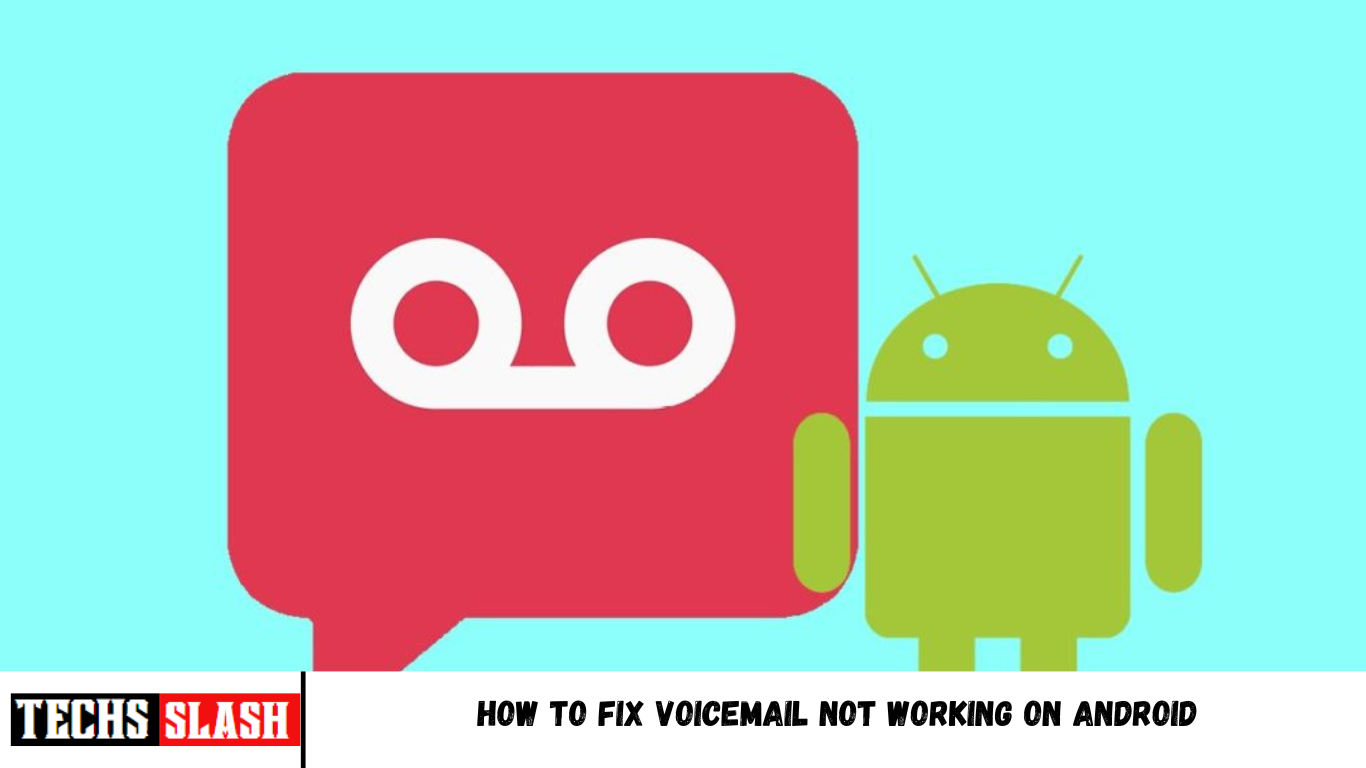Voicemail systems are great as they can be handy when you don’t have access to your phone or your phone may not have enough battery. Your contacts can easily send you voicemail messages when your phone is off or not reachable. You can later listen to all your voicemails and deal with them as you like.
Do you wish to turn off your phone and go on a vacation with your loved ones? Well, you can do that by setting your voicemail system on your device. This way, you will not miss out on any important call, and you can call back later. However, it is only possible when your voicemail is working properly on your device. We understand that it can be frustrating if your voicemail is not working on your Android phone and the calls do not go straight to your voicemail; you can follow our guide. We are here with some ways to fix voicemail not working on Android.
5 Ways to Fix Voicemail Not Working on Android
We are listing down some methods to try to fix the voicemail error on your Android device:
Method 1: Check Voicemail Settings
The first method is to check your voicemail settings. Sometimes, the voicemail settings are wrongly set, and you may not receive voicemails on your device. You can check your voicemail settings from your phone app.
- Open your phone call app on your device and tap on the three vertical or horizontal dots from the screen’s top-right corner.
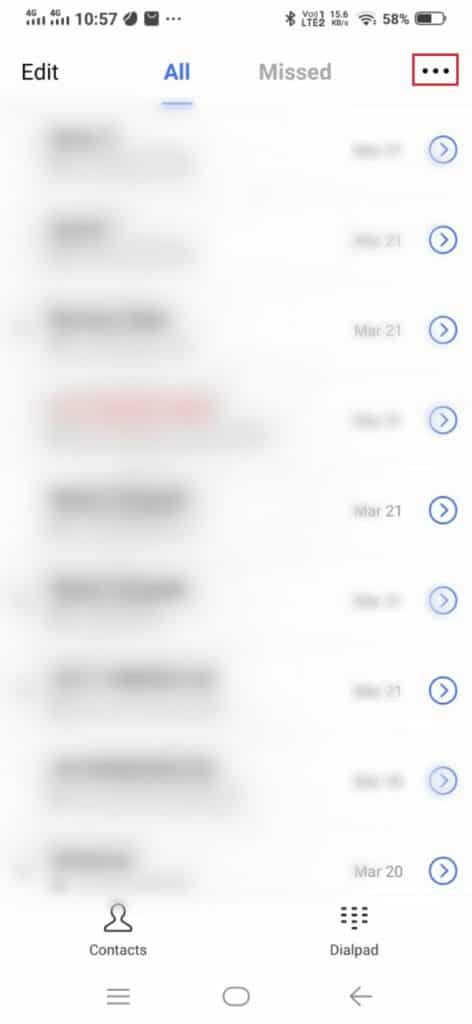
Now, go to Settings or Call settings depending upon the option on your device.
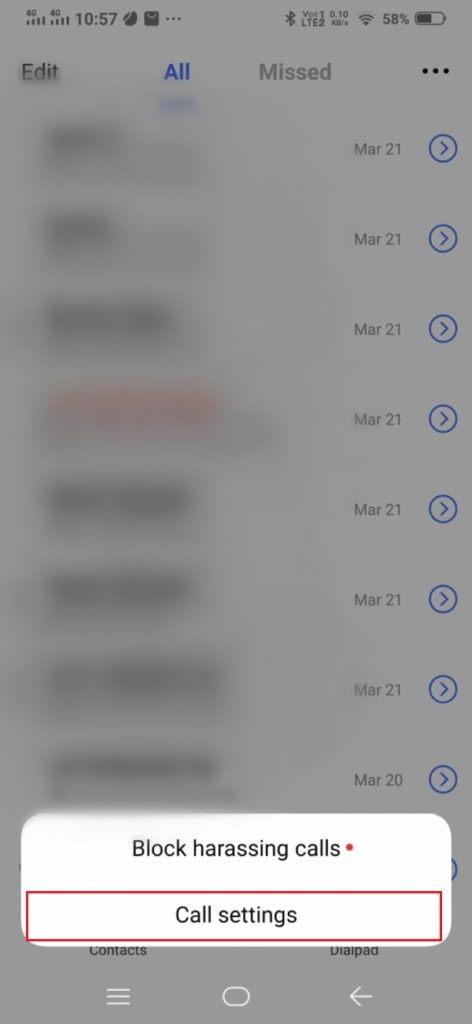
Scroll down and open Voicemail.
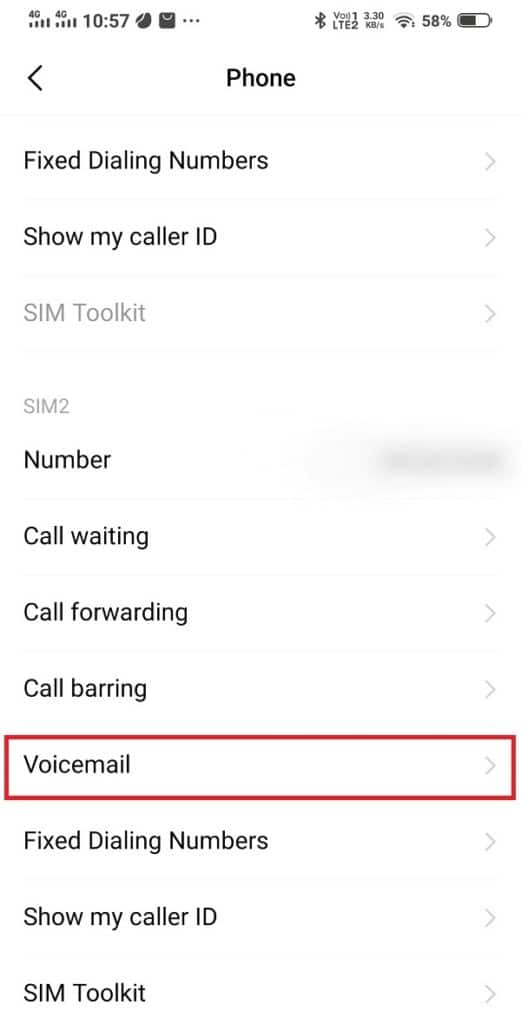
- In the voicemail section, check your voicemail configuration. Ensure that you select the right network carrier for your voicemail.
- You can also check and set your voicemail number. Your voicemail number is the number that you can call to hear your voicemail messages. If you don’t have any voicemail number set on your device, you cannot access your voicemail system.
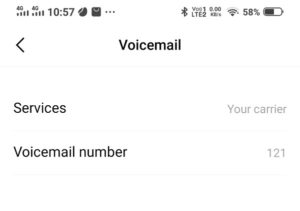
Method 2: Use a third-party Voicemail app
You can install a third-party voicemail app on your device only when your network carrier supports it. These third-party voicemail apps can help you fix voicemail not working on the Android issue. There are several apps on the Google Play Store that you can install on your device. Some of these apps are visual voicemail, voxist, free visual voicemail, and other such apps.
Method 3: Ensure you have a proper wireless connection on your device
You may have poor wireless connections on your device, and that may be the reason why you are unable to access or check your voicemail messages. Your device must have a wireless connection to access your voicemail system, download voicemail messages, or even get voicemail notification alerts. Therefore, you have to ensure proper wireless connections on your device.
Method 4: Update the Voicemail app
If you are using the carrier-issued voicemail app, you can check if there are any available app updates. If you are using an old version, then it is the reason why your voicemail is not working properly on your device.
Method 5: Contact your carrier helpline
If none of the above methods works for you, you can call your network carrier to fix the voicemail not working issue. There may be some technical or internal issue with your voicemail settings that you can fix with the help of your network carrier.
Frequently Asked Questions (FAQs)
Q1. How do I fix my voicemail on Android?
To fix your voicemail on Android, you can head into your voicemail settings. Open your Phone app > tap on three dots at the top > settings > voicemail. Check whether the voicemail settings are correct.
Q2. Why am I not getting my voicemails?
You may not get voicemails on your device if you have not set up a voicemail system on your device. Therefore, make sure you set up a voicemail system on your device. Another reason why you may not receive voicemails is because of the wrong voicemail settings.
Q3. How do I turn on voicemail on Android?
To turn on voicemail on your device, follow these steps.
Open your Phone app.
Tap on the three dots at the top-right of the screen.
Go to Settings.
Tap on Voicemail.
Now, set up a voicemail number, which you will call on to access your voicemail messages.
Select the correct carrier under services.