In this developing world, almost everyone has an Android smartphone or an iPhone. We all love our phones as they enable us to stay connected. Even people without smartphones have the urge to buy one. Most people have important information stored on their devices. In case if their smartphones get stolen, they are at risk of exposing their personal information. This might include their bank details and business documents. If you are in such a situation, what will you do?
The best way is to complain to the law enforcement authorities or the police. They can locate your phone. Locate my phone? But how? They can find your phone with the help of the IMEI. Even if you cannot do so, you can let your service provider know. They can block your phone to prevent misuse of your data.
Find the IMEI Number Without a Phone (on iOS and Android)
In case of theft, your IMEI can be block listed. That is, the thief cannot use your device on any network operator. This means the thief cannot do anything with your phone but use its parts.
IMEI? What is that?
IMEI stands for “International Mobile Equipment Identity”.
Every phone has a different IMEI number. Dual-SIM devices have 2 IMEI numbers (one IMEI number for each sim). And it is very useful. It can track mobile phones in case of theft or cyber-crimes. It also helps companies to keep track of their mobile phone users. A variety of online platforms like Flipkart and Amazon use this to get the details of the phone. They can verify whether the device belongs to you and what are the specifications of the model.
IMEI is a 15-digit, unique number to any mobile device. E.g., a mobile phone or a 3G/4G adapter. If you have lost your mobile phone or someone steals it, you should contact your service provider as soon as possible. The service provider can block the IMEI which prevents the phone from use on any network. IMEI also has some important information about your phone. It can find your device.
How do you find your device’s IMEI?
I would recommend that you find your device’s IMEI and note it somewhere. It may be of use some other day. I have explained clearly how to find your device’s IMEI. Follow the methods if you want to find the IMEI number of your Android or iOS device.
Finding the IMEI Number from Device Settings
You can find the IMEI of your device from your phone’s Settings.
To find IMEI from Settings,
- Open your phone’s Settings app.
- Scroll down until you find About Phone. Tap on that.

Scroll down until you find About Phone. Tap on that
You will find your device’s IMEI number listed there. If your device runs Dual-SIM, it would show two IMEI numbers (one for each SIM card).
However, you cannot do this if you have lost your device or someone has stolen it. Don’t worry. I am here to help you out. The following methods will help you in finding your IMEI.
Find the IMEI Number using your Phone’s dialer
- Open your phone’s dialer.
- Dial *#06# on your phone.
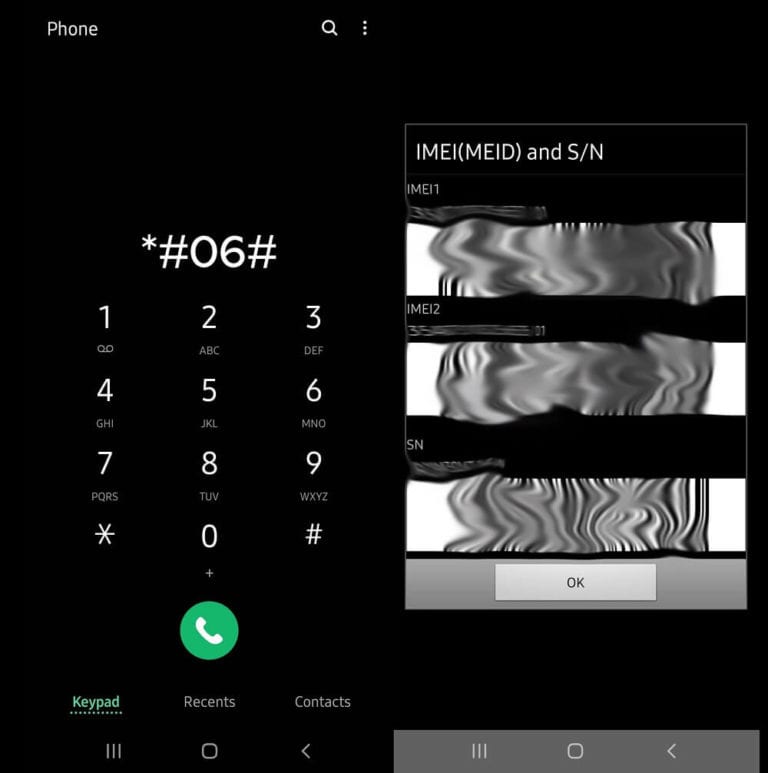
Using Google’s Find my Device feature (Android)
Google offers a great feature called Find my Device. It can ring your device, lock it, or even erase all its data. Using this feature, you can find the IMEI of your android device.
To use this feature,
- Open Google Find My Device website from your computer.
- Log in with your Google account.
- It would list your Google signed-in devices.
- Click on the information icon near the name of your device.
- A pop-up dialog would show the IMEI number of your device.
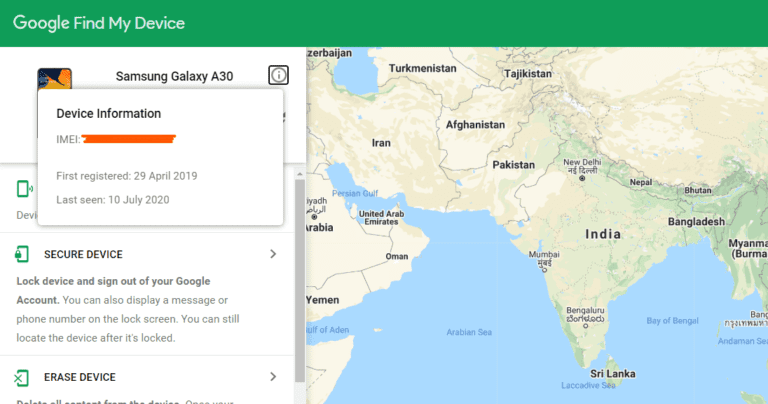
Find the IMEI Number using Apple Website (iOS)
The procedure for finding the IMEI of your Apple device is almost the same as the above method.
- Open the Apple Website on your personal computer.
- Log in using your Apple credentials (Apple ID).
- Locate the Device section on the website. It would list all your registered devices.
- Click on a device to know additional details such as the IMEI number.
Find the IMEI Number using iTunes
If you have synced your iOS device with iTunes, you can use it to find the IMEI number of your iPhone.
- Open the iTunes in your Mac or use the PC version of iTunes.
- Open Edit and then choose Preferences.
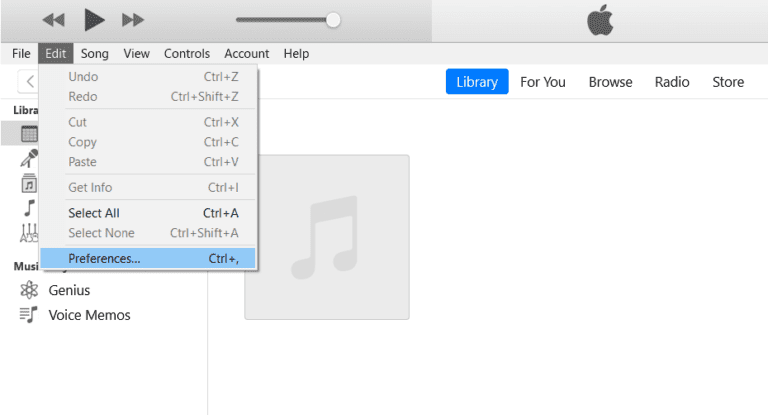
Choose the Devices option and under the device backups, hover your mouse over the latest backup.
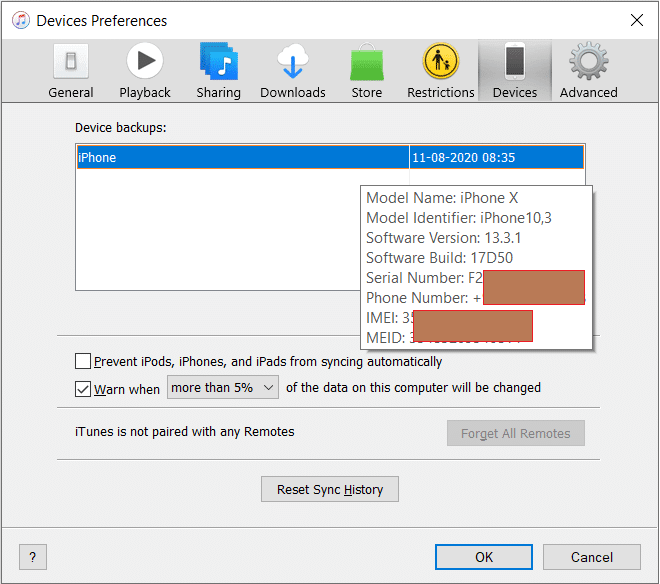
- Phone information will be visible, where you can easily find the IMEI number of your iOS device.
Some other methods
You can look up for the IMEI number of your device in the packaging box of your mobile phone. It contains the IMEI along with a printed barcode. You can also search for it in your phone’s user manual. Some manufacturers include the IMEI number in the user manuals.
If you have the purchase bill with you, it will be of use. The phone bill contains the phone’s details including the IMEI number. If you are a post-paid network user, you can check the bill they provide. They provide some details of your device with its IMEI.
In case if you have bought your phone online, you can contact the seller website. They may keep your device details and the IMEI. Even if you have bought it from a local showroom, you can try contacting the dealer. They might also help you in this case as they have the IMEI database of the devices they sell.
You can also find your device’s IMEI number from its SIM card tray. Open the SIM card tray to find the IMEI printed on it. It is present in the back cover of iOS devices.
Protect your IMEI
Your IMEI is of many uses to you. But what if some other person knows your IMEI. In that case, you will be under great risk. They can clone your IMEI and misuse it. They can also lock your device completely if they get your IMEI details. Hence, do not share your device’s IMEI number with anyone. It is always good if you are careful.
I hope now you know some ways to find or change IMEI number without your phone. Whether you have access to your phone or not, you can find its IMEI using these methods. I recommend that you always sync your devices with the respective accounts. That is Google account for Android devices and Apple ID for iOS devices. This can help you to locate or lock your phone in case of theft.
Recommended: How to Get Gaming Mode on Android
I also recommend that you find the IMEI of your device right now and note it down. It may be of great use in the future. Let me know your suggestions and queries through the comments.
