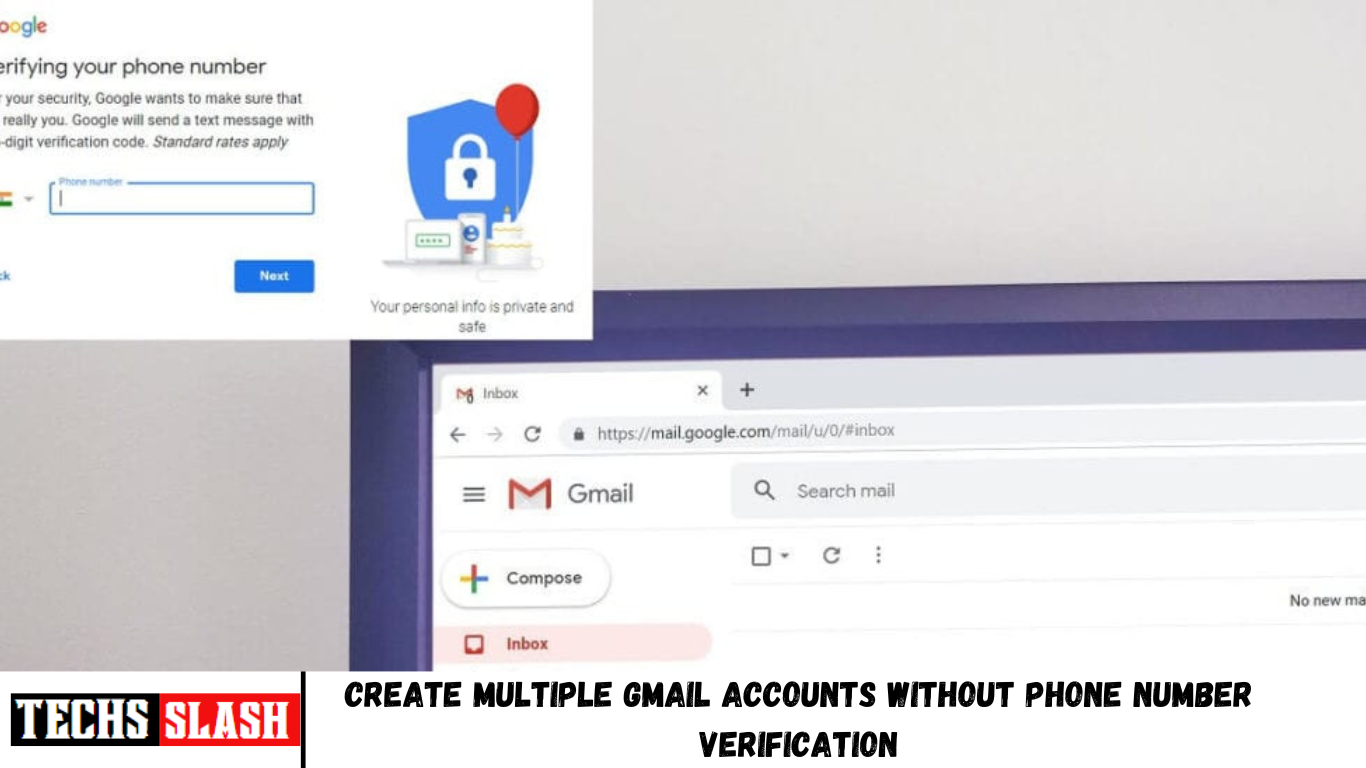Gmail is one of the best communication channels available to us. Developed by Google, Gmail has many awesome features and is free of cost. Many apps and programs now allow Gmail login which has made Gmail users’ lives so much easier.
A user might want to create multiple Gmail accounts with different usernames but the only problem that arises here is that a valid phone number is required at the time of signup and a single phone number cannot be used with more than a few Gmail accounts. Of course, one cannot keep on buying SIM cards for every Gmail account that he/she creates. So, for those of you who want to create multiple Gmail account but do not have enough phone numbers, there are a few tricks that you can use to escape the phone number verification problem. Go through this article to get the details of these tricks.
Create Multiple Gmail Accounts Without Phone Number Verification
Method 1: CREATE GMAIL ACCOUNT WITHOUT A PHONE NUMBER
For this, you will need to use the private browsing mode of your web browser.
- For Chrome,
Open Chrome web browser.
Click on the three-dot menu icon on the top right corner of the window and select ‘New incognito window’.
In the new window, go to Gmail.com.
- For Firefox,
Open Mozilla Firefox web browser.
Click on the hamburger menu icon on the top right corner of the window and select ‘New private window’.
In the new window, go to Gmail.com.
- Click on ‘Create account’ at the bottom.
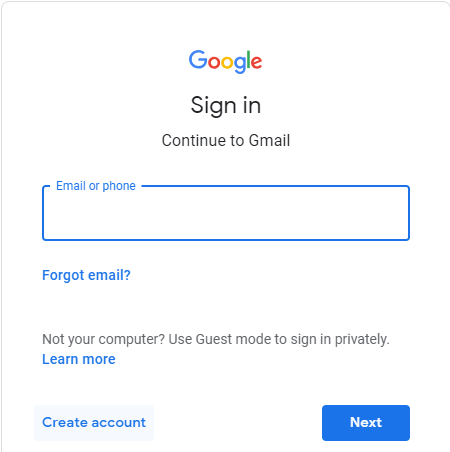
- Fill in the details, entering your First name, Last name, allowed username and a valid password and then click on Next.
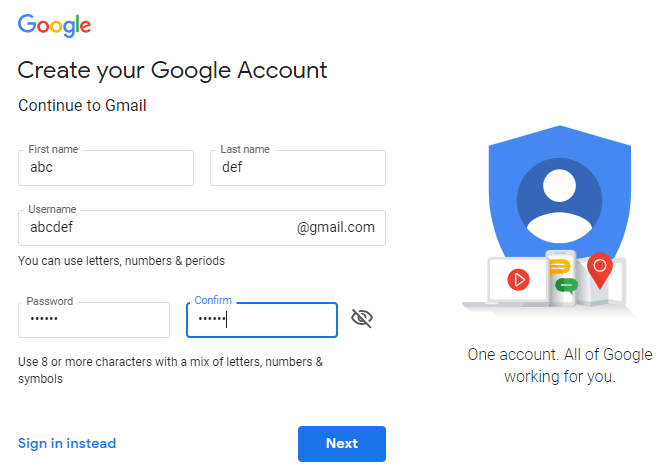
- Leave the phone number field empty.
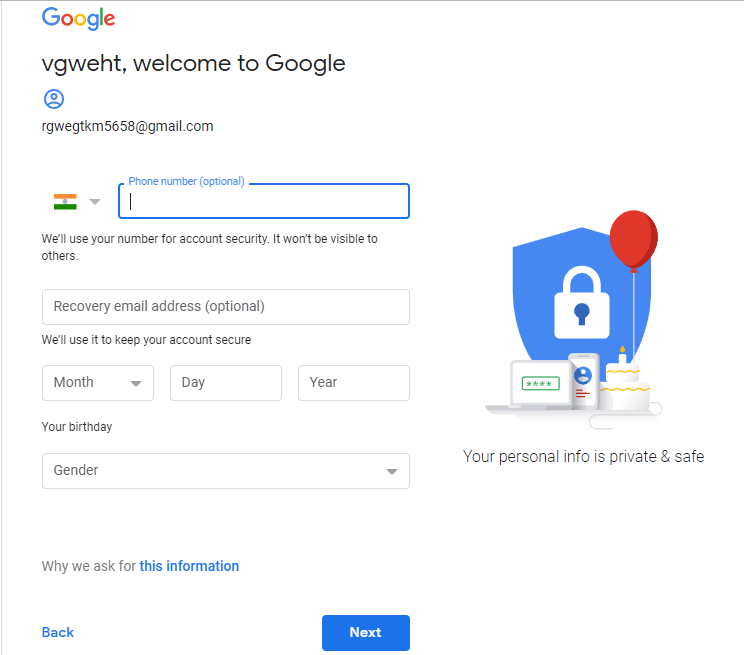
- Uncheck the box ‘Skip this verification’.
- If this doesn’t work for you, try doing the same in the normal mode of your web browser.
- Enter the captcha and click on ‘Next step’.
- Agree to the terms and conditions provided.
- Your new Gmail account has now been created.
Method 2: CREATE MULTIPLE VERIFIED ACCOUNTS WITH SINGLE PHONE NUMBER
For this method, you will have to change the number linked with the Gmail account you have created already.
- Go to gmail.com and log in to your current Gmail account (linked with your phone number).
- Click on your profile picture on the top right corner of the window and then click on Google account.
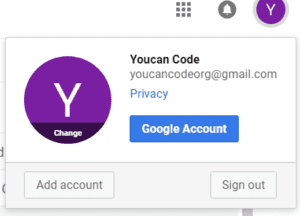
In the Google accounts tab, click on ‘Personal info’ from the left pane.
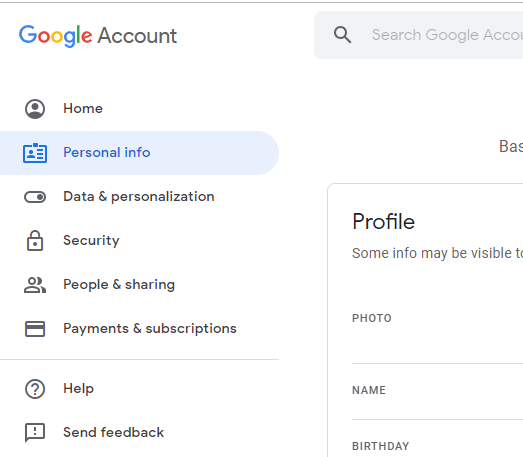
- Scroll down to ‘Contact info’ block and click on your mobile number.
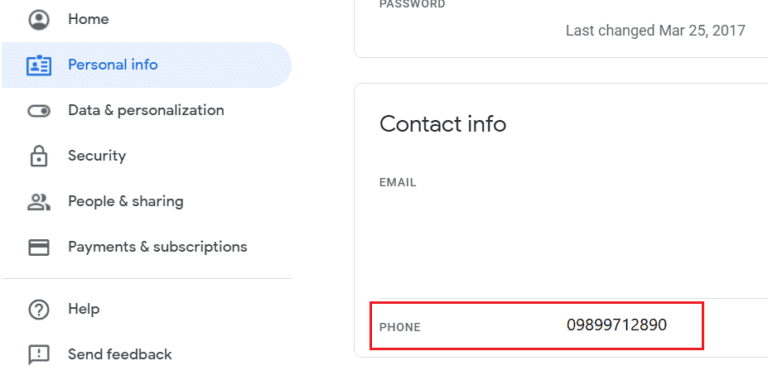
- Next to your phone number, click on the three-dot icon and select Remove.

- You might have to enter your Gmail credentials again before confirmation.
- Click on ‘REMOVE NUMBER’ to confirm.
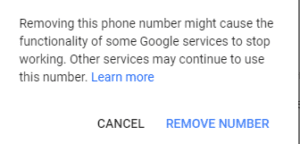
Now, your phone number has been removed from your current Gmail account and will be available to be used for the verification of a new Gmail account that you want to create. This method is safe to use and you can create any number of Gmail accounts with this method.
Method 3: USE EMAIL ADDRESS AS DIFFERENT GMAIL ACCOUNTS
Sometimes, we need Gmail accounts to sign up to some other website and on which we might want to create multiple accounts. With this method, you do not actually create multiple Gmail accounts. But this trick will allow using your single Gmail address as many different Gmail accounts that you might need to sign up to some other website or app.
Use the address of the Gmail account you have already created or if you haven’t already, create one with your phone number verification as you would normally do.
Now, suppose your address is [email protected]. If you want to use this address as another different Gmail account, all you have to do is to add one or more dots (.) in your address.
This way, you can create accounts like [email protected] or [email protected] and so on. While all of them will be treated as different Gmail accounts, they all actually belong to the same email address.
All emails that are sent to any of these addresses will be actually sent to your original email address. This is because Gmail ignores the dot in your address.
You can also use [email protected] for the same purpose.
Not just this, you can also filter the emails that you receive on your Gmail by using the ‘To:’ filter.
Use this trick to signup multiple times on different websites and apps with your single Gmail account.
METHOD 4: USE BLUESTACKS
Bluestacks is an Android emulator that allows you to use many Android applications on your PC with Windows or iOS. Using this method allows you to skip phone verification and substitutes it with a recovery email instead.
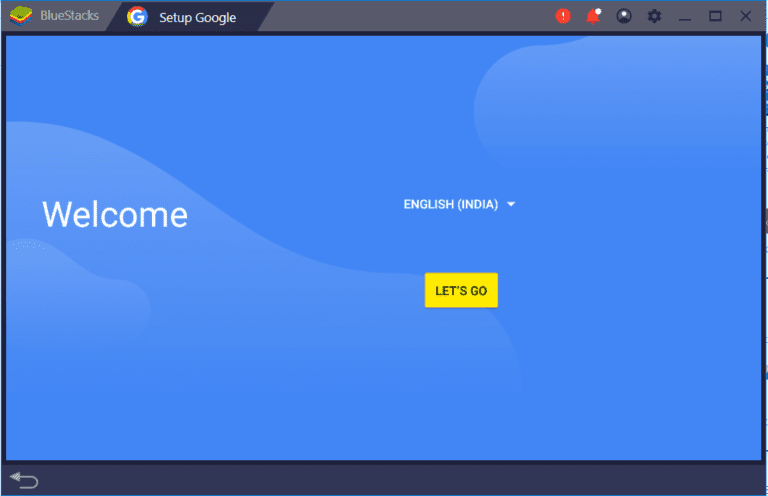
Download Bluestacks on your PC.
Open its exe file and click on ‘Install now’ and then ‘Complete’ to install Bluestacks on your computer.
Launch Bluestacks and open it. This might take some time when you open it for the first time.
Go to settings and click on Google.
Now, add a new google account to create a new Gmail account.
Enter all the necessary details like your First name, Last name, username, etc.
Set up a recovery email. This is a necessary step because if you do not enter a recovery email now, you will be asked for phone number verification in a couple of days. Recovery email is necessary to recover your account at times when you forget your account password.
Enter the Captcha.
Your new Gmail account has now been created without a phone number verification.