You can send & receive messages either through the SMS feature on your phone or through chat applications like Whatsapp, Telegram, etc. While normal text messages can be used on any type of phone, you would require a smartphone, an active internet connection, and a chat app account to do so via apps. Therefore, despite other messenger apps becoming popular these days, SMS remains unbeaten. What if you receive a text, but you are unable to send a reply text back to them? If you are also dealing with the same problem, this article will help you fix can’t send text message to one person issue. Read till the end to learn various tricks that will help you navigate such situations.
Fix Can’t Send Text Message to One Person
What to do when you can’t send text messages from Android?
Here are some troubleshooting steps that will help you fix this issue in your device:
- Try sending messages to other people in your contact lists and see if your messages go through.
- Check if you have a proper SMS plan and validity when you face Error 98 SMS Termination Denied. when you face Error 98 SMS Termination Denied..
- Make sure you are getting proper reception or signal.
- Check with your network provider if they are doing maintenance work.
- Make sure the person is not on your block list.
- Uninstall any third-party messages app.
- Update your phone OS and update all the apps for the proper functioning of your device.
- Make sure that your SIM card is inserted properly and check if you’re able to make calls.
Method 1: Soft Reset your Device
For Android Users
Hold both volume buttons together on your device for 15-20 seconds. Once you finish holding your device volume buttons together for 15-20 seconds, your mobile might vibrate and restart. After your phone restarts, it should functions properly.
Method 2: Clear Messages App Cache
The cache acts as temporary memory that keeps the web pages you visit and fastens your surfing experience during your next visit. Text message issues can be sorted out by clearing the cache and cookies on your phone.
For Android Users
- Go to device Settings.
- Now, tap on Applications; then, All Applications.
- Tap Messages. Here, you will see an option called Storage, as shown.
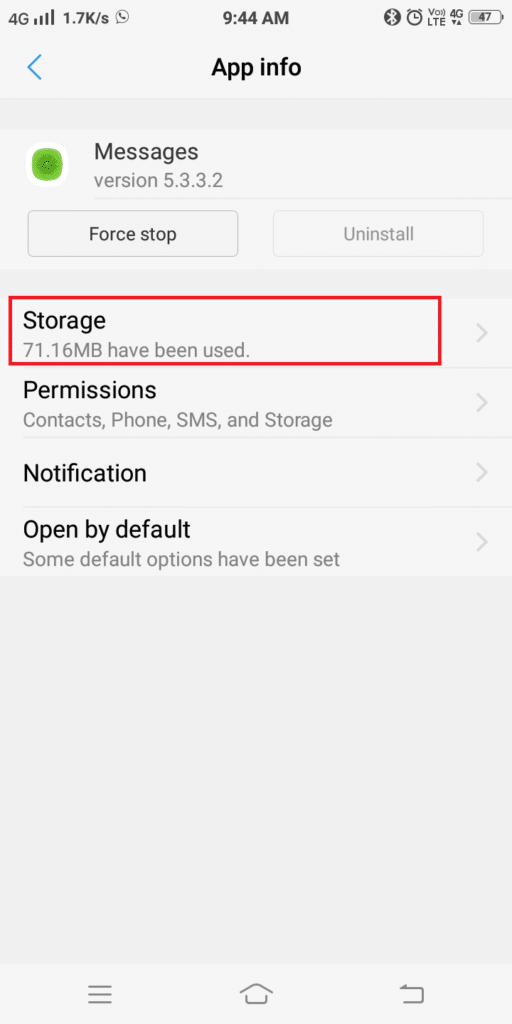
Here, select Storage and then tap on Clear cache as depicted below.
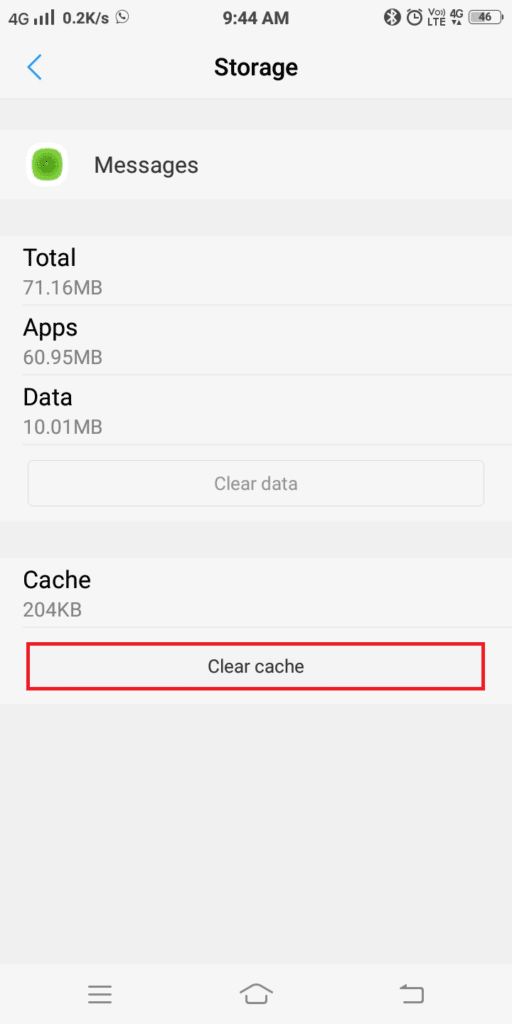
Try sending a text message to that person and check whether it works now.
For iPhone Users
- Launch the Settings app on your iPhone.
- Navigate to General > Reset.
- Tap on Reset Network Settings.
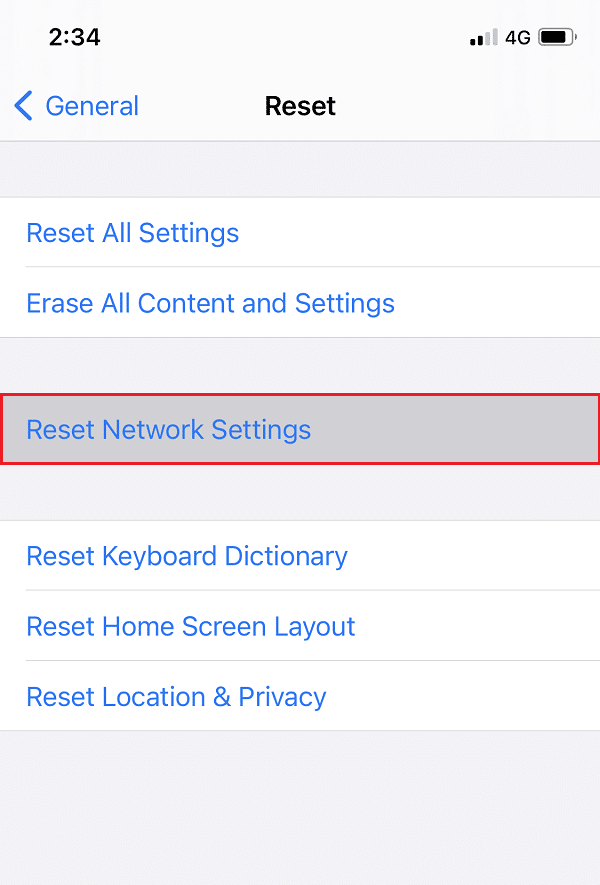
- Type your passcode and your iPhone will reboot.
Also Read: Fix Problem Sending or Receiving Text on Android
Method 3: Software Update
Any bug with the previous version of the operating system will lead to the malfunctioning of your device. In addition, many features might get disabled if device software is not updated to its latest version. Let’s see how to update device software for both Android & iPhone users in this method:
For Android Users
- Open device Settings.
- Search for Update using the Settings search menu.
- Tap on System update then tap on Check for updates and wait for your device to be updated. Now, relaunch the Messages app on your Android phone to send texts.
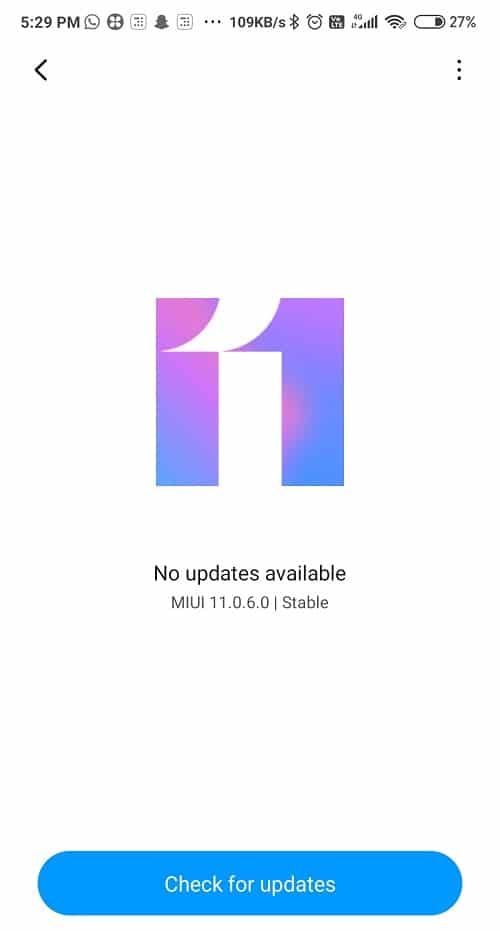
For iPhone Users
- Open device Settings.
- Tap on General and navigate to Software Update.
- Wait for the update process to be completed and then relaunch the Messages.
Note: If your iPhone/Android is operating in the most recent version, you will be notified with a prompt, or else, you will have to download and install the latest updates.
Method 4: Check SMS Settings
You can always check message settings to fix can’t send a text message to one person issue.
For Android Users
Note: The method mentioned above is not applicable for all Android mobiles. It will depend on the device model and the version of the software being used.
- Launch the Messages app on your device.
- Here, on the top right corner, you will see a three-dotted icon. Tap on it.
- Next, tap on Details.
- Finally, toggle ON or check the box next to Only send MMS and SMS messages.
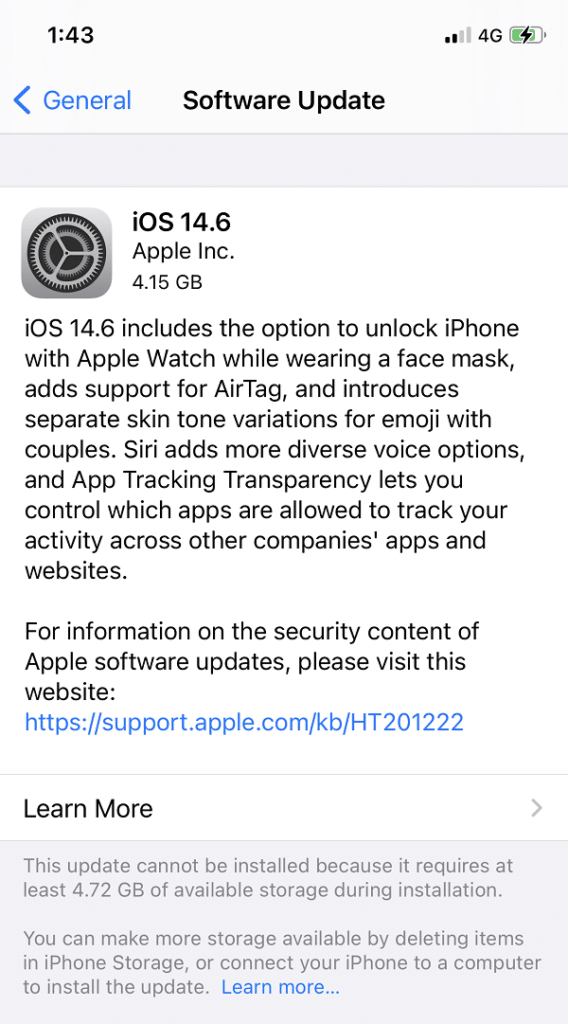
- Wait for the update process to be completed and then relaunch the Messages.
Note: If your iPhone/Android is operating in the most recent version, you will be notified with a prompt, or else, you will have to download and install the latest updates.
Method 4: Check SMS Settings
You can always check message settings to fix can’t send a text message to one person issue.
For Android Users
Note: The method mentioned above is not applicable for all Android mobiles. It will depend on the device model and the version of the software being used.
- Launch the Messages app on your device.
- Here, on the top right corner, you will see a three-dotted icon. Tap on it.
- Next, tap on Details.
- Finally, toggle ON or check the box next to Only send MMS and SMS messages.
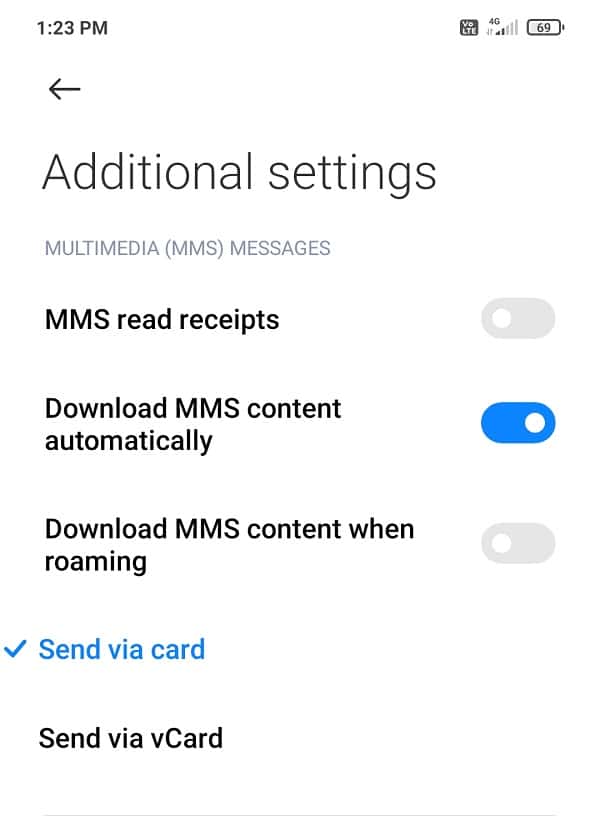
For iPhone Users
When turned on in your device, the iMessage feature will not allow you to send or receive messages from an Android user. To tackle this issue, follow the below-mentioned steps:
- Restart your iPhone.
Note: Make sure that your device is connected to a Wi-Fi network.
- Launch Settings and go to Messages.
- Here, toggle OFF iMessage.
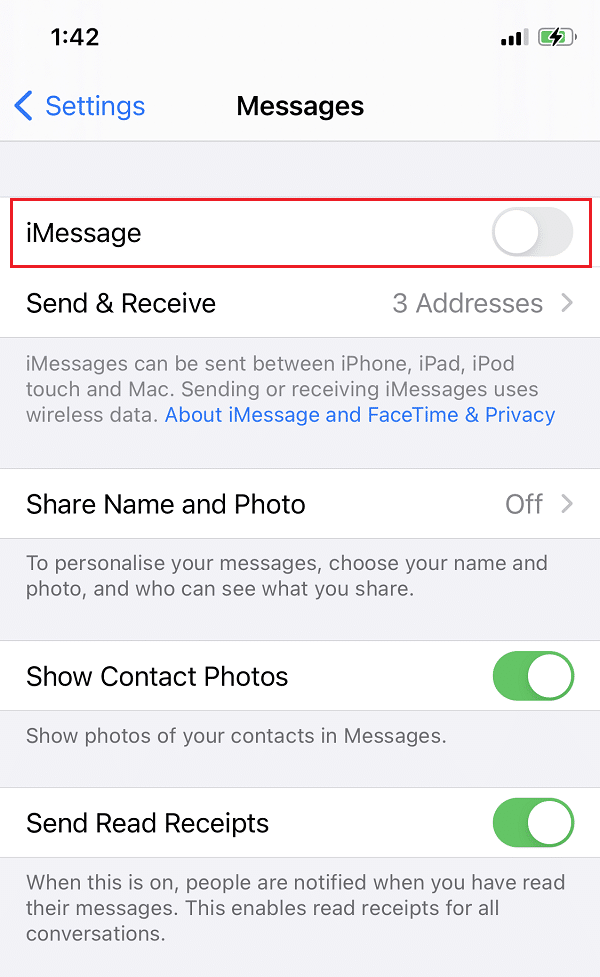
- Restart your iPhone and iMessage will be deactivated.
You should now be able to send & receive messages from Android users as well.
Method 5: Check Your SIM Card
The following procedure can be implemented for both Android and iOS devices. Here are step-wise instructions to check issues with the SIM card in your device:
- Power OFF your Android/iOS device.
- During the purchase of your device, you are given an ejection pin tool inside the phone box. Insert this tool inside the small hole present beside the sim tray, by doing so it loosens the tray.
Note: If you do not have an ejection tool to open the tray, you can use a paper clip instead.
- When you insert this tool perpendicular to the device hole, you can feel a click when it pops up.
- Gently pull the tray in an outward direction.
- Remove the SIM card from the tray and check if it’s damaged. If it isn’t push the SIM card back into the tray.
If the SIM card is not being read properly or you find it damaged, it might cause messaging as well as calling issues. In this case, you should get it replaced by your network provider.
