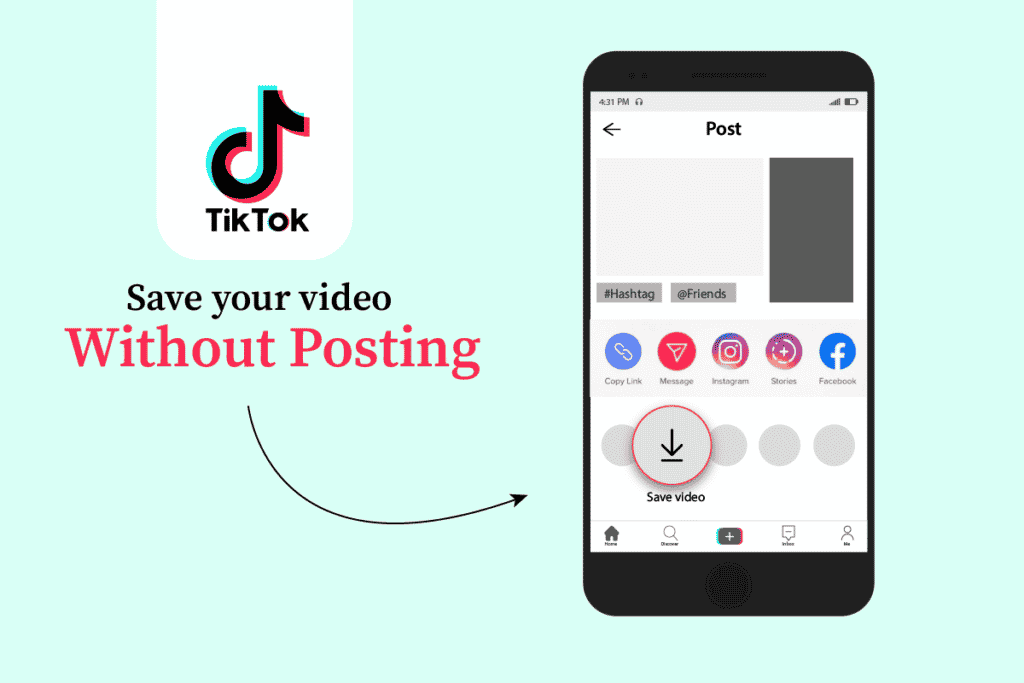TikTok is an online short video-sharing platform for small and big creators. This platform has helped most creators to reach their goals and their desired audience. Many people have achieved the fame they wished for by posting their creative videos on this platform and making them available to the masses. But sometimes, TikTok creators want to save the videos for themselves without posting them on their TikTok profiles. Have you ever wondered how to save TikTok without posting? Never worry. In this article, we will see how to save your video on TikTok without posting it in detail. Stay tuned till the end!
How to Save Your Video on TikTok Without Posting
You can save your video on TikTok without posting by enabling the Save to device option on the post screen and saving the video to Drafts. Read till the end to learn the steps demonstrating the same in depth by using the images for better understanding.
Can You Save a TikTok Video Before Posting?
Yes, you can save your video before posting it on TikTok by moving the video to your Drafts.
How to Save Your Video on TikTok Without Posting?
You can save your TikTok video without posting it by following the below steps:
- Open the TikTok app on your Android or iOS mobile device.
- Tap on the + icon from the bottom of the screen.
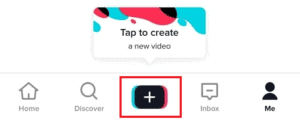
Tap on the Record button to start recording the video.
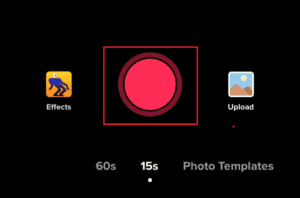
- Tap on the Record button again to end the recording.
- Once the recording is done, tap on the Tick or Done icon, as shown below.
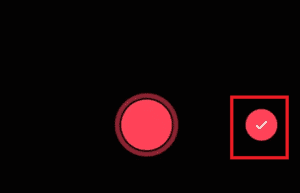
- If you want, edit the pictures and videos you have combined from the editing screen with the available Edit options.
- Then, tap on Next.
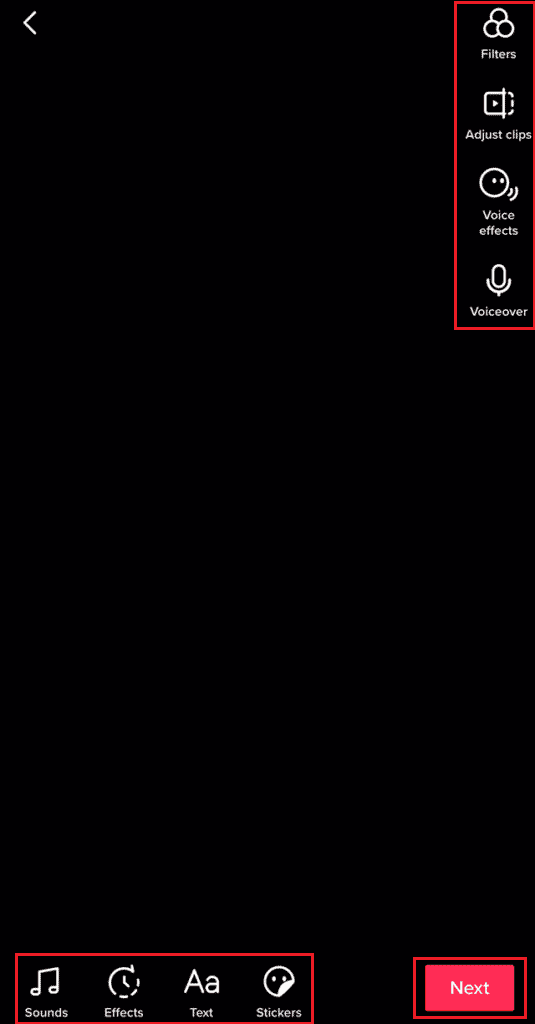
- Now, tap on Who can watch this video and select the Only me radio button from the list.
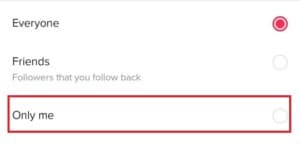
Turn on the toggle for the option Save to device and tap on Draft.
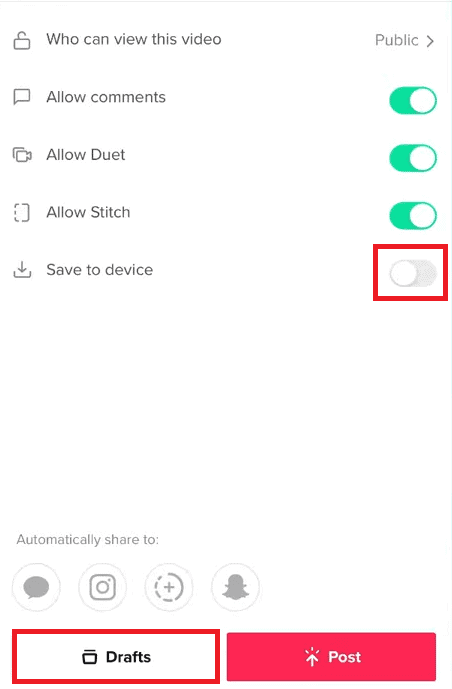
This way, you can save your TikTok video without posting it.
How to Save TikTok Draft Video in the Gallery Without Posting It?
You can easily save the draft video by following the steps on how to save your video on TikTok without posting:
- Open the TikTok app on your smartphone.
- Tap on the profile icon from the bottom-right corner of the screen.
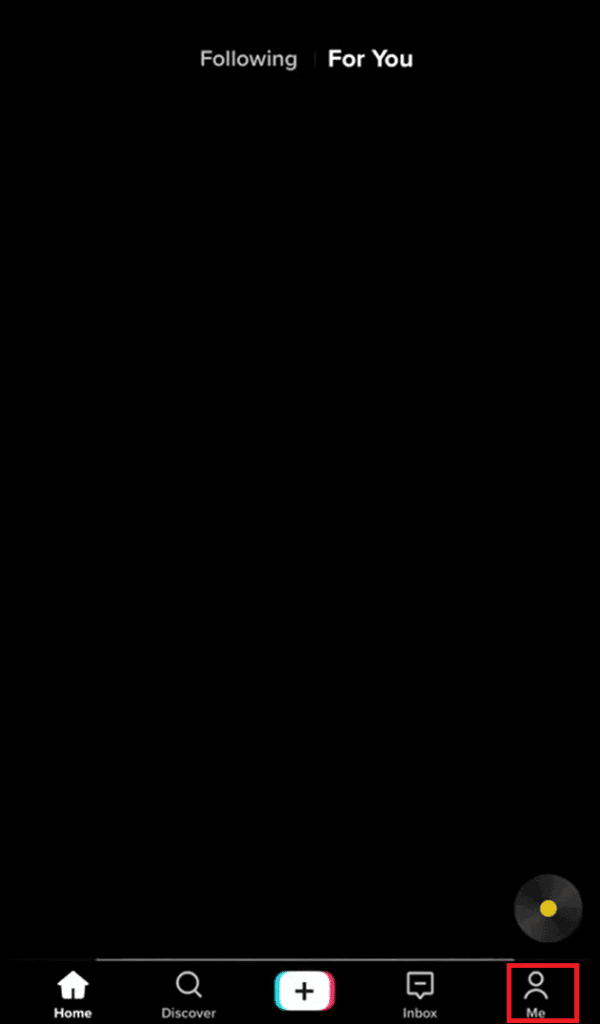
- Tap on Drafts, as shown below.
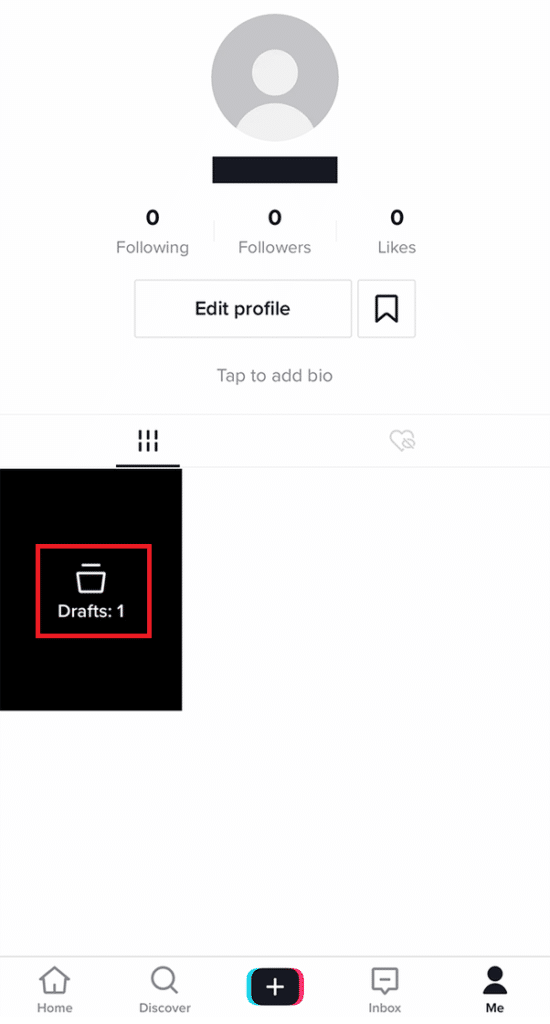
- Then, select the desired drafted video.
- Turn on the toggle for the Save to device option.
Then, tap on Draft.
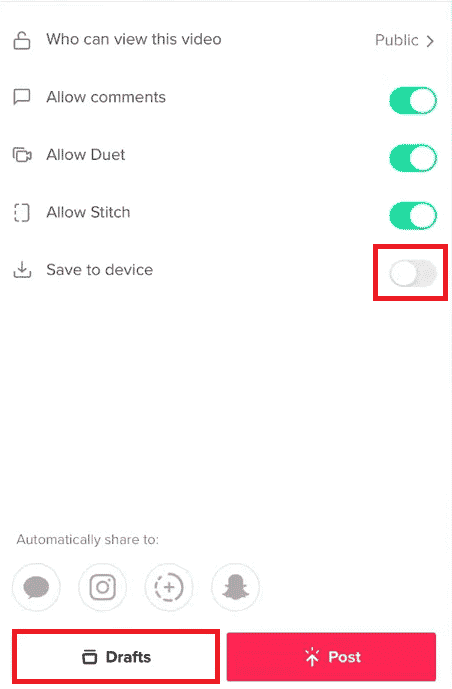
How Do You Save a Draft Video on TikTok After Posting It?
After posting your video, if you want to download it to your device, you can follow the below steps:
- Open the TikTok app and tap on the profile icon from the bottom bar.
- Open the desired video on TikTok that you want to download.
- Tap on the Share icon.
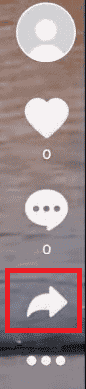
- Tap on Save video to save it in your device gallery.
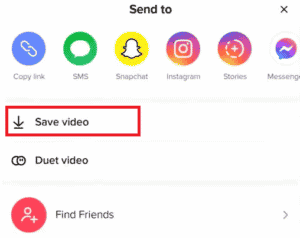
How Do You Save a TikTok Video Without the Save Button?
To save a video without using the save button, you have to visit third-party website with the video link for the same. You can follow the below steps to perform it on your device:
- Launch the TikTok app.
- Open the desired video you want to download and tap on the Share icon.
- Tap on the Copy link.
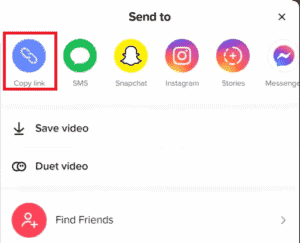
- Open your phone browser and paste the copied link on the SnapTik.app website.
- Tap on Download, as shown below.
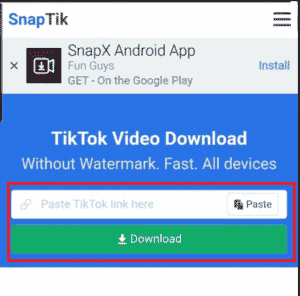
- Then, from the popup, tap on Download to download the video to your phone gallery.
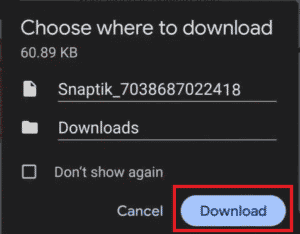
How to Save TikTok Video to Camera Roll Without Watermark?
You need to use a third-party website to save a TikTok video without the watermark. You can follow the steps below for the same.
- Open the desired video you want to download from the TikTok app.
- Tap on Share > Copy link, as highlighted.
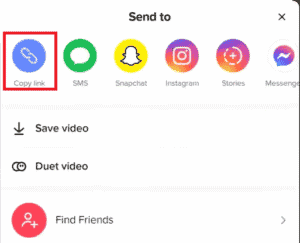
- Open SnapTik.app website in your mobile browser and paste the copied link into it.
- Tap on Download > desired servers.
- Finally, tap on Download from the pop-up.
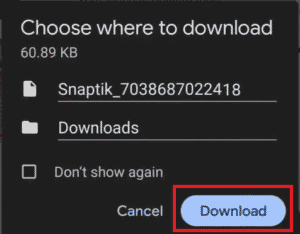
How Do I Save a TikTok to My Camera Roll? How Do I Save TikTok Videos to My Gallery?
To save your TikTok video to your camera roll, you need to enable the option of Save to device while posting your video. If you forgot to enable the option, you could perform the below steps to save it to your gallery:
- On the TikTok app, open the desired video you want to download.
- Tap on the Share icon > Save video.
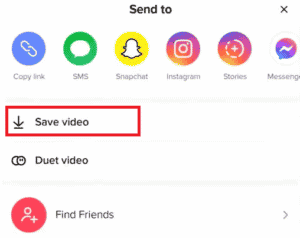
How to Stop TikTok Saving to Camera Roll?
To stop TikTok from automatically saving videos to your camera roll, you have to disable the Save to device option in your TikTok application while posting any video.
- Open the TikTok app and Tap on the + icon.
- Tap on the Record button to start recording the video and tap on it again to stop it.
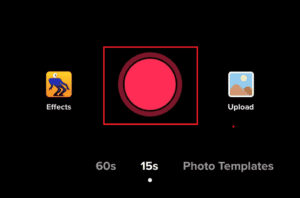
- Then, tap on the Tick or Done icon to navigate to the Edit screen.
- From the Edit screen, utilize the available Edit options to edit the video and tap on Next.
- Turn off the toggle for Save to device option and tap on Draft or Post.
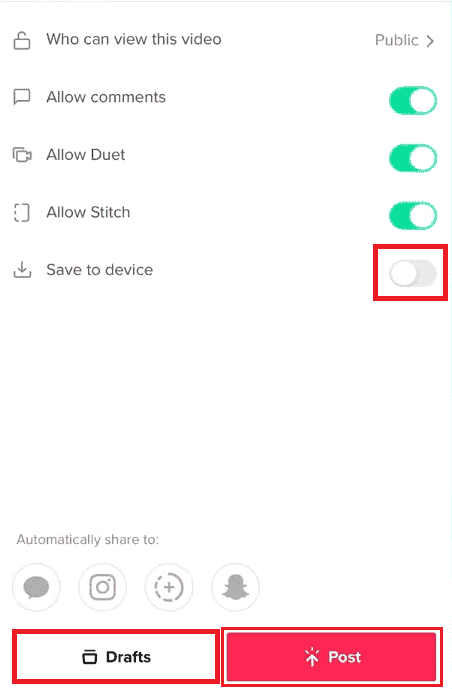
This is how you can stop TikTok from automatically saving videos to your camera roll.
How to Share a TikTok Video on WhatsApp Without Posting?
There is no way to share your TikTok video to WhatsApp or any other platform without posting it publicly. If you have posted the video for Everyone, then you can follow the below steps for sharing:
- Open the TikTok application.
- Tap on the + icon > Record button to record your video.
- Tap on the Tick or Done icon to proceed to the next screen.
- Now, tap on Who can watch this video and choose Only me.
- Then, tap on Post.
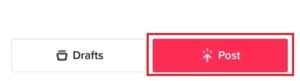
- Open the posted video from your TikTok profile and tap on the Share icon.
- Tap on the WhatsApp icon and select the desired contacts to share the video with.
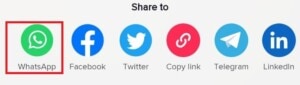
Does TikTok Notify When You Save Someone’s Video?
No, TikTok won’t notify the person even if you save the video or take a screenshot of their profile.
Why Won’t TikTok Let Me Save My Videos?
If you don’t enable the Save to device option before posting or saving to Drafts, you cannot save your video on your device. If you turn on the Save to device feature before drafting or posting the video, TikTok will save that video to your device.