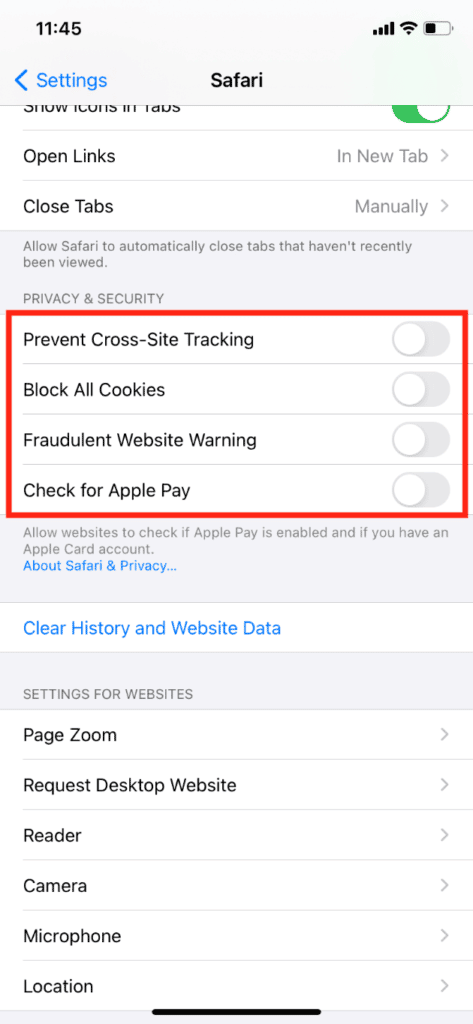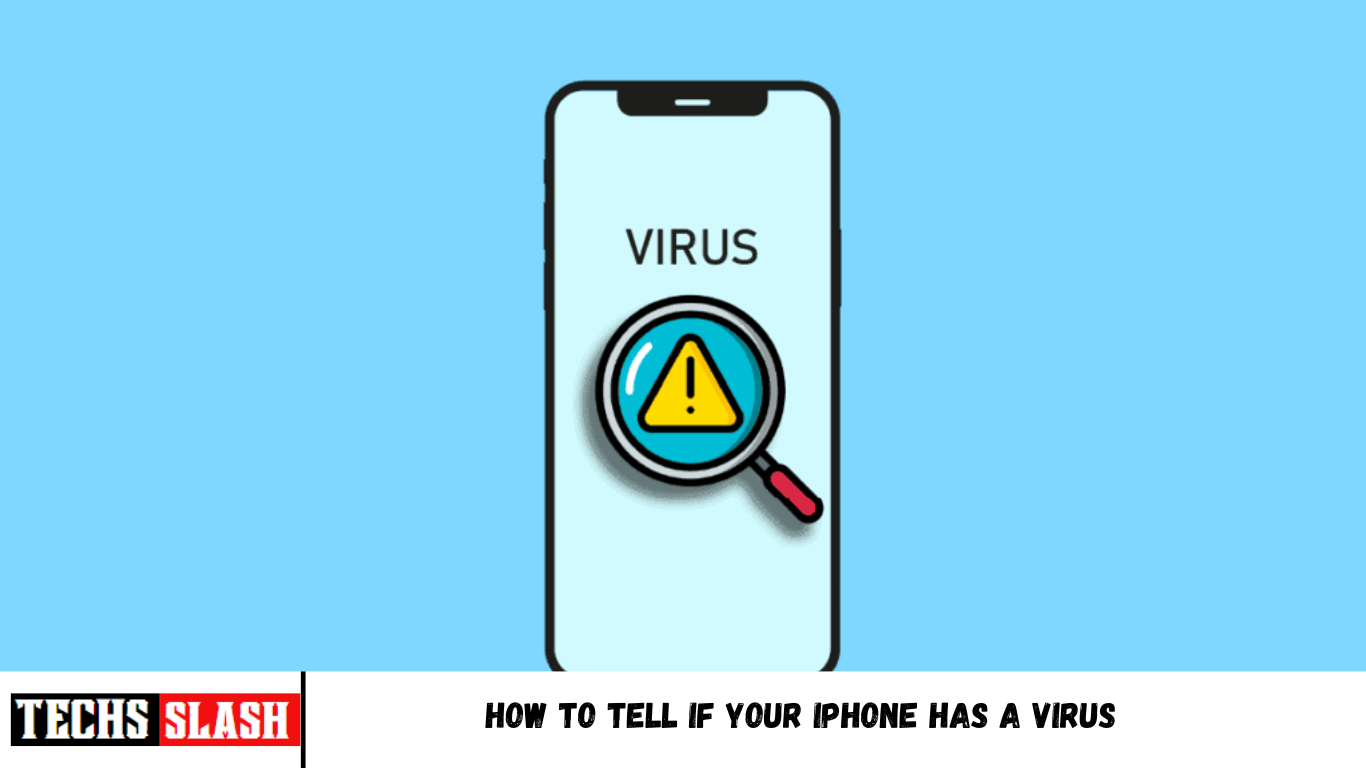Apple is well known for its privacy and security policies. They are currently the market leader in manufacturing some of the securest products. It is extremely rare for their products to have any security flaws because they design hardware and software, leaving no room for any major third-party company, unlike Windows and Android. They are so sure about security that they even run a Security Bounty program that offers thousands of dollars to anyone who can breach or attack any of their devices. So, the main question is how to tell if your iPhone has a virus. Does it really have? Yes, it has existed in the past, but the chances are less than 1%. So, if you are someone looking for tips about the same, we bring you a helpful guide that will teach you how to check iPhone for viruses and malware and what’s the best antivirus for iPhone. Also, you will learn how to find out if iPhones hacked from websites.
How to Tell If Your iPhone Has a Virus
Continue reading this article further to check iPhone for viruses and malware in detail and remove the malware if any.
Can You Scan Your Phone for Viruses?
Yes, there are multiple ways you can check iPhone for viruses and malware
How do You Know if There’s a Virus on your iPhone?
How to tell if your iPhone has a virus? There are a few symptoms with which you can find it. Some of them are listed below:
- A lot of app crashes
- Pop-ups while browsing the web
- Unknown changes
- A sudden drop in performance
- Any doubtful or suspicious downloaded file
- Unrecognizable software
- Overheating of phone
- A sudden rise in cellular data usage
How To Check iPhone for Viruses and Malware?
There are several ways on how to tell if your iPhone has a virus:
Method 1: Check Data Consumption of Apps
This is another way to check iPhone for viruses and malware. If an app is consuming a lot of data in the background and you haven’t used it in a while, you should uninstall or turn off the data for that app.
Method 2: Check Battery Usage
Checking battery usage is one of the simplest ways to determine whether your iPhone has any viruses or malicious software installed or running in the background. If you discover a known or unknown app that consumes a significant amount of battery and does not match up to your actual usage, remove it immediately. Take the following steps:
- Open your iPhone Settings.
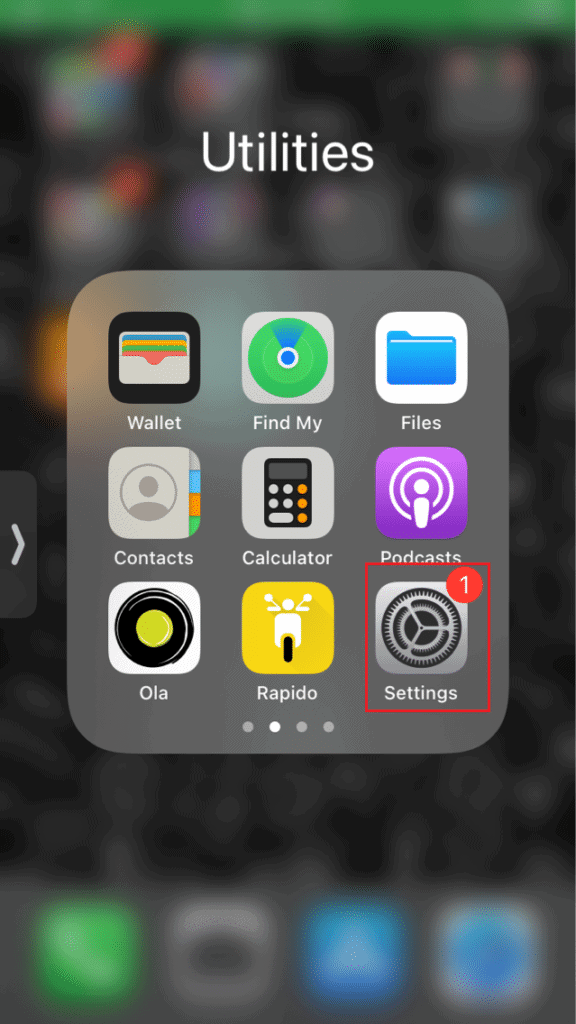
Tap on Battery setting.
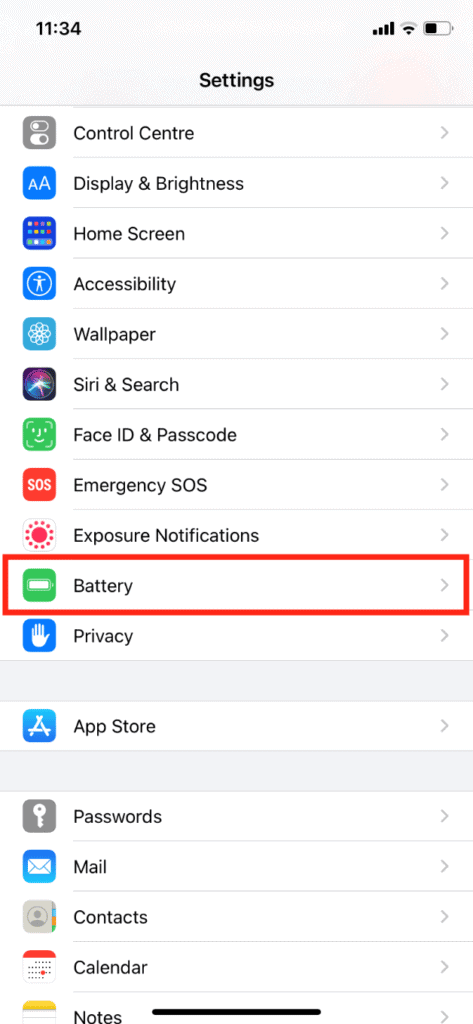
Here, analyze battery usage.
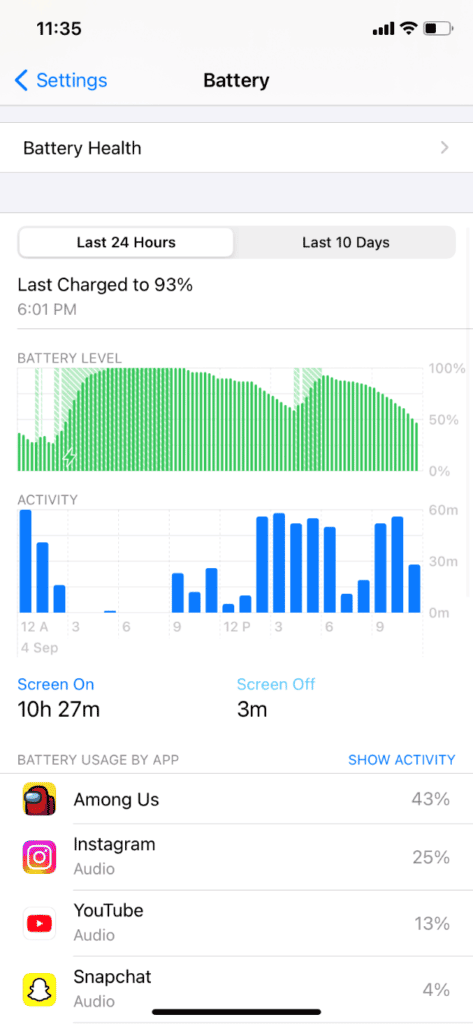
Method 3: Check Apps Performance
Due to malware, apps will lag and crash frequently. If one or a few apps are crashing most of the time, this must be because of malicious malware. Almost every malware is designed to damage system files, alter settings, and gain authorized access. When you download an app from an unauthorized website or a cracked app, it usually contains hidden malware that can spread to other apps. The good thing about iOS is that no apps are interconnected, so viruses cannot spread from one app to another.
Method 4: Check for Jailbreak Sign
The jailbreak feature allows iPhone users to make custom modifications that are normally prohibited and provide additional features. However, it is extremely dangerous, exposing your device to viruses and malware threats. You should check the jailbreak status if you purchased a used or refurbished iPhone.
- Go to the Home screen.
- Swipe down anywhere on the screen to open the spotlight search.
- Search for Cydia. If an app named Cydia appears on the list, then it means that your iPhone is jailbroken.
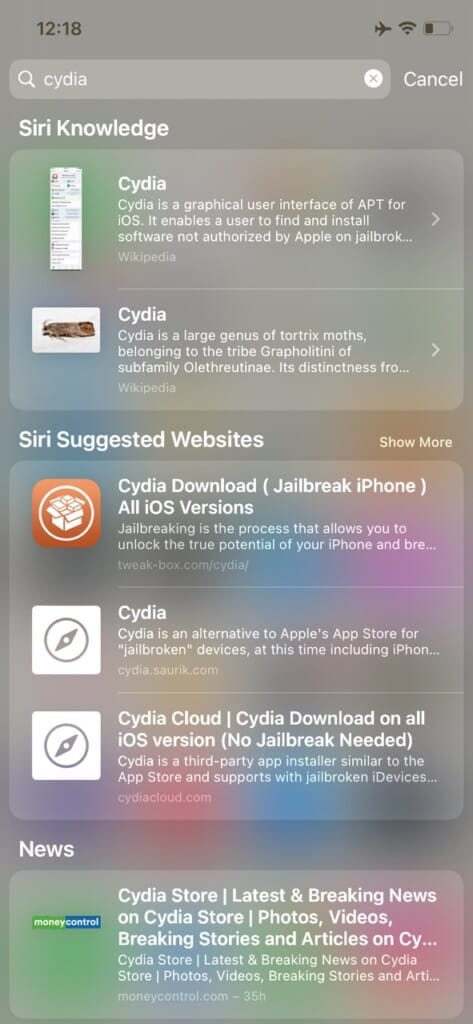
Does Apple Have a Virus Scan?
No, it does not have one and is not required to have one. Windows and Android have built-in virus and threat scanners because they know that viruses exist for their operating systems, and their devices are less secure due to their availability across multiple devices, resulting in less control. On the other hand, Apple has complete control over its hardware and software, allowing it to make the device as secure as possible while leaving no room for any third-party company to interfere or create a loophole.
How Do You Clear a Virus from Your iPhone?
After learning how to tell if your iPhone has a virus, below are the steps to clear the virus from your iPhone.
Method 1: Restart iPhone
This is the easiest way to remove any virus or malware infection from your iPhone. Rebooting will automatically fix all kinds of errors and restore basic settings. Steps to Restart iPhone:
- Hold the power and volume up button for a few seconds until you see the slide to power off option.
- Move the slider to the right side to turn off iPhone.
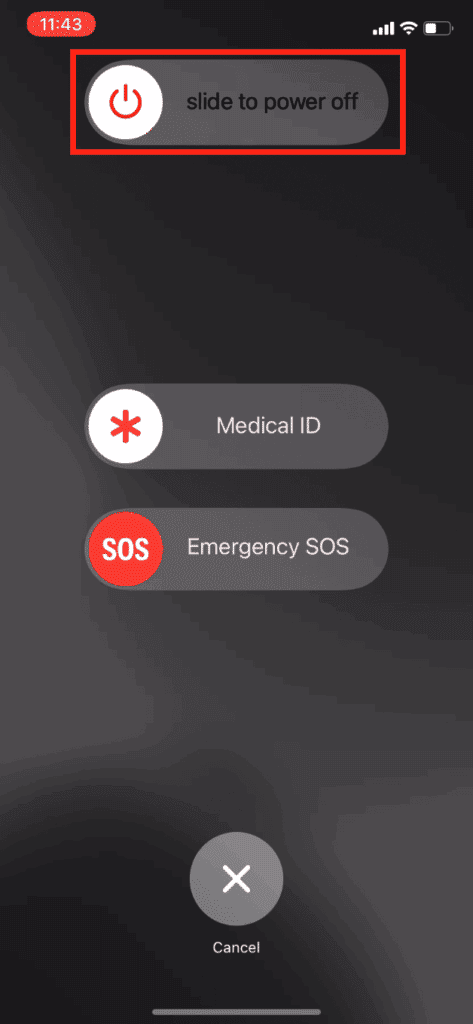
- After a few minutes, press and hold the power button again until you see the Apple logo.
Method 2: Update iOS
The new update also comes with a new security update, which automatically removes all kinds of malware and viruses from your iPhone. It is always advisable to use the latest version of iOS for the best performance, updated & new features, compatibility with other apps, and better security. Follow these steps to update iOS:
- Go to your iPhone Settings.
- Tap on General.
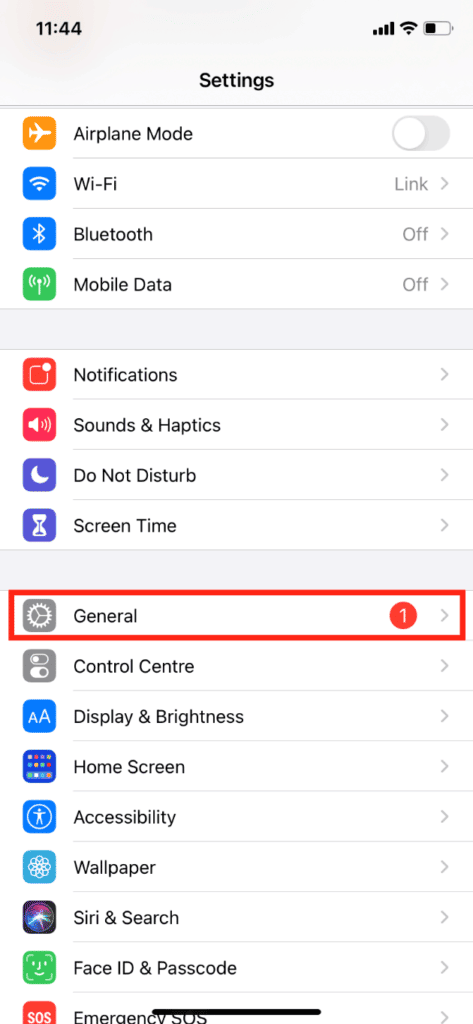
- Then, tap on Software Update.
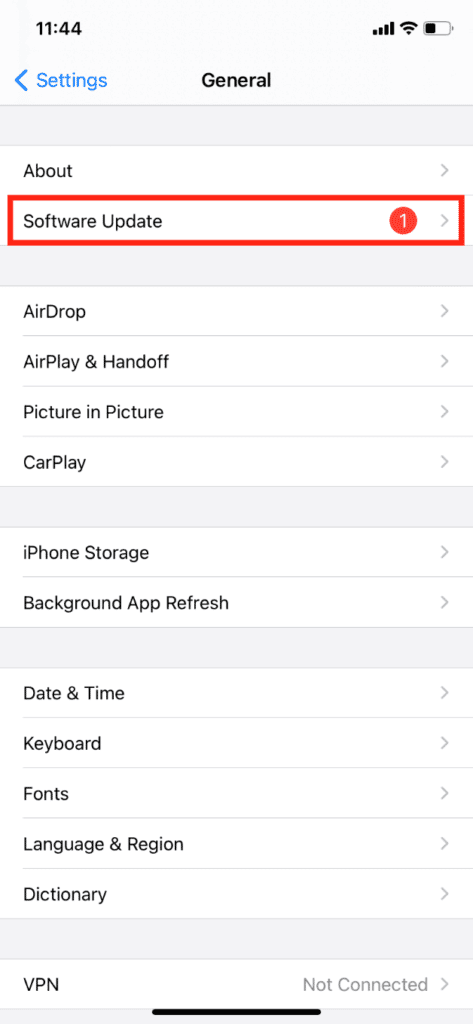
- Tap on Automatic Updates.
- Turn on the toggles for Download iOS Updates and Install iOS Updates.
Method 3: Clear History & Website Data
This will delete any malware data that may have entered your phone after visiting any unsecured website or accidentally tapping on a pop-up or advertisement box. Follow the below steps:
- Launch Settings on your device.
- Swipe down and tap on Safari.
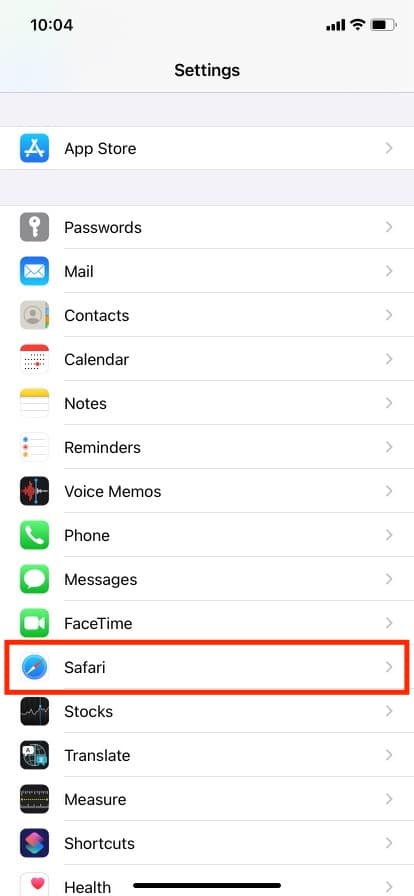
Swipe down and tap on Clear History and Website Data.
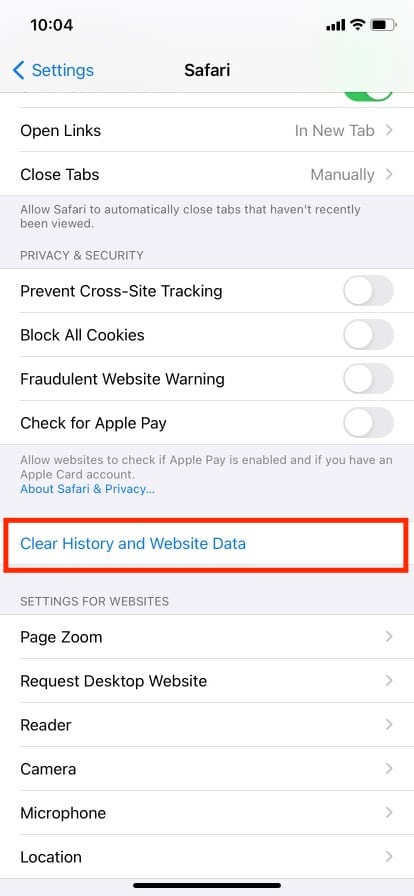
- Confirm it by tapping on Clear History and Data.
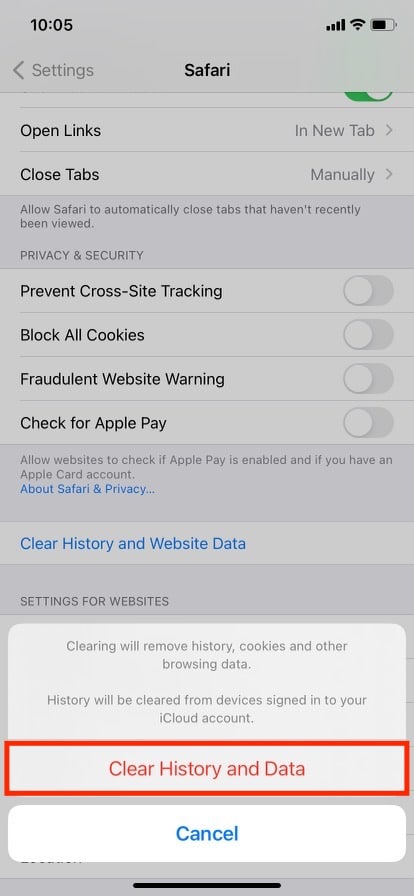
Method 4: Reset iPhone
Before using this method, you must back up all of your files and app data, as it will delete everything on your iPhone, including viruses and malware. If you’ve tried everything else and still can’t solve it, then only you should attempt this method.
- Navigate to Settings > General > Reset.
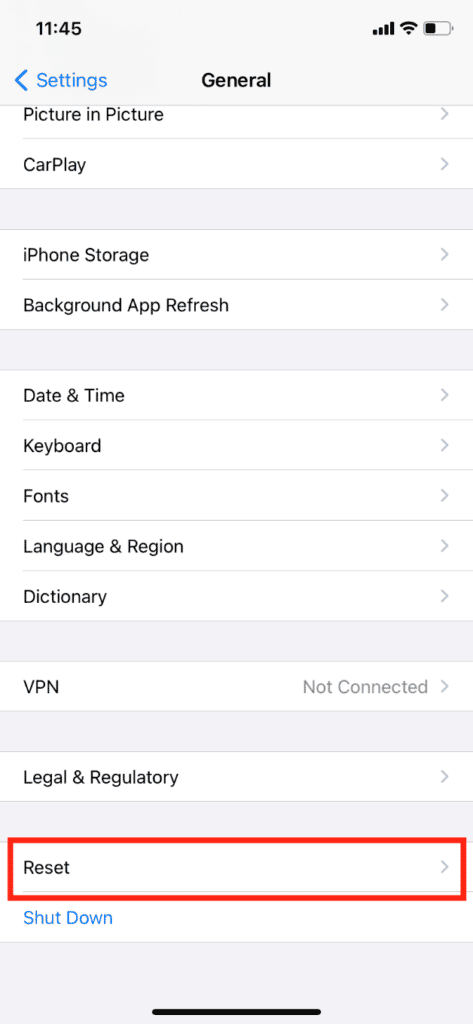
- Tap on Erase All Content and Settings.
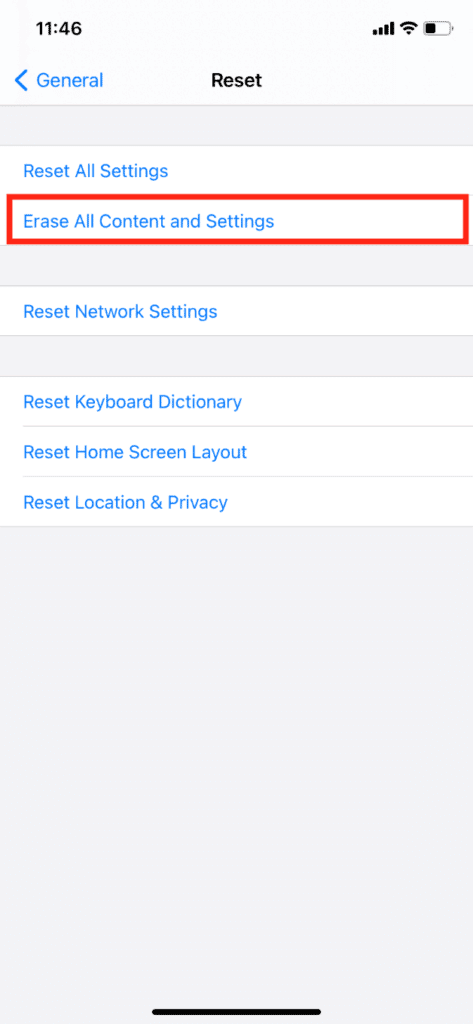
Do We Need Antivirus for iPhone?
Several antivirus and scanning apps are available on App Store, but you don’t use them unless your iPhone behaves strangely or lags. You can try Norton 360 (Paid) and McAfee (Freemium), the two most popular and well-known antivirus for iPhone. You can use the antivirus app to find your iPhones hacked from websites or not.
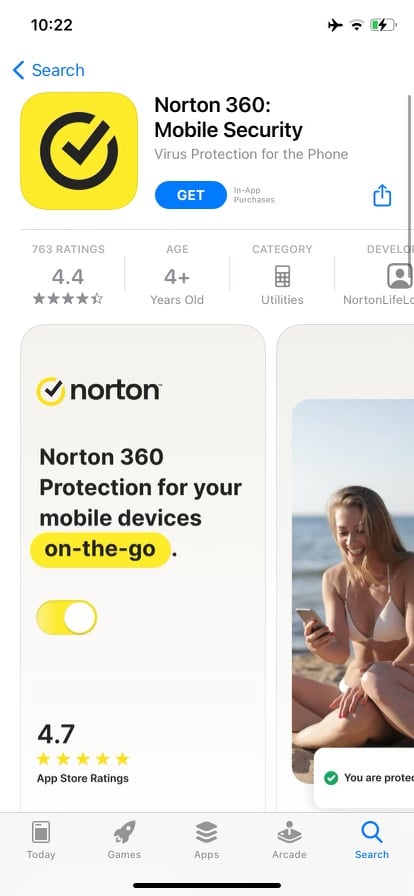
Can iPhones Get Viruses from Websites?
Yes. Loading an insecure website or downloading any unauthorized app or file from a compromised site can allow viruses and malware to enter your iPhone. It’s extremely rare because of Apple’s closed and secure ecosystem. However, attackers continue to find loopholes in the system, and your device may become infected before the company or developers acknowledge the flaw. Avoid visiting suspicious or insecure websites to avoid virus infection and data breaches.
Can iPhones Get Viruses from Safari?
Yes. Safari is a web browser that does not contain any viruses or malware. When you open any fraudulent website on Safari, you risk infecting your device with malicious malware. Ensure the URLs of the websites you visit begin with HTTP or HTTPS, which is more secure and encrypts the data.
Can an iPhone be Hacked?
Yes, almost any digital device connected to the internet can be hacked. In layman’s terms, hacking involves guessing your passwords, stealing, manipulating, accessing your device’s private data, and monitoring your surroundings via your device’s camera and microphone. Always double-check and read the pop-up permission/privacy message before granting the app access. It’s always a good idea to disable unnecessary privacy permissions like location, camera, microphone, and so on.
Can iPhones Get Hacked from Websites?
The answer is yes. iPhones have been hacked from websites in the past, and the malware has remained undetected for at least two years. Hundreds of vulnerabilities have been discovered in the iOS ecosystem since the launch of the iPhone. So, you can’t be 100% sure of Apple’s security and can’t entirely rely on it. Avoid visiting websites that are not protected; in simpler terms, if there is no lock or protection sign next to the website’s URL, do not visit those sites. And, especially, never load any unprotected on a public network, allowing attackers to access your device and data easily. Never tap on any suspicious advertisement or link sent by an unknown sender.
What if You Accidentally Clicked on a Suspicious Link on Your iPhone?
First and foremost, you will receive a warning about a fraudulent website, which Apple advises you not to visit. Then, close the tab without tapping on any pop-ups and advertisements which may contain malware. For additional web settings, open Settings > Safari. Turn on the toggles for all the options under the PRIVACY & SECURITY section.