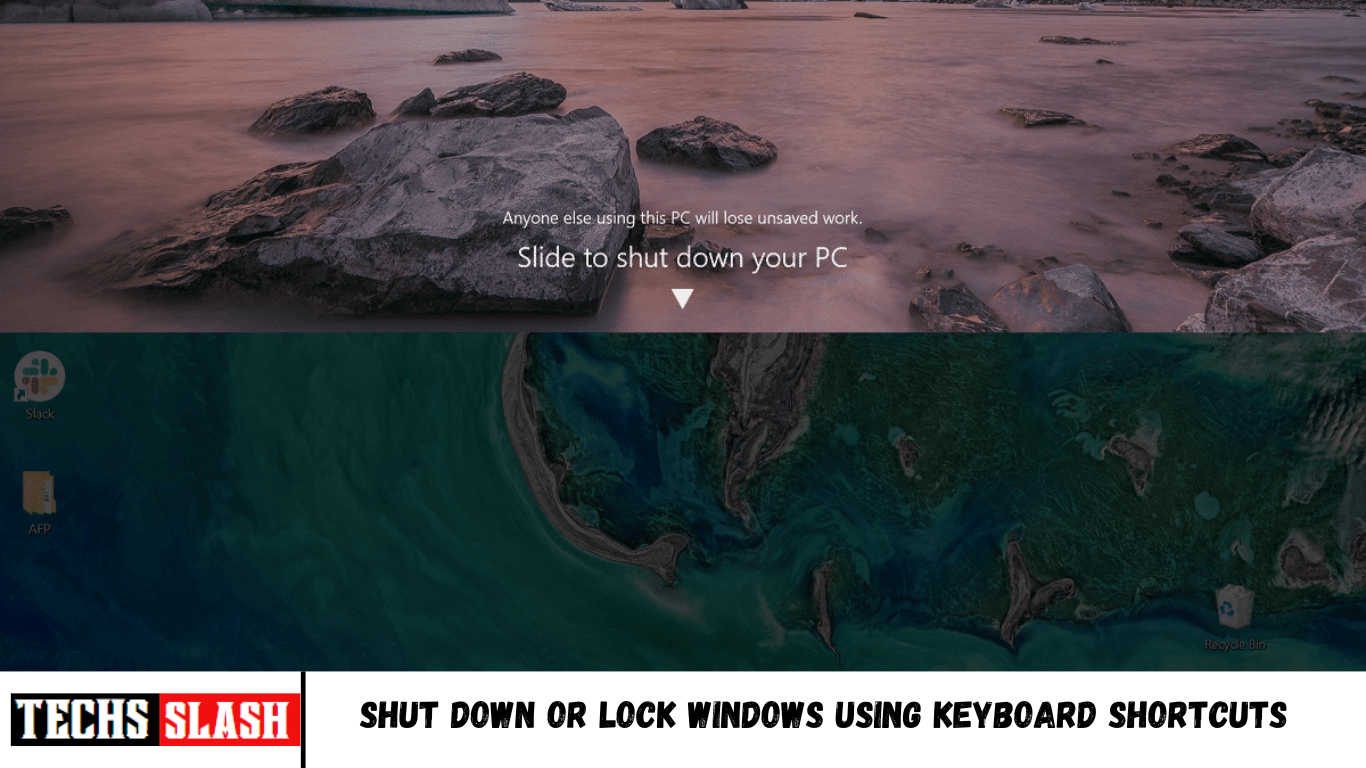We use Computers for almost all purposes, including entertainment, for business, for shopping and many more and that is why we are most likely to use our computer almost daily. Whenever we close the computer, we are most likely shut it down. To shut down the computer, we generally use the mouse pointer and drag it towards the power button near the Start Menu then select shut down, and when prompted for confirmation, click on the Yes button. But this process takes time and we can easily use keyboard shortcut keys to shut down Windows 10.
Also, imagine what will you do if your mouse stops working someday. Does it mean you will not be able to shut down your computer? If you are clueless about what to do in such a situation, this article is for you.
In the absence of a mouse, you can use Windows keyboard shortcuts to shut down or lock your computer.
7 Ways to Shut Down or Lock Windows Using Keyboard Shortcuts
Windows Keyboard Shortcuts: Windows keyboard shortcuts are a series of one or more keys that makes any software program to perform the required action. This action can be any standard functionality of the operating system. It is also possible that this action has been written by some user or any scripting language. Keyboard shortcuts are for invoking one or more commands that would otherwise be accessible only by menu, a pointing device or command-line interface.
Windows keyboard shortcuts are almost the same for all versions of Windows operating system, whether it is Windows 7, Windows 8 or Windows 10. Using Windows keyboard shortcuts is easy as well as a fast way to perform any task like shutting down the computer or locking the system.
Windows offer many ways to shut down or lock computer using Windows keyboard shortcuts. Generally, to shut down the computer or lock the computer, you need to be at the desktop as it is suggested to shut down Windows after closing all the tabs, programs and applications that are running on your computer. If you are not at the desktop, then you can use the keyboard shortcuts Windows + D keys to move immediately at the desktop.
Below are given different ways following which you can shut down or lock your computer using Windows keyboard shortcuts:
Method 1: Using Alt + F4
The simplest and easiest way to shut down your computer is by using Windows keyboard shortcut Alt + F4.
1.Close all the running applications and navigate to your desktop.
2.On your desktop, press Alt + F4 keys on your keyboard, a shutdown window will appear.
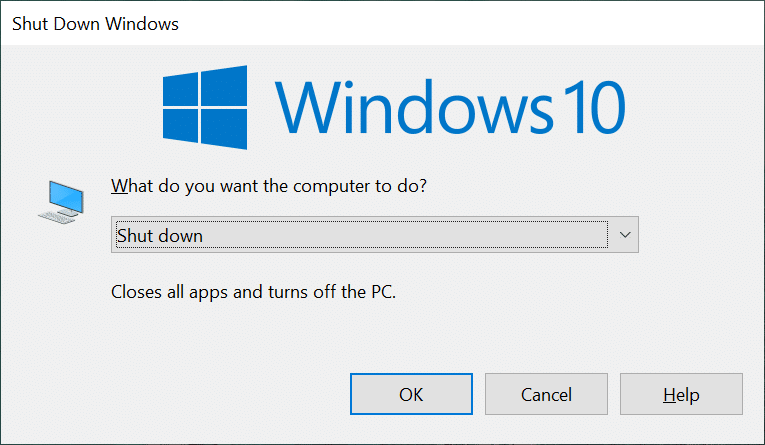
3.Click on the drop-down menu button and select shut down option.
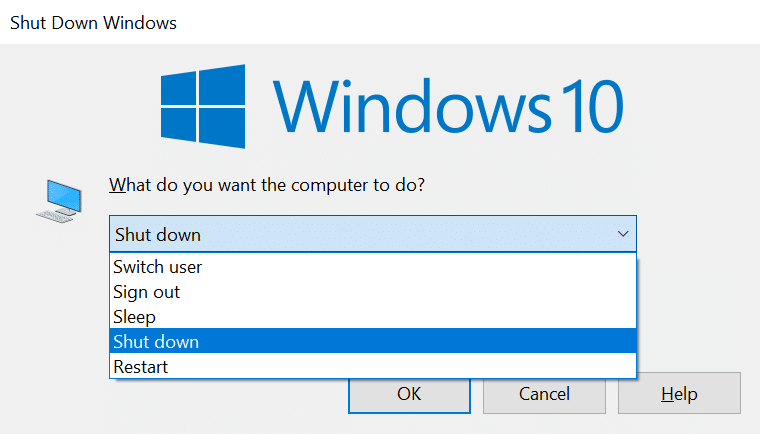
4.Click on the OK button or press enter on the keyboard and your computer will shut down.
Method 2: Using Windows Key + L
If you do not want to shut down your computer but want to lock your computer, then you can do so by using shortcut keys Windows key + L.
- Press Windows Key + L and your computer will be locked immediately.
2.As soon as you press Windows Key + L the lock screen will be displayed.
Method 3: Using Ctrl + Alt +Del
You can shut down your computer using Alt+Ctrl+Del shortcut keys. This is also one of the easiest and fastest methods to shut down your computer.
1.Close all the running programs, tabs, and applications.
2.On the desktop press Alt + Ctrl + Del shortcut keys. Below blue screen will open up.
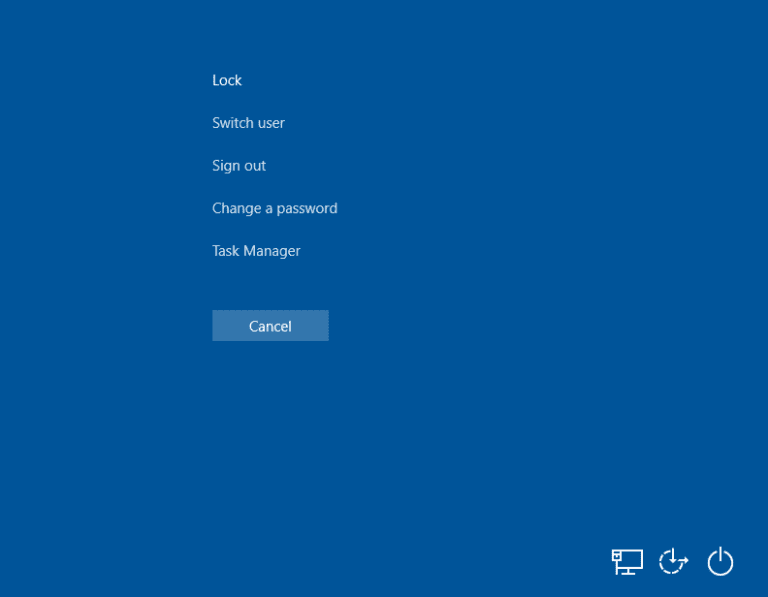
3.Using the downward arrow key on your keyboard select the sign-out option and press enter button.
4.Your computer will shutdown.
Method 4: Using the Windows key + X Menu
To use the quick access menu to shut down your PC, follow the below steps:
1.Press Windows key + X shortcut keys on your keyboard. A quick access menu will open up.
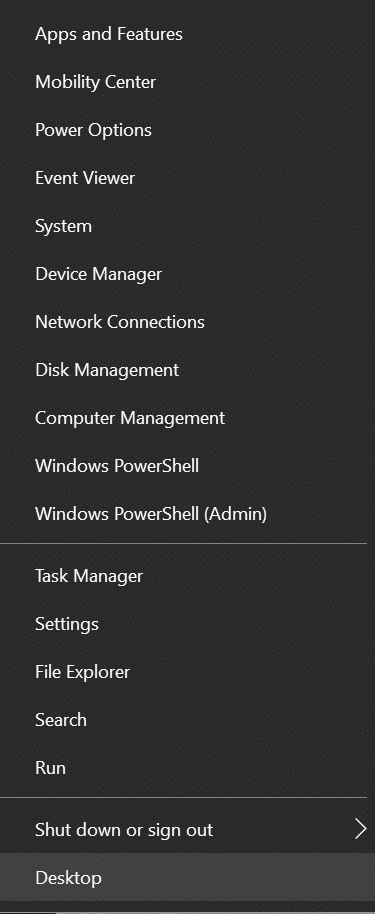
2.Select shutdown or sign out option by up or down arrow key and press enter.
- A pop up menu will appear on the right side.
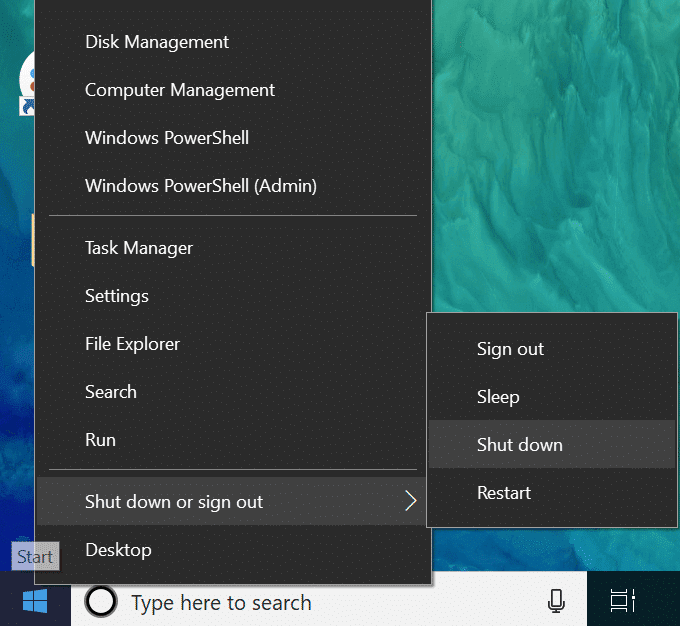
4.Again using the downward key, select the Shut down option in the right menu and press enter.
- Your computer will Shut down immediately.
Method 5: Using the Run dialog box
To use the run dialog box to shut down your computer, follow the mentioned steps:
1.Open the Run dialog box by pressing Windows key + R shortcut from your keyboard.
2.Enter the command Shutdown -s in the Run dialog box and press enter.
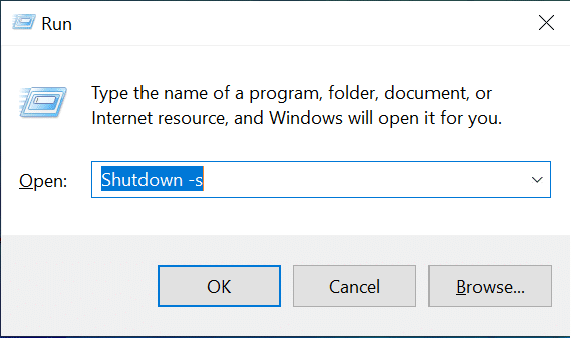
Method 6: Using Command prompt
To use command prompt to shut down your computer, follow these steps:
1.Press Windows Key + R then type cmd in the Run dialog box and hit Enter.
2.A Command prompt box will open up. Type the command shutdown /s in the command prompt and press enter button.
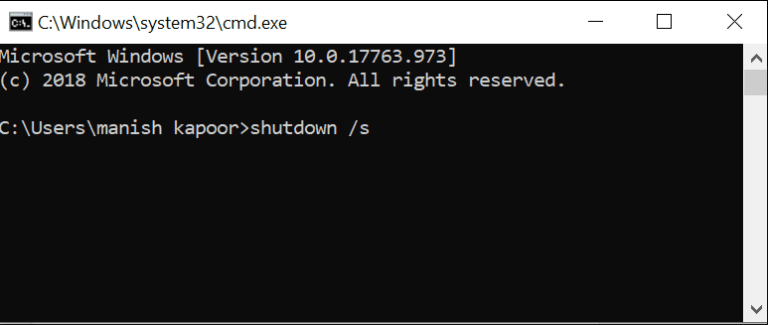
4.Your computer will shut down within a minute.
Method 7: Using Slidetoshutdown command
You can use an advanced way to shut down your computer, and that is using Slidetoshutdown command.
1.Open the Run dialog box by pressing Windows key + R shortcut keys.
2.Enter the slidetoshutdown command in the Run dialog box and press enter.
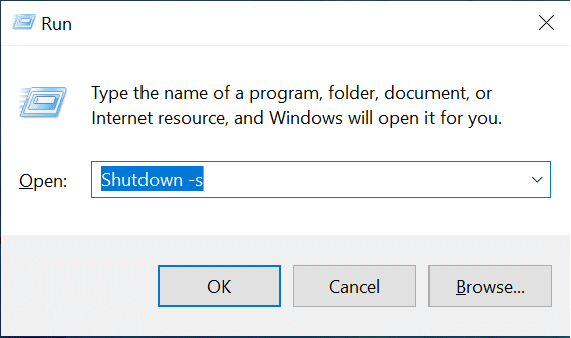
3.A lock screen with half image will open up with an option Slide to shut down your PC.
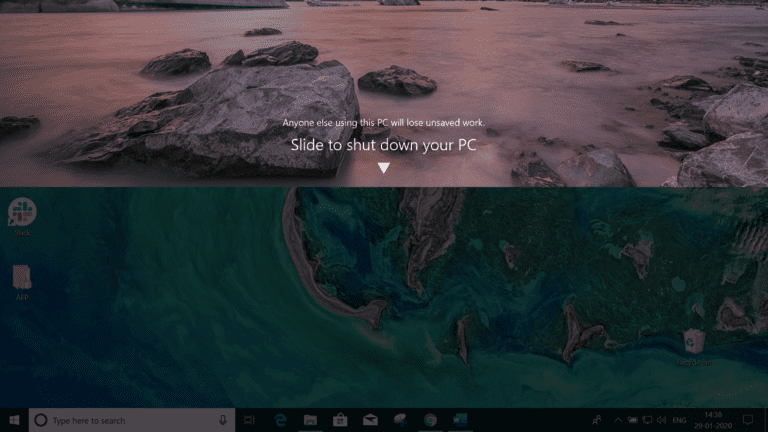
4.Just drag or slide the downwards arrow towards down using the mouse.
5.Your computer system will shut down.