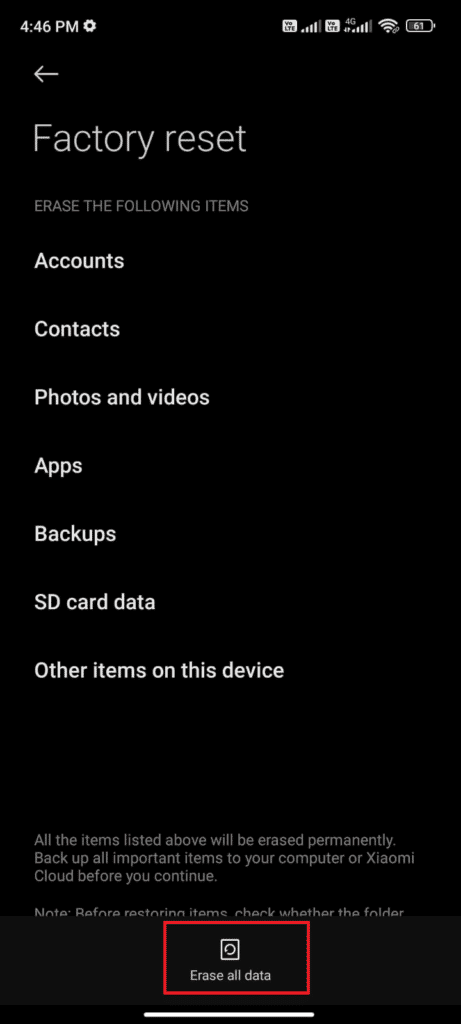Have you ever been frustrated with a queued mail? And maybe wondering why does my email say queued? You might have so many questions like the above, and the interesting fact is that your mail gets queued, most probably in Gmail on your Android devices. This issue discriminately queues emails in the loop, and as a result, all the mails will be queued in Outbox. Your Gmail app will try to resend the emails later. Yet, if you are looking for tips about what does queued mean on Gmail and how to fix it, this article will help you with it. Let’s start!
Why Does My Email Say Queued?
There are so many reasons behind why does my email say queued query. A few responsible factors that cause Gmail queues are listed in this section. But it is always advisable to analyze the root cause of the issue. Here are some reasons that Gmail queued Android issues.
- Poor Network connection
- Disrupted Gmail servers
- Lack of adequate memory space in your Gmail account storage
- Attaching files exceeding limits
- Sending multiple emails at the same time
- Outdated Gmail app and Android OS
- Google account may not be properly synced
Note: You can follow our guide to sync multiple Google Drive accounts.
Now, you know what causes Gmail queued Android issue. Move to the next section to learn how to fix the same.
Preliminary Checks
Before following the below-discussed methods, you must ensure whether the problem is with your mobile app or with some other factors.
- Open your desktop or laptop and send a mail to any of your friends. If mail is delivered successfully, then there is an issue with the mobile app.
- If you cannot send mail from any of your devices, then you have to wait until the server-side issue is resolved. You can try again after the servers are back to normal.
- Also ensure, that you are sending an attachment of less than 25Mb.
For mobile app-related issues, the upcoming steps will help you resolve them.
Method 1: Verify Google Servers Status
Google servers hardly get down. Yet in unexpected situations, if you think of a server issue, you might check the status of Gmail whether it is active or down for maintenance. Follow the below-mentioned steps to fix Gmail queued Android issue.
- Visit the official Google Workspace page in your phone browser.
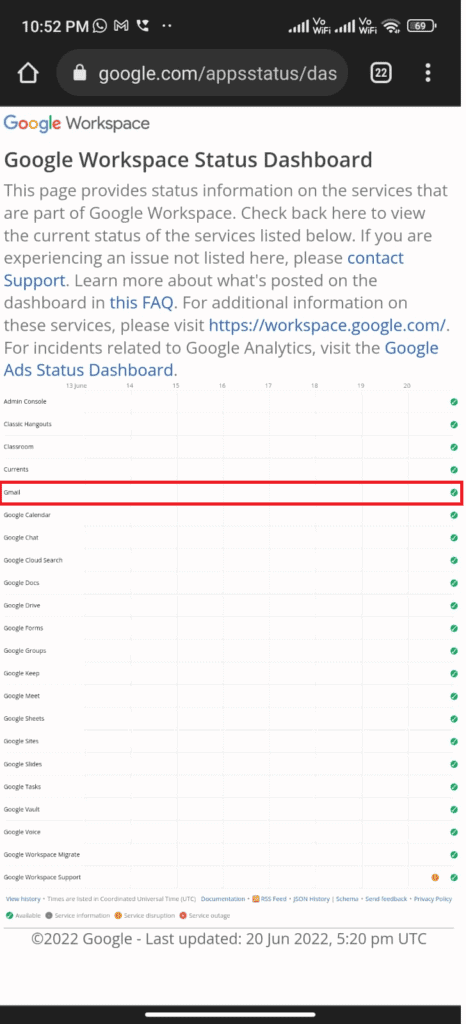
- Check if there are any server-side issues. If so, you have no other options than to wait.
Method 2: Restart Phone
Still, if you have why does my email say queued issue, you can resolve the same by restarting your Android device. You can either restart your device or turn off the device and turn it on again after some time.
- Hold the Power button on the side of your mobile.
- Now, in the next menu, tap the Reboot option.
Note: You can also tap the Power off icon to turn off your device. If you do so, press and hold the Power button on the side of your mobile to turn on your Android later.
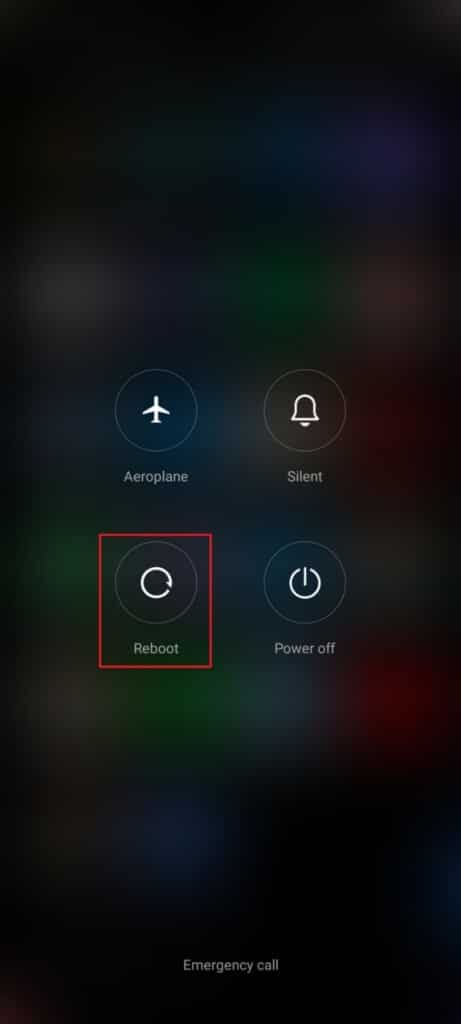
Wait until the phone gets restarted and check if you were able to fix Gmail gets queued issue has resolved or not.
Method 3: Ensure Proper Network Connection
Sometimes, if your network connection is not stable, you cannot send mail as you do usually. You can easily sort this by searching for anything in your browser. If you did not get any search results, it means your network connection is not stable. If you are using a VPN service, disable it and check if you were able to fix what does queued mean on Gmail issue on Android. Make sure you are using your mobile data connection as instructed below.
- Tap on the Settings app icon on App drawer.
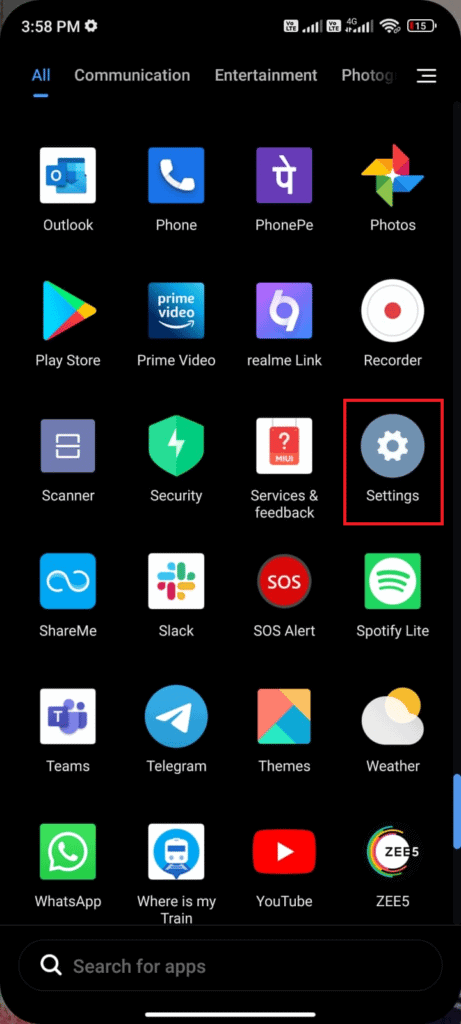
- Here, tap the SIM cards & mobile networks option.
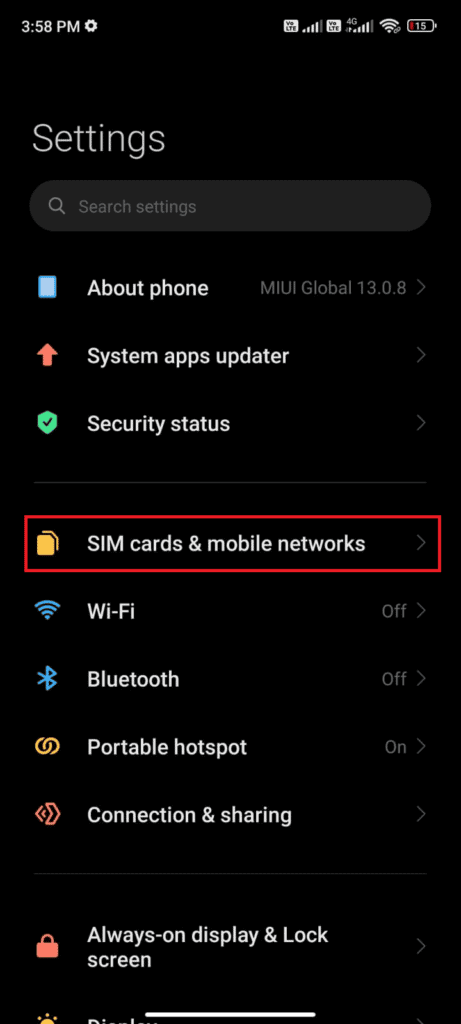
Turn on the Mobile data option if it was turned off, as shown below.
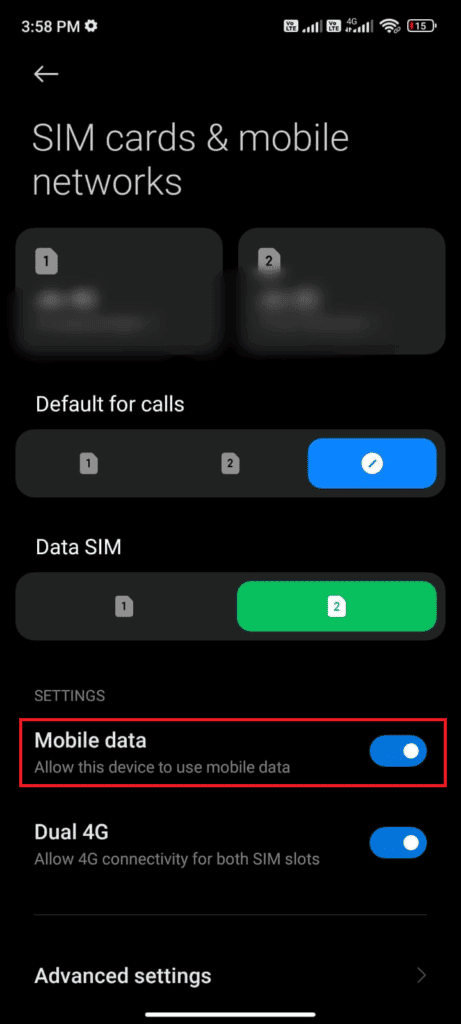
- When you are away from your country or network coverage (using a roaming network), tap Advanced settings.
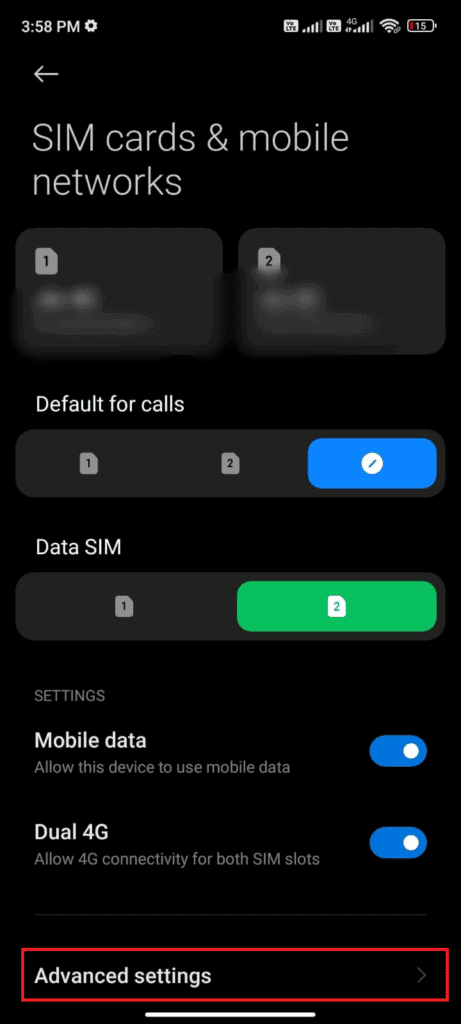
Next, tap the box next to International roaming and set the option to Always, as shown.
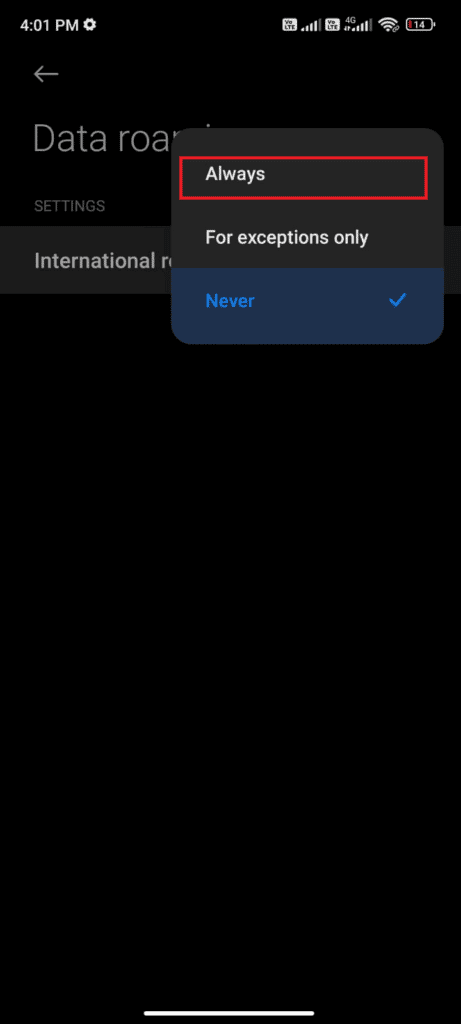
- Then, tap on Data roaming.
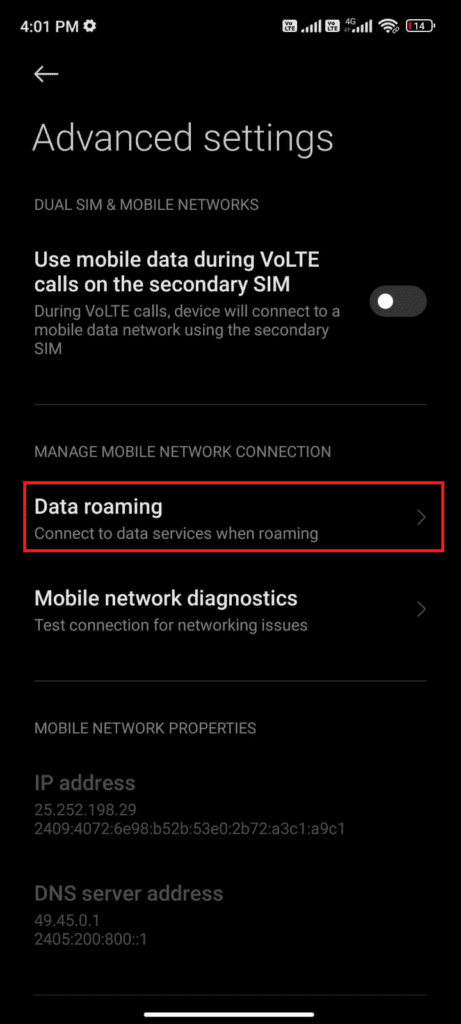
Tap Turn on to confirm the prompt.
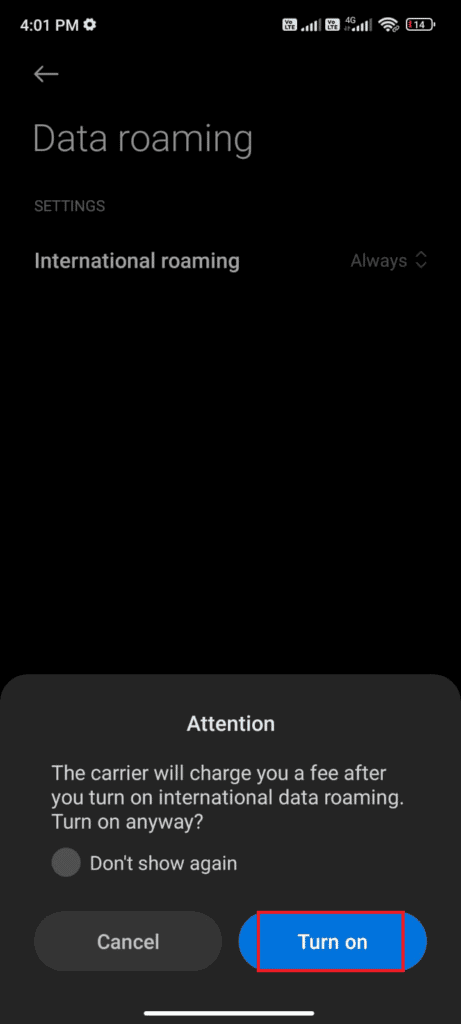
Method 4: Enable Background Data
Even if you have turned on mobile data, you must toggle on background data usage to make sure your device makes use of mobile data even in data-saver mode. Below are a few instructions to do the same.
- Open the Settings app.
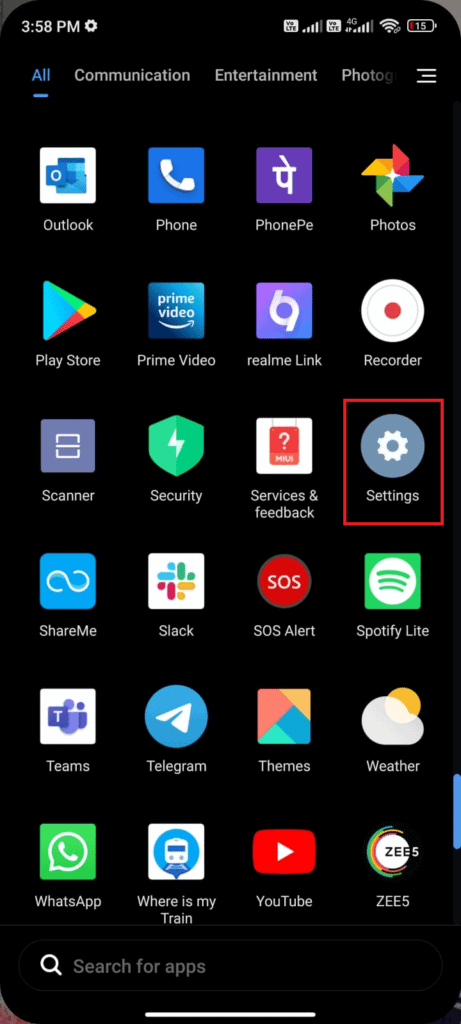
- Now, tap on Apps.
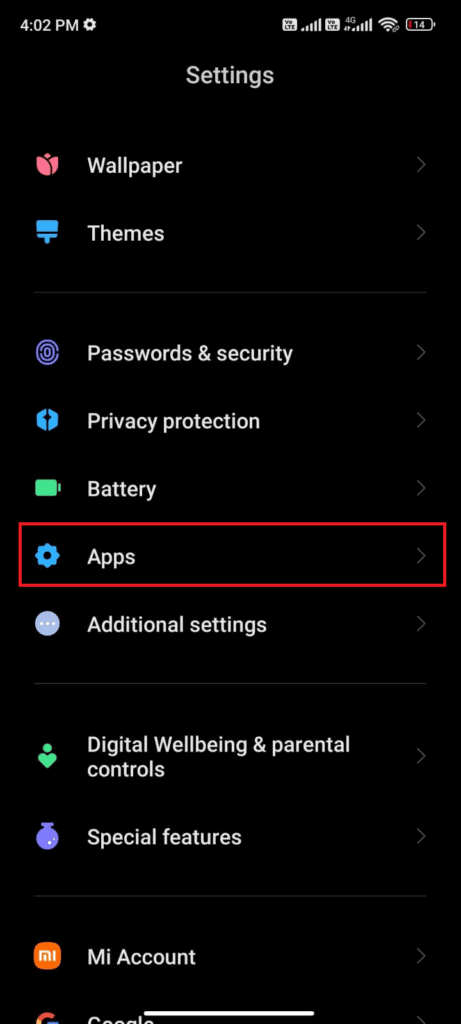
Tap on Manage apps > Gmail, as shown.
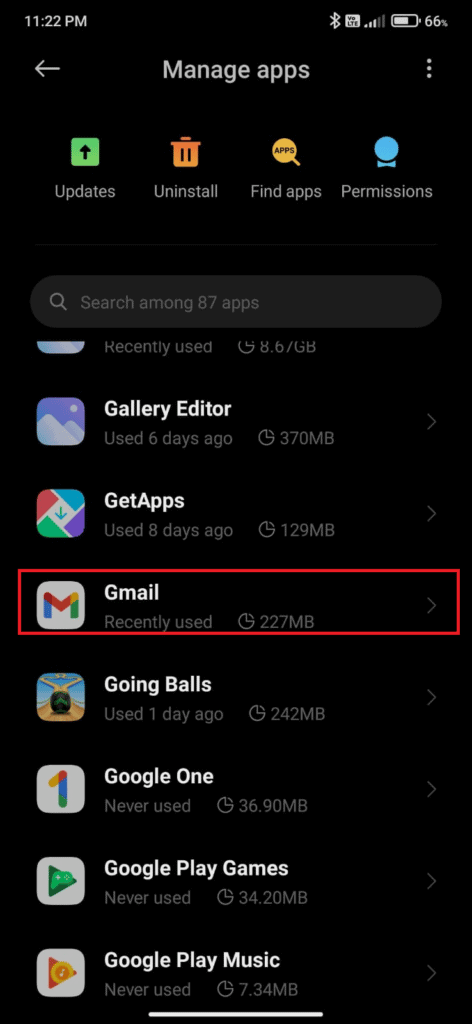
Then, tap on Restricted data usage.
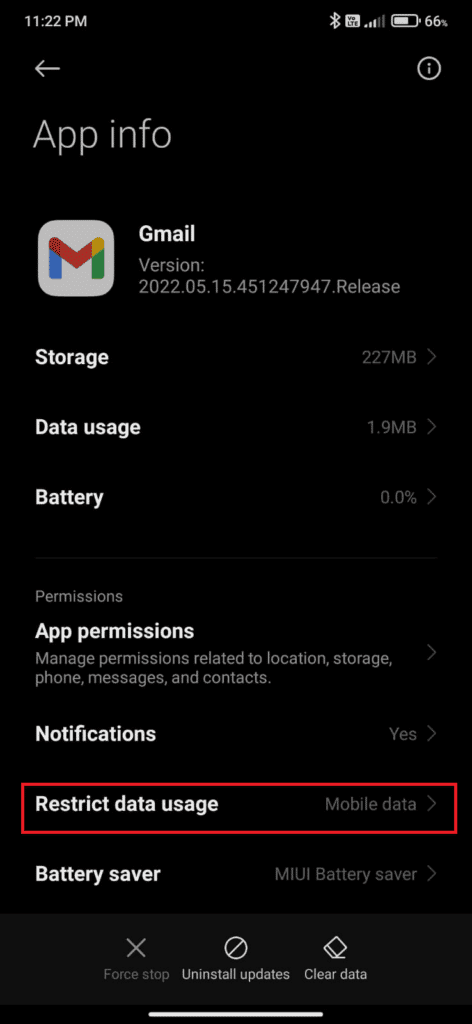
- Now, select the following options if they are not selected and tap on OK.
- Wi-Fi
- Mobile data (SIM 1)
- Mobile data (SIM 2) (if applicable)
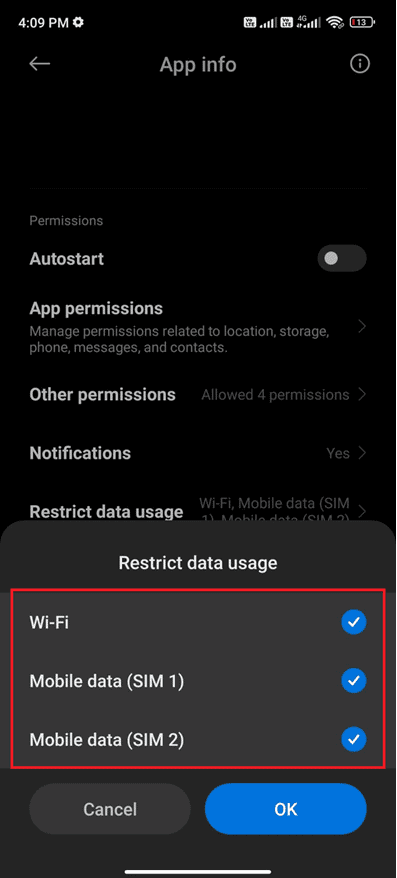
Now, your android makes complete access to mobile data even when it is in data saver mode. Check if you can fix Gmail queued Android if it is caused due to background data consumption problems.
Method 5: Turn Off Battery Saving Mode
The battery saver features in your Android device will help you save the battery with limited operations of services, sensors, and apps. If you have enabled the battery saver option on your device, network connection, Gmail, and other health apps may be turned off. It may lead to the discussed issue in your Gmail app. Hence, you are advised to turn off the battery-saving mode in your device as instructed below.
- Pull down the Notification drawer on your Android device.
- Now, turn off the Battery saver setting if it is turned on.
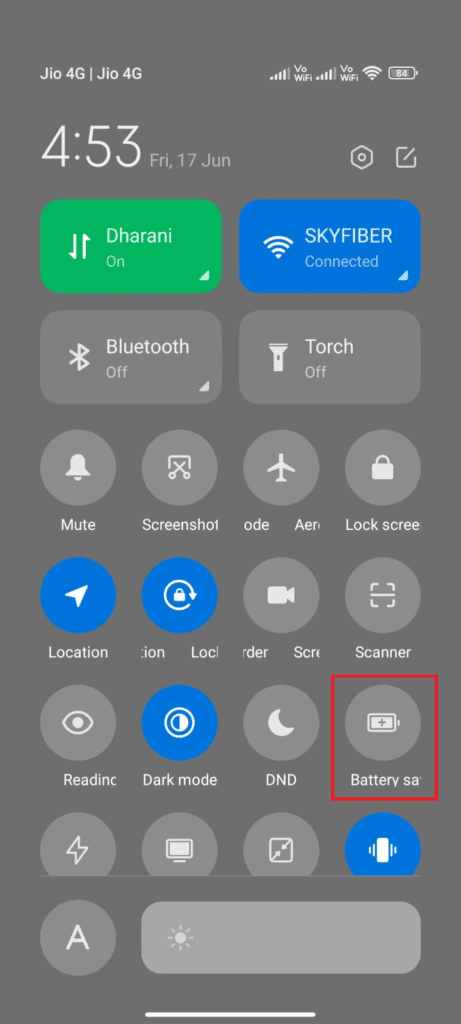
Method 6: Update Gmail App
If all the above-listed methods did not help you resolve why does my email say queued issue, you have to ensure that the app is updated to its latest version or not. Head towards your Play Store and check if Gmail is updated to its latest version by following the below-mentioned instructions.
Swipe to your Home Screen and tap on the Play Store app.

Type and search for Gmail, as depicted.
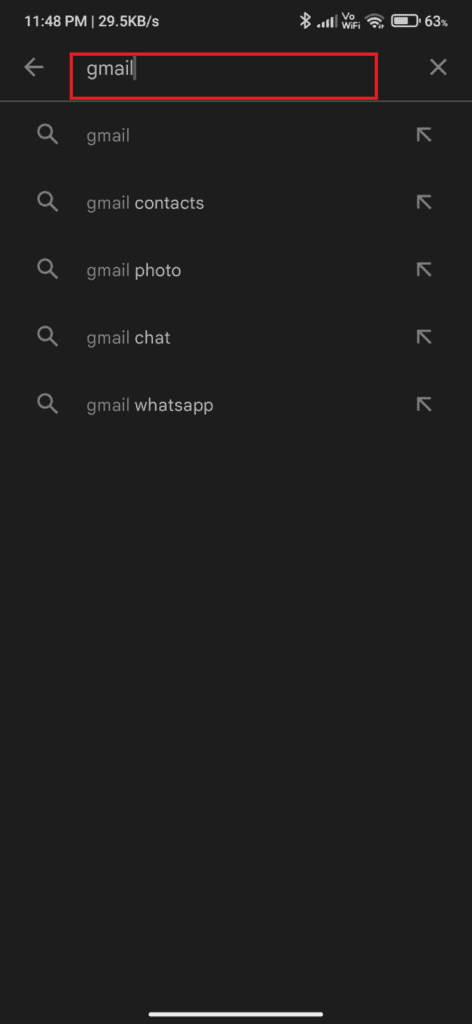
3A. If an update is available, tap the Update option. Wait until your app gets updated and check if you can fix Gmail queued issue on Android
3B. If your app is already updated, you will see only the Open and Uninstall options.
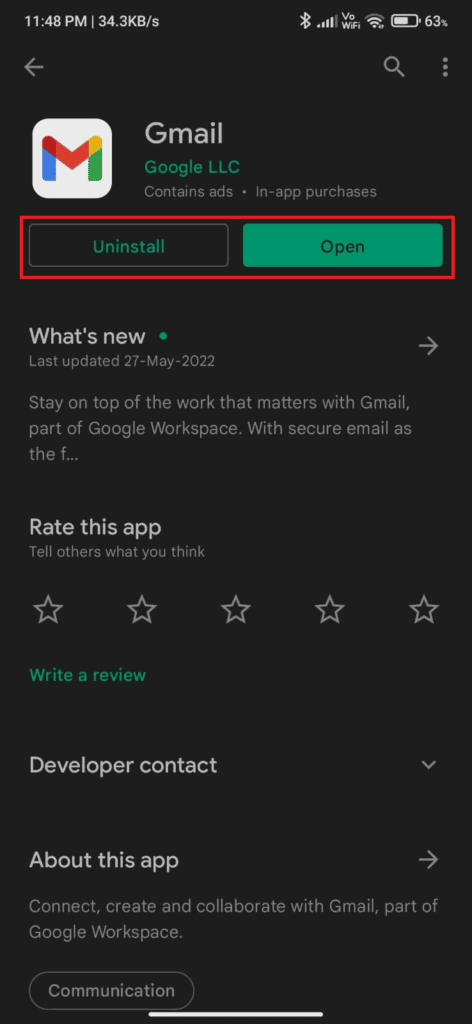
Method 7: Update Android OS
You can fix what does queued mean on Gmail by updating your Android device. You can update your Android either by using mobile data or by using Wi-Fi. Updating Android Operating System will help you fix all the bugs and errors. If you do not know how to update your Android, check our guide 3 Ways to Check for Updates on your Android Phone. Once you have updated your Android OS, check if you can fix the Gmail queued issue.
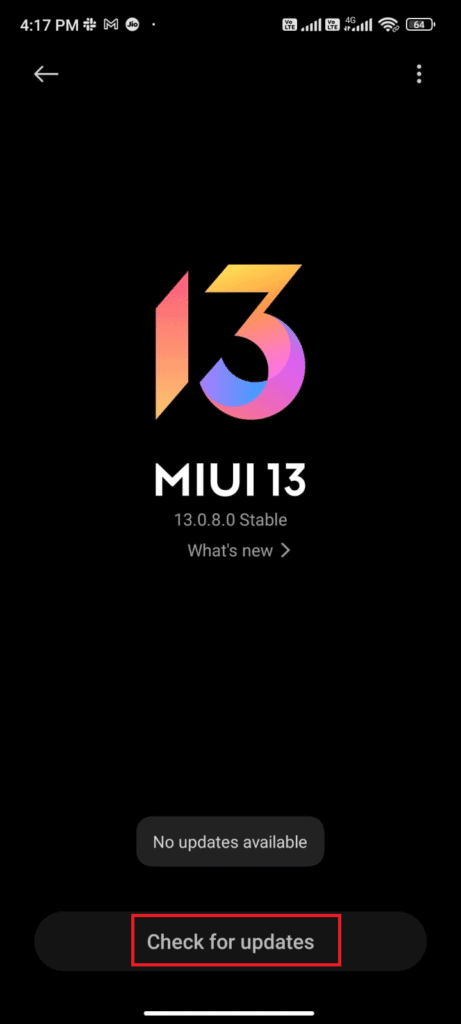
Method 8: Force Stop Gmail App
Exiting from Gmail and force closing the app is completely different. When you force close the app, all the background applications of the app will be closed. So, the next time when you start your app, you have to start it from scratch. Follow the below-mentioned steps to fix why does my email say queued.
- Navigate and open the Settings app, as you did before.
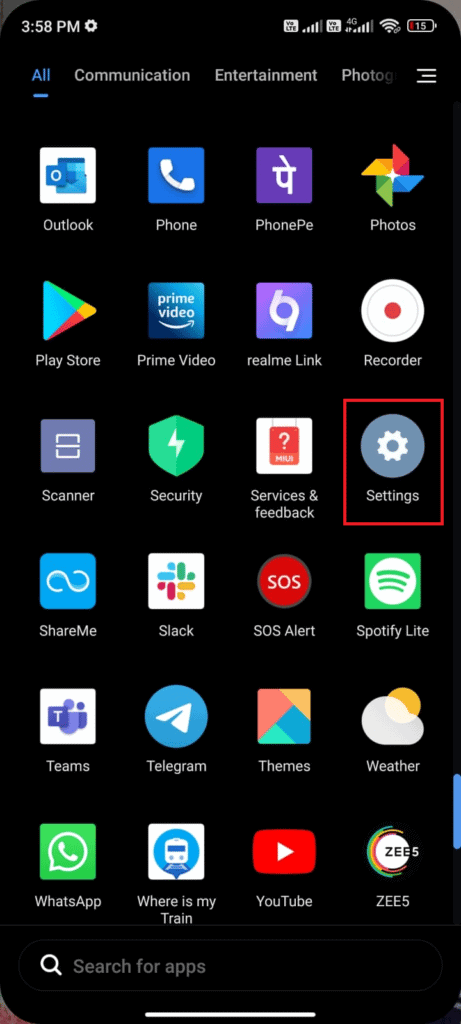
- Here, tap on Apps.
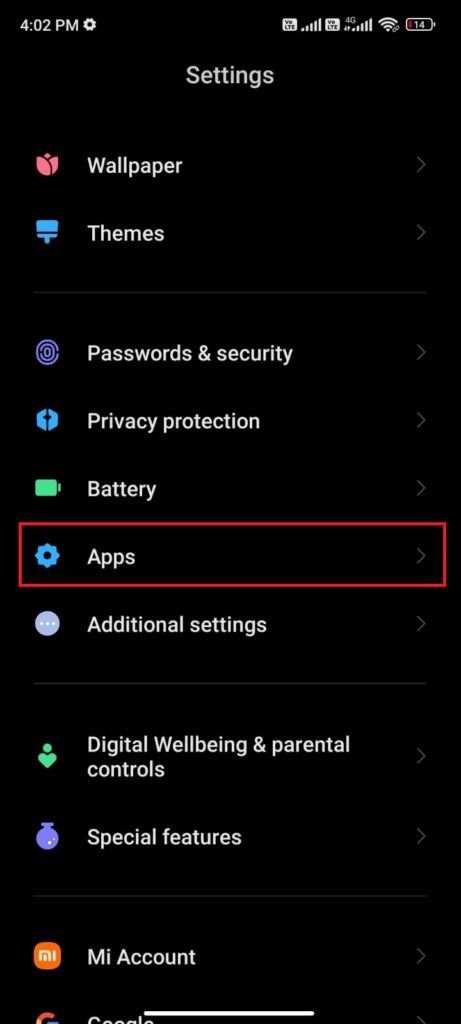
Tap on Manage apps > Gmail, as shown.
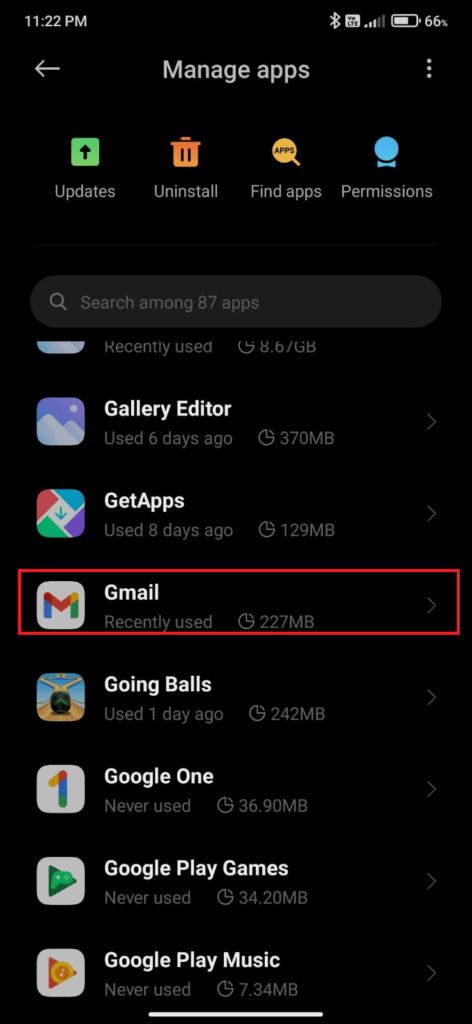
Then, tap on the Force stop option from the bottom left corner of the screen.
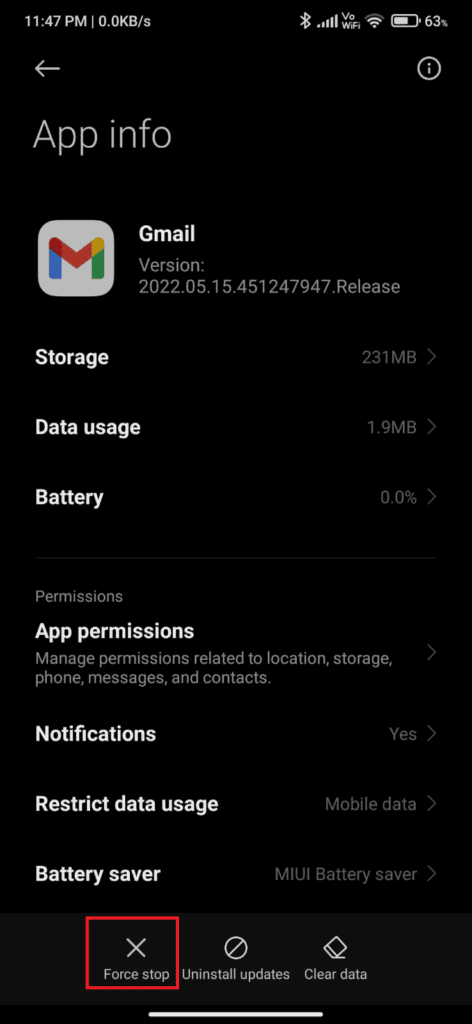
- Finally, confirm the prompt by tapping on OK (if any).
Now, relaunch Gmail and check if you can fix the issue and got the answer to your why does my email say queued question or not.
Method 9: Resync Gmail App
If all the above-listed methods do not help you fix Gmail queued issue, then you can try removing your Gmail account from your device and add it again later. Here is how to do it.
- Launch Settings on your phone.
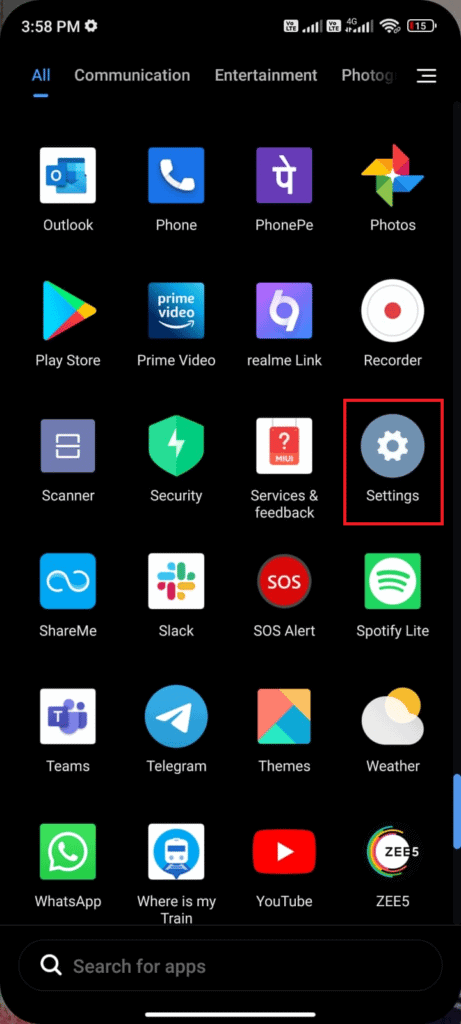
- Scroll down the Settings screen and tap Accounts & sync, as shown.
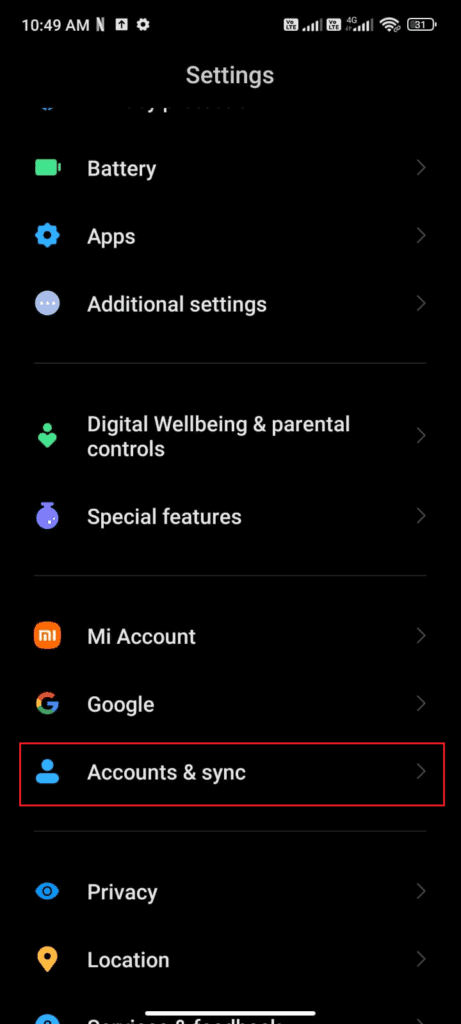
- Next, tap on Google from the list.
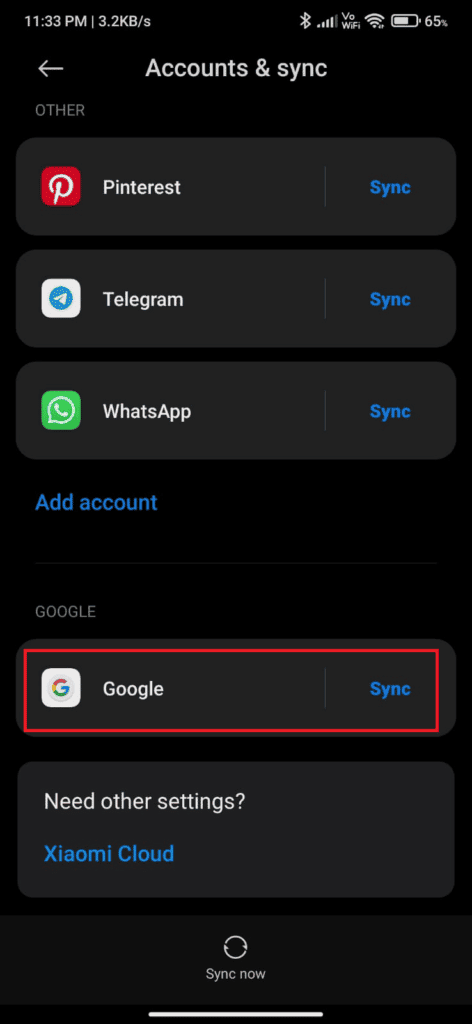
Tap on the Gmail option to turn off the sync.
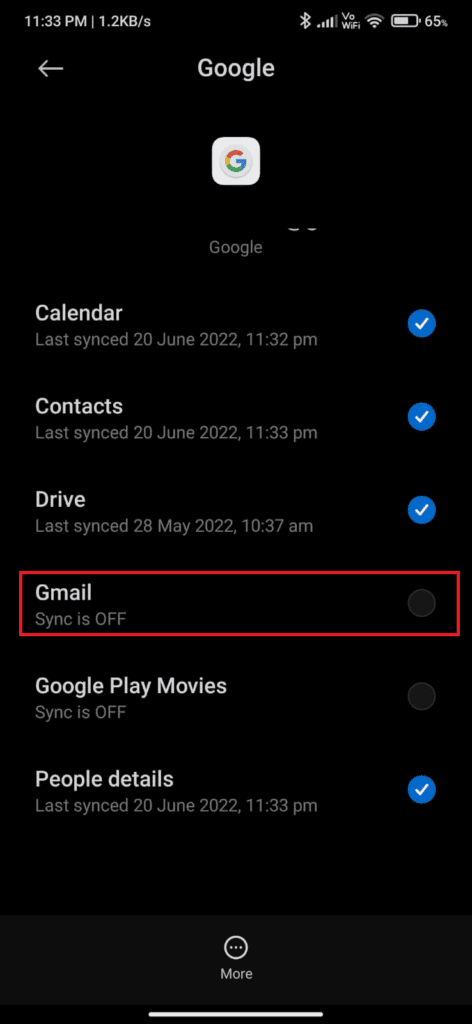
Now, wait for some time and again tap on Gmail. The sync will get enabled again.
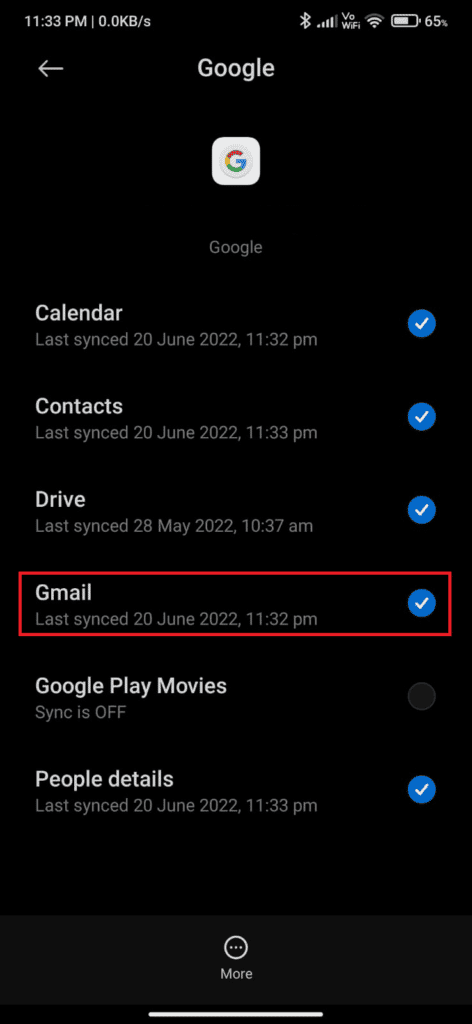
Once you have re-synced the Gmail account on your device, reboot your Android Check if you have resolved what does queued mean on Gmail query on Android.
Method 10: Set Days of Emails to Sync Option
Your Gmail retrieves old emails from your app only for a few days. If you have newly configured your Gmail, all the old emails will also be synced. Even though this is an advantage of retrieving your mail, it also increases the cache and storage of the app. To resolve why does my email say queued, you have to limit your sync days to 30. Here are a few instructions for the same.
- Launch the Gmail app on your Android.
- Here, tap on the Menu hamburger icon > Settings, as shown.
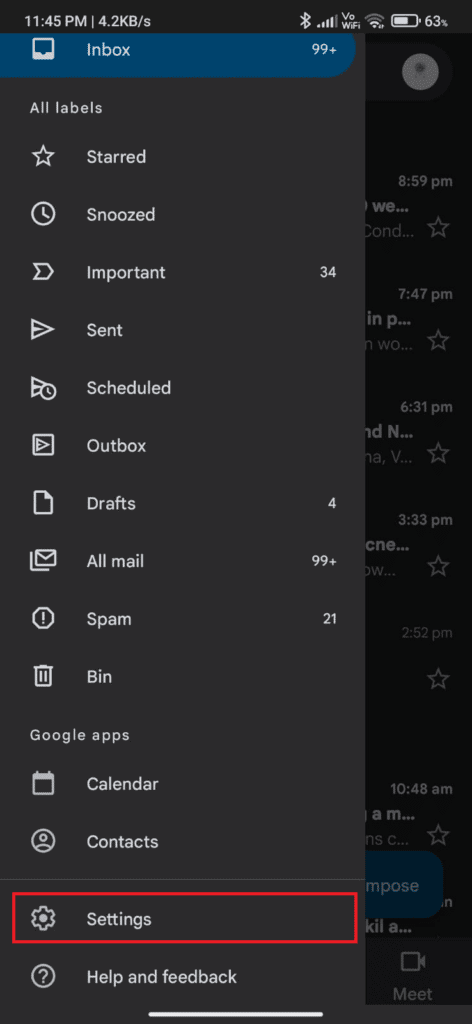
- Then, tap on the desired account.
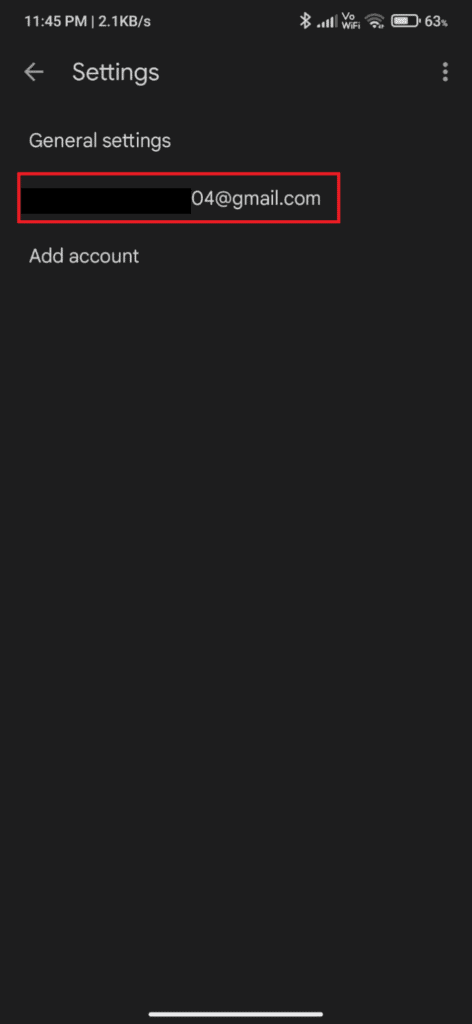
Next, scroll down the screen and tap on the Days of email to sync option.
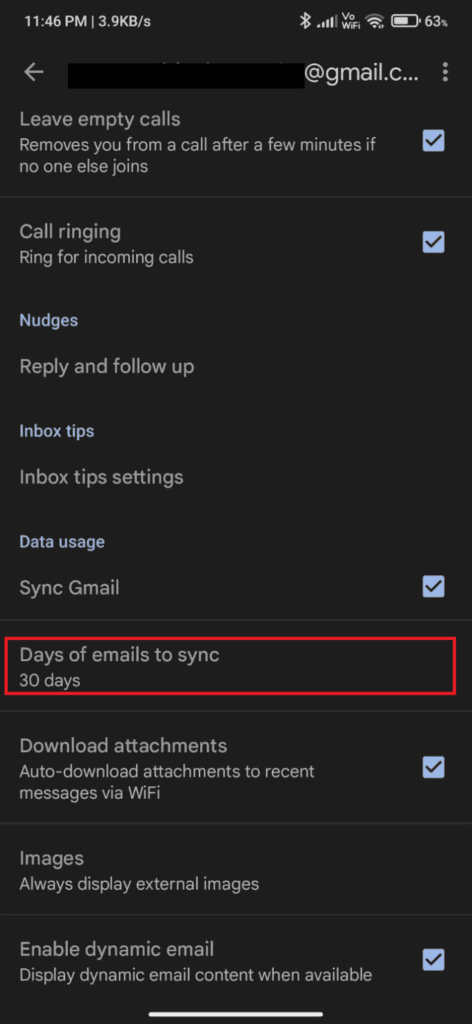
- Now, adjust the days to 30 Days and tap on OK.
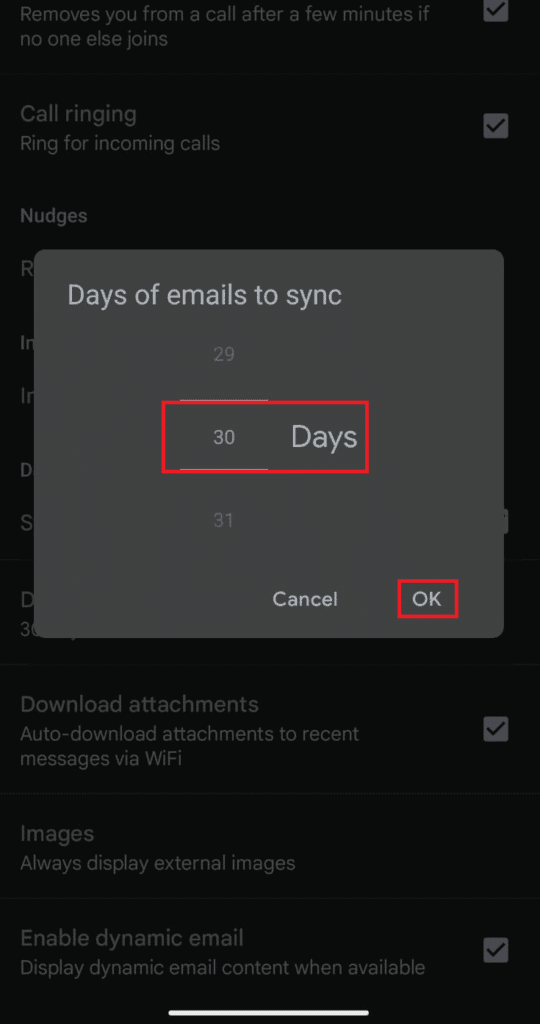
Method 11: Delete Gmail App Cache
Android devices store cache as temporary memories, but when these old data corrupt over time, you may have to face what does queued mean on Gmail problem. It is advisable to clear your app cache on a periodic basis (at least once in 60 days) to avoid any upcoming problems. Here are a few instructions to delete the Gmail app cache.
- Go to your home screen and tap on the Settings app.
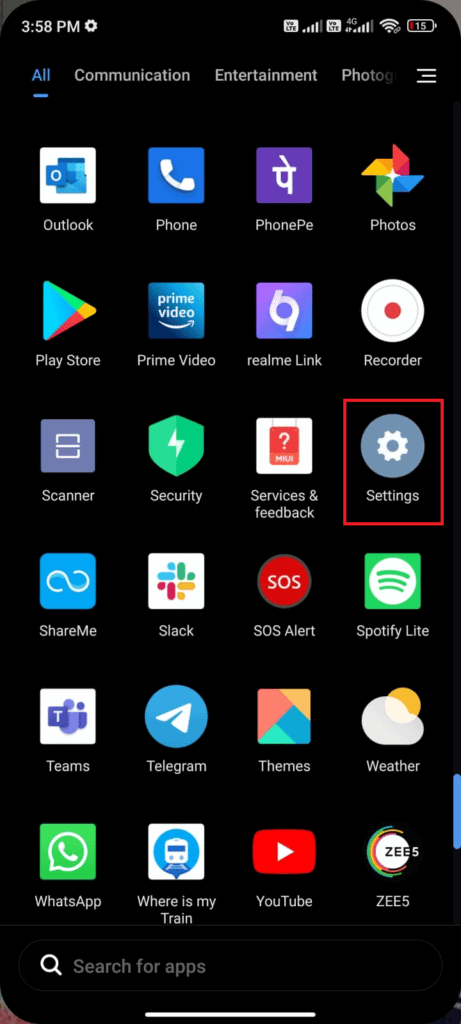
Now, tap Uninstall, as shown.
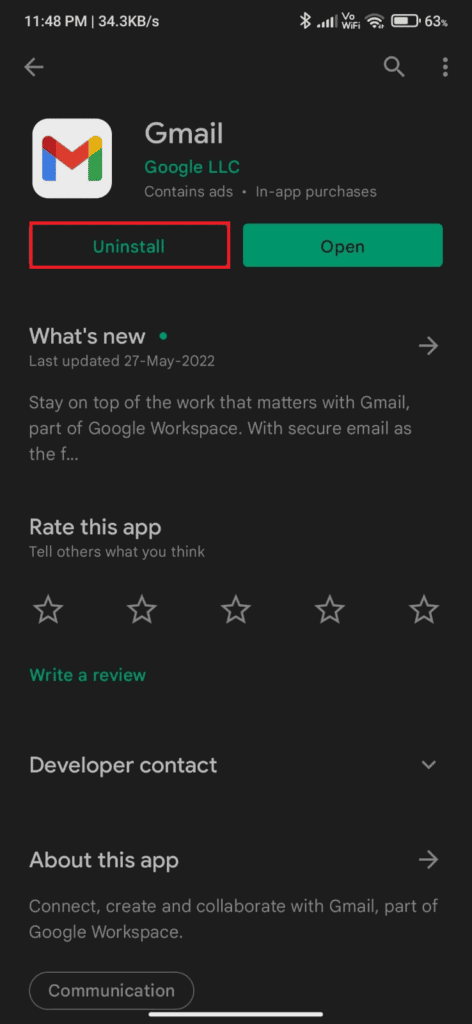
- Wait until the app is completely uninstalled from your Android. Then, again search for Gmail and tap Install.
- Once, your app has been installed on your device, tap Open, as depicted.
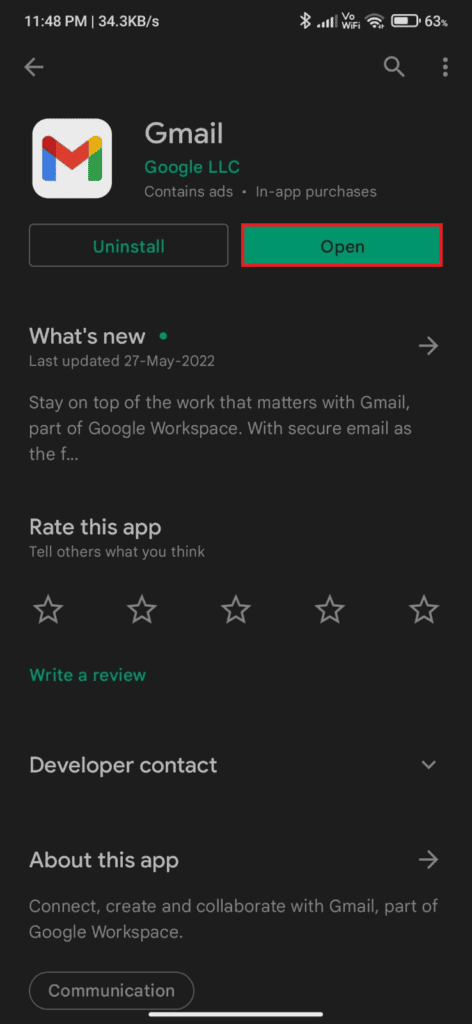
Method 15: Perform Factory Reset
If none of the methods has helped you fix the email queued issue, then you have to try a factory reset of Android. But, always make a note that you have to reset your mobile until it is extremely necessary since it deletes all of your data. Before your factory reset your Android, you have to back up all of your data. If you do not know how to back up your Android, follow our guide on 10 Ways To Back Up Your Android Phone Data. Then, to factory reset your mobile, read and implement the steps from our guide How To Hard Reset Any Android Device.