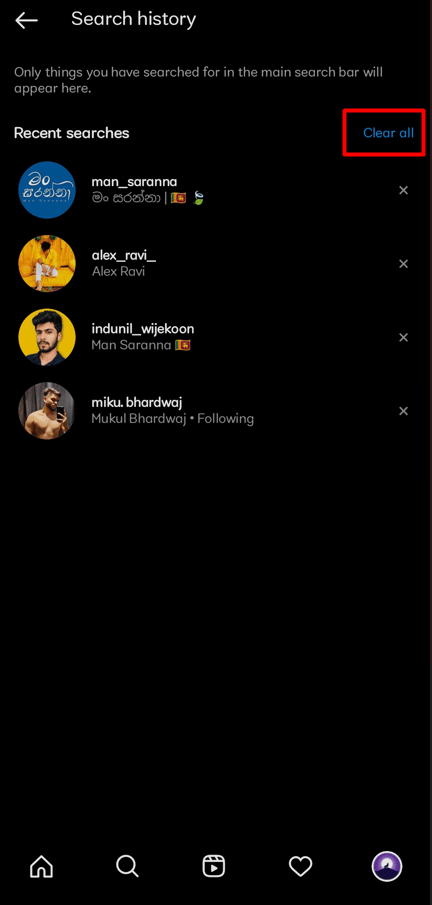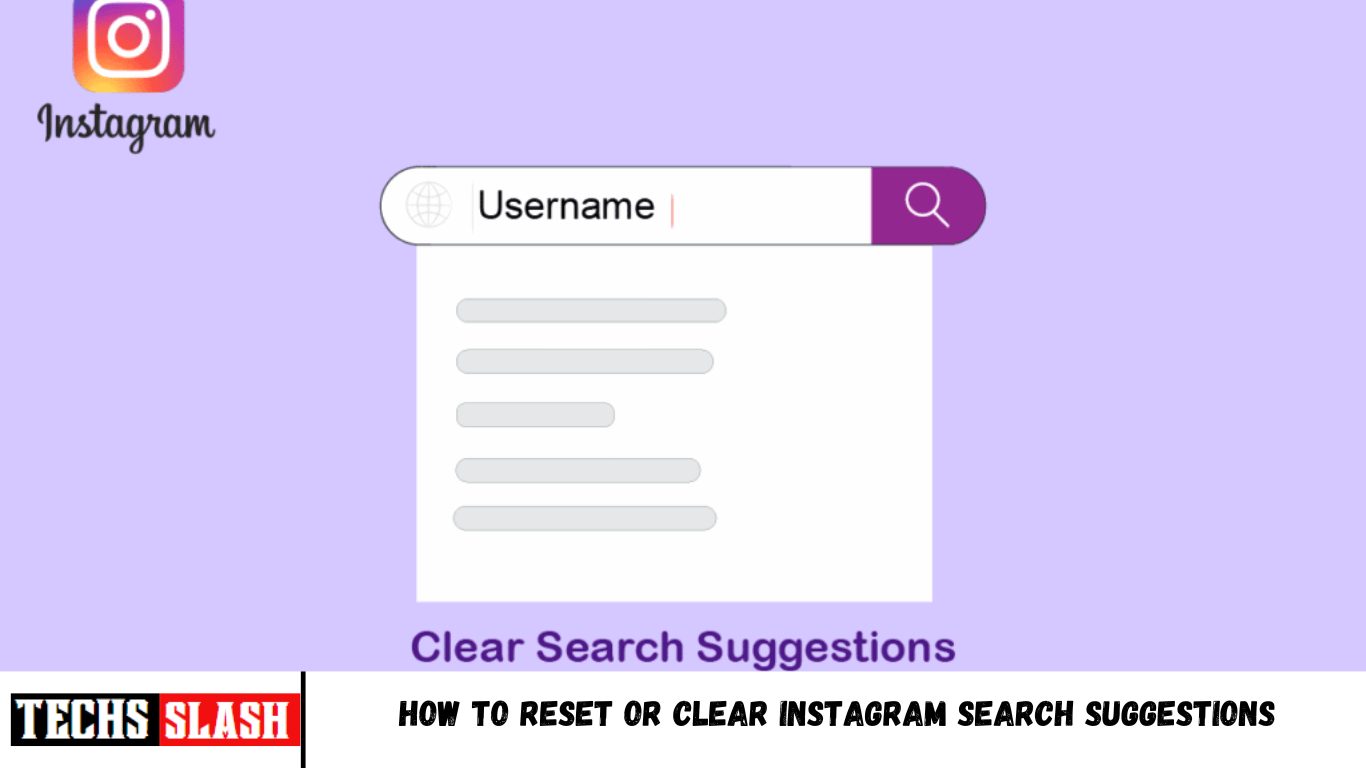One of the most widely used social networking platforms for sharing images and videos is Instagram. Users can examine the information from several categories, like food, art, current events, vacation spots, and interior design inspiration, on its explore page, which features content from all around the world. Nobody can deny that everyone uses social media to look for other users, and Instagram is no exception. Similar to the history of web browsers, search histories are associated with searches. The good news is that it displays your most recent searches so you can use your history rather than having to search again if you wish to revisit a profile or hashtag in the future. The search history is displayed each time someone taps that search box, which brings us to the drawbacks. It is undoubtedly a threat to your privacy if you use Instagram to search with a friend or coworker nearby because they will learn about the persons whose profiles you have been stalking. Do you use Instagram and wonder how to reset or clear Instagram search suggestions? If you’re seeking additional information about Instagram, we’ve put together a useful guide that will answer all of your questions about how to reset Instagram search suggestions.
How to Reset or Clear Instagram Search Suggestions
You will get to know how to reset or clear Instagram search suggestions further in this article. Keep reading to learn more about it in detail.
What are Instagram Search Suggestions Based on?
The recommendations are frequently displayed depending on current Instagram actions. Users’ photos that you’ve liked, commented on, etc. are shown as suggestions. You may read about the multiple factors Instagram uses to choose and present suggestions below.
Recent Activities
Based on your recent app usage, Instagram suggests possible profile ideas for you. Instagram suggests an account if you’ve liked or commented on a post from someone whose account you don’t follow. Instagram keeps track of your account activity to determine who to recommend. Instagram may also present those profiles as options if your recent activities have included searching for someone there. As a result, Instagram also shows recommendations based on your recent search activity. Instagram offers adding their accounts to your followers when you look for profiles that you frequently stalk but don’t follow. Instagram’s algorithm considers the time spent perusing a user’s profile, the images you like, and other factors.
- Use of Hashtags
Hashtags are used by Instagram to determine which profile to suggest. Over time, utilizing hashtags in posts and stories has gained popularity. Many people are unaware that Instagram is monitoring your behavior when you repeatedly use a particular hashtag while uploading images. Later, it will suggest accounts to follow if you use similar hashtags. On Instagram, hashtags are frequently used to increase the engagement of posts. Instagram tracks the accounts that are most frequently using the same hashtag and displays them as recommendations for you to follow. The hashtags that the users share are suggested on one another’s accounts.
- New Followers
Instagram will recommend a variety of profiles for you to follow based on your common followers. Assuming there is a person you don’t follow but who has followers you both have in common, Instagram will display both the name of the mutual followers and the account in your suggestion column. You can navigate to the Discover People tab to see the Instagram recommendations displayed one after another. The names of the common followers will appear in the suggestions that are based on mutual followers. But even when you’re going through the news stream on the homepage, Instagram may suggest that you follow other accounts to you.
Why Do I Get Weird Instagram Suggestions?
Instagram is a social network with the primary objective of connecting and bringing people together. That is why it keeps recommending the users or posts it believes you will find interesting. You shouldn’t be concerned because social media does not track its users. Simply put, the algorithms are being programmed by their engineers more effectively. There are numerous parameters used in this algorithm for follower suggestions, including:
- Your connected social media accounts: It is not surprising that these two social media tech giants are connected since Facebook really owns Instagram. If you friend someone on Facebook and they have an Instagram account, they will also show up as a follower suggestion on your Instagram. Similar to how someone will show up in your Facebook friend suggestions if you follow them on Instagram.
- Your previous search history: If you looked at someone’s profile but are not following them, they will subsequently show up as a suggestion. Your interests and the content you like are taken into consideration by the algorithm.
- Use of hashtags: Based on the hashtags on your profile or your posts, you may receive a friend suggestion.
- Mutual friends: Instagram frequently recommends your friends’ friends to you. People who you share connections with will probably show up higher on your list of ideas if you do.
Can You Turn Off Instagram Suggestions?
No, As of now, Instagram users cannot manually disable or turn off the Suggested Posts feature. However, Instagram allows you the option to inform the site that you do not want to view particular posts on your feed if you are not interested in them. All you have to do is choose the not interested option by clicking on the three-dot line that displays on top of a post. These posts now show at random among the postings from accounts you actually follow. By doing this, you can be sure that you always have access to the most recent posts from the accounts you follow. Additionally, you never need to leave the feed once it has ended; instead, you can always scroll down and view the prior entries. The suggested posts cannot currently be totally removed, though.
How to Clear Instagram Search Suggestions When Typing?
You can’t clear search suggestions while typing. But the search history from the search list can be deleted. You’ll see a list of options appear when you’re about to type a name into the search field. Those are primarily the Instagram search terms that you’ve lately looked up. However, you can also take it away by selecting the X icon next to each name in the suggestions list. The following are the steps how to Reset OR Clear Instagram Search Suggestions when typing:
- Open the Instagram application on your Android or iOS devices.
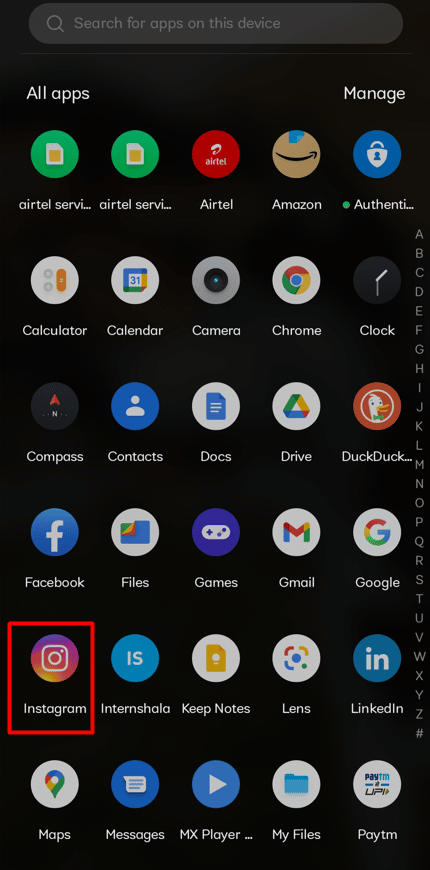
- From the bottom bar, tap on the Search tab.
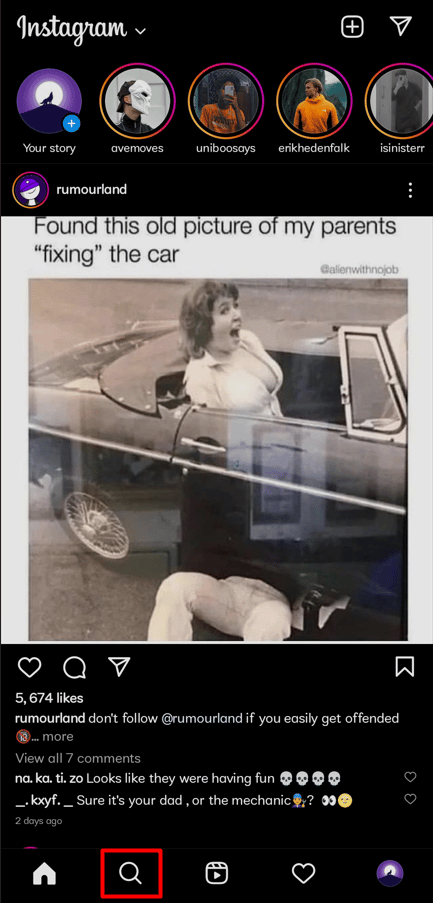
- From the search list, tap on the cross (X) icon next to the desired search.
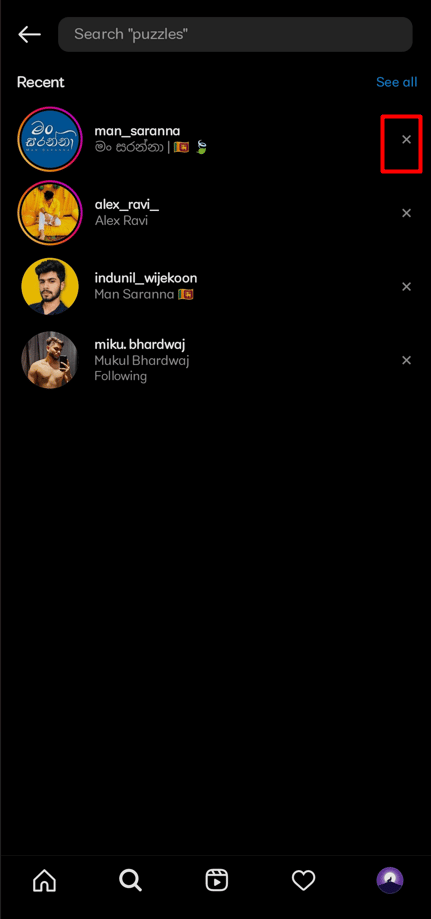
How to Clear Suggested Searches Manually?
You can’t clear search suggestions on the IG app. But you can try clearing all data and cache from the device. Since Android allows for the direct wiping of data and cache from the device settings, this method is significantly more effective on Android. You will need to search through the device settings to find the Instagram app.
Note: Since smartphones do not have the same Settings options, they vary from manufacturer to manufacturer. Hence, ensure the correct settings before changing any on your device.
- Go to Settings on your device.
- Swipe down and tap on Apps > App management.
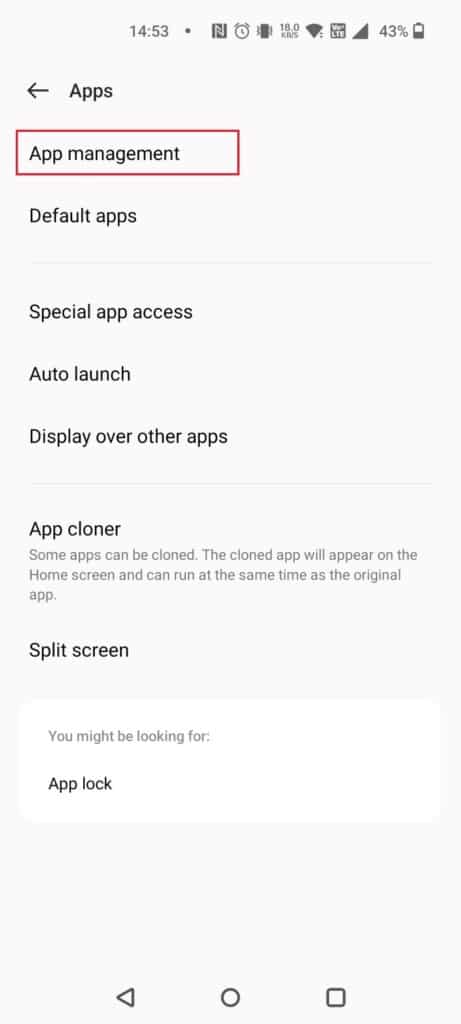
- Choose Instagram > Storage usage > Clear cache.
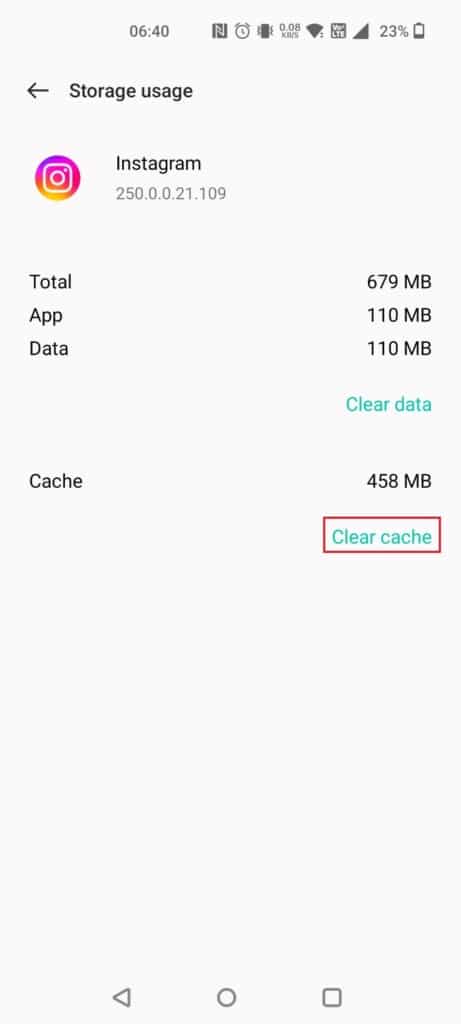
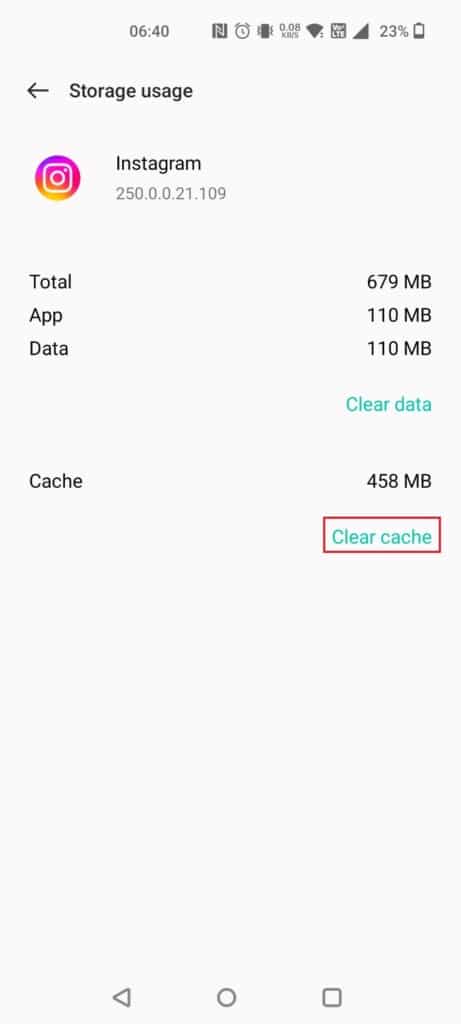
How to Clear Entire Search History from Settings?
Want Instagram to stop recommending people, hashtags, and places you’ve previously looked for? Every time you use the search feature on Instagram, your search history is automatically displayed, but you can choose to hide the items you don’t want to see. Here is a quick guide on how to reset or clear Instagram search suggestions:
- Launch the Instagram app on your device.
- Tap on the Profile tab from the bottom-right corner of the screen.
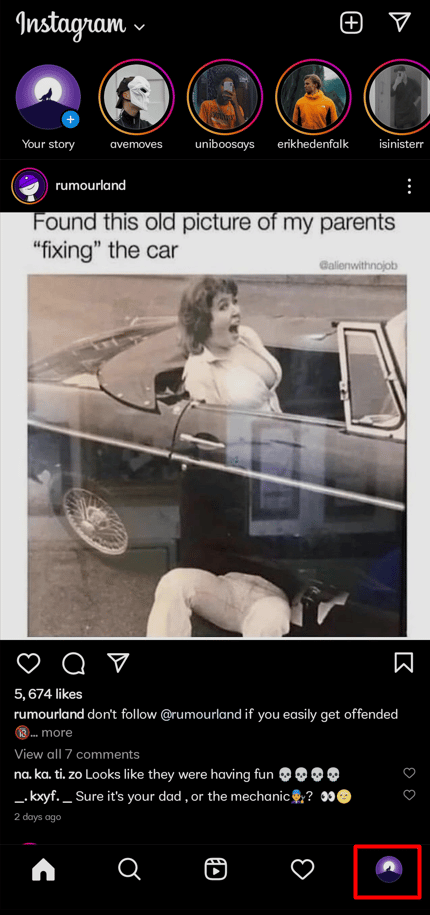
Tap on the hamburger icon.
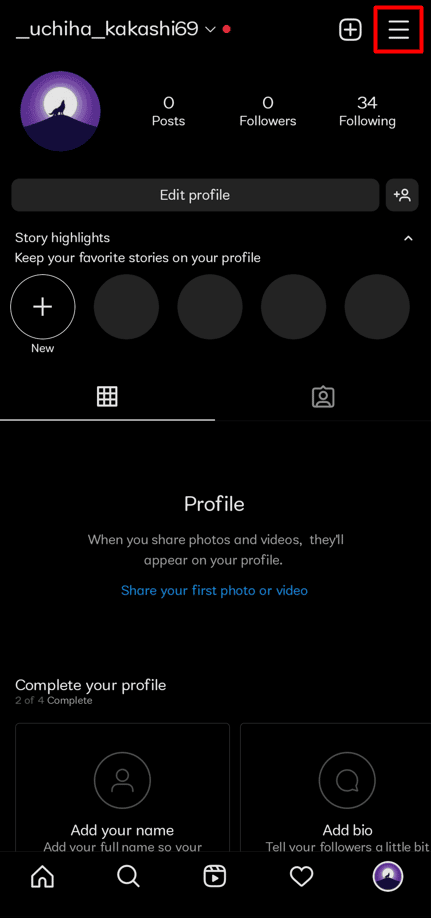
Tap on Your activity.
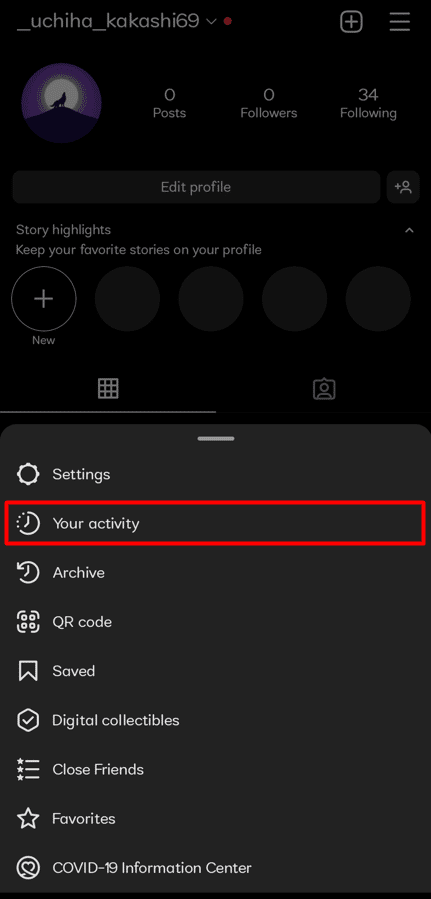
Tap on Recent searches.
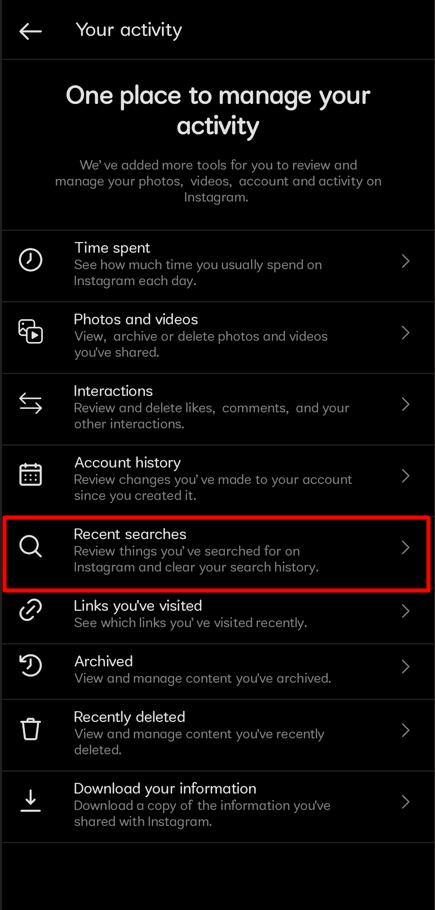
Tap on Clear all.