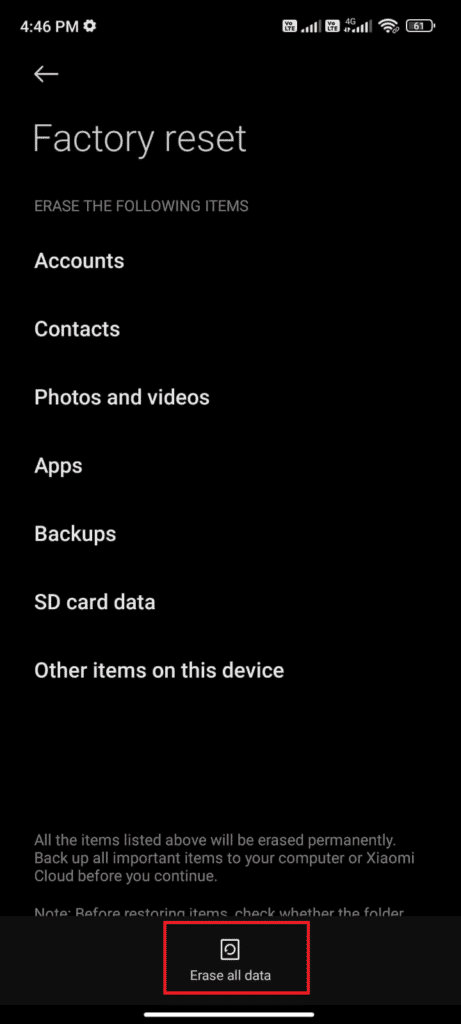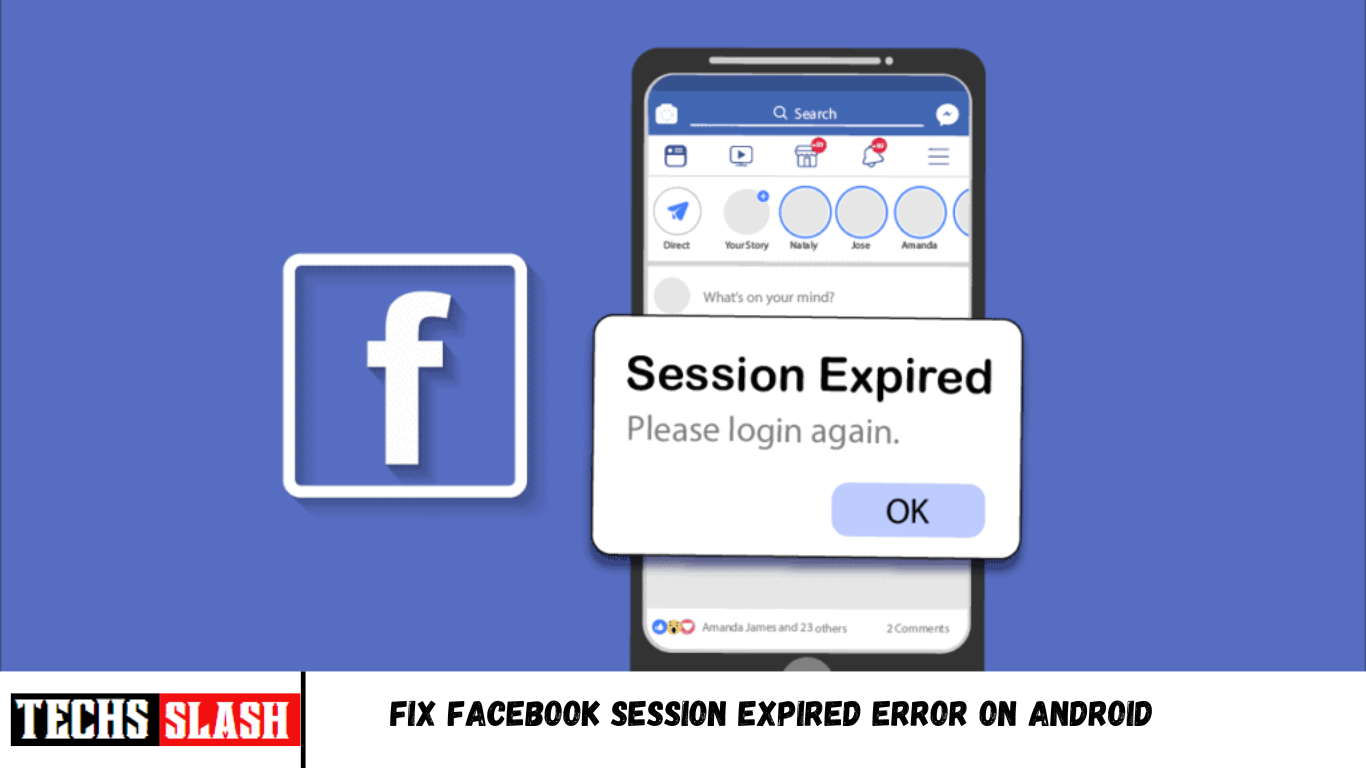Facebook is one of the best social media platforms that is used also for multi-purpose services from sharing posts to playing games. You can also use Facebook credentials to play online/offline games after authentication of Facebook accounts through sessions. Sometimes, this process may fail due to some bugs and errors causing Facebook Session Expired Error. This is the most common error that occurs in Android, iOS, Mac, and Windows Operating systems. If you are also facing the same error, this guide will help you fix Facebook app session expired error on Android. So, continue reading!
How to Fix Facebook Session Expired Error on Android
Facebook is one of the best social media platforms that is used also for multi-purpose services from sharing posts to playing games. You can also use Facebook credentials to play online/offline games after authentication of Facebook accounts through sessions. Sometimes, this process may fail due to some bugs and errors causing Facebook Session Expired Error. This is the most common error that occurs in Android, iOS, Mac, and Windows Operating systems. If you are also facing the same error, this guide will help you fix Facebook app session expired error on Android. So, continue reading!
How to Fix Facebook Session Expired Error on Android
Sessions on any online website help you log in to your favorite web services at any time. At the initial stage, sessions are developed in such a way that they log out after some time so that others could not access your private credentials. Facebook also sessions in the same way, but sessions are usually reserved for other third-party applications and services. Hence, you will not face Facebook Session Expired Error on Android when you are using native Facebook apps.
To be short, Facebook checks your sessions validity and if you are idle for so long, you will face a session expired error.
What Causes Facebook App Session Expired?
In this section, you will come to know about some other reasons that cause the Facebook session expired error on your Android device.
- If you sign in to your Facebook account on a different app but from the same Android, you will face this error.
- Your account is manually logged out of Facebook.
- Technical glitches in your Facebook account.
- Corrupt Facebook app cache on your Android.
- Internet connectivity issue.
- Outdated app and Android OS.
- Now, you know the reasons that cause session expired error on Facebook. It’s time to learn the troubleshooting steps that help you fix Facebook Session Expired Error on your Android.
Method 1: Restart Android Device
This is a simple and effective troubleshooting method that helps you fix any kind of temporary glitches on your Android device. Hence to fix Facebook Session Expired Error on Android, restart your Android as instructed below.
- Press and hold the Power button on the side of your mobile.
- Now, in the next pop-up menu, tap the Reboot option.
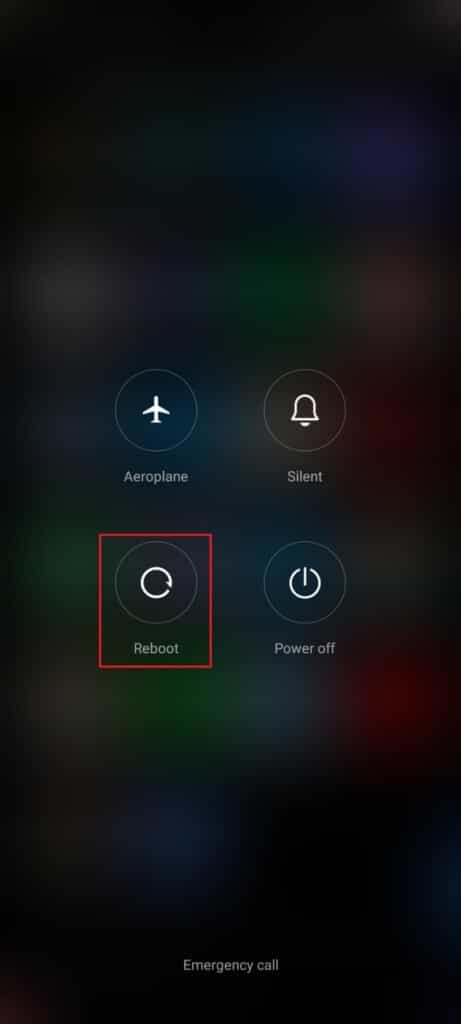
Note: You can also tap the Power off icon to turn off your device. If you do so, press and hold the Power button on the side of your mobile to turn on your Android later.
- Wait until the phone gets restarted and check if you were able to fix Facebook App Session Expired error that has vanished or not.
Method 2: Log in to Facebook Again
If you face the Facebook session expired error again, then is another simple hack to resolve the problem. Here, you have to log out of your Facebook account and log in back after some time. Here is how to do it.
- Open Facebook and tap on the three-lined icon at the top right corner of the screen.
- Now, tap on Log out at the bottom of the screen as shown.
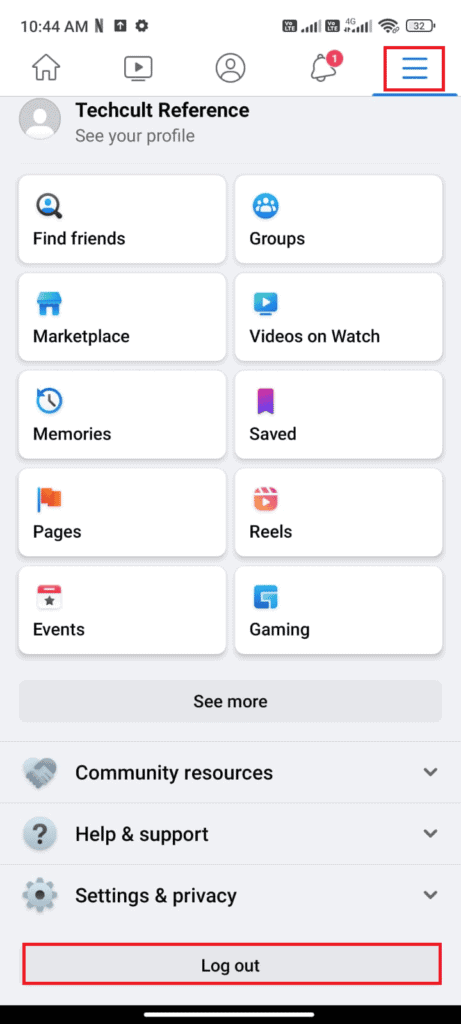
- Wait until Facebook is logged out of your account.
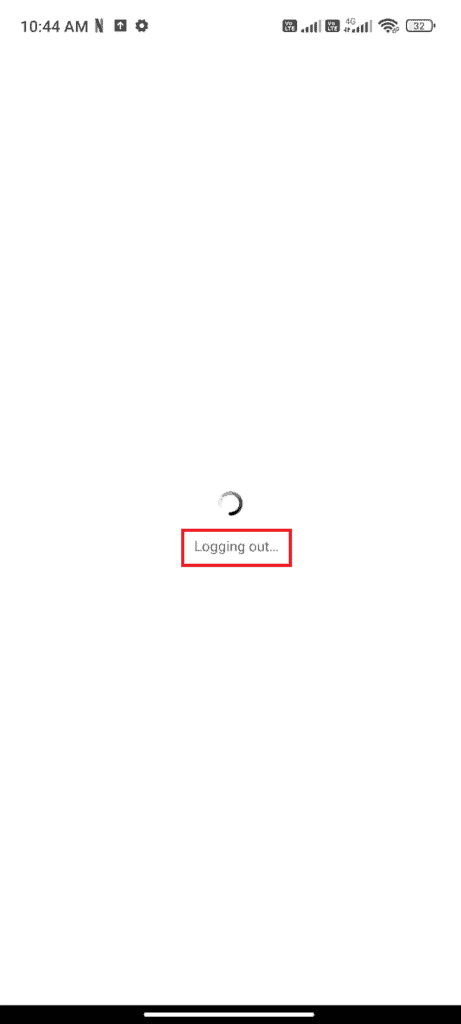
- Wait for a few seconds and tap on your Facebook account to log in again.
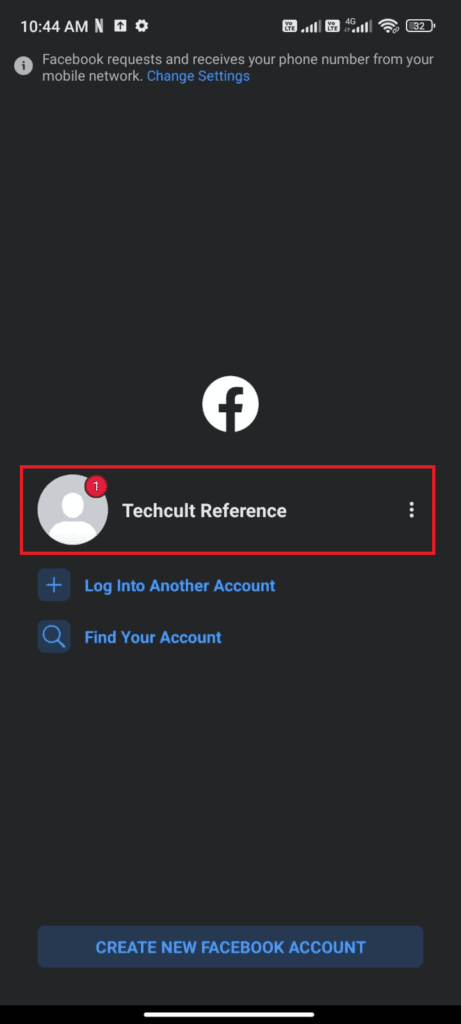
Once you have logged into your account, check if you can fix Facebook App Session Expired error on Android.
Method 3: Verify Facebook Server Status
Before blaming your device for the session expired error, you have to check whether the Facebook server is down for maintenance. You can use some online platforms like Downdetector to check whether WhatsApp servers are working fine without any problems.
- Visit the official site of Downdetector.
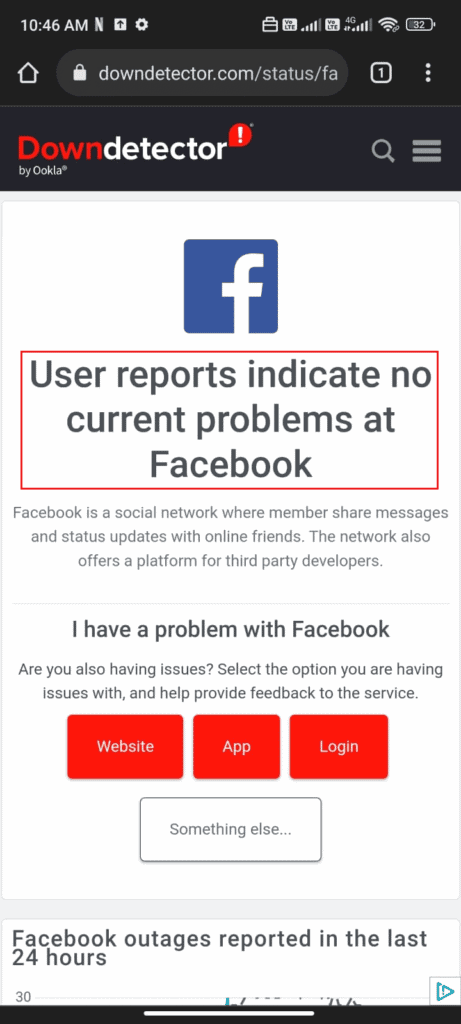
- Ensure the message, User reports indicate no current problems at Facebook notification.
2A. If you receive the same message, then there are no server-side errors. Follow the methods discussed in this article to fix Facebook Session Expired Error.
2B. If you find some errors or any maintenance notifications, you have no other options rather than to wait.
Method 4: Troubleshoot Internet Connection
Sometimes, your internet connection is not stable to enable a successful session on your Android device. To check this, navigate to your favourite browser and surf anything. If you did not get any search results, then your network connection is not stable. It is a good idea to check if you have turned on Wi-Fi or data if you are facing any struggles. If you are using a VPN service, turn it off and check if you were able to fix Facebook Session Expired Error on Android. If you are using mobile data, make sure your data connection is on by following the below-mentioned instructions.
- Tap the Settings icon on your Home Screen.
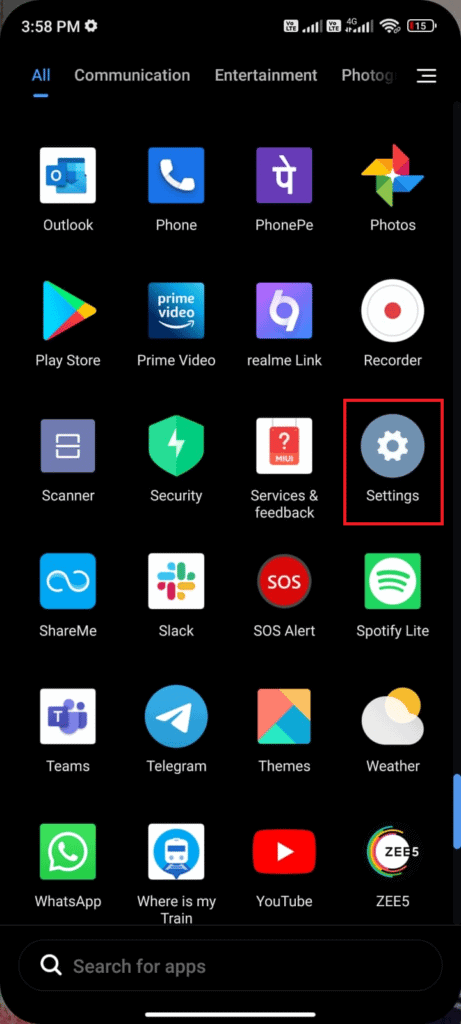
Then, tap the SIM cards & mobile networks option as shown.
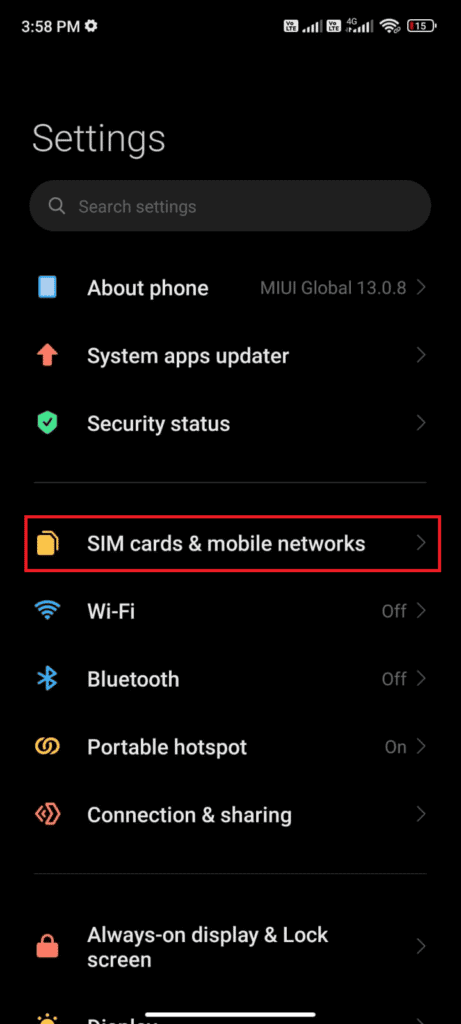
- Now, make sure the Mobile data option is turned on as shown.
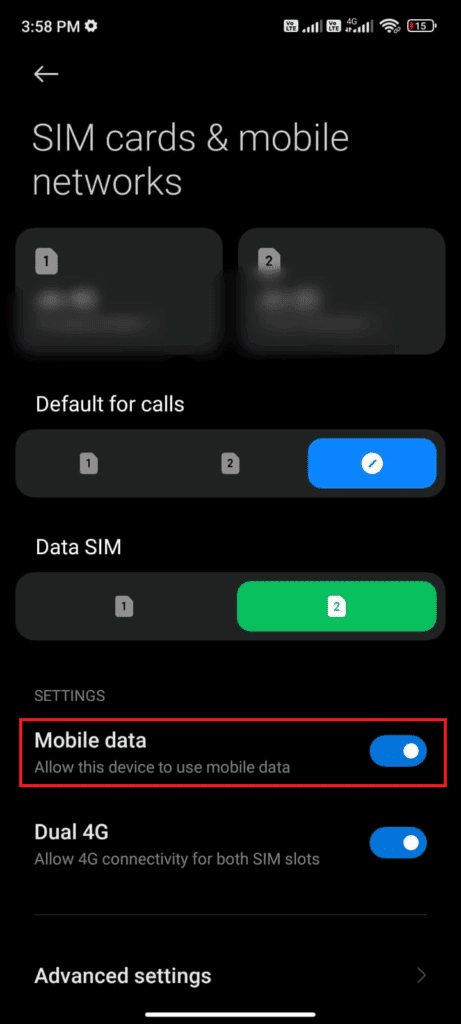
- If you are out of your country or network coverage (using a roaming network), tap Advanced settings as depicted.
Note: The carrier will charge you free after you turn on international data roaming.
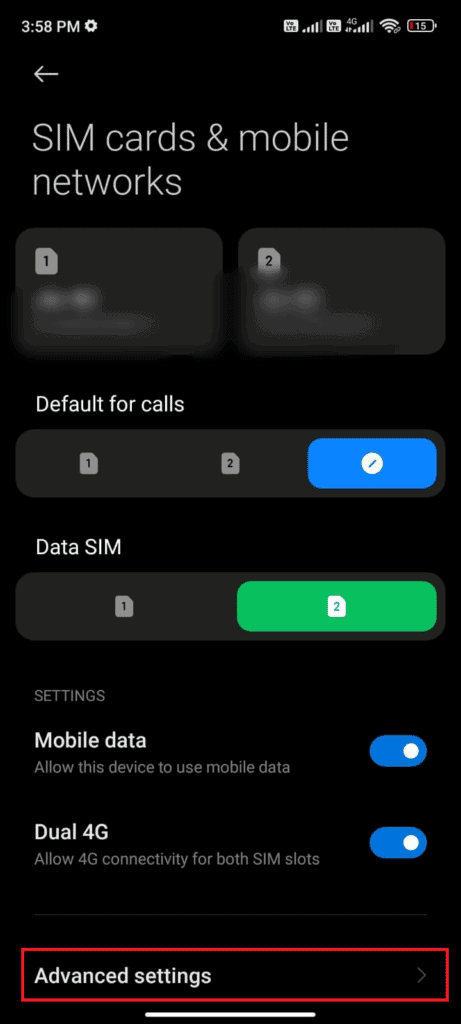
- Then, tap the box next to International roaming and set the option to Always as shown.
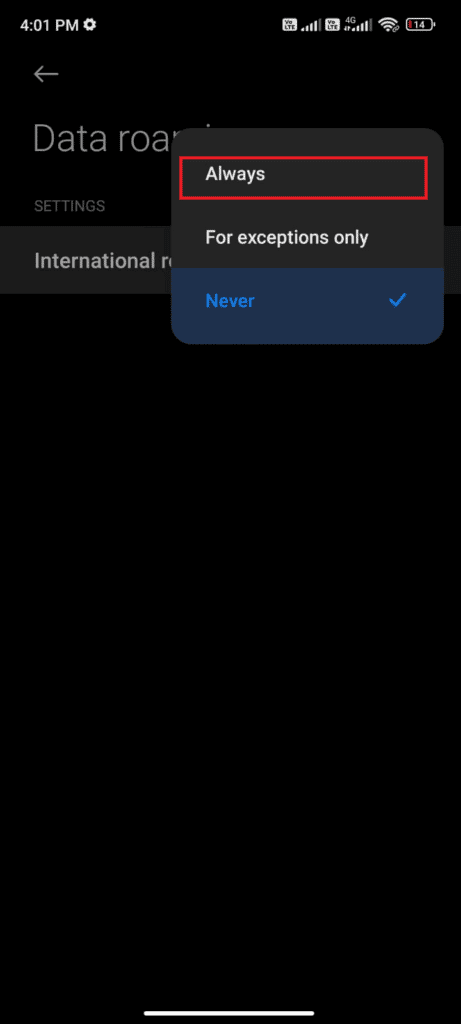
Tap on Data roaming.
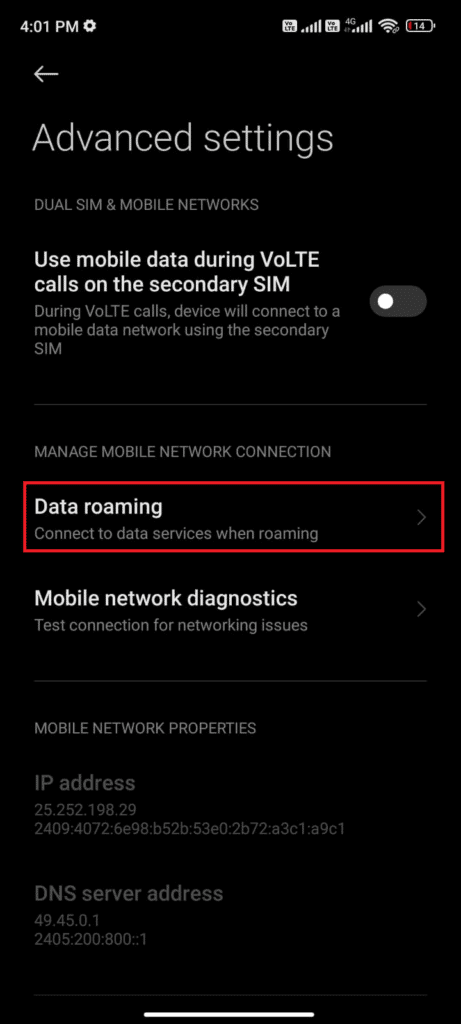
Finally, tap Turn on to confirm the prompt.
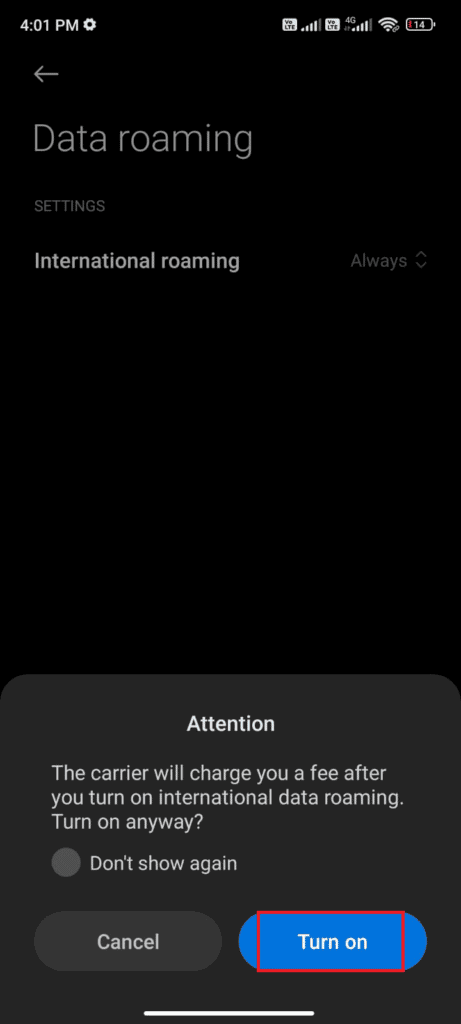
Now, check if you were able to fix Facebook App Session Expired error. If not, follow the below-mentioned methods.
Method 5: Enable Background Data
In addition to mobile data, you must toggle on background data usage to ensure your Android makes use of mobile data even in data-saver mode. Here are a few instructions to do the same. Follow as demonstrated to fix Facebook App Session Expired.
- Go to the Settings app as you did earlier.
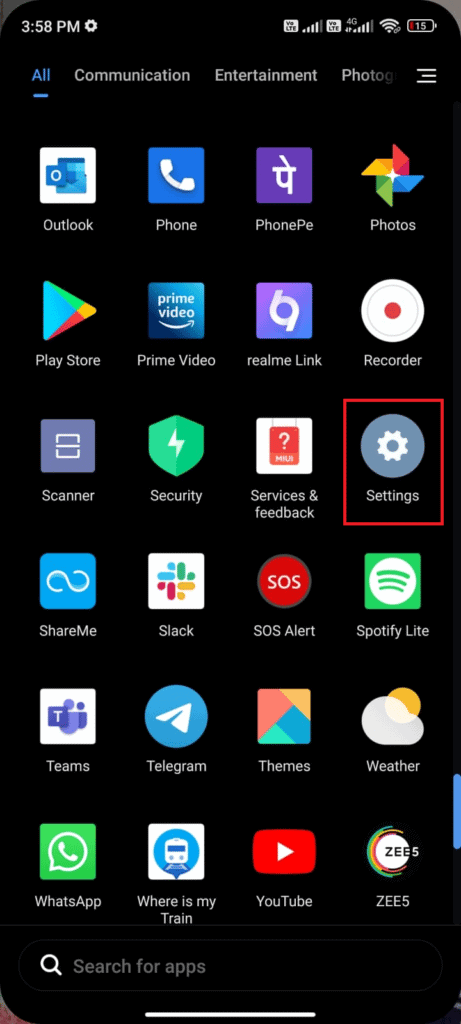
Now, tap on Apps.
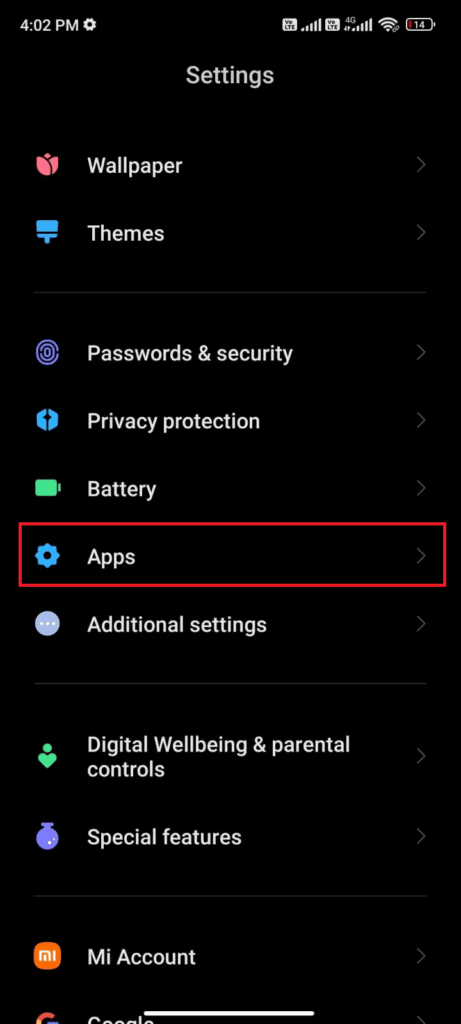
Then, tap on Manage apps followed by Facebook as shown.
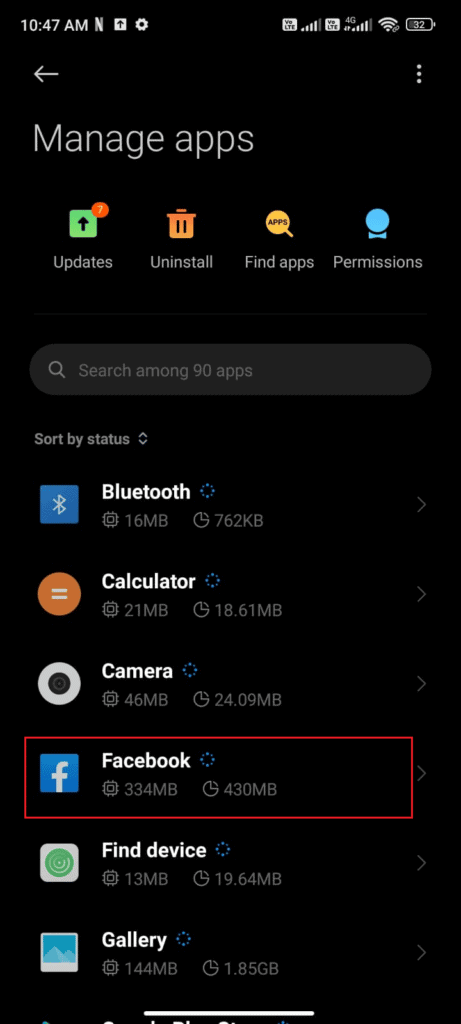
- Tap on Restricted data usage.
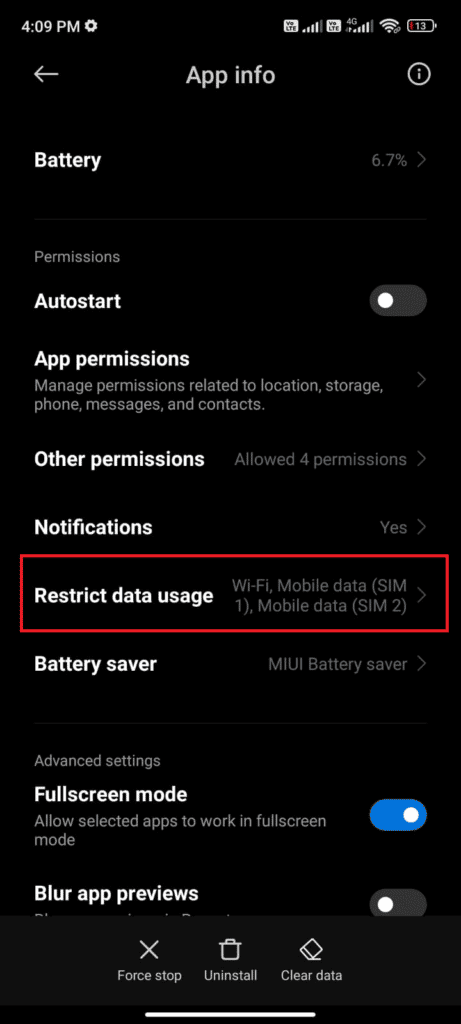
Now, make sure you have selected Wi-Fi and Mobile data (SIM 1) and Mobile data (SIM 2) if applicable. Then tap OK.
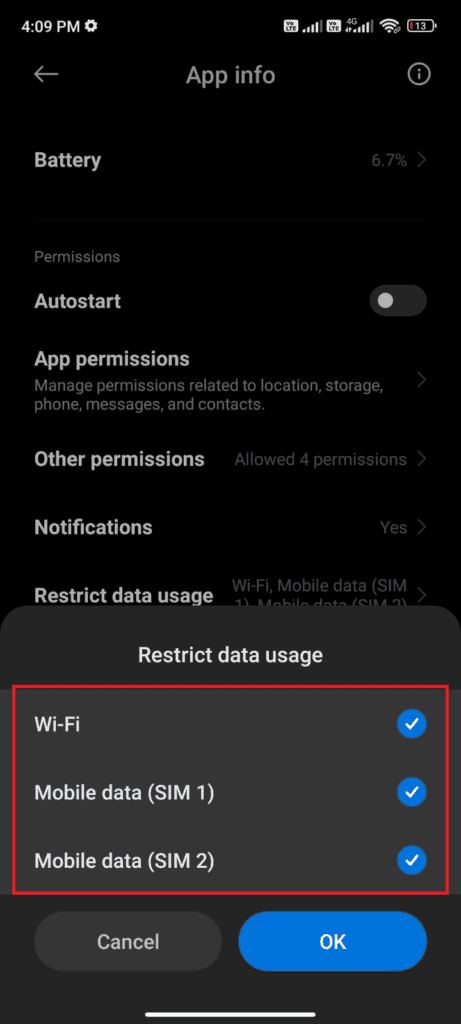
Method 8: Re-add Facebook Account
If all of the above-mentioned methods do not help you fix Facebook App Session Expired error, then you can try removing your Facebook account from your device and adding it again later. Here is how to do it.
- Launch Settings on your phone.
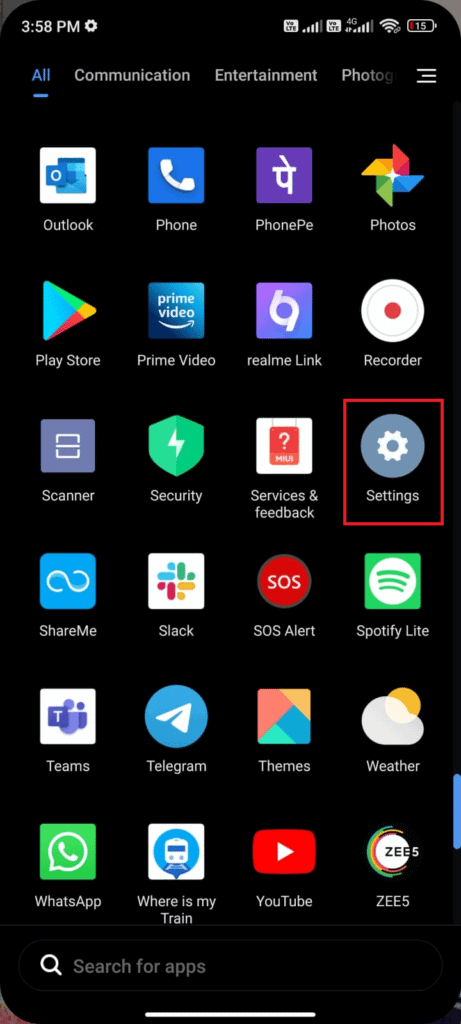
- Scroll down the Settings screen and tap Accounts & sync as shown.
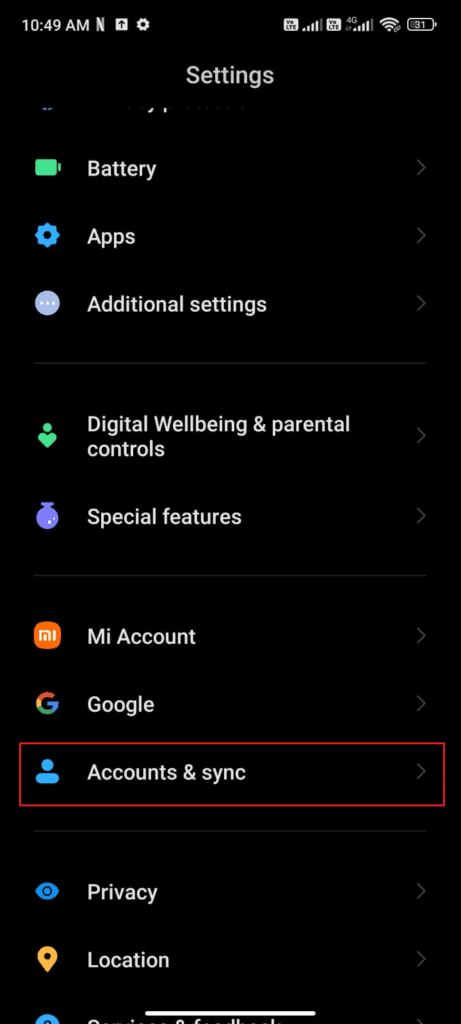
- Now, tap on Facebook.
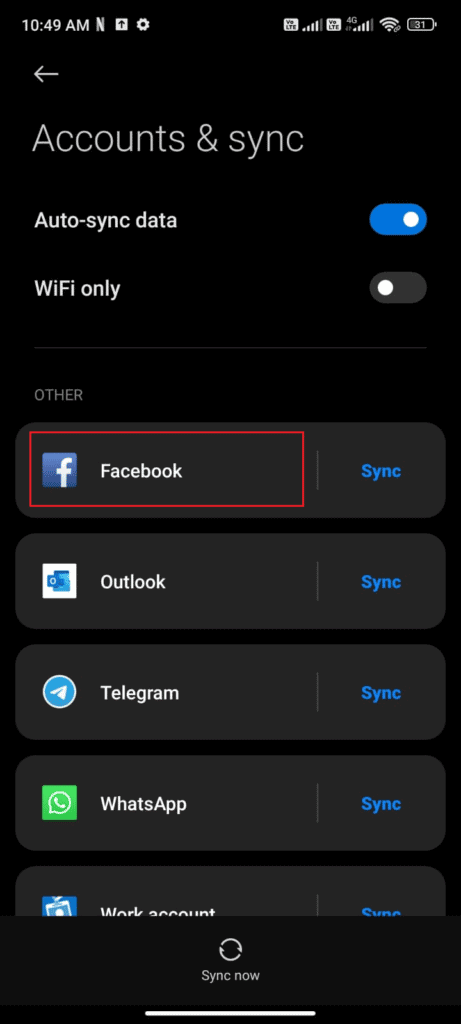
Then, tap the More option.
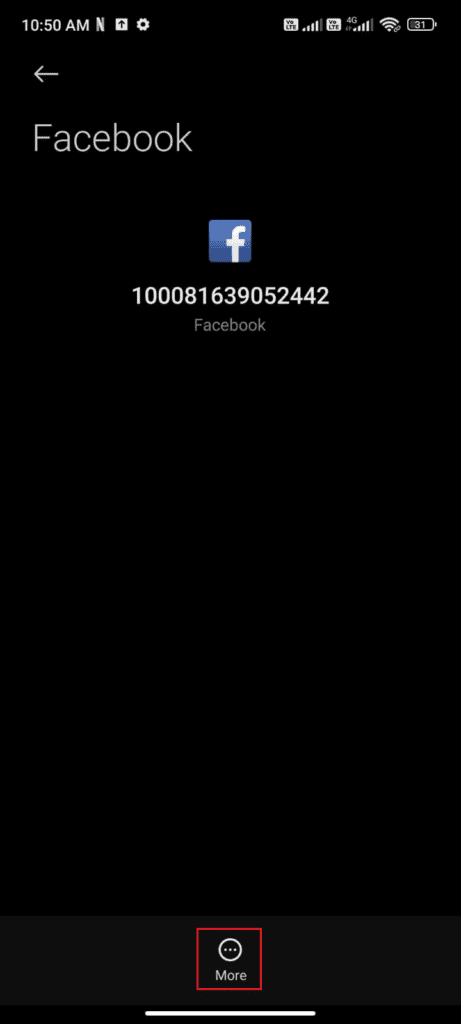
- Now, tap Remove account.
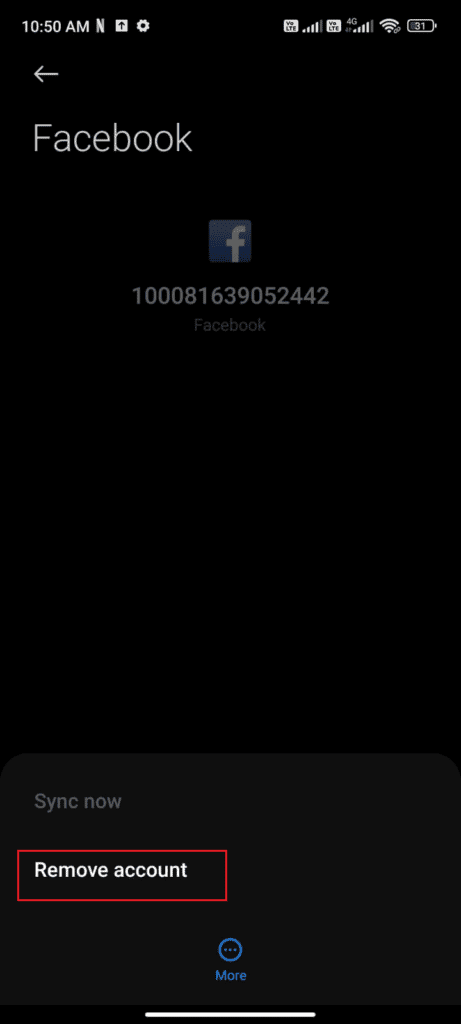
Once you have removed your Facebook account from your device, reboot your Android and log in to Facebook again. Check if you can fix Facebook Session Expired Error on Android.
Method 9: Update Facebook App
If all the above-listed methods did not help you fix the Facebook session expired problem, you have to ensure that the app is updated to its latest version or not. Head towards your Play Store and check if Facebook is updated to its latest version by following the below-mentioned instructions.
- Go to your Home Screen and tap Play Store.
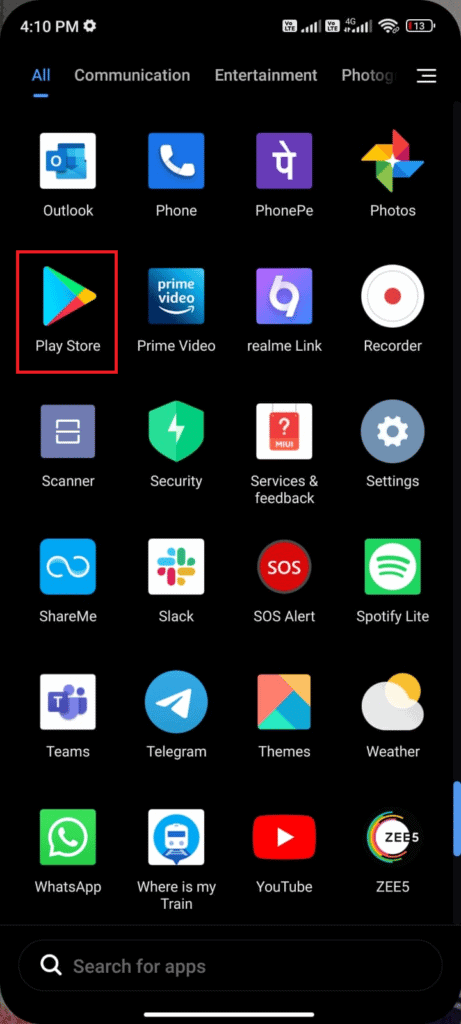
- Then, search Facebook as depicted.
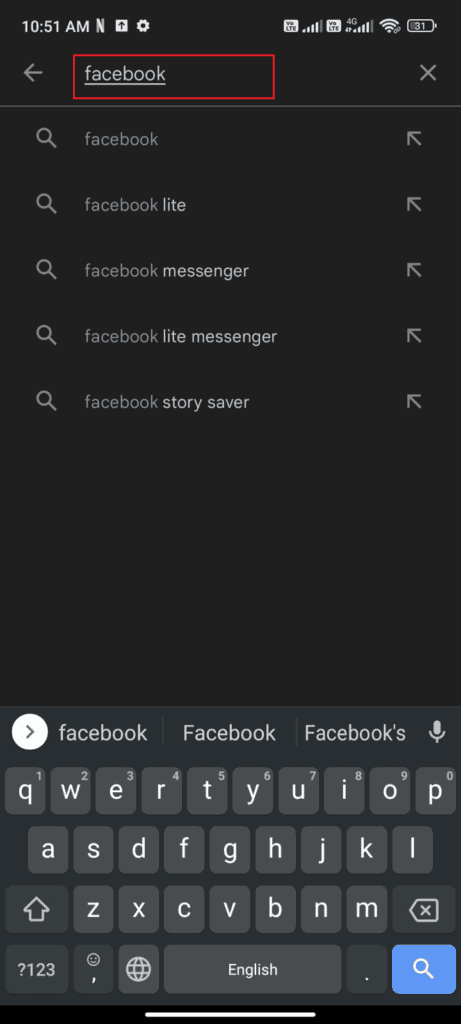
3A. If an update is available, tap the Update option.
3B. If your app is already updated, you will see only the Open and Uninstall options. Now, skip to the next troubleshooting method to fix the problem.
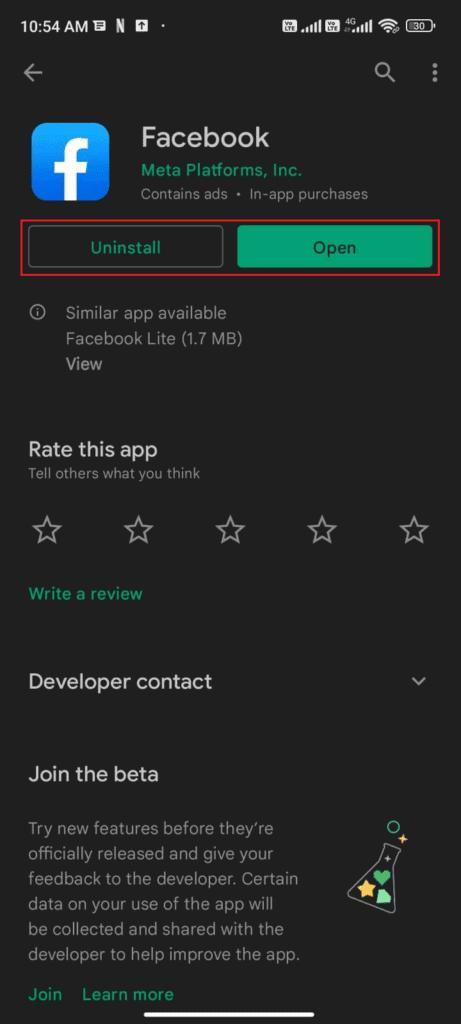
- Wait until your app gets updated and check if you can fix Facebook Session Expired Error.
Method 10: Update Android OS
You can fix Facebook Session Expired Error on Android by updating your Android device. Your Android phone automatically updates itself either by using your mobile data or Wi-Fi network. To fix all the software issues, bugs, and errors in your Android device, you have to update your Android as instructed in our guide 3 Ways to Check for Updates on your Android Phone
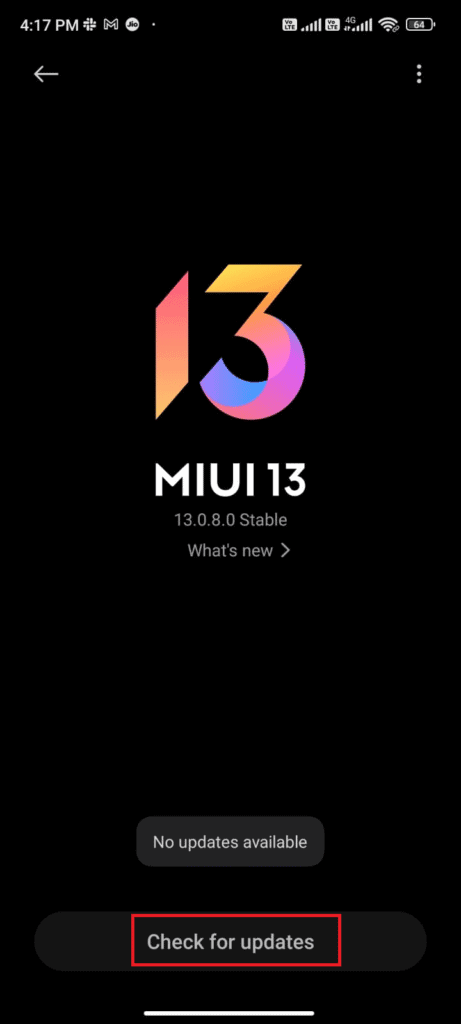
Method 11: Clear Browser Cache
Cache and Cookies are used to fasten your browsing experience by storing temporary memory. Cookies are files that save browsing data when you visit any website or webpage. Over time, cache and cookies bulge in size and burn your disk space. Additionally, Facebook App Session Expired and other application problems can be solved by clearing these. If you are using Facebook in the browser version, you are advised to clear cache and cookies as instructed in our guide How to Clear Cache & Cookies on Android devices.
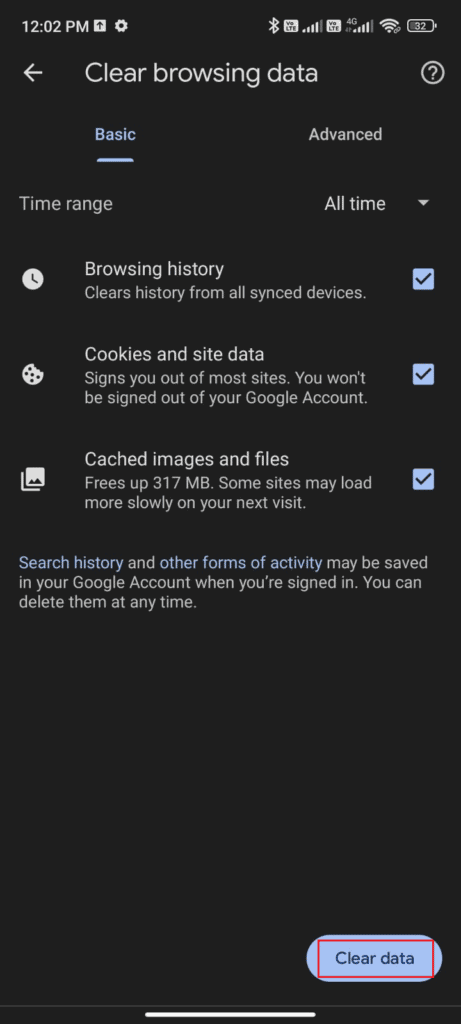
Once you have cleared your browser cache and cookies, check if you can fix Facebook Session Expired Error on Android.
Method 12: Use Facebook Web Version
Still, if you did not attain any fix Facebook Session Expired Error, they must be careful in analyzing if the problem is in the phone or app. You can use Facebook on some other phone with your credentials. Check if you face a session expired error. If you did not face any error on another phone, then it indicates there is a problem with your app that can be fixed by reinstalling the app on your phone. If you face the same error on another phone, then you must follow the app- troubleshooting methods that are listed in this article to fix the problem. Also, try using the Facebook Web version and check if you can fix Facebook Session Expired Error on Android.
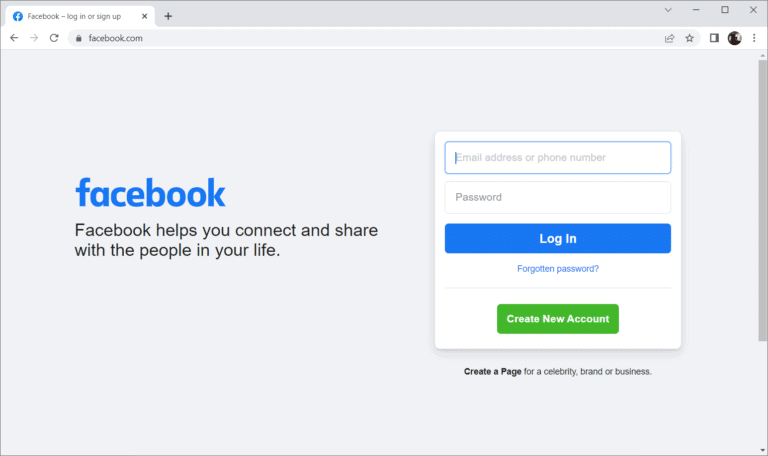
Method 13: Reinstall Facebook App
If all these troubleshooting methods do not help you fix Facebook App Session Expired error, this indicates that the problem is not due to your mobile device. Reinstalling Facebook must be considered as a workaround only as a no-more-option. Reinstalling Facebook will delete all your chats. So, before uninstalling the application, make sure you back up your data.
Once you have backed up your data, follow the below-mentioned steps to reinstall Facebook.
- Go to Play Store as you did earlier and search Facebook.
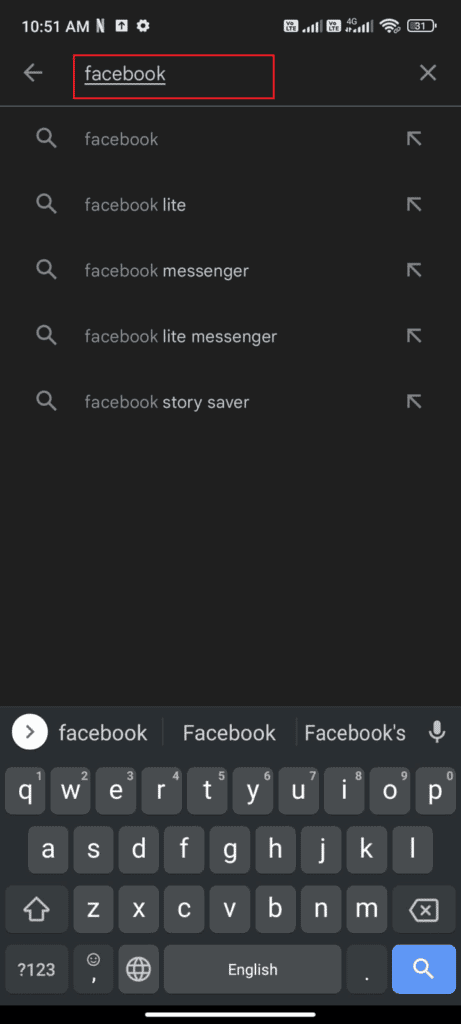
- Now, tap Uninstall as shown.
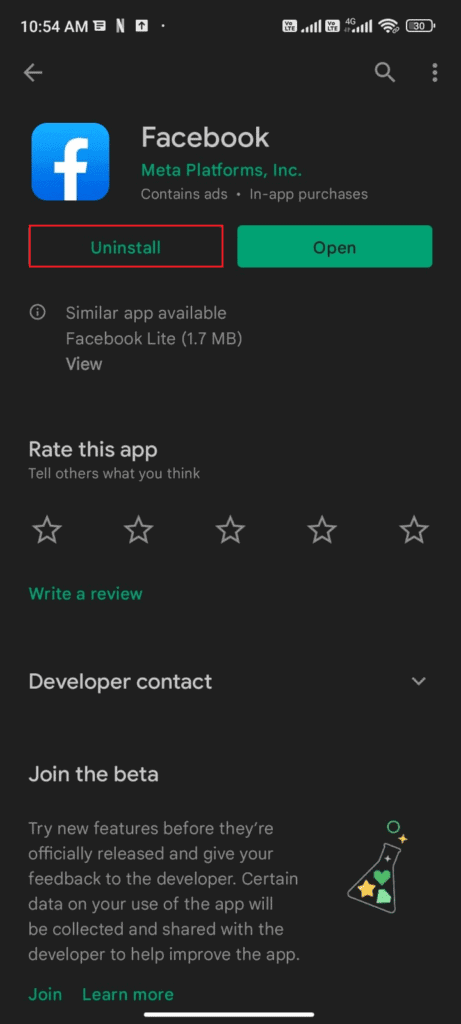
- Wait until the app is completely uninstalled from your Android. Then, again search for Facebook and tap Install.
- Once, your app has been installed on your device, tap Open as depicted.
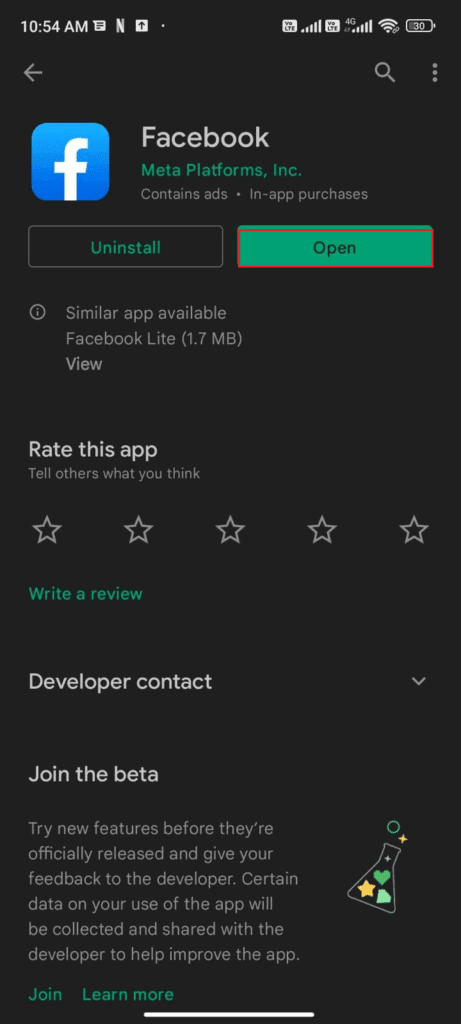
- Finally, restore your data (if you want to do so) and check if you can fix Facebook Session Expired Error.
Method 14: Contact Facebook Support
If none of the above-discussed methods helped you fix Facebook Session Expired Error on Android, then you need to turn to the official Facebook team for help. Facebook Help Center is the official support team that is available 24 hours online.
Thus, you can report the Facebook App Session Expired error with the help of this help page by filling out the problem on the form as shown. This will take time, however, after reviewing your complaint the team will respond once the problem is resolved.
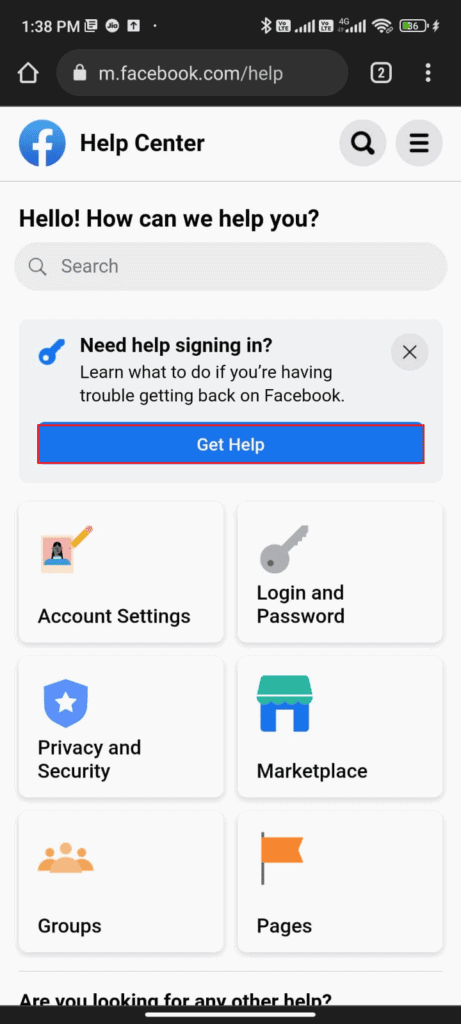
Method 15: Factory Reset Android Device
If none of the methods have helped you fix Facebook Session Expired Error, then you have to try a factory reset of Android. Make a note that, you have to reset your Android to its factory version only if none of the methods have helped you.
Note: Factory resetting your mobile will erase all of your data and restore it to its factory settings. Hence, you are advised to back up the necessary data before you follow the procedure. Read our guide to Back Up Your Android Phone Data.
To factory reset your mobile, read and implement the steps in our guide How To Hard Reset Any Android Device.