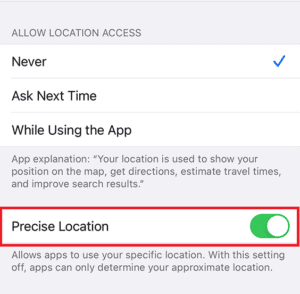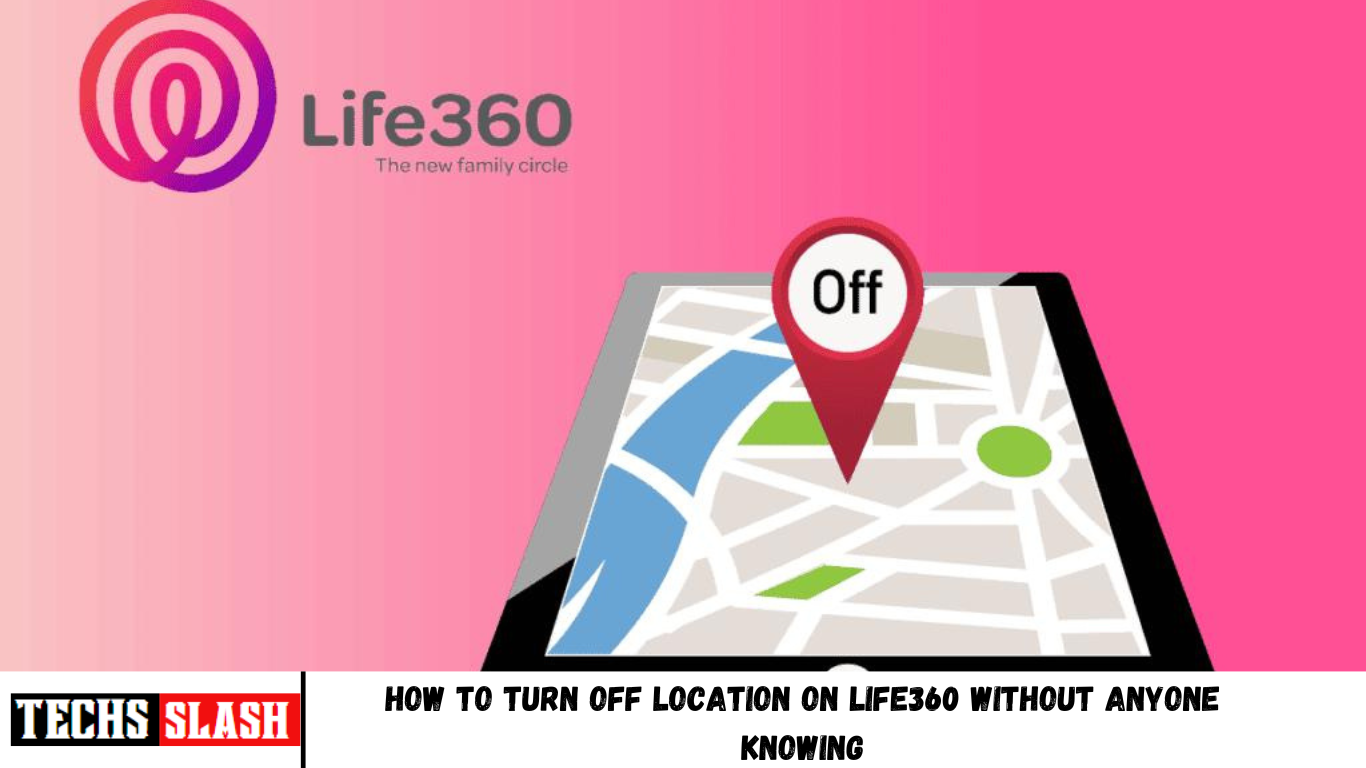Known for its safety features, Life360 was developed with a mission to enable family tracking. Apart from location sharing, the app can determine the speed of travel, battery percentage on smartphones, devices in use or not, and much more. Disguised as a tool for emergencies, parents often use this app to secretly supervise their kids’ activities. Privacy being at the forefront for teenagers, you must be wondering whether one can turn off location on Life360 without anyone knowing, or if you are a parent, pondering can you track someone on Life360 without them knowing? We bring you this helpful and effective guide that will answer your queries, such as does Life360 tell you when someone checks your location? and many more surrounding the same.
How to Turn Off Location on Life360 Without Anyone Knowing
You can turn off location on your phone from Settings and other location options for the Life360 app specifically. Keep reading this article to find out the steps demonstrating that in detail.
Note: Since smartphones don’t have the same Settings options, they vary from manufacturer to manufacturer. Hence, ensure the correct settings before changing any on your device.
Can You Tell When Someone Checks Your Location?
No. If you have given someone access to your location and have not yet revoked it, they can see your latest location without notifying you. But for this case, you will first have to let someone access your location. You can revoke that location access whenever you want to restrict them from checking your current location updates.
Can You See How Many Times Someone Checks Your Location on iPhone?
No, it is not possible to know how many times your location was checked by a person. If you have permitted someone to track you through the Life360 app, they can check your live location as many times as they’d like without getting noticed. Once access is evoked, they will no longer be able to trace you.
Does Life360 Tell You When Someone Checks Your Location? Does Life360 Alert You When Someone Checks Your Location?
No, the Life360 app does not tell you when someone checks your location. You don’t get any alert regarding someone checking your location from the app.
What Does the Green Dot On Life360 Mean?
A green icon on the Life360 map depicts that the drive detection feature is enabled. Drive detection means that the member has authorized real-time location sharing. It also informs the other members of any misbehaviors such as rash driving or the operation of smartphones while driving.
What Does the Purple Dot Mean on Life360?
Life360 stores your location data in the app itself. The purple icon, when tapped upon, opens the Daily Detail (a.k.a. location history) of a member for that particular day. The slider can be used for navigating through all the locations visited in the day, and the arrows help users switch to a specific date’s history.
What Do the Colored Circles Mean on Life360?
The Life360 app has some round and multi-colored circles spread throughout the platform, which may seem confusing, but they represent valuable information. Typically, there are three color circles, namely Green, Purple, and Orange. Each color is indicative of different details. Let’s take a look at their meanings:
- Green Circle
It depicts the activation of drive detection, which means the user has allowed live tracking. Other members will be notified about any dangerous situations while driving, such as unnecessary speeding or phone usage.
- Purple Circle
It is home to the location history of a member. Each member has access to the whereabouts of another member. The app stores all your stops during the day, which are visible to other members if they click on the purple circle.
- Orange Circle
It pinpoints a place that is prone to crimes. If a member drives past such a place, an orange icon appears on the map.
What Does It Mean to Create a Bubble on Life360?
A bubble is a 1-mile to 25-mile radius circle around a member which does not reveal the exact location of the user but gives an approximation as to where the user is in the bubble. The size and duration of the bubble are customizable as per one’s needs. This tool can save your surprise from getting spoilt.
Can You Tell If Someone Is On Their Phone on Life360?
Yes, phone usage is determined in case a member is operating the phone while driving. Detection of phone usage is done by capturing the movement of the phone. For example, if a member takes out the phone from their pocket. Any activity on the phone is not recorded or shared with the circle. However, as you know, Life360 does not tell you when someone checks your location.
Note: Phone usage is only observed while the user is in motion.
Can You Tell If Someone Is Walking on Life360?
Yes, walking is tracked by the app. When a user is moving at a speed of 15 miles or above, the app detects that the user is driving. If the Real-time driving speed is not visible on the app, it means the member is either walking or running.
Can You Track Someone On Life360 Without Them knowing?
If you spent hours looking for an answer to the question, can you track someone on Life360 without them knowing? We are sorry to tell you, No, Life360 requires the permission of the person you wish to track before letting you do it. Tracking is only possible when the person opts in to join your circle on the app willingly. The app notifies its users when they are being tracked or when their location is being shared with anyone.
How Do I Install Life360 Without Anyone Knowing?
In case you are a new user, you need not worry. Life360 will not tell any of your contacts if the app was installed by you. Likewise, the Life360 app does not tell you when someone checks your location. However, if you had previously installed it and joined a circle, there is a possibility that once you log back in, the circle members are notified of your presence on the app. To prevent that from happening, turn off the location services in the settings of your smartphone.
- Open the Settings app on your phone.
- Tap on Location and toggle off Use Location option.
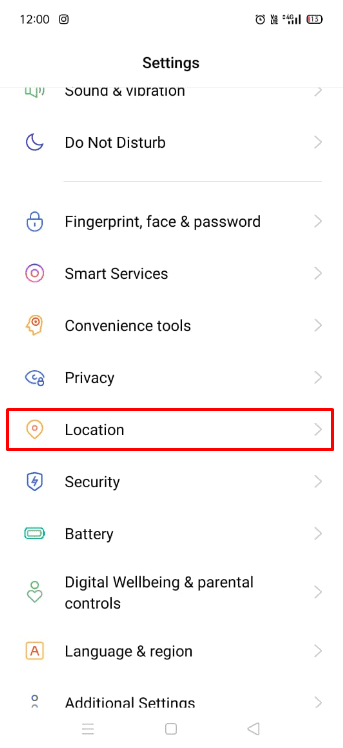
How Can I Use Life360 Without Them Knowing? How Can You Find Someone’s Location Without Them Knowing?
Just like any other app, you can add Life360 to the hidden apps section of your phone to keep it away from the eyes of anyone trying to sneak up on your phone.
As for finding someone’s location without them knowing, unfortunately, there is no way to do that yet. All location-based services or apps require the permission of the user before tracking them. Life360 needs to be installed on the phone of the person you want to track.
How to Tell If Someone Is Faking Their Location on life360?
There is no one way to know if someone is faking their location on Life360, but there are some indirect ways to check the same. The only demerit is that you would need their phone to verify. We have listed down two methods that could reveal if someone is faking their location:
- Head over to the install history on their phone to check if they had previously installed any Fake GPS apps.
- Also, Android phone owners have an advanced setting to use an app to fake their location. To see if the setting is turned on, follow the steps below:
- Go to Settings on their phone.
- Tap on About phone.
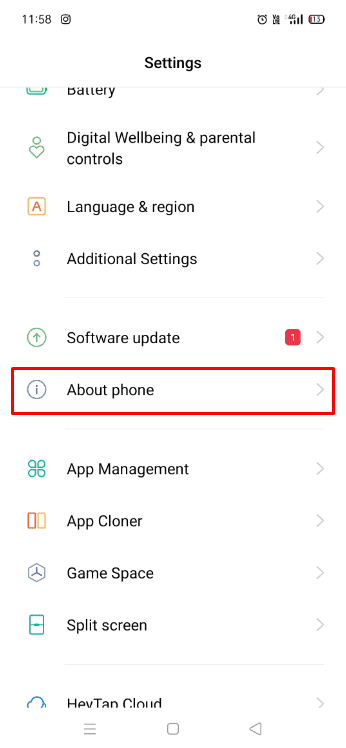
Tap on the Build number option 7 times to enable developer options.
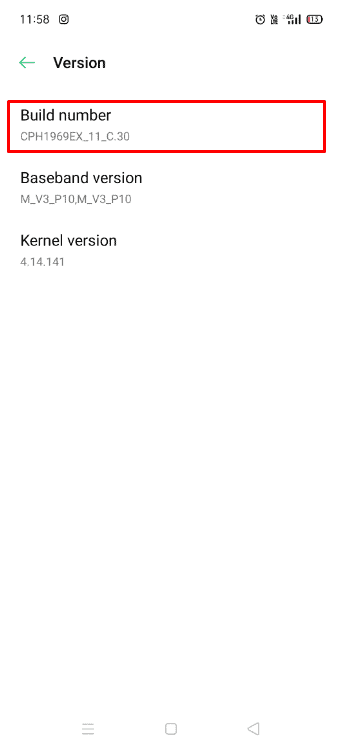
Tap on Additional Settings.
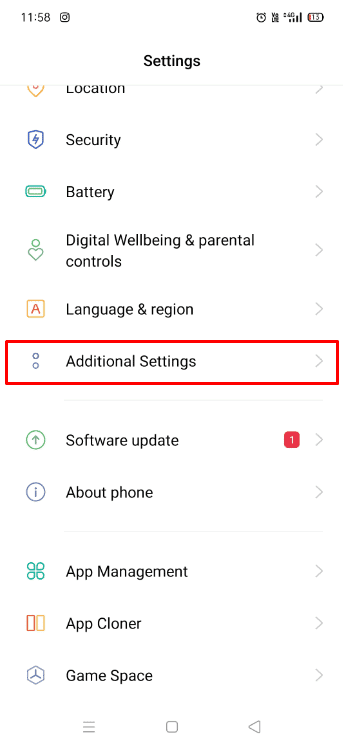
- Tap on Developer Options.
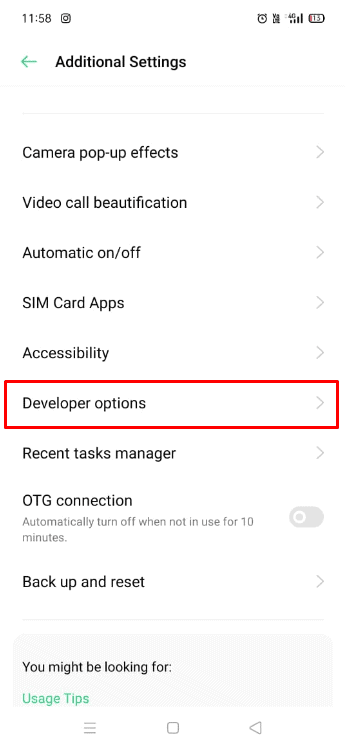
- Scroll down and tap the Select mock location app option.
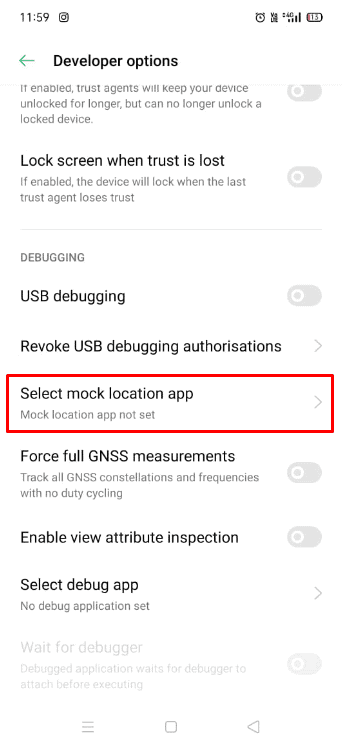
If you find any apps linked within this option, they were using this to fake their location.
How Do You Remove Someone From Seeing Your Location Without Them Knowing?
It is impossible to restrict a single person from tracking you on the Life360 app without them getting notified. However, there are multiple ways to deceive them about your stuck location on the map and make it seem like an accidental pause of location sharing. Try out the methods given below to find out what works best for you:
A. Turn On Airplane Mode
Disable internet connection and GPS by activating the Airplane mode on your phone. Take a look at the steps below to do that:
For Android Users:
- Pull down the Notifications tray on your phone by swiping up/down.
- Locate and tap on the Aeroplane mode icon to enable it.
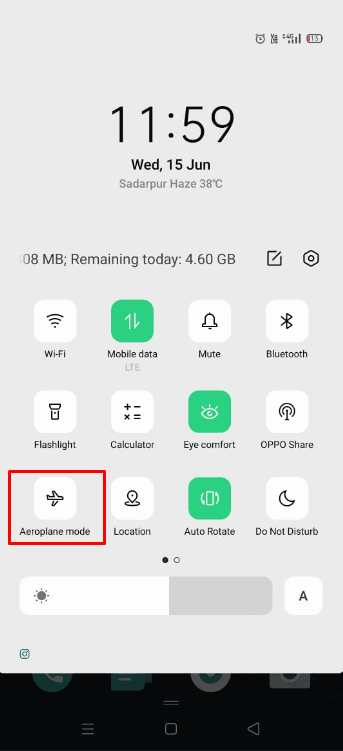
For iPhone Users:
- According to your iPhone model, swipe up/down on your screen to open the Control Centre.
- Tap on the Airplane icon to turn it on, as shown below.
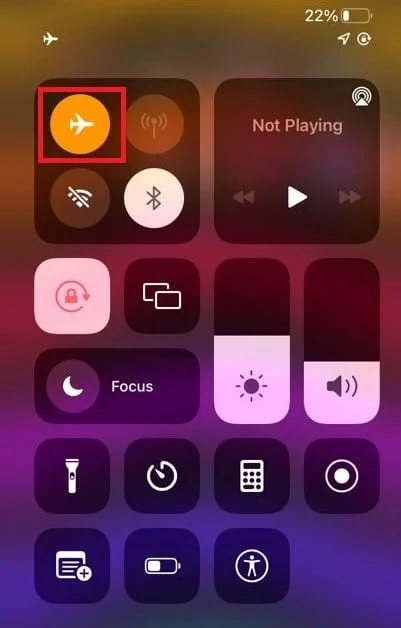
B. Turn Off GPS
Turning off the GPS will halt location sharing until switched back on. Follow the steps below to learn how to disable GPS:
For Android Users:
- Open the Settings app on your phone.
- Tap on Location, as shown.
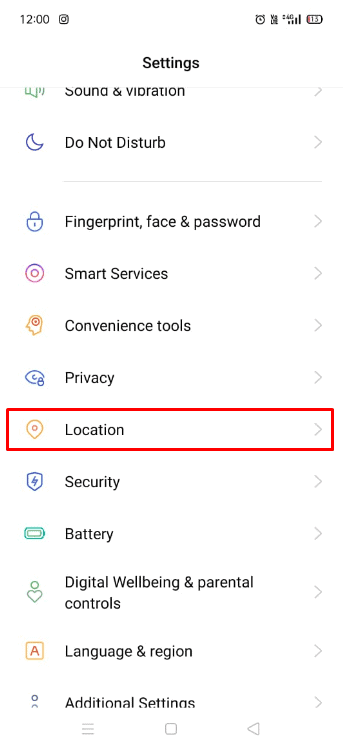
- Turn the toggle off for the Use Location option.
For iPhone users:
- Open the Settings app on your iPhone.
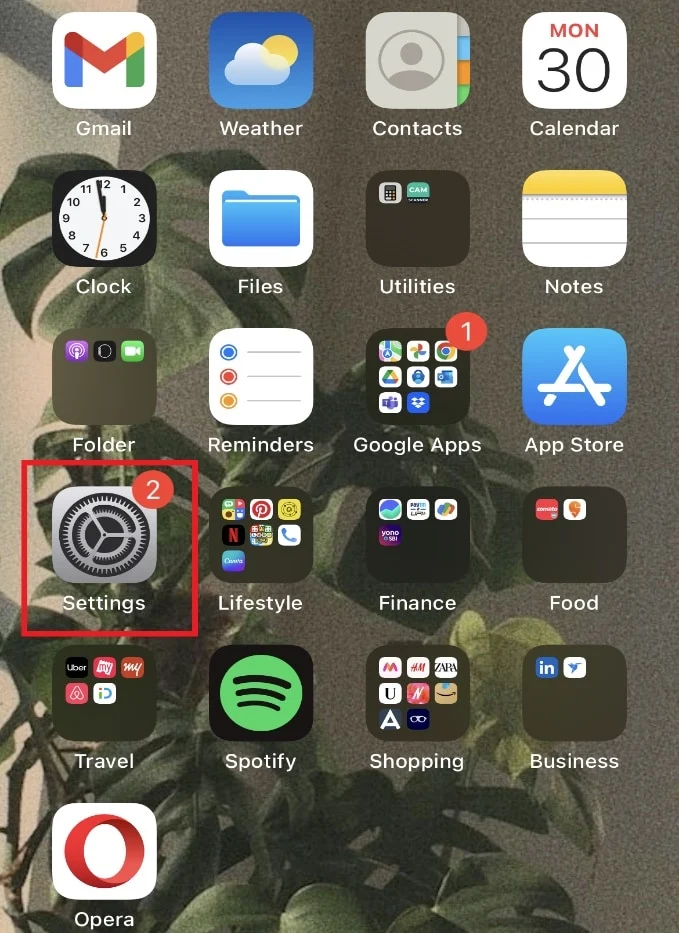
Tap on General.

Tap on Privacy > Location Services and turn it off.
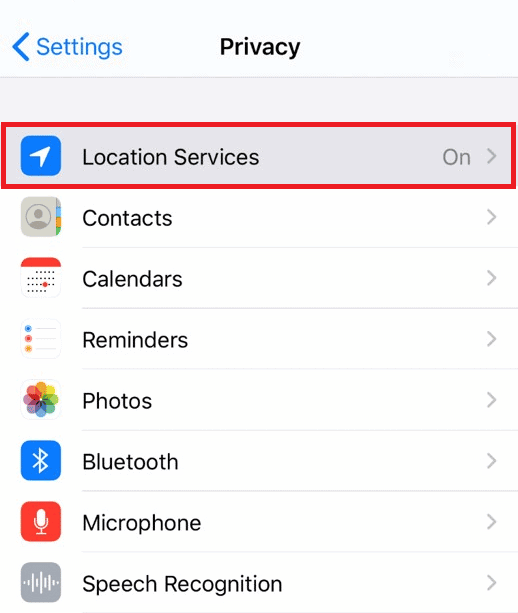
C. Delete Account
If you wish to permanently delete your location history from the Life360 app and leave no traces behind, follow the below-mentioned steps to know how to delete your Life360 account:
- Open the Life360 app on your phone.
- Tap on the Settings gear icon from the top left corner, as shown below.
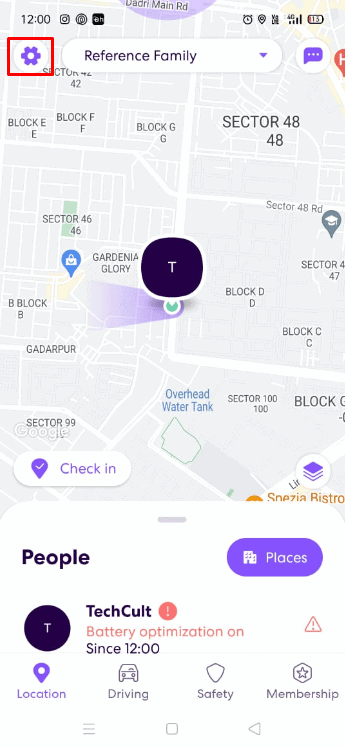
- Tap on Account.
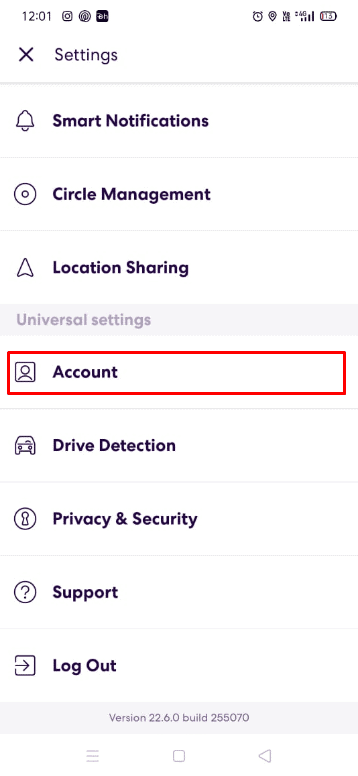
- Tap on Delete Account, as depicted below.
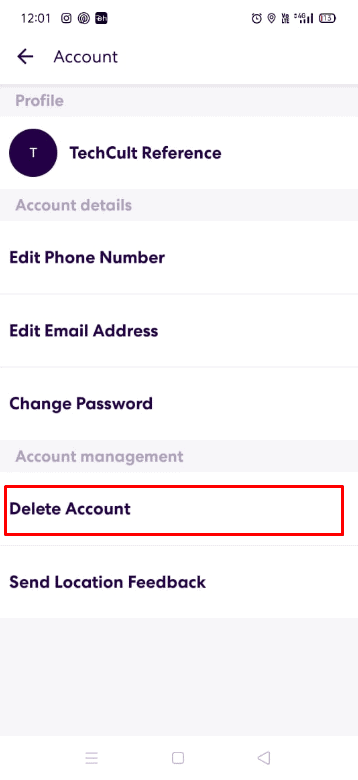
You are all set now. Your data on the Life360 app will now cease to exist. None of the circles will have access to your location history or driving events.
How to Turn Off Location on Life360 Without Anyone Knowing?
Life360 is a parent’s heaven, and why not? When it allows round-the-clock tracking with so many features, they sure will take full advantage of it to spy on their kids. If their heaven is making you feel like hell and you are wondering how to turn off location on Life360 without anyone knowing? We got you covered. Check out the numerous ways given below to learn how to turn off location on Life360 without anyone knowing:
Option I: Enable Airplane Mode
Activating the airplane mode disconnects you from the internet, which in turn means disabling the GPS location of your phone. It is an easy process, take a look below:
For Android Users:
- Swipe up/down on your screen to access the Notifications panel.
- Look for the Airplane icon and tap on it to switch it on.
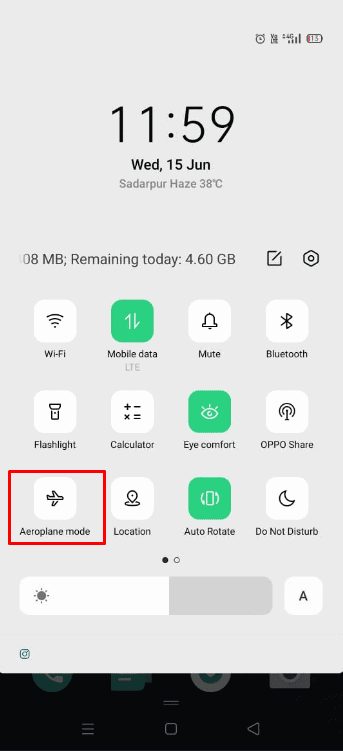
For iPhone Users:
- Swipe up/down according to your iPhone model.
- Click on the Airplane icon to enable it.
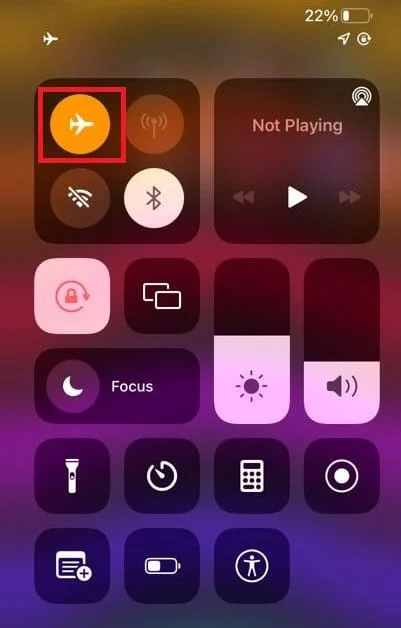
Option II: Switch off Mobile Data, Motion Fitness, and Background App Refresh
These permissions are required by Life360 for it to do its work. Disabling these ensures privacy and protection from parents. Follow the steps hereunder:
Note: This feature is exclusive to iPhone users.
- Go to iPhone Settings.
- Head over to the Apps option > Life360.
- Toggle off Fitness Tracking option in the Motion & Fitness menu, as shown.
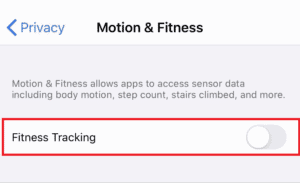
- Then, proceed to turn off the toggles for the Background App Refresh and Mobile Data options.
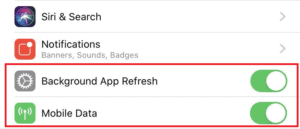
Option III: Delete Life360 Account
Permanently deleting your account from the app will leave no traces behind for circle members to access. Follow these simple steps to learn how to delete your Life360 account:
- Open the Life360 app.
- Tap and open the Settings menu.
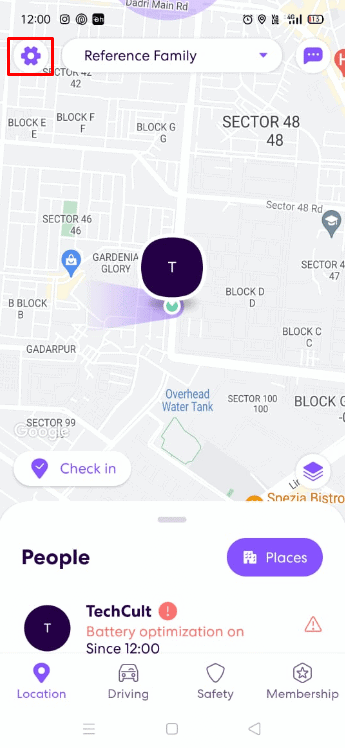
- Tap on Accounts > Delete Account.
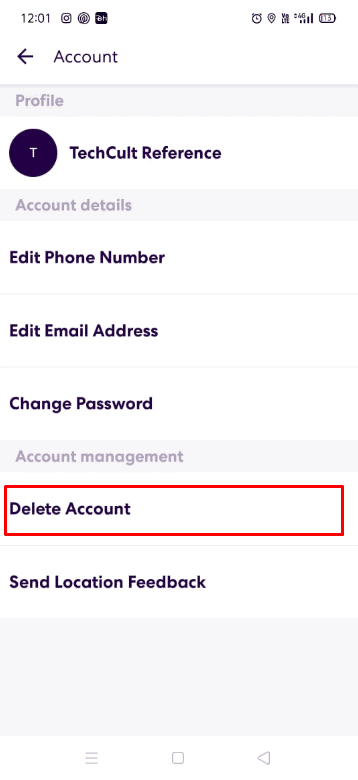
You are good to go. Your data on the Life360 app has been erased and circle members will no longer have access to your location history or driving events.
Option IV: Deactivate Location Services
When location services are disabled, none of the apps can track you in real-time anymore. Follow the steps to do the same:
For Android Users:
- Open the Settings of your phone.
- Tap on Location > Use Location option to turn it off.
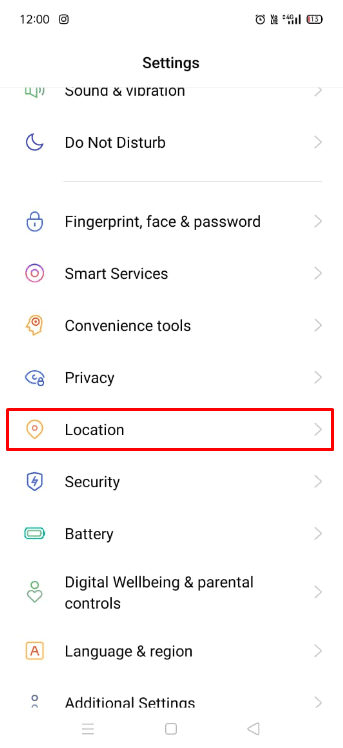
For iPhone users:
- Open the Settings app and tap on General.
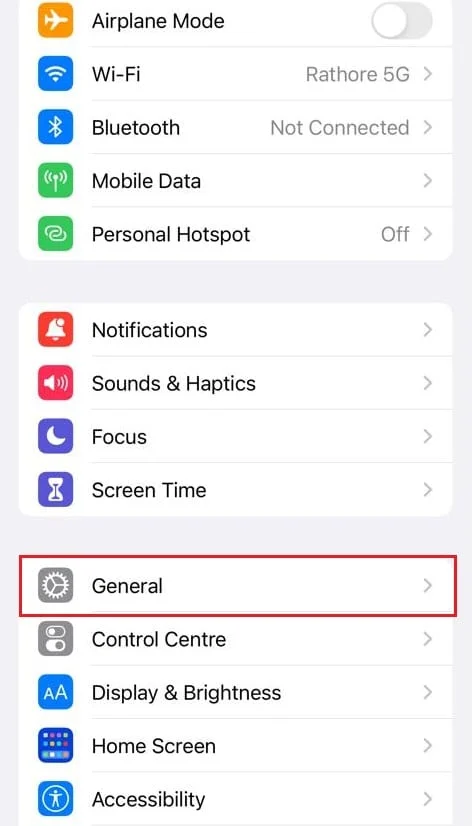
- Choose Privacy.
- Click on Location Services and toggle it off.
Option V: Disable Precise Location
This feature when turned on, delivers your exact location to the apps. Turning it off will share your approximate location with the circle members. Learn how to disable this feature below:
Note: Only applicable for iPhone users.
- Open the Settings app on your iPhone.
- Tap on Privacy > Location Services.
- From the list of permitted location permission apps, choose Life360.
- Tap on the Precise Location option to turn the toggle off.