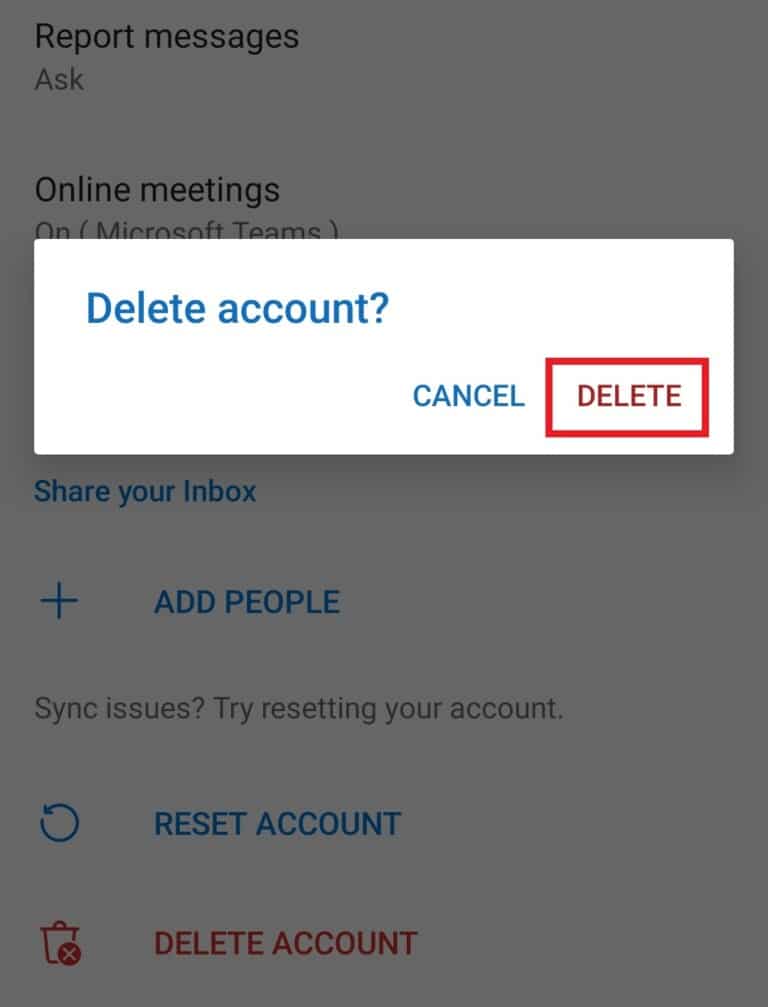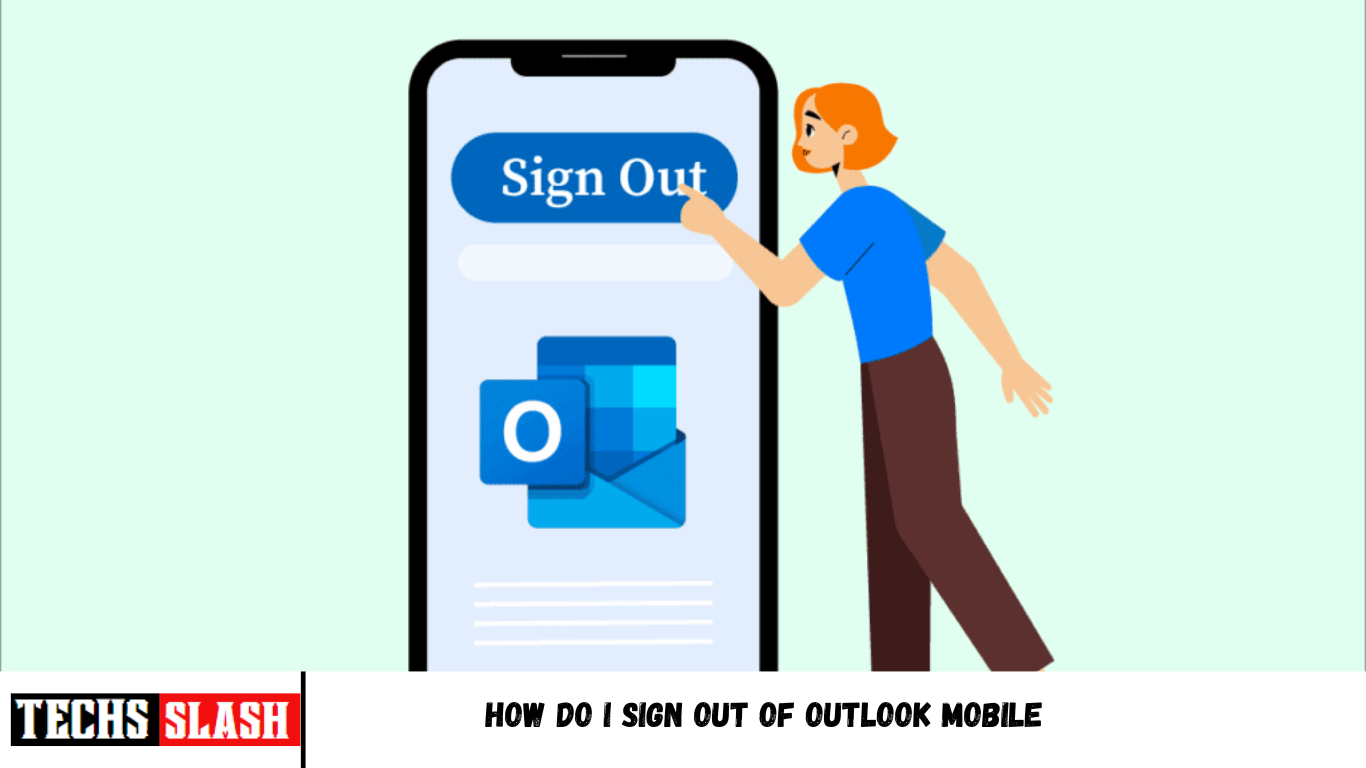Microsoft Outlook is a personal info manager application that helps connect people via chats and emails and allows them to use functions like Live Calendar. Outlook provides users a safe and secure space to manage their workspace tasks and data in one place. If you are using Outlook on your mobile and desktop, you may want to know how to sign out of Outlook mobile and sign out of Outlook account on desktop. This way, you will be able to switch between them seamlessly without hindering your workflow. Read this entire article to know how to perform both of these actions in detail.
How Do I Sign Out Of Outlook Mobile
Follow the methods mentioned further in this article to leam how you can sign out of your Outlook account from your laptop and mobile.
Can I Sign Out of Outlook?
Yes, you can sign out of Outlook account on desktop by clicking the Sign out option. But to sign out of your Outlook account on mobile, you will have t use the Delete option to delete/sign out of your Outlook account.
How to Sign Out from Outlook App in Windows 10?
Using the Outlook app in Windows 10 gives you access to more features of the application. And one of the features includes an easy sign out of Outlook in Windows 10.
- Open the Microsoft Outlook app on your Windows 10 PC and sign in to your account.
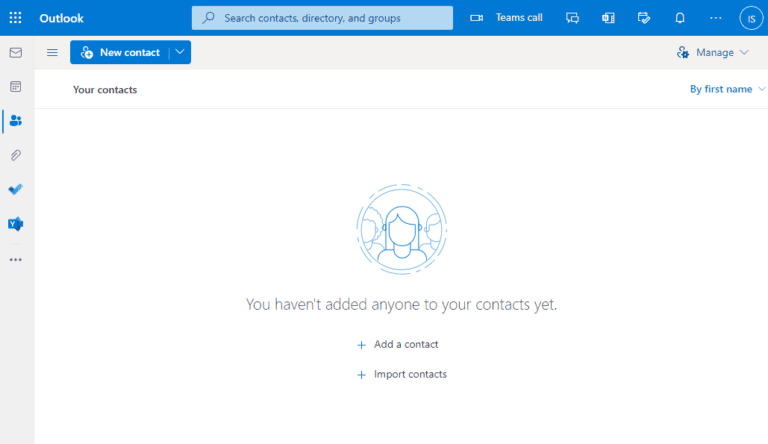
Click on the Profile icon from the top-right corner.
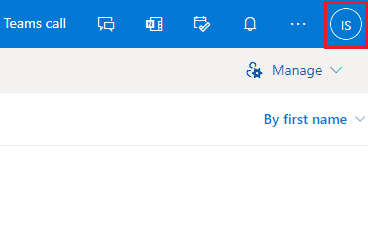
- Click on the Sign out option to sign out of the current Outlook account.
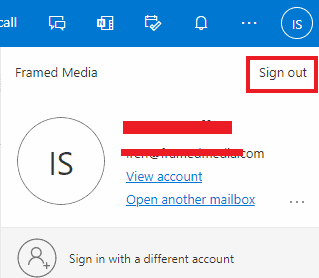
How Do I Sign Out of Outlook On My Laptop?
If you are using your Outlook account from your laptop and plan to sign out of it, you can easily do it by following the steps mentioned below:
- Open the Microsoft Outlook app on your PC.
Click the Profile icon > Sign out option.
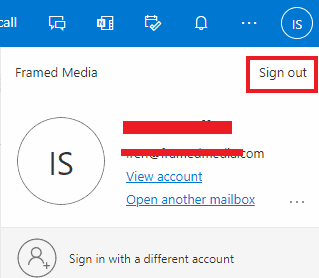
How Do I Sign Out of Outlook Mobile?
If you plan to sign out of Outlook mobile, it is a bit tricky task. Outlook mobile application does not let the user sign out of the account. The only way you can achieve it is by deleting your account on Outlook mobile. However, it will not delete your Outlook account completely, and you can add/sign in back to the account in the app with the credentials. Follow the upcoming steps to sign out/delete your Outlook account on mobile.
How Do I Remove Outlook Account from Android?
Outlook mobile application on Android provides an option to remove your account from the app. If you are looking to do so, follow the steps below:
- Open the Outlook app on your Android mobile.
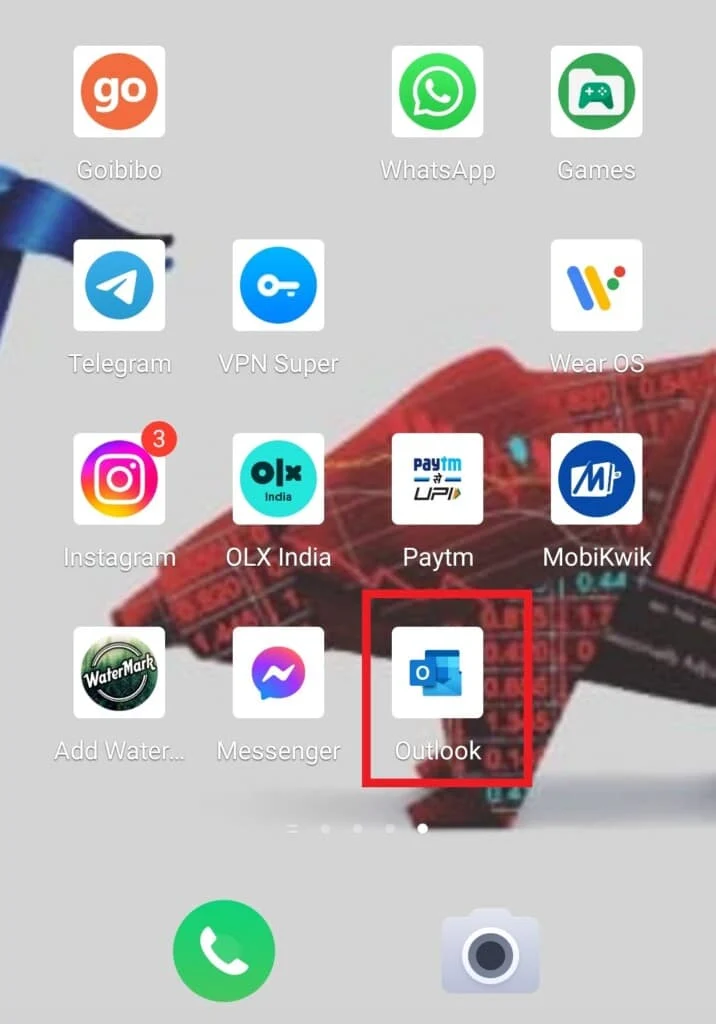
Tap on the Outlook icon from the top left corner.
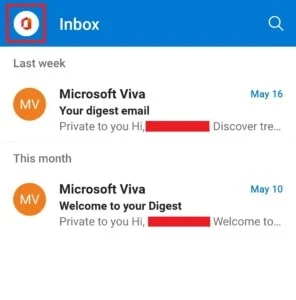
Tap on the Settings gear icon, as shown.
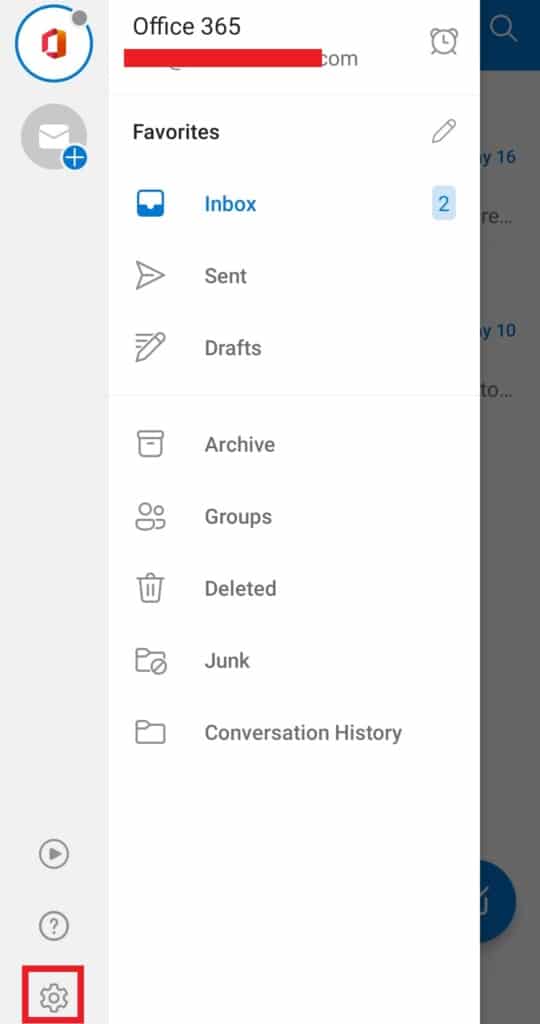
Under the Mail account, tap on the desired account you want to remove/delete.
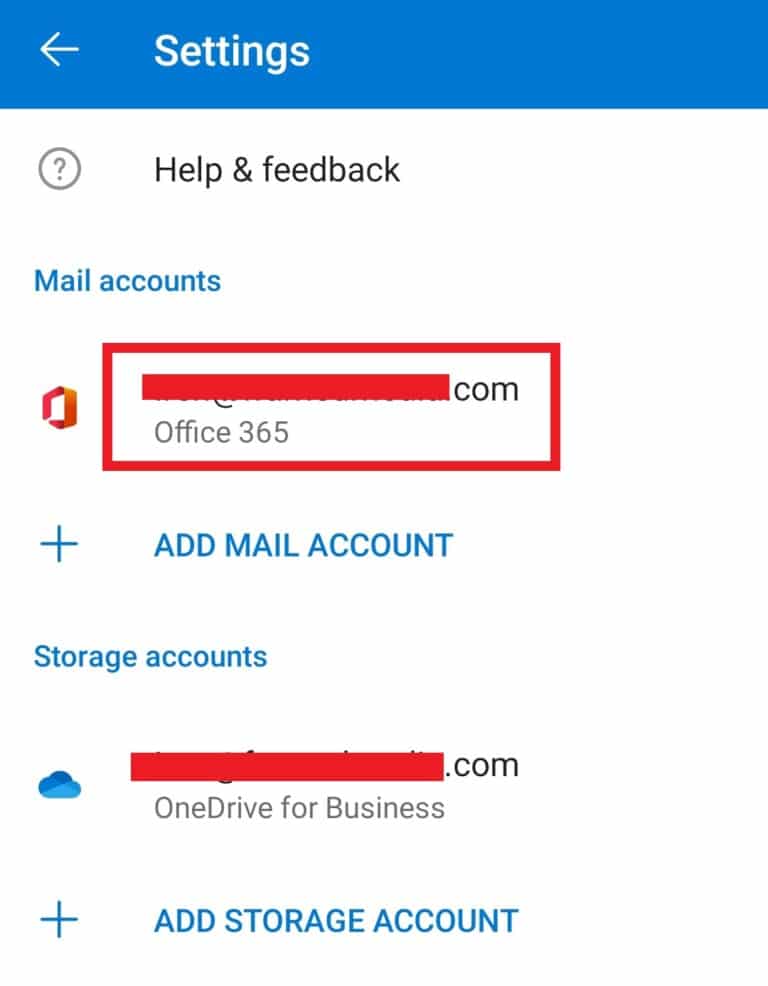
Scroll down and tap on the DELETE ACCOUNT option.
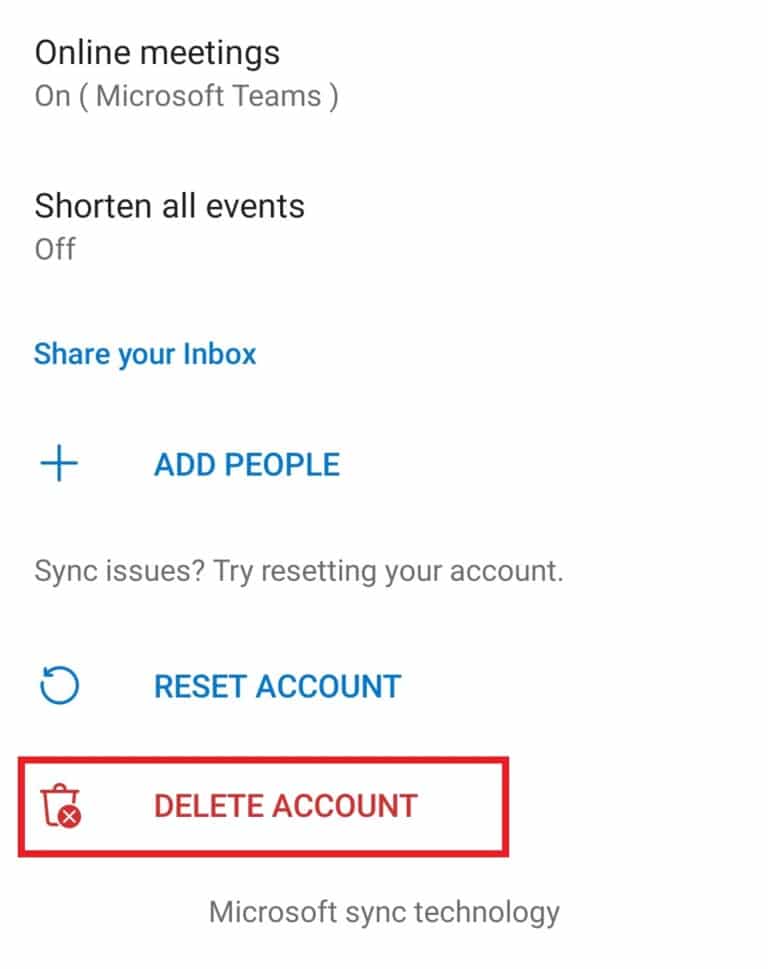
Tap on DELETE in the confirmation popup.
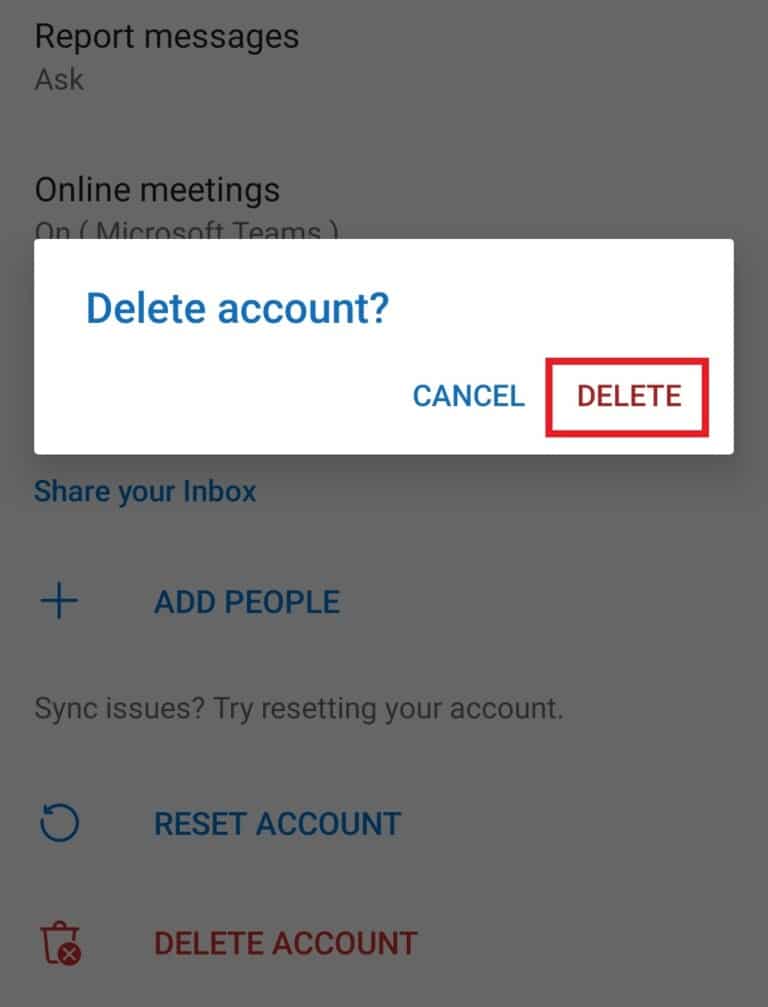
How Do I Sign Out of My Microsoft Account on My Android Phone?
To sign out of your Microsoft account on your Android phone, you will need to delete your account from the app. There is no dedicated option available for the users to use it and sign out of the account on Outlook. You will have to delete your account to sign out. But deleting an account does not mean your entire Outlook account is getting deleted. It will get deleted only from your Android phone until you add and sign in to it back again. Follow the steps mentioned above to learn how to delete/sign out of Outlook mobile on your Android.
How to Log Out of Outlook App on iPhone?
If you want to log out of the Outlook app on your iPhone, then you can achieve it by deleting your account from the app. Log out or sign-out option for Outlook is not available on the mobile application.
Note: You can only delete your account on the Outlook app to sign out of the account. However, you can easily add and sign in to the account to use it. Deleting the account will not remove it entirely from Outlook.
- Open the Outlook app on your iPhone.
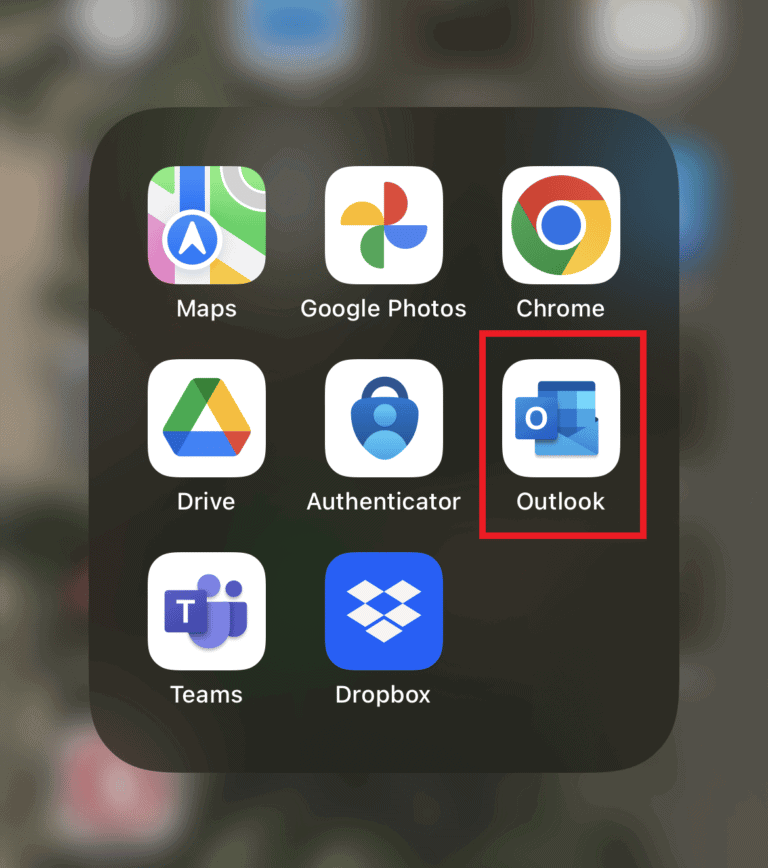
Tap on the Profile icon from the top left corner, as shown.
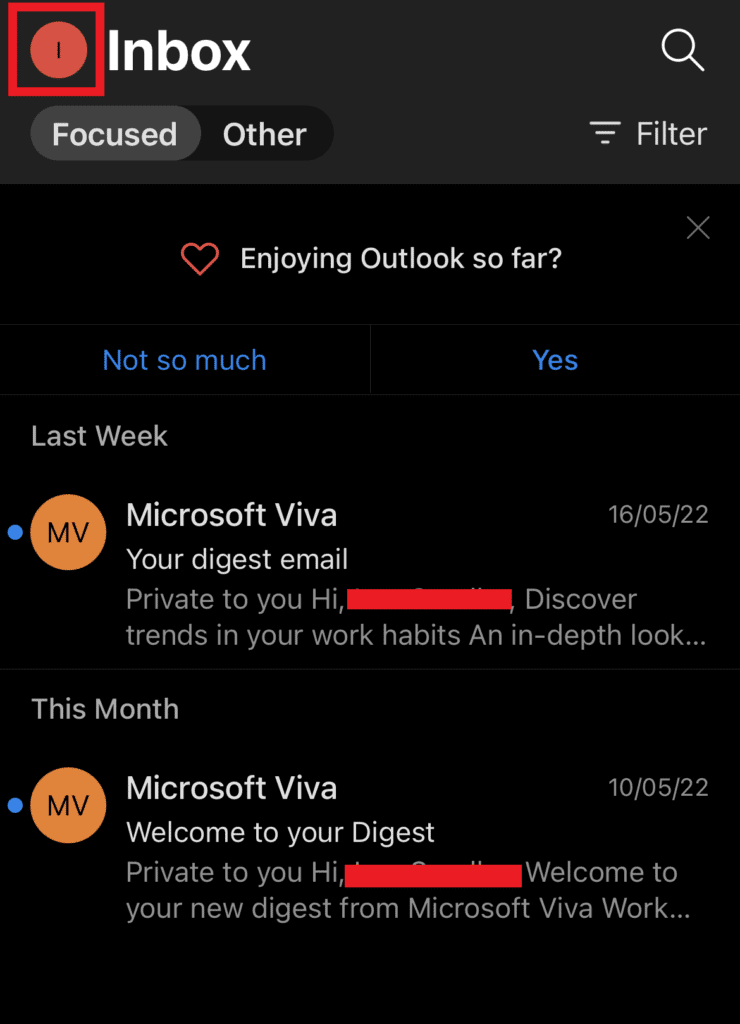
Tap on the Settings gear icon.
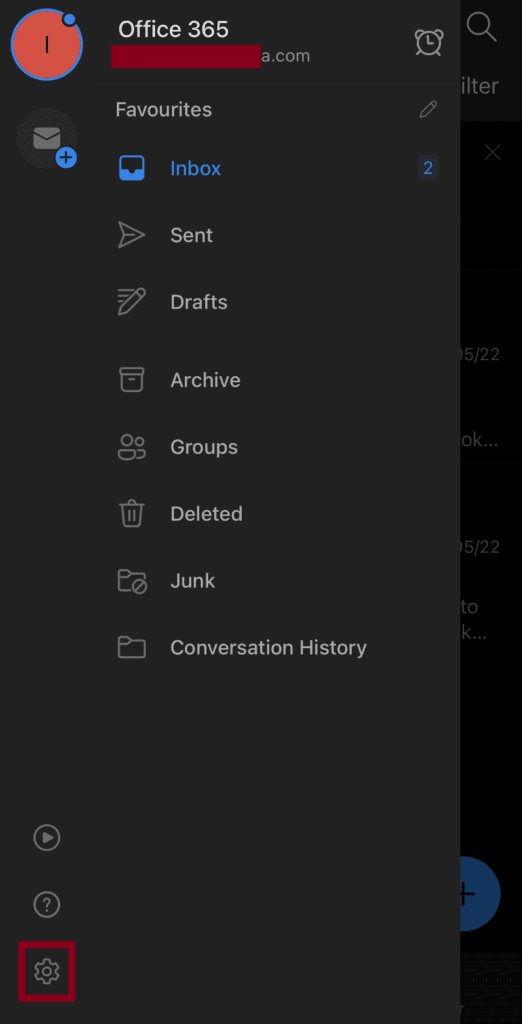
- Under the Email Accounts, tap on the desired account you want to remove/delete.
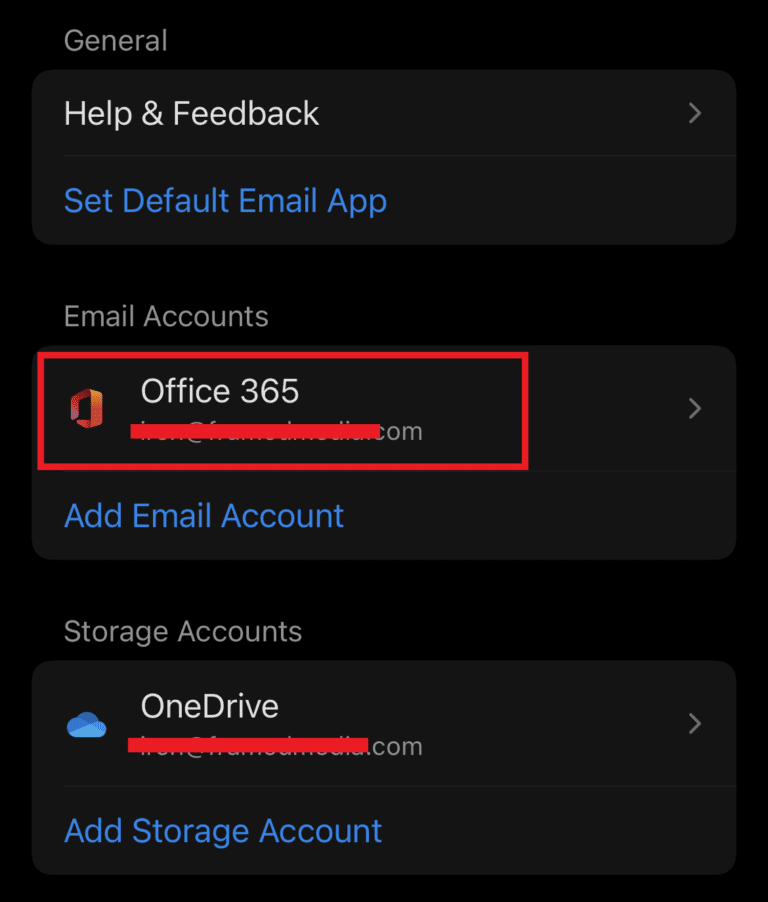
Tap on the Delete Account option.
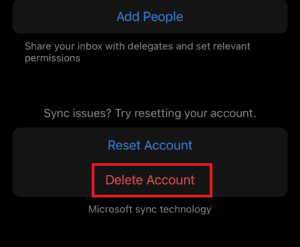
Tap on Delete in the confirmation popup. You will sign out of Outlook mobile instantly.
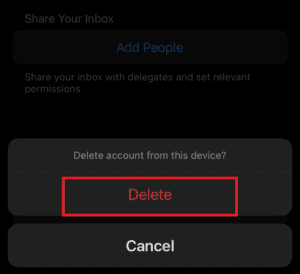
How to Sign Out of Outlook 365?
To sign out of Outlook 365 on the desktop, you have to open your logged-in account on the Outlook desktop and click on sign out in your profile. Follow the steps to do so:
- Open the Microsoft Outlook app on your computer and click on the Profile icon.
- Click on the Sign out option to sign out of your Outlook 365 account.
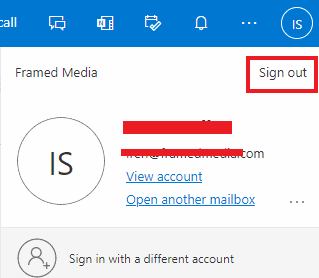
How Do I Log Into Outlook Mobile?
Operating Outlook application on mobile gives you easier access to your work, emails, and files. After learning how to sign out of Outlook mobile, follow the steps mentioned below to log into your account:
- Open the Outlook app on your mobile.
- On the Add account screen, enter your Outlook Email address and tap on CONTINUE.
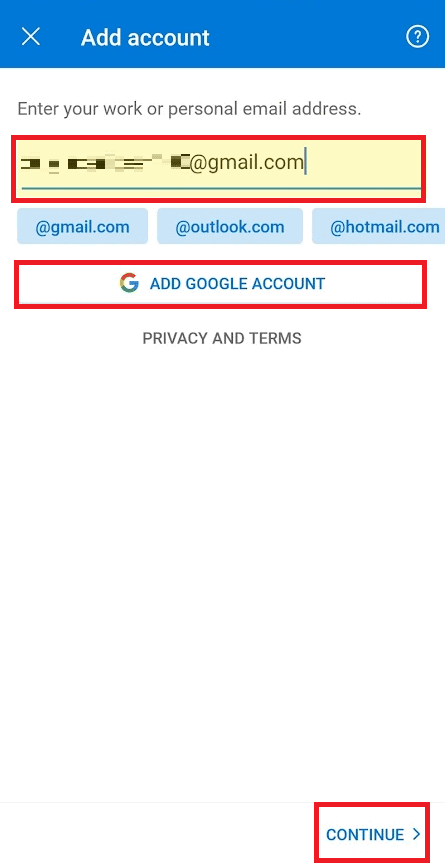
Choose account type from the available list.
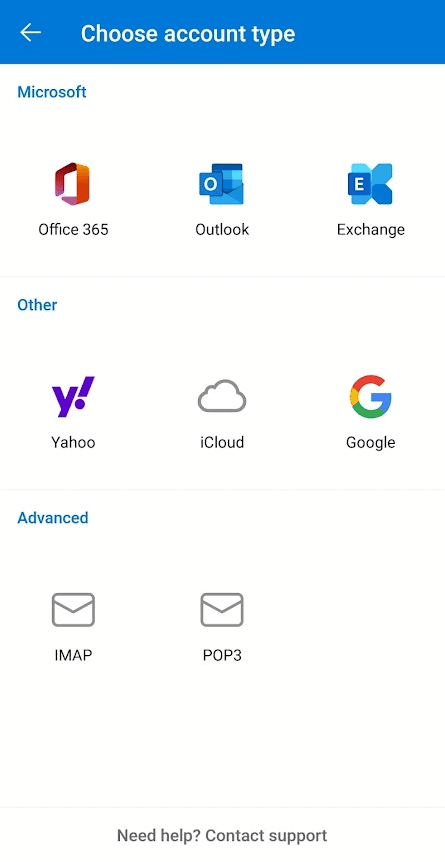
Should I Sign Out of Microsoft Account?
If you happen to use your Microsoft account on an unknown device or system, you are advised to sign out of your account. In case you are using your Microsoft account on your laptop or phone, then you can stay signed in to avoid the hassle of logging into your account every time you want to access it.
Why Can’t I Sign Out of Microsoft Account?
If you have turned on the automatic sign-in option while signing in, you will automatically get signed back in even after logging out in the previous session. To prevent that, sign out of your account and when you log in again, do not click on the keep me signed in option.
How Do I Log Out of My Microsoft Account on All Devices?
If you have logged in to your Microsoft account on multiple devices, you can log out of them all at once with a few simple steps mentioned below:
- Open your Outlook account on your desktop.
- Click on the Profile icon > View account.
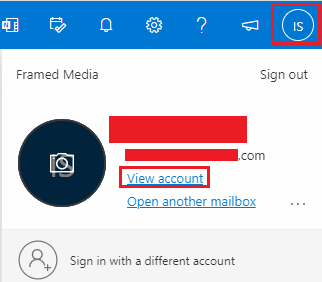
Click on My sign-ins from the left pane.
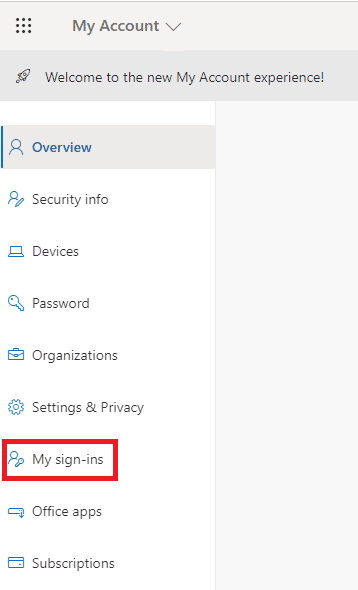
Click on Look unfamiliar? Secure your account option.
Click the Next option.
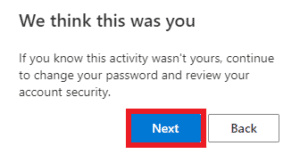
Click on Sign out everywhere to sign out of Outlook account mobile and desktop.
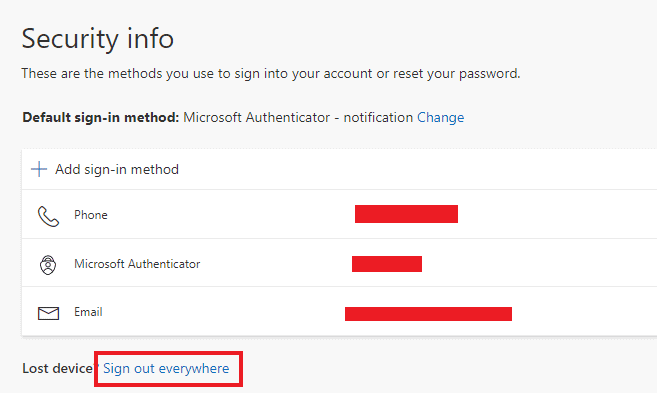
How Do I Remove an Account from Outlook App?
If you are using the Outlook app on your mobile and using multiple accounts in it, you can remove any of the accounts by visiting your Outlook profile.
- Open the Outlook app on your Android mobile.
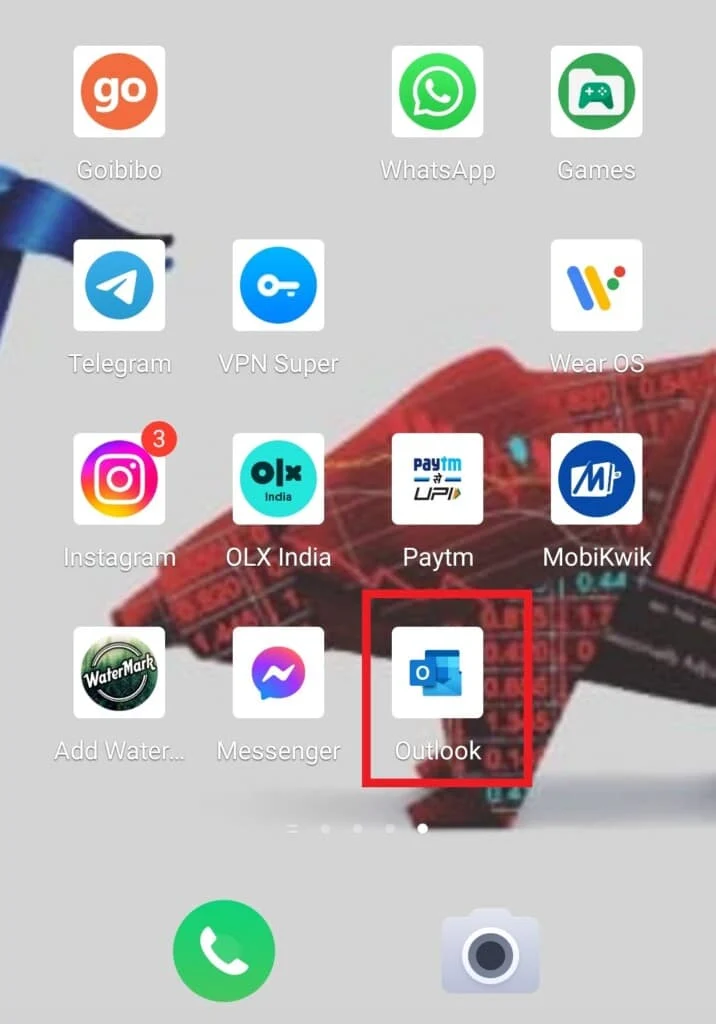
- Tap on the Outlook icon > Settings gear icon.
- Tap on the desired account, as shown.
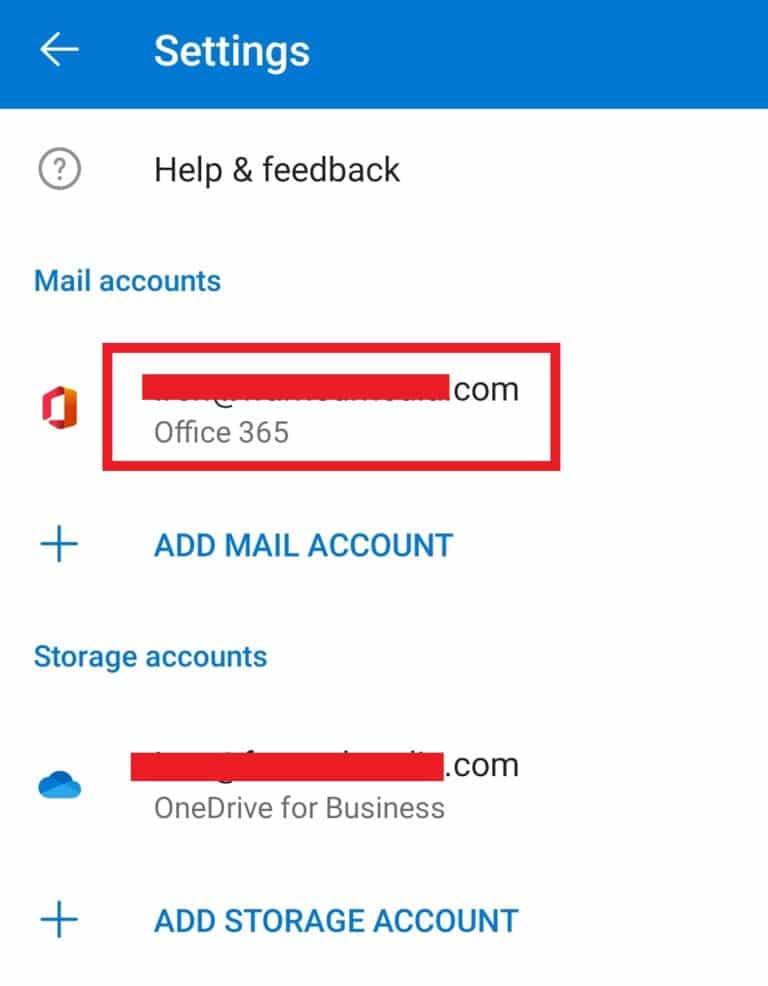
- Scroll down and tap on the DELETE ACCOUNT option.
- Tap on DELETE in the confirmation popup.